21 February 2020
MetaTrader 5 Build 2340: Managing account settings in the Tester and expanded integration with Python
What's new in MetaTrader 5
MetaEditor
- Added new functionality for working with SQLite databases.
In the previous platform update, we introduced support for operations with SQLite databases directly from MQL5. The main functions have become available through the MetaEditor user interface:
- Create and connect databases
- View tables and perform quick data queries
- Create and execute SQL queries and rollback changes
How it works
The quick database creation functionality is available from the MQL5 Wizard. You can easily create your first table and define its fields.
Upon the database creation, you will be forwarded to a new Navigator section, which features commands for managing the data.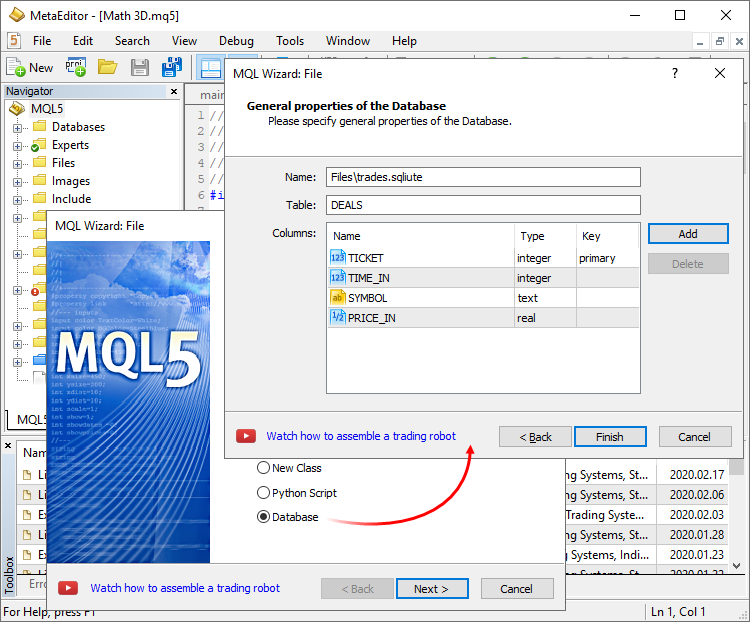
Database tables are shown in the left-hand side window. Double-click on the table name to quickly query the first 1,000 records. In this navigator section, you can also create and open other databases, as well as work with tables.
The database can be managed in the main editor window, in which you can fill in the table, search and select data, enter SQL queries and execute other operations:
For further details about MetaTrader 5 operations with databases, please read the article entitled "SQLite: Native handling of SQL databases in MQL5".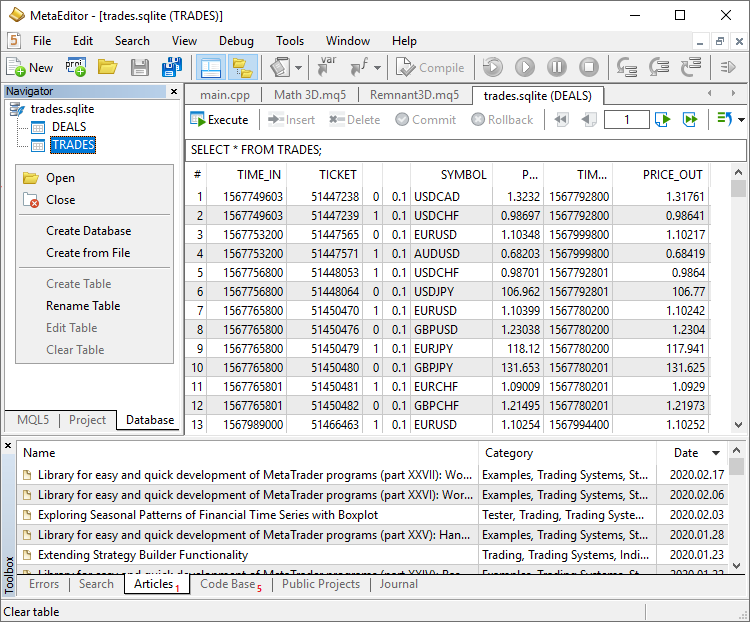
- Expanded support for multi-lingual projects. This
update provides further expanded possibilities for working with Python
scripts:
- Now, such scripts can be created using the MQL5 Wizard, while you can instantly add required library dependencies in the code.
- Special icons have been added in the navigator and the relevant syntax is available in the editor.
- When running a script via MetaEditor, messages from the Python console (stdout, stderr) appear under the Errors section.
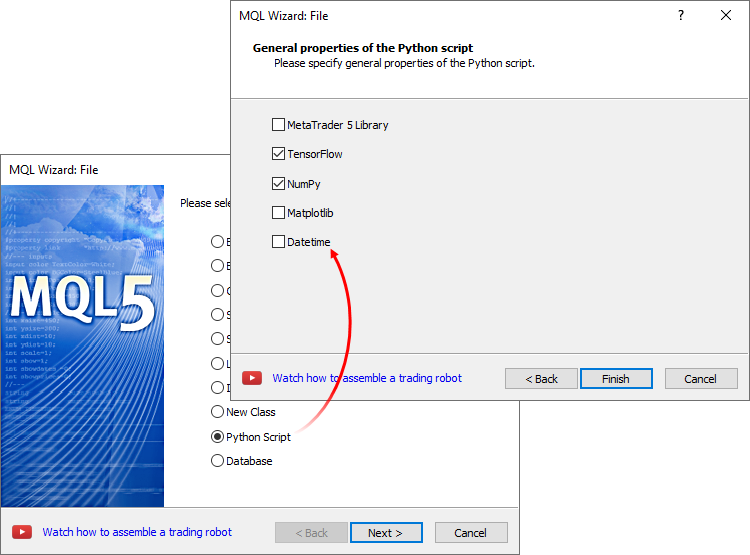
Click "Compile" in the editor to run the script:
To work with Python, do not forget to specify its path under the Settings \ Compilers section in MetaEditor. To enable the use of the MetaTrader 5 library, install it using the following command: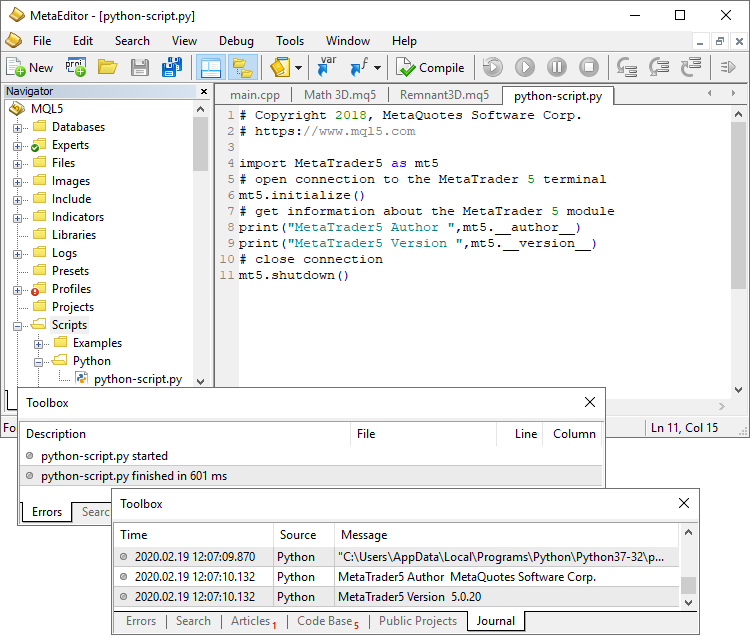
pip install MetaTrader5For Python integration details please read the relevant documentation.
- Added display of SQLite database files (*.db;*.sdb;*.sqlite;*.db3;*.s3db;*.sqlite3) in the Navigator.
- Fixed project property saving errors.
MQL5
- Completely revised Python integration. The update involves many new functions and new command naming.
New naming
The existing commands have been renamed as follows:
MT5Initialize -> initialize
MT5Shutdown -> shutdown
MT5TerminalInfo -> terminal_info
MT5Version -> version
MT5CopyRatesFrom -> copy_rates_from
MT5CopyRatesFromPos -> copy_rates_from_pos
MT5CopyRatesRange -> copy_rates_range
MT5CopyTicksFrom -> copy_ticks_from
MT5CopyTicksRange -> copy_tick_range
New commands
The list of supported commands has been expanded. Added trading functions, as well as functions for working with the trading history and for receiving financial symbol and current account data.
- account_info() receives information about the current account. An analogue of AccountInfoInteger , AcountIndoDouble and AccountInfoString.
- positions_total() receives the number of open positions. An analogue of PositionsTotal.
- positions_get(symbol, ticket) receives open positions by symbol or ticket.
- orders_total() receives the number of orders. An analogue of OrdersTotal.
- orders_get(symbol, ticket) receives open orders by symbol or ticket.
- history_orders_total(from, to) receives the number of orders in the specified historical time frame.
- history_orders_get(from, to, position, ticket) receives orders from the specified historical time frame, by ticket or as filtered by position.
- history_deals_total() receives the number of deals in the history. An analogue of HistoryDealsTotal.
- history_deals_get(from, to, position, ticket) receives deals from the specified historical time frame, by ticket or as filtered by position.
- symbol_info(symbol) receives information about a financial instrument. An analogue of SymbolInfoInteger, SymbolInfoDouble, SymbolInfoString.
- symbol_info_tick(symbol) receives the last tick by symbol. An analogue of SymbolInfoTick.
- symbol_select(symbol, enable) enables/disables a symbol in Market Watch. An analogue of SymbolSelect.
- order_check(request) checks order margin. An analogue of OrderCheck.
- order_send(request) sends an order to the server. An analogue of OrderSend.
- order_calc_margin(action, symbol, volume, price) calculates margin for an order. An analogue of OrderCalcMargin.
- order_calc_profit(action, symbol, volume, price_open, price_close) calculates profit. An analogue of OrderCalcProfit.
Running Python scripts on charts
Python scripts can be run directly on platform charts, similarly to regular MQL5 programs. These scripts are marked with special icons in the Navigator.
Script messages will be displayed under the "Toolbox \ Experts" section. If a MetaTrader 5 library is used in the script, it can receive trading symbol and account data, as well as perform trading operations.
Python scripts can be executed on the same chart in parallel with other MQL5 scripts and Expert Advisors. To stop a script with a looped execution, remove it from the chart.
Additional protection
To enable additional account protection when using third-party Python libraries, you may activate the "Disable automated trading via external Python API" option in terminal settings.
Python scripts can only perform trading operations when this option is disabled.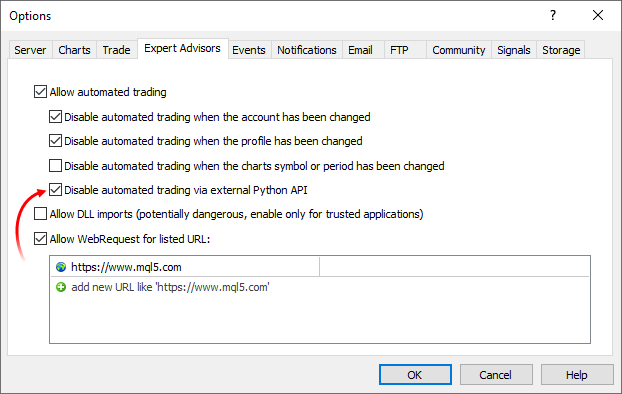
- Significantly accelerated re-launch of MQL5 programs and
re-creation of custom indicators from MQL5 programs. In some cases,
operations are performed 100 times faster.
- Added functions for working with databases:
DatabaseImport
Imports data from a file to a table.
long DatabaseImport( int database, // database handle received in DatabaseOpen const string table, // table name to insert data to const string filename, // file name to import data from uint flags, // combination of flags const string separator, // data separator ulong skip_rows, // number of first rows to skip const string skip_comments // string of characters, which define comments );
DatabaseExport
Exports a table or an SQL query result to a CSV file. The file is created in UTF-8 encoding.
long DatabaseExport( int database, // database handle received in DatabaseOpen const string table_or_sql, // table name or SQL query const string filename, // CSV file name for data export uint flags, // combination of flags const string separator // data separator in the CSV file );
DatabasePrint
Prints the table or SQL query result to the Experts journal.long DatabasePrint( int database, // database handle received in DatabaseOpen const string table_or_sql, // table or SQL query uint flags // combination of flags );
- Added FileSelectDialog function, which calls the system dialog creating/opening a file or a folder.
int FileSelectDialog( string caption, // window title string initial_dir, // initial directory string filter, // extension filter uint flags, // combination of flags string& filenames[], // array with file names string default_filename // default file name );
The new function enables the efficient user interaction with the MQL5 program.
- New DEAL_FEE value in the ENUM_DEAL_PROPERTY_DOUBLE enumeration. It is used for a deal fee. The value indicates a separate commission type charged by the broker.
Tester
- : Added functionality to specify custom trading account
settings during strategy testing, such as trading limitations, margin
settings and commission. The new functions provide extended
capabilities for the modeling of various trading conditions.
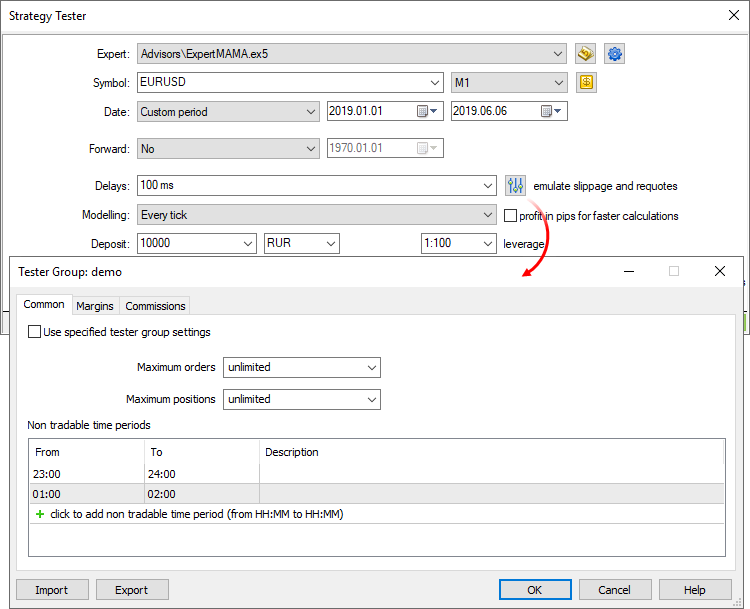
Common settings
In this section, you can set the maximum number of open orders and positions, which can simultaneously exist on the account. Additionally, you can configure sessions during which the program is not allowed to trade.
Margin
The section allows configuration of margin reserving rules and position accounting systems to be used in testing:
- Risk management — risk management model: OTC and exchange model, netting and hedging systems. For details please read the Documentation.
- Margin call level — when this level is reached, the account switches to the Margin Call state.
- Stop out level — when this level is reached, all orders are canceled and all trading positions are closed. These levels can be indicated in percentage and in money. If "in money' is selected, the levels are defined as the account's Equity value. If "In percent" is selected, the levels are defined as the account "Margin level" value (Funds/Margin*100).
- Unrealized profit — accounting for the current floating profit/loss in the free margin:
- Do not use unrealized profit/loss — do not include profit/loss of open positions in the calculation.
- Use unrealized profit/loss — include open positions' profit/loss in the calculation.
- Use unrealized profit — include only profit.
- Use unrealized loss — include only loss.
- Daily fixed profit — accounting for the client's daily fixed profit/loss in the free margin:
- Use daily fixed profit/loss — include in the free margin profit and loss received during a trading day.
- Use daily fixed loss — include only loss received during the trade day. During the day, the obtained profit is accumulated in the special account field ("Blocked"). At the end of the trading day, the accumulated profit is released (zeroed) and is added to the account balance (included in the free margin).
- Release fixed profit at the end of day — this option becomes
available only if the option "Use daily fixed loss" is selected. If it
is
enabled, the accumulated profit will be released (and thus
included in the free margin) at the end of the day. Otherwise this
profit
amount will remain blocked.
Commission
This section provides control over commissions charged for all trading operations.
- Commission may be single-level and multi-level, i.e. be equal regardless of the deal volume/turnover or can depend on their size. Appropriate data is displayed in the terminal.
- Commission can be charged immediately upon deal execution or at the end of a trading day/month.
- Different commissions can be charged depending on deal direction: entry, exit or both operation types.
- Commission can be charged per lot or per deal.
- Commission can be calculated in money, percentage or points.
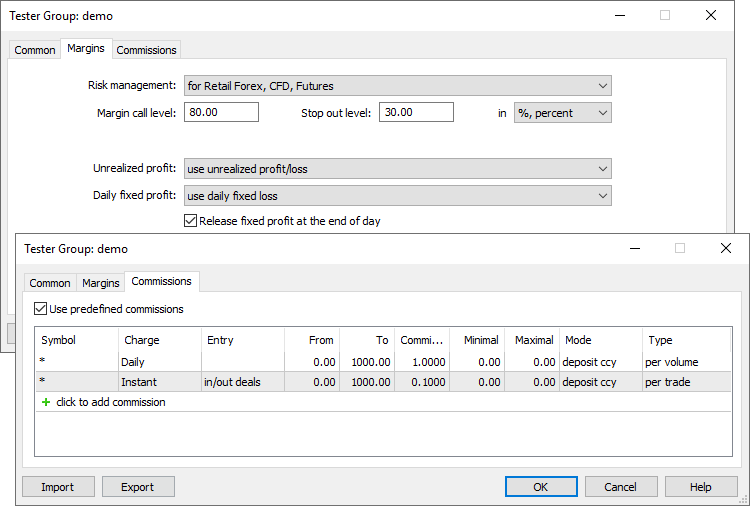
- Risk management — risk management model: OTC and exchange model, netting and hedging systems. For details please read the Documentation.
- Optimized and accelerated work in the Market Scanner
mode, during which multiple testing passes are run for all symbols
available
in the Market Watch.
- Deal or position size is now taken into account when
calculating profit in pips. Previously, the calculation was only
performed per
one lot.
- Improved control over optimization results graph. The scroll option has been added for a zoomed optimization graph.
Double-clicking on a graph point selects the corresponding result in the table of testing passes.
See the previous news, please:
- MetaTrader 5 Platform Build 2280
- MetaTrader 5 Platform build 2265: DirectX functions for 3D visualization in MQL5 and symbol settings in Strategy Tester
- MetaTrader 5 Platform Build 2190
- MetaTrader 5 platform build 2170: MQL5 scope, global Strategy Tester and built-in Virtual Hosting updates
- MetaTrader 5 platform build 2085: Integration with Python and Strategy Tester improvements