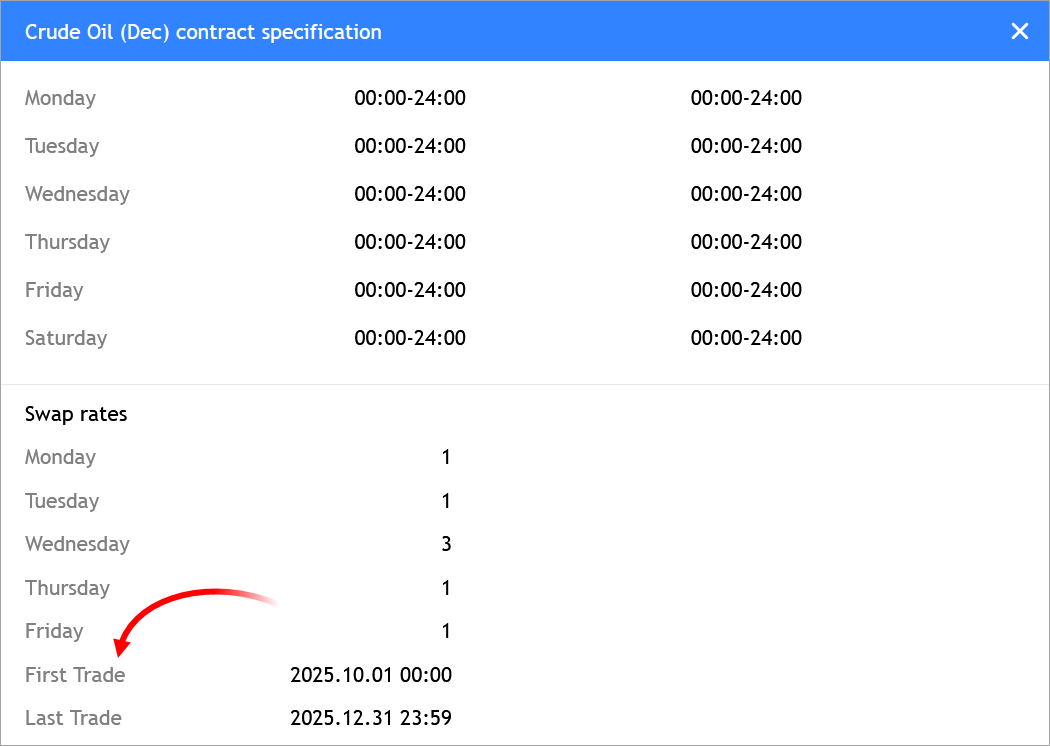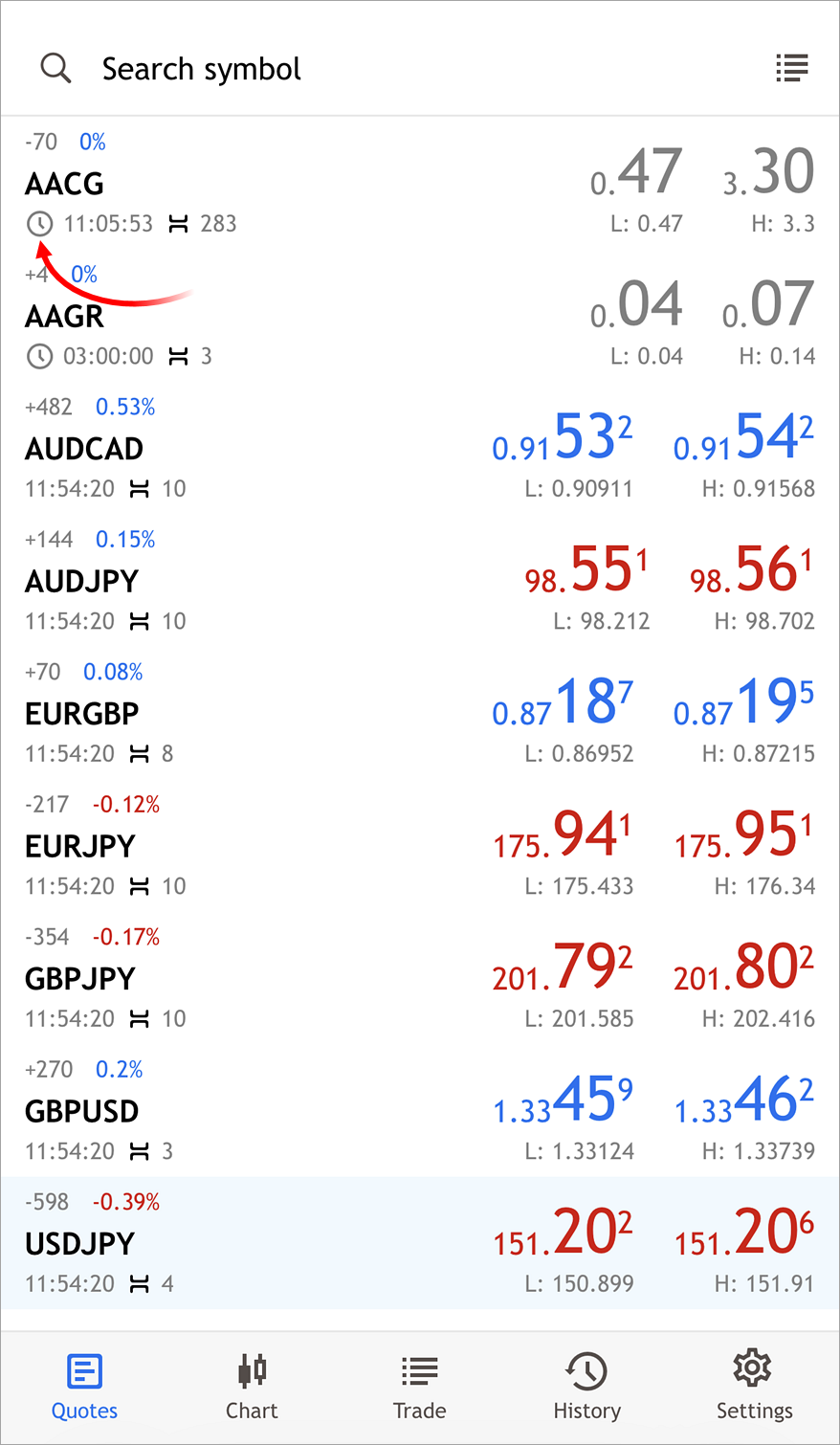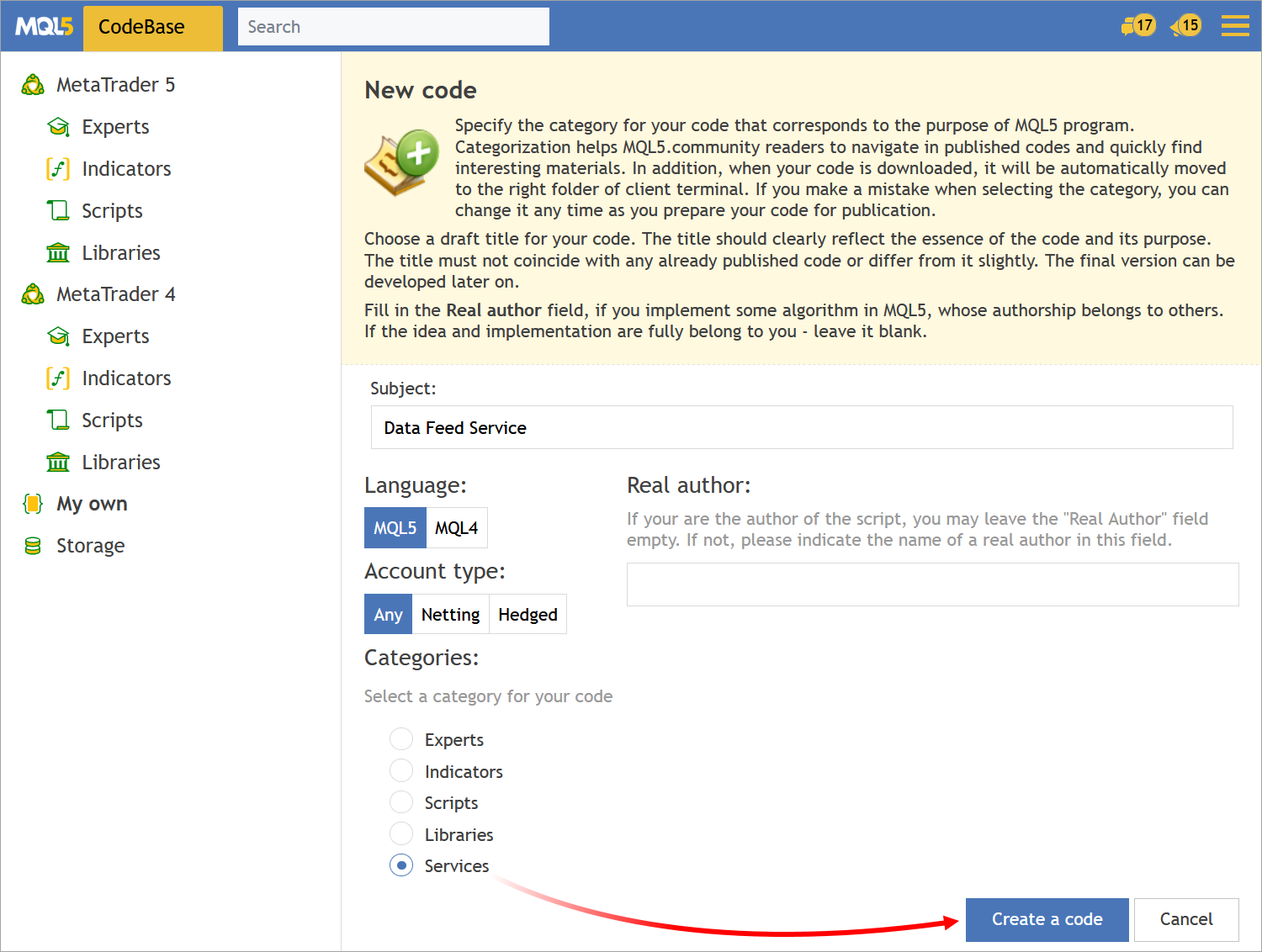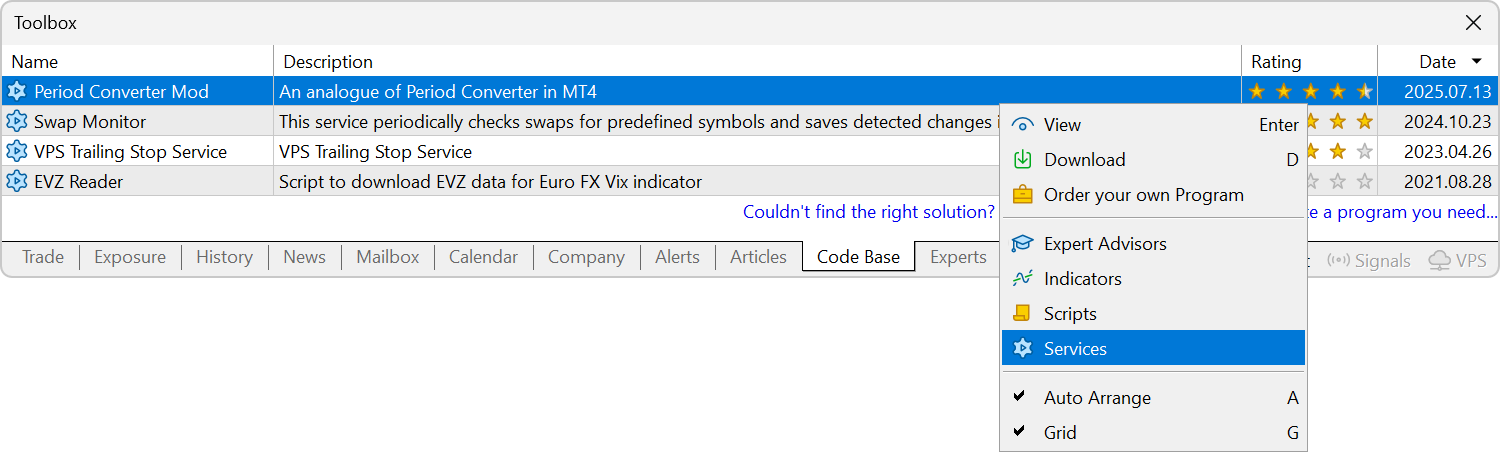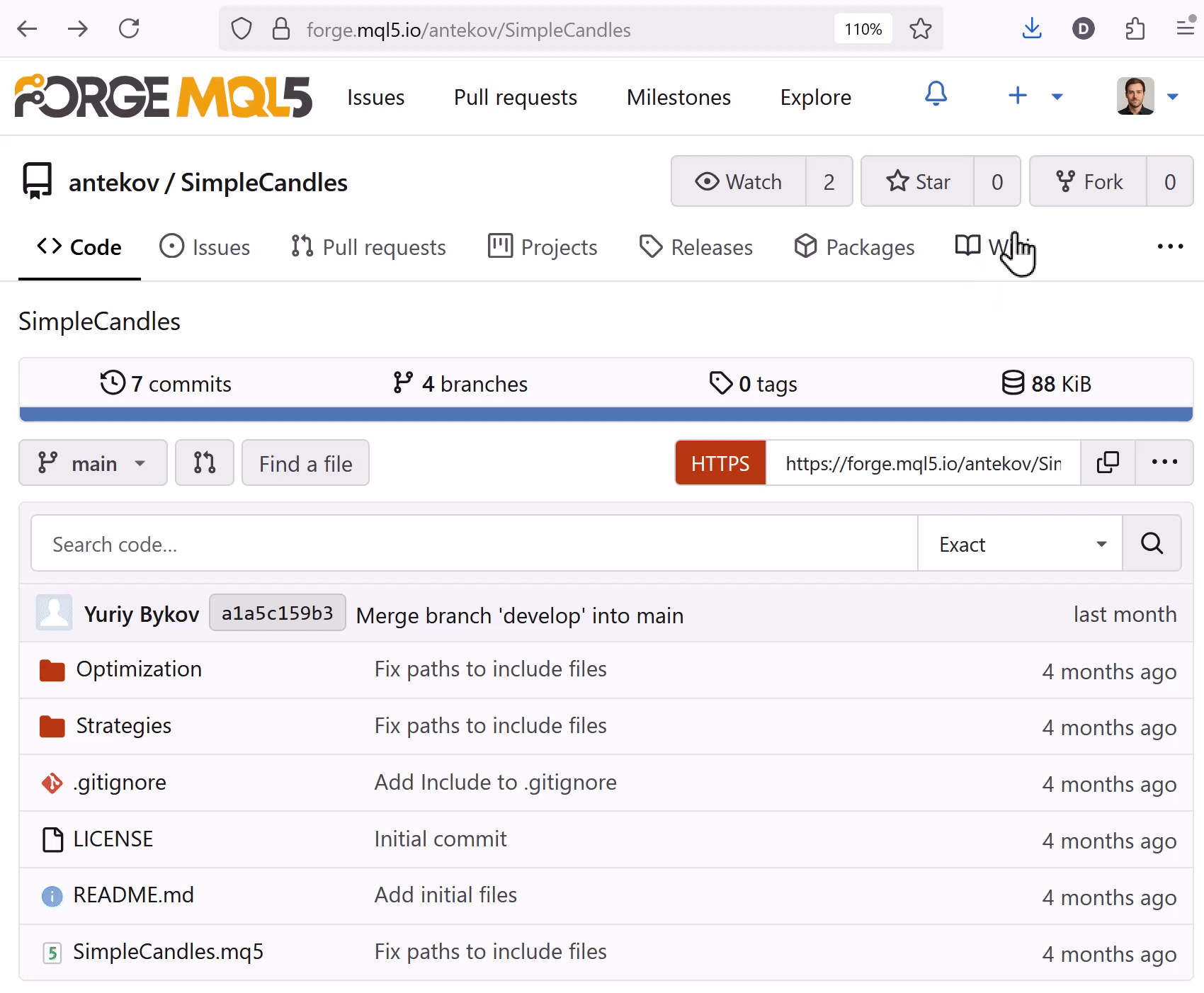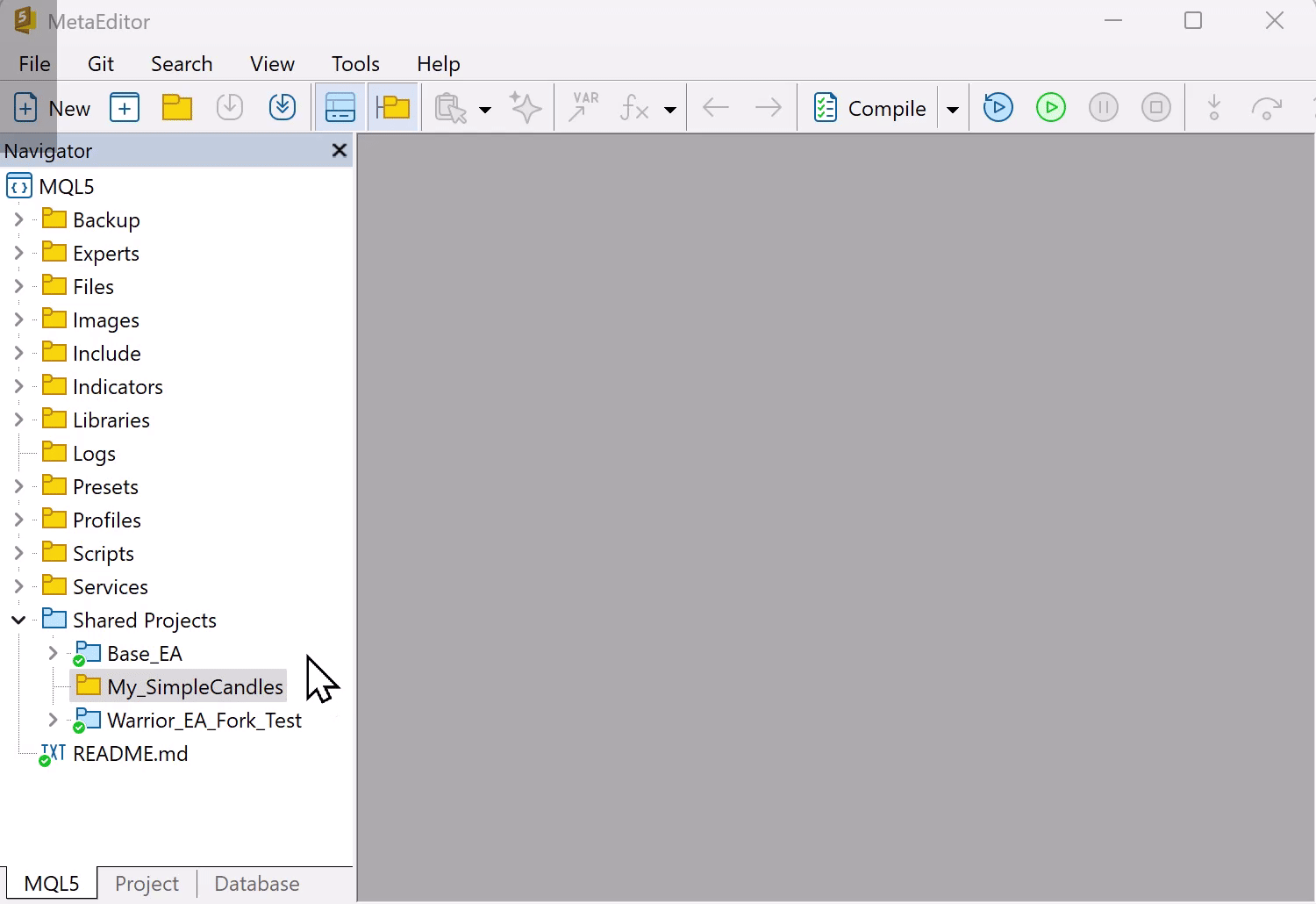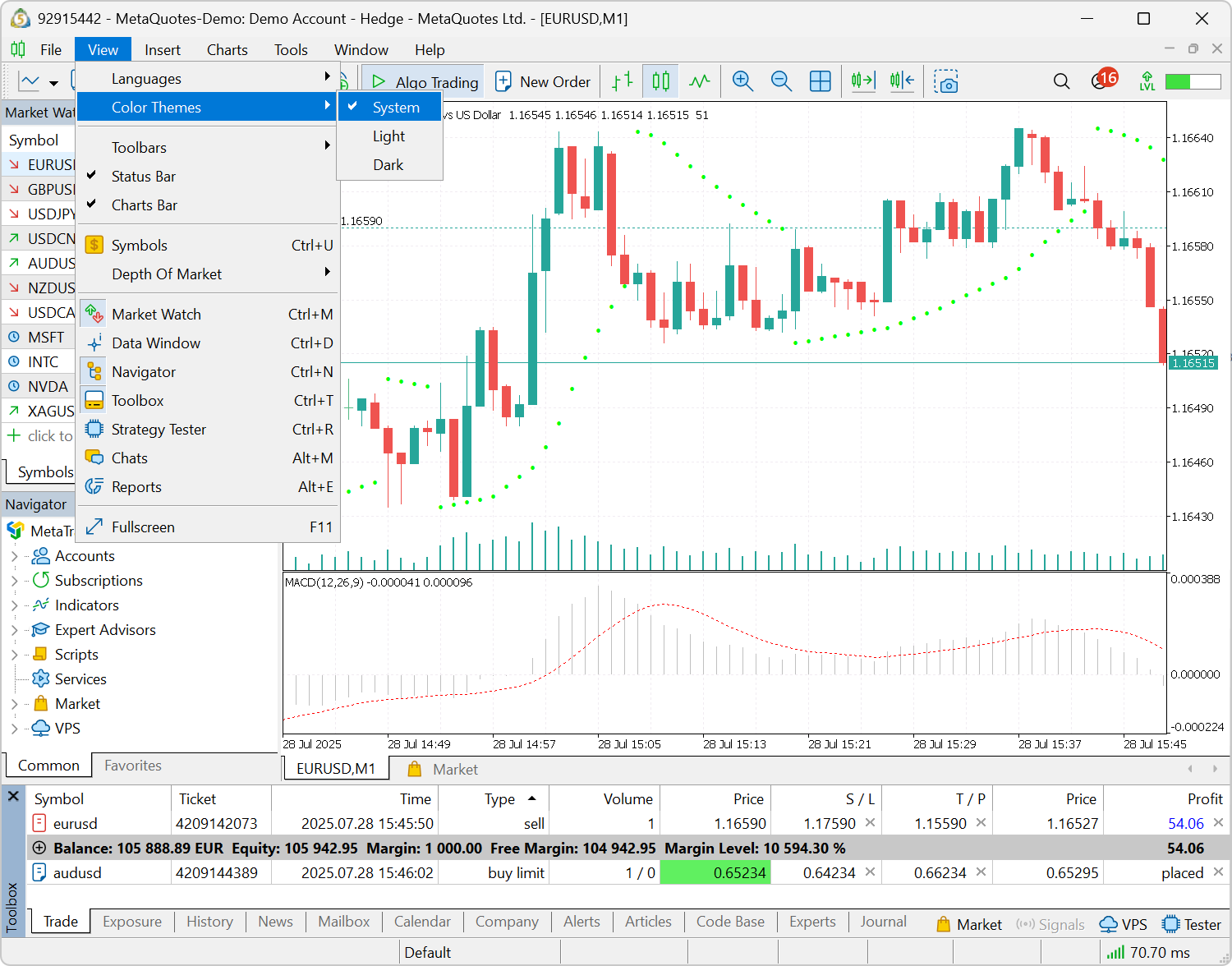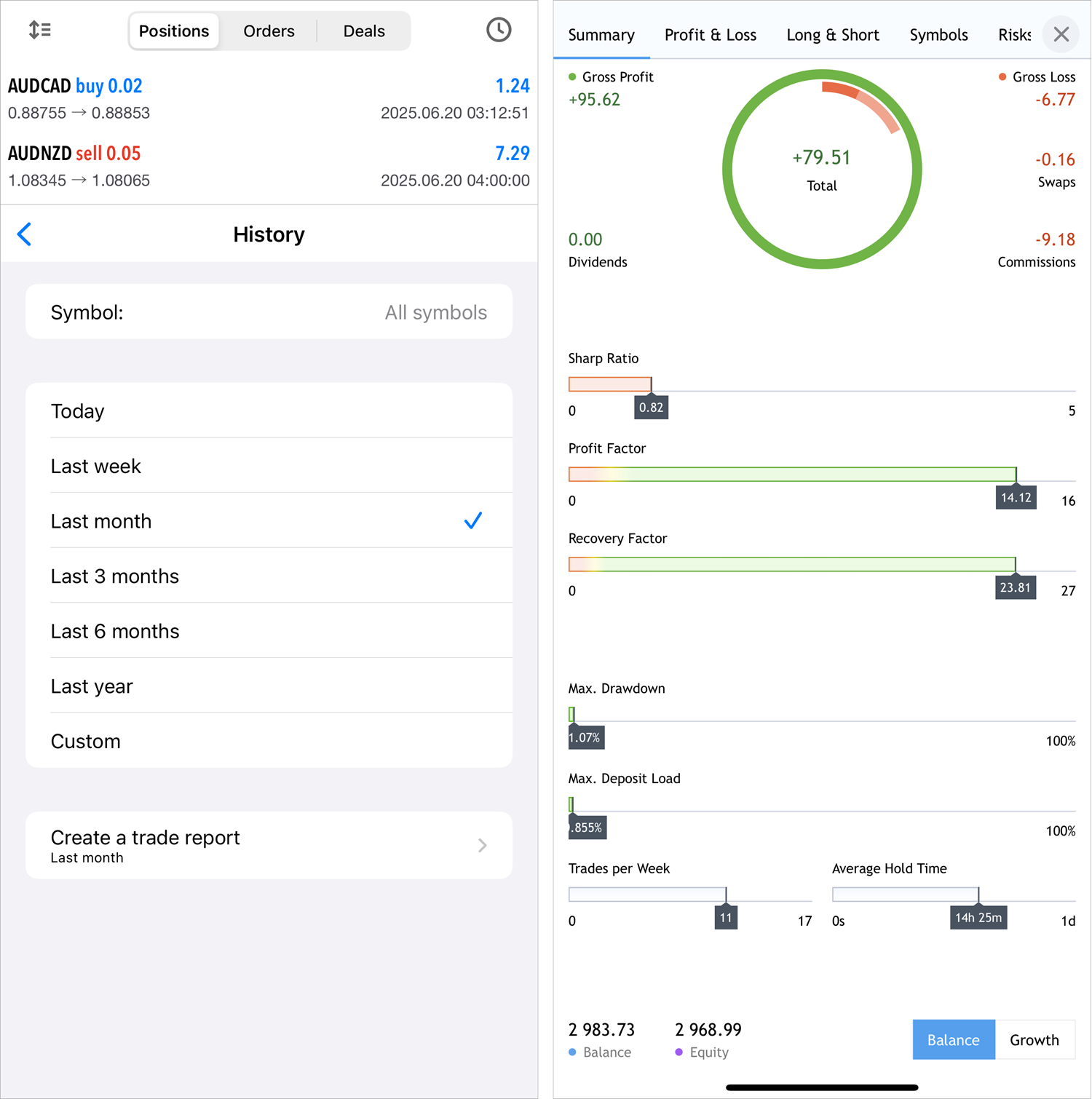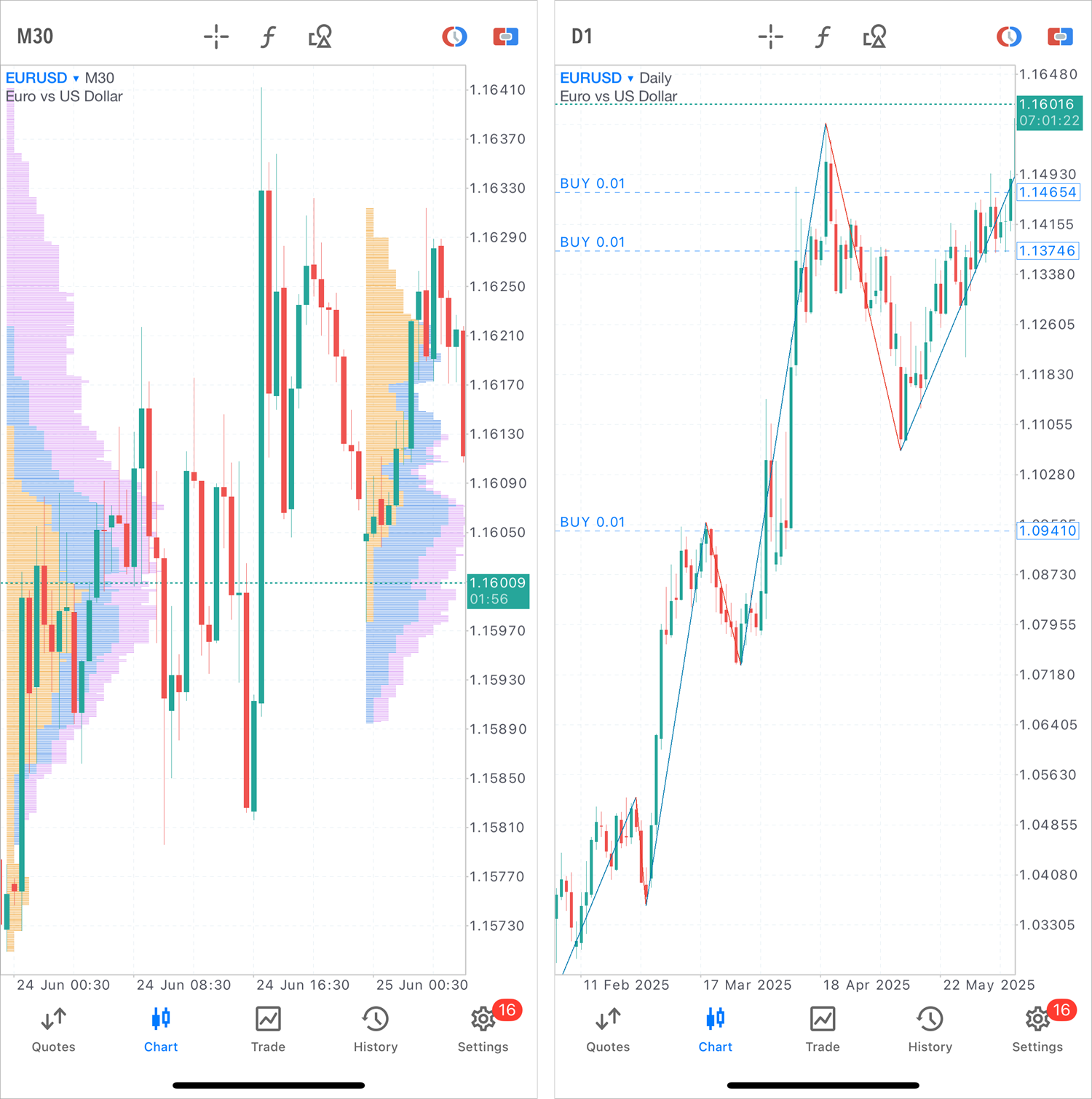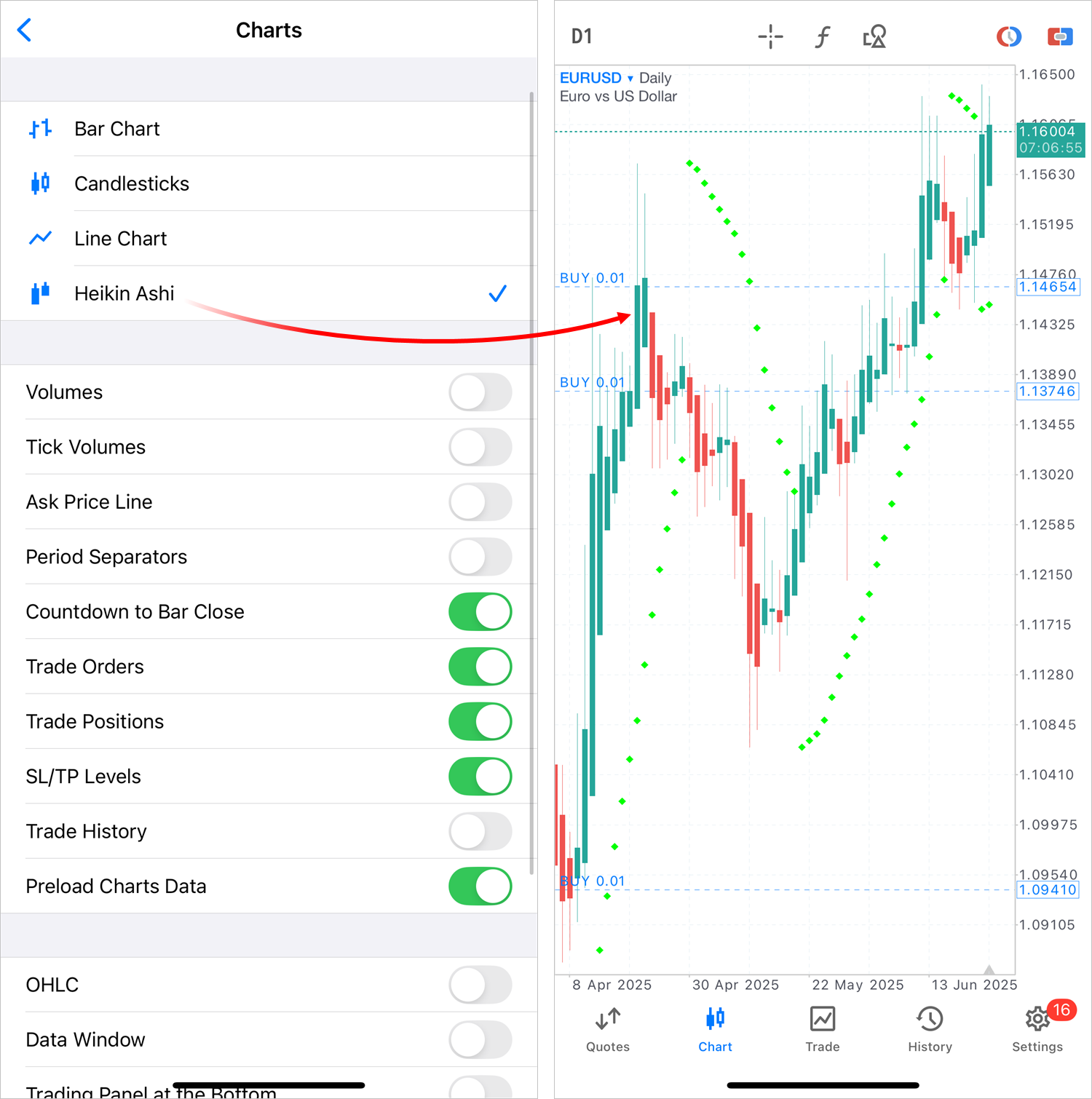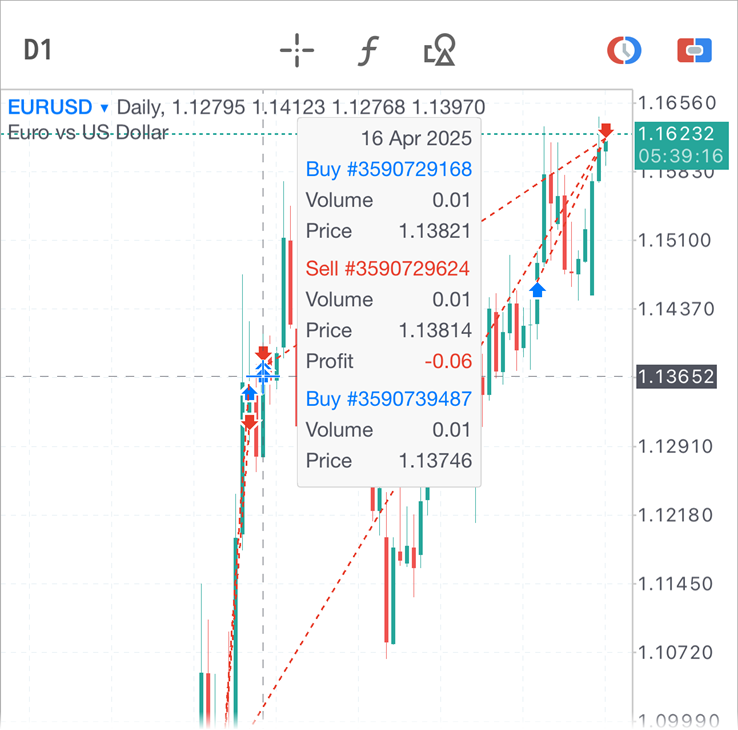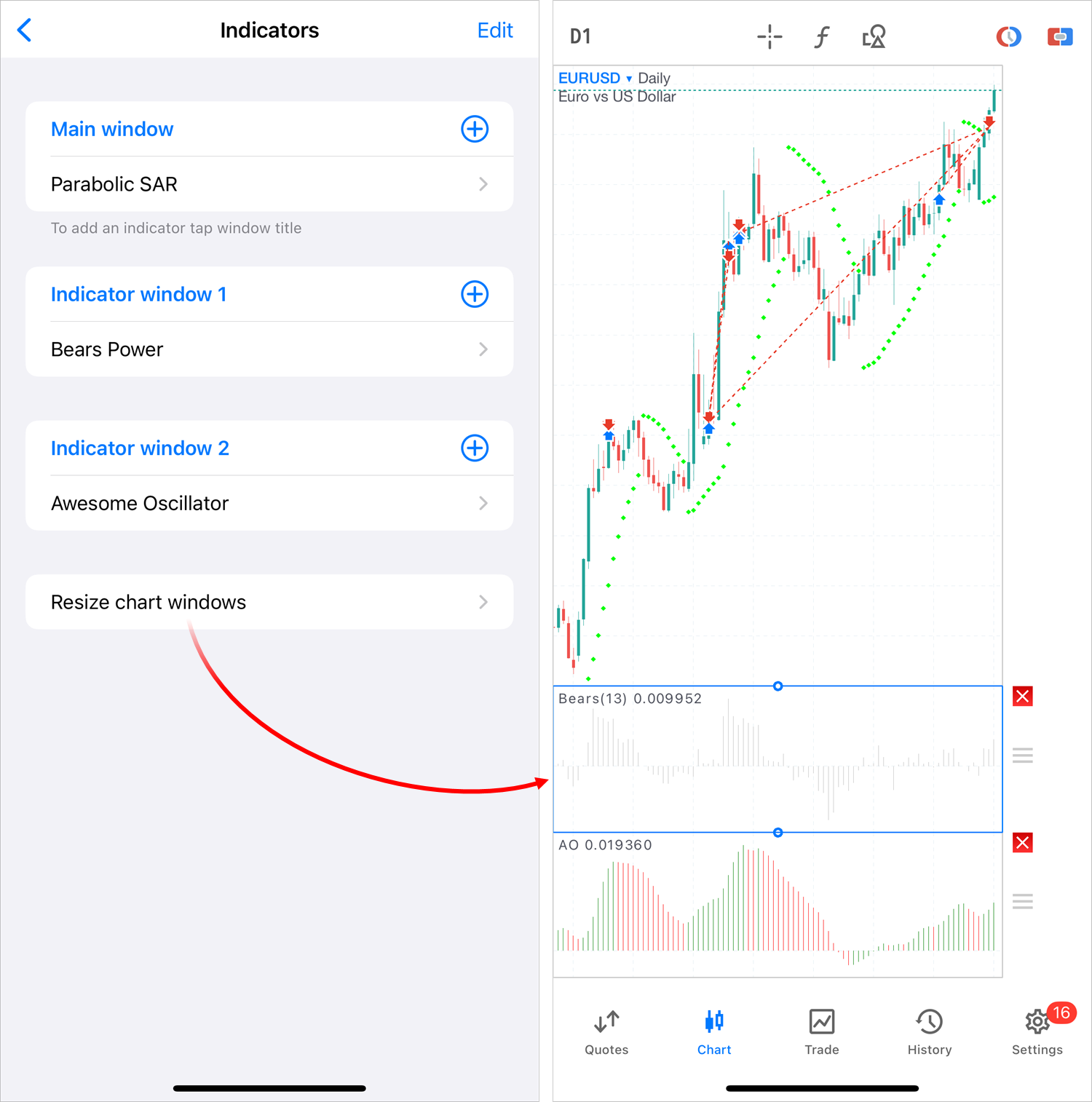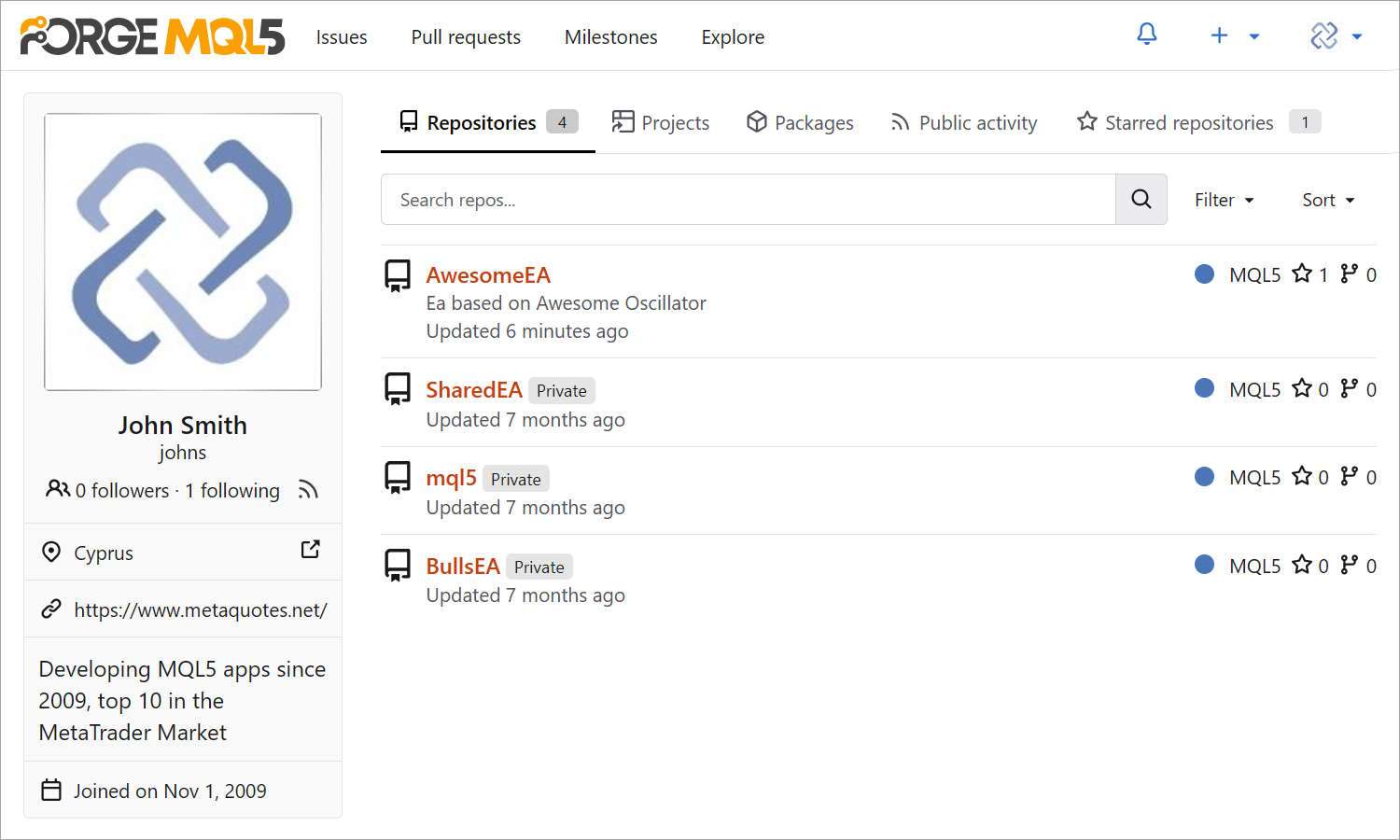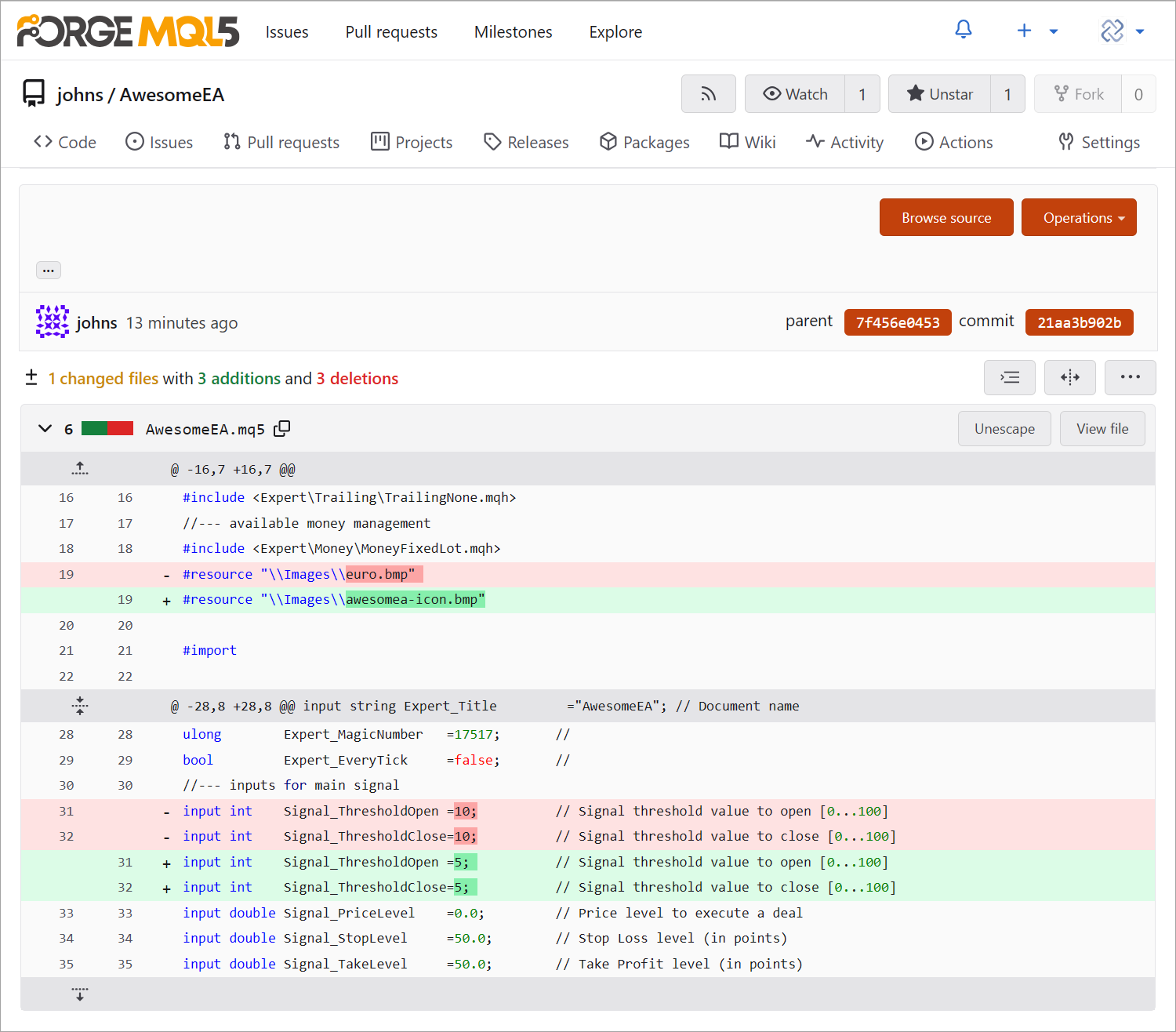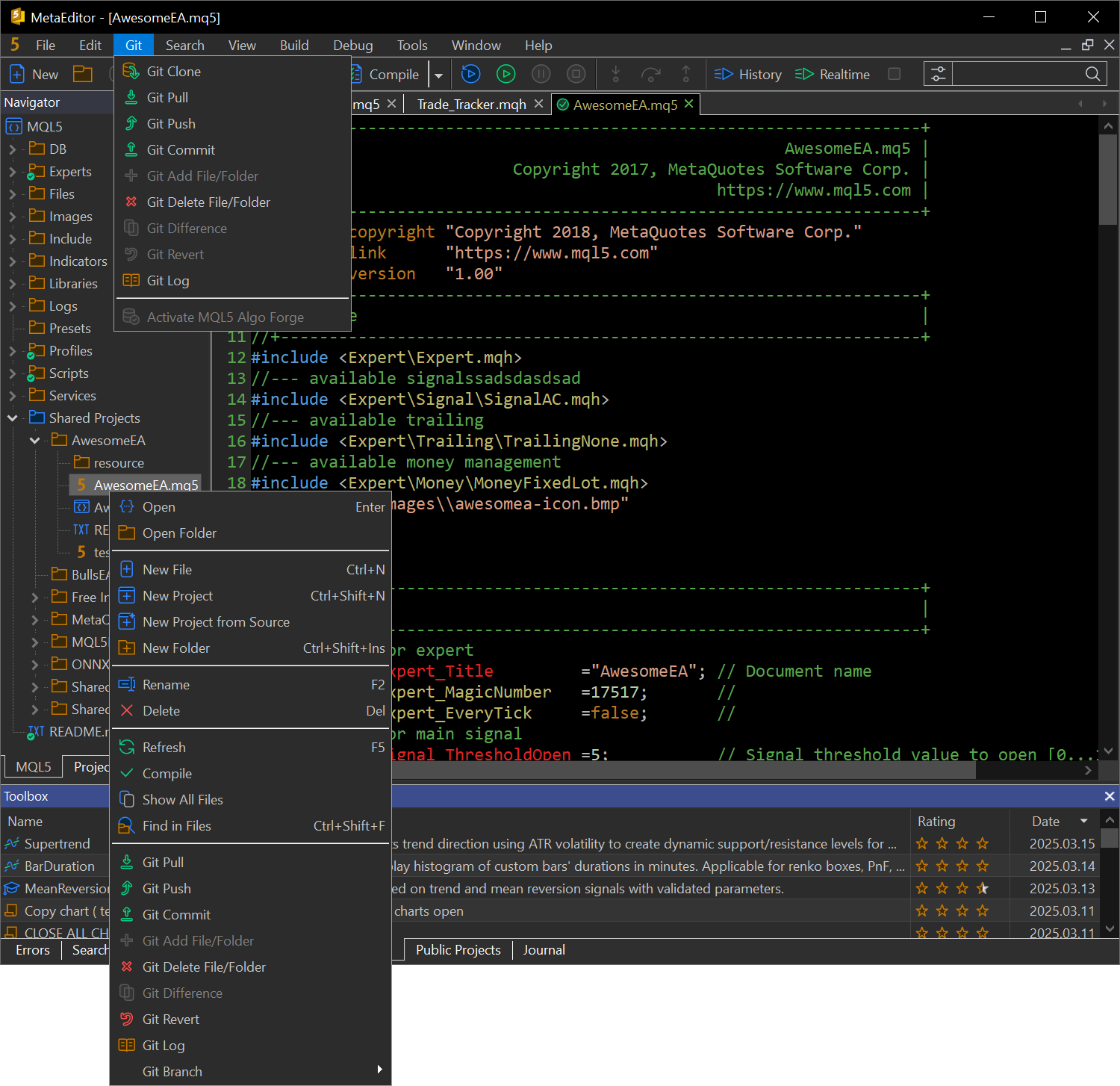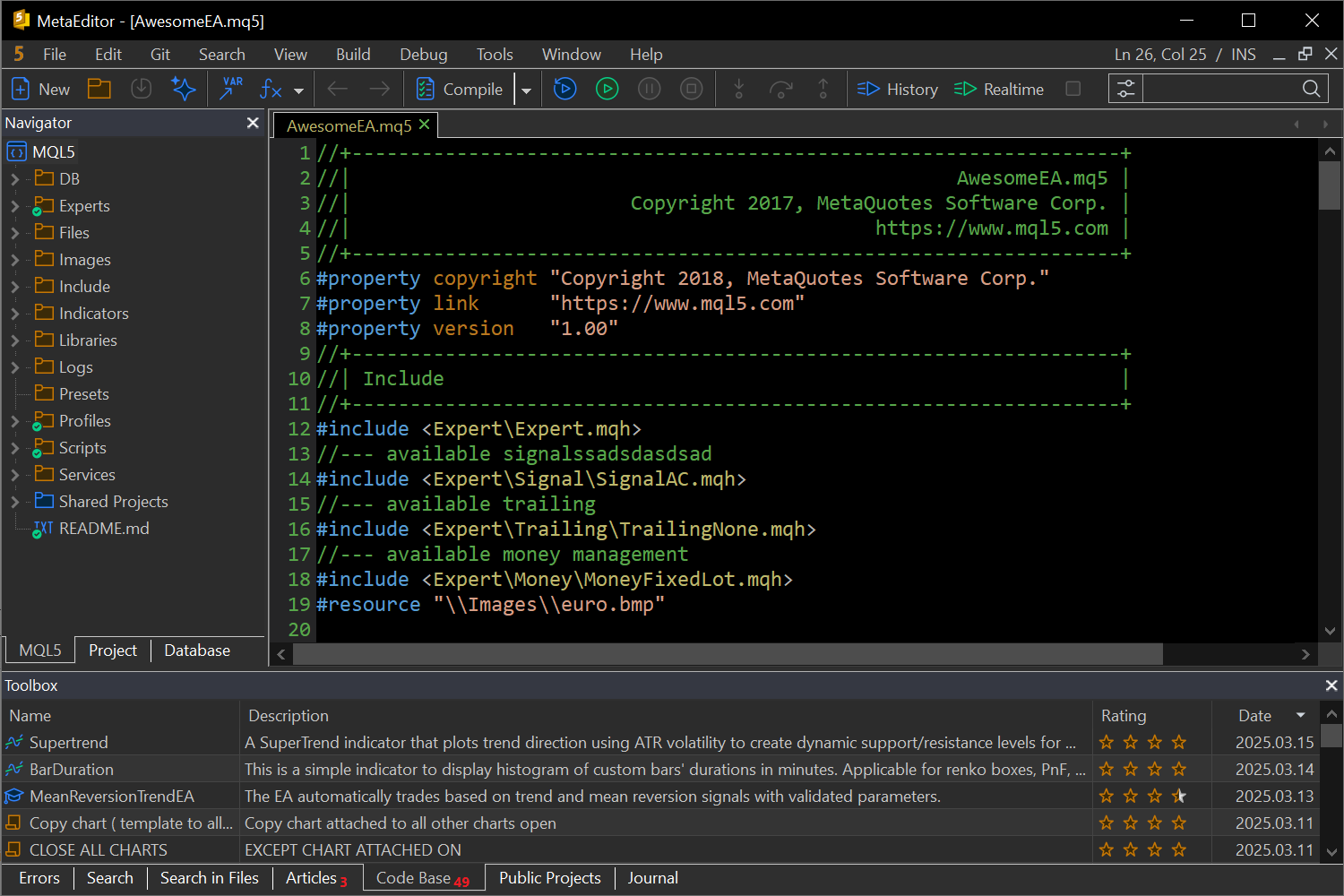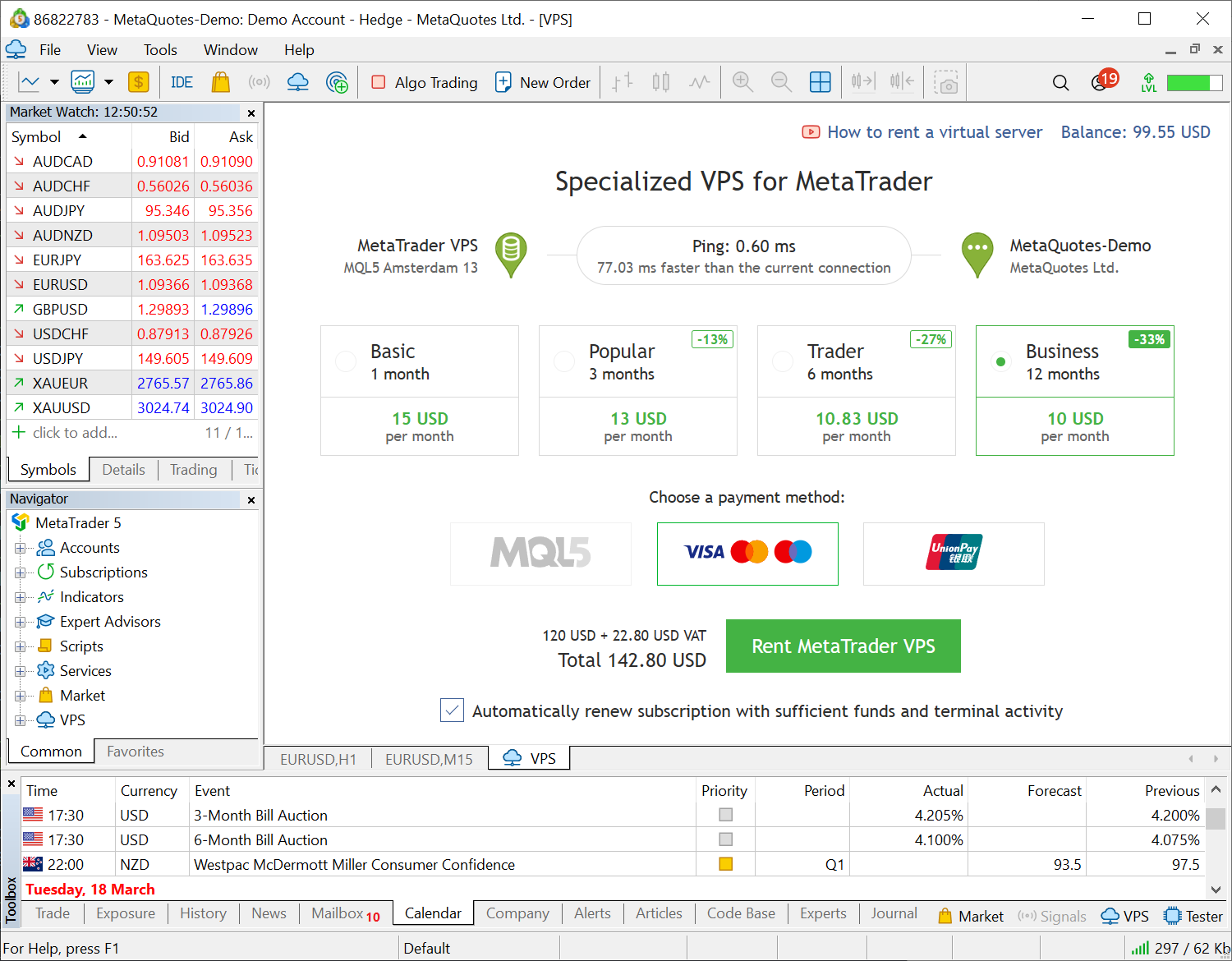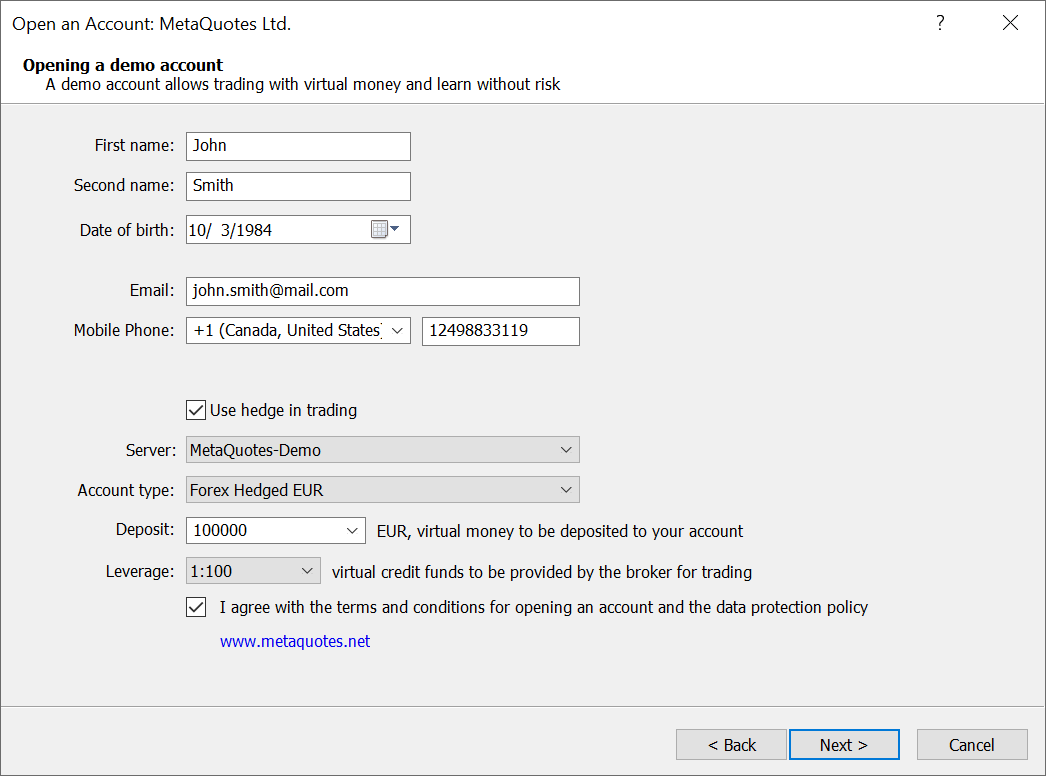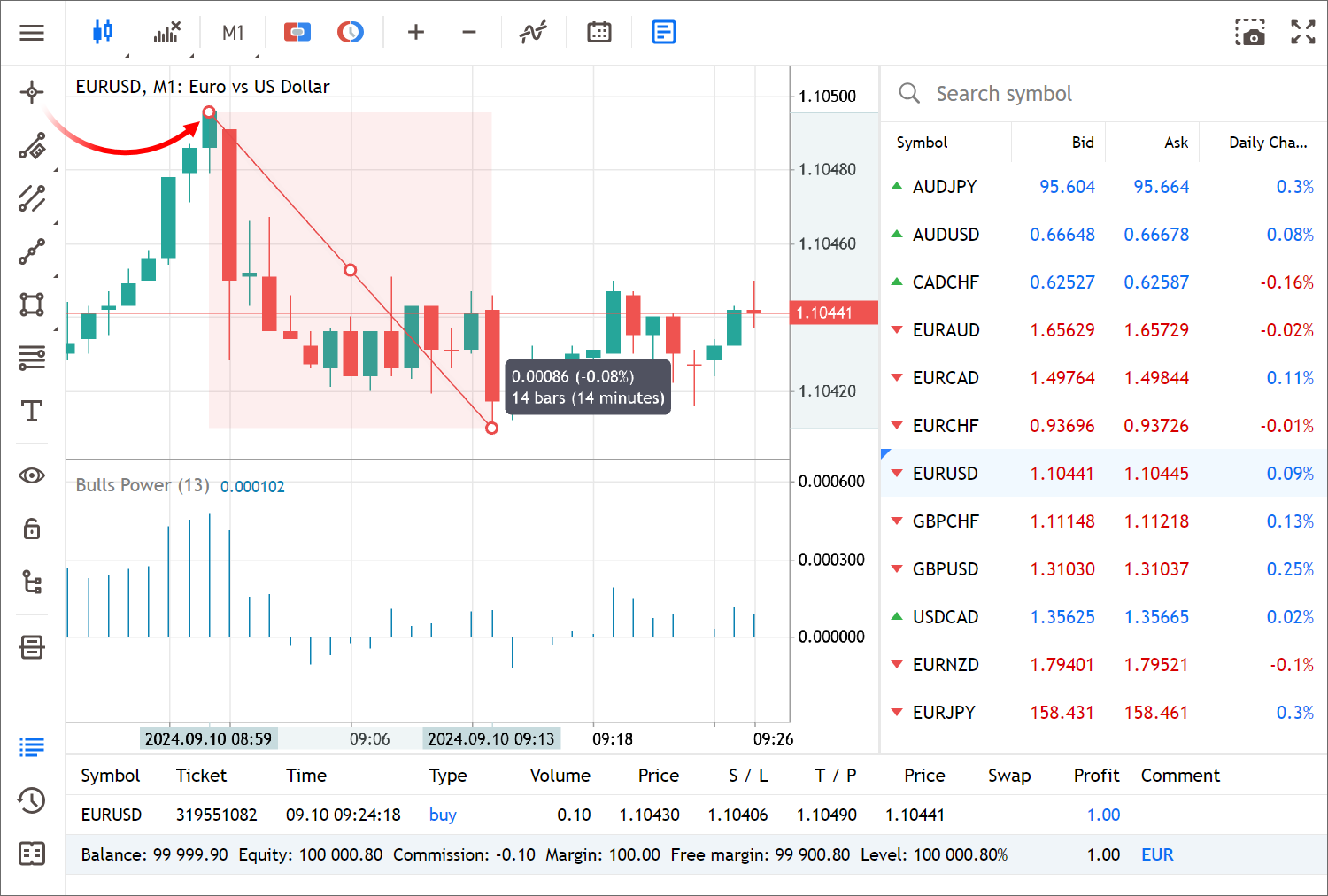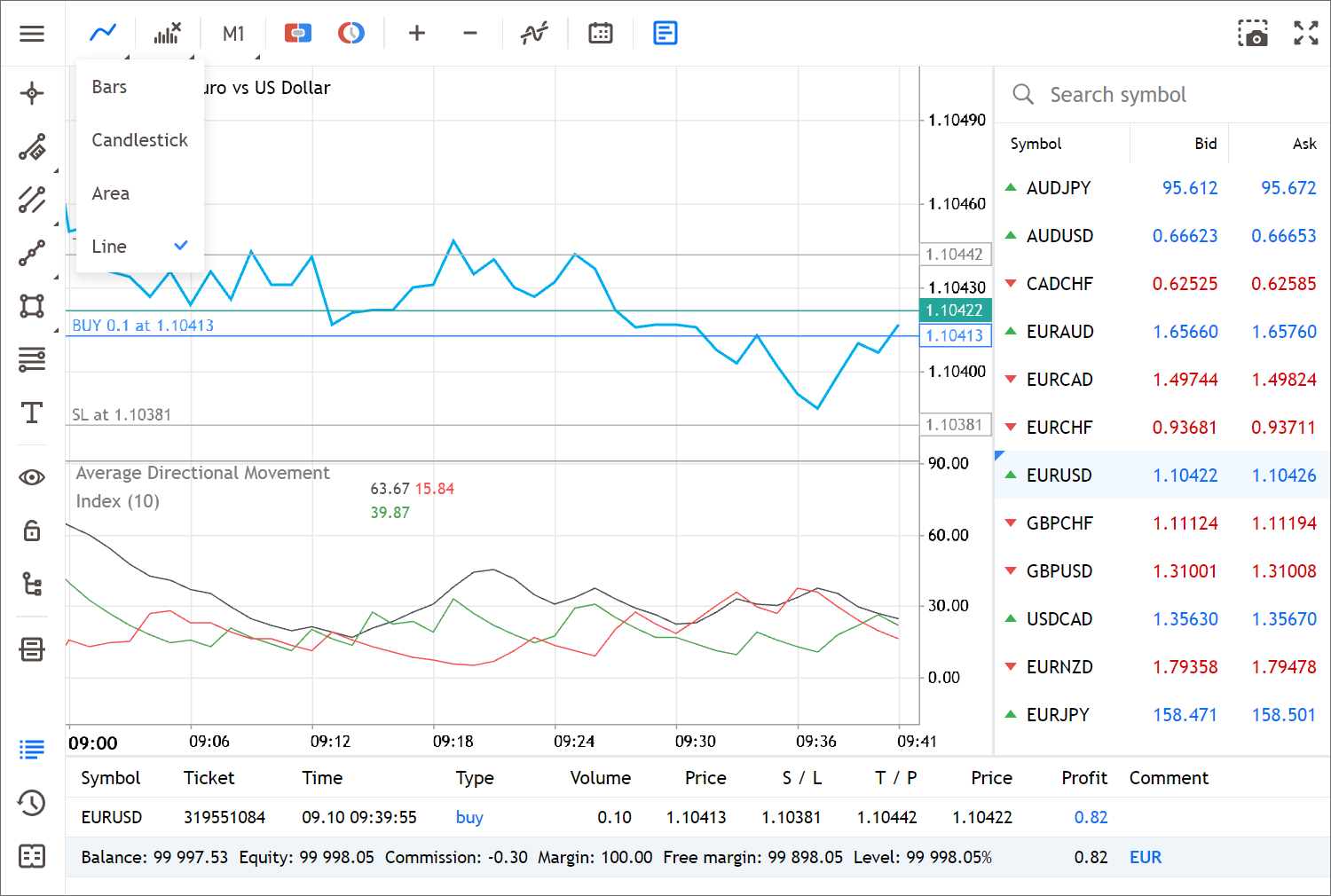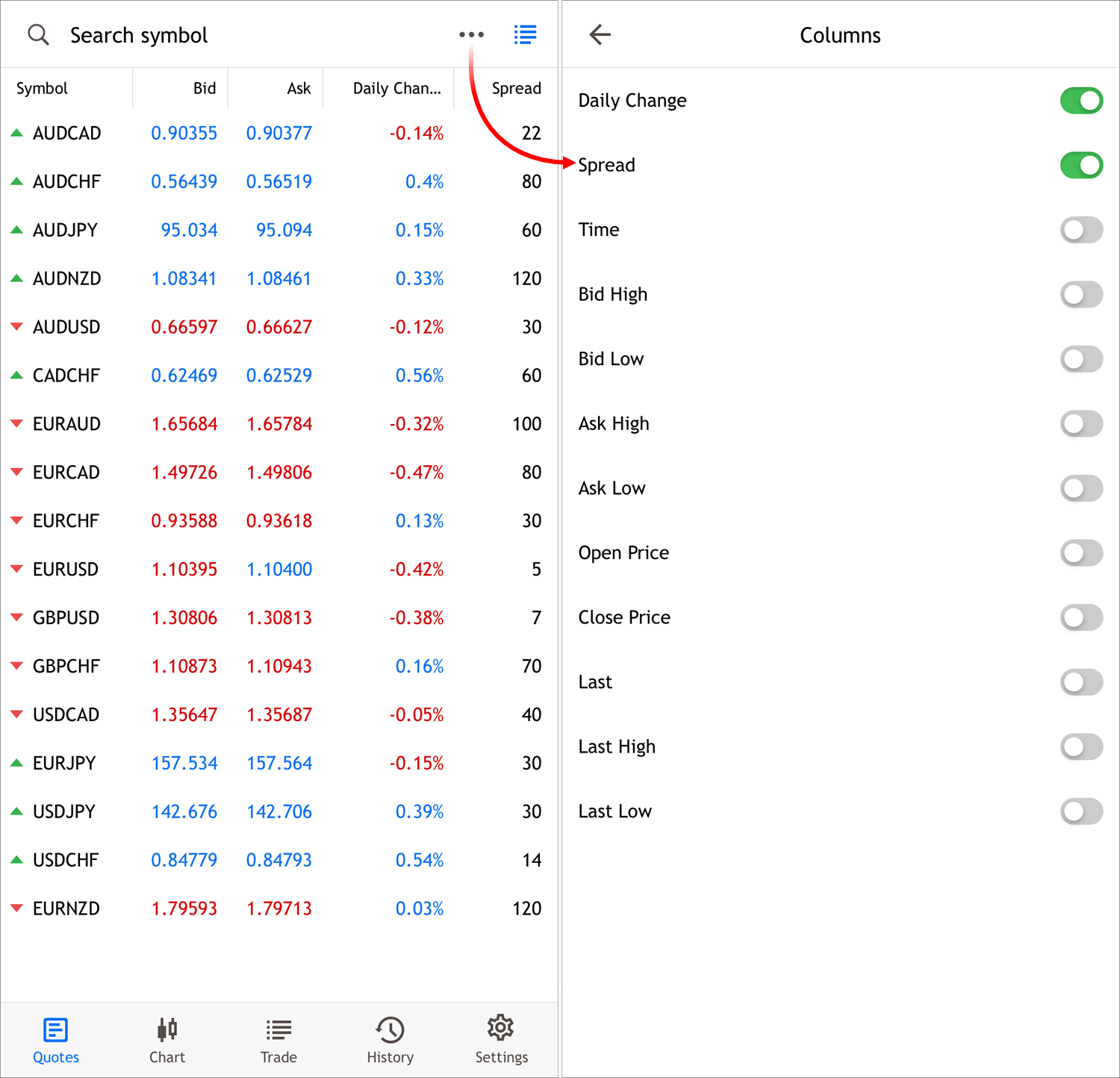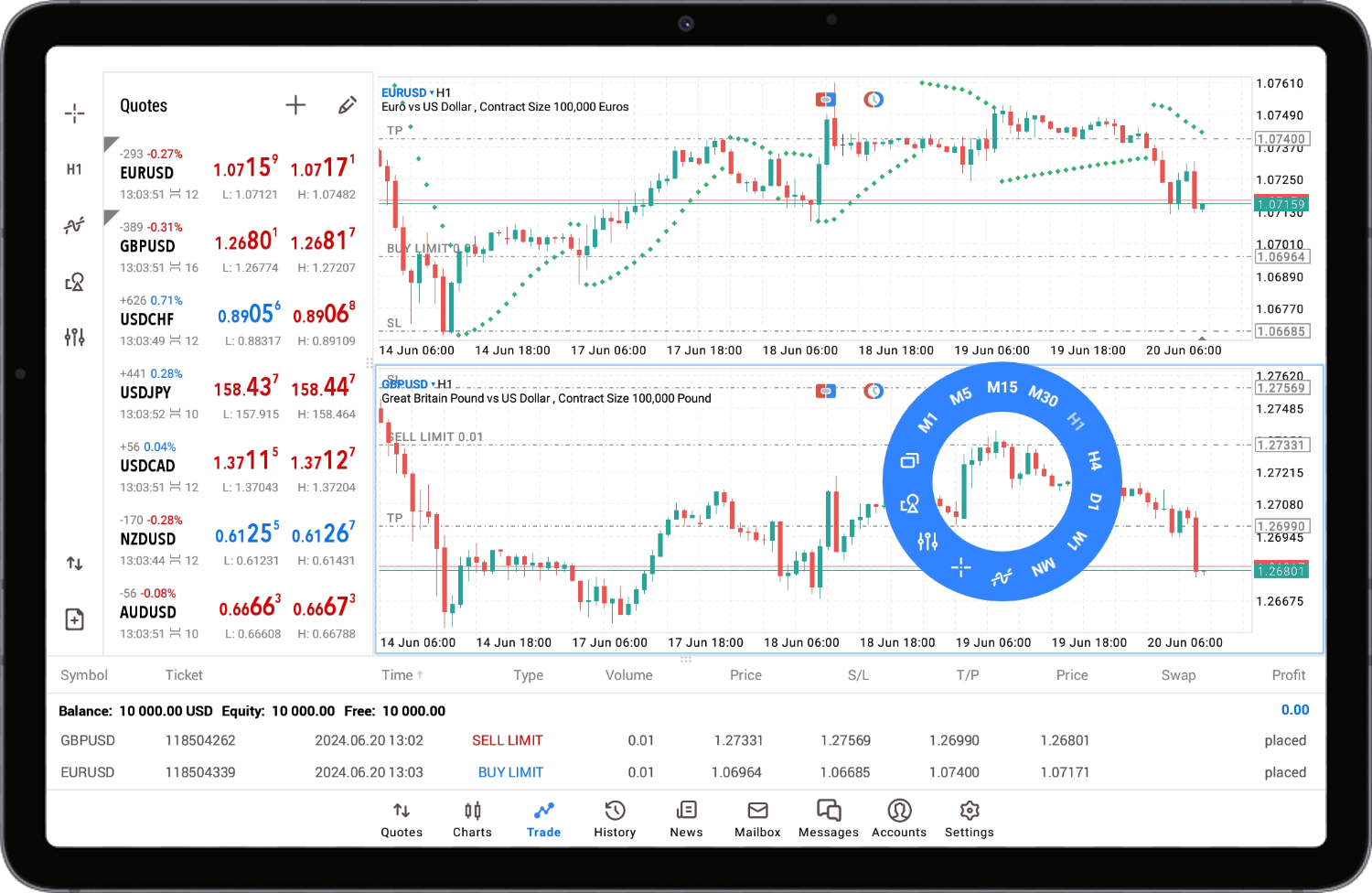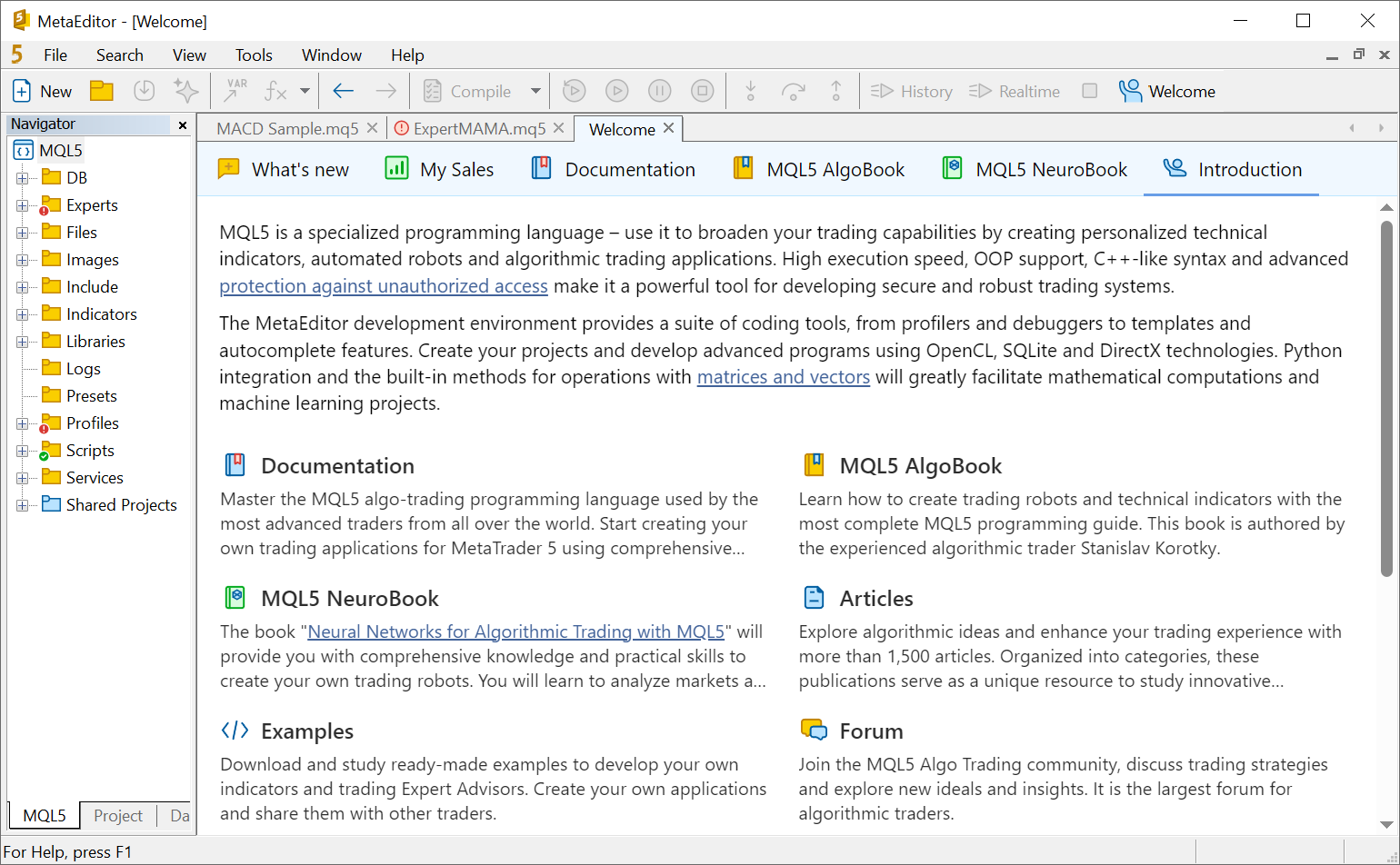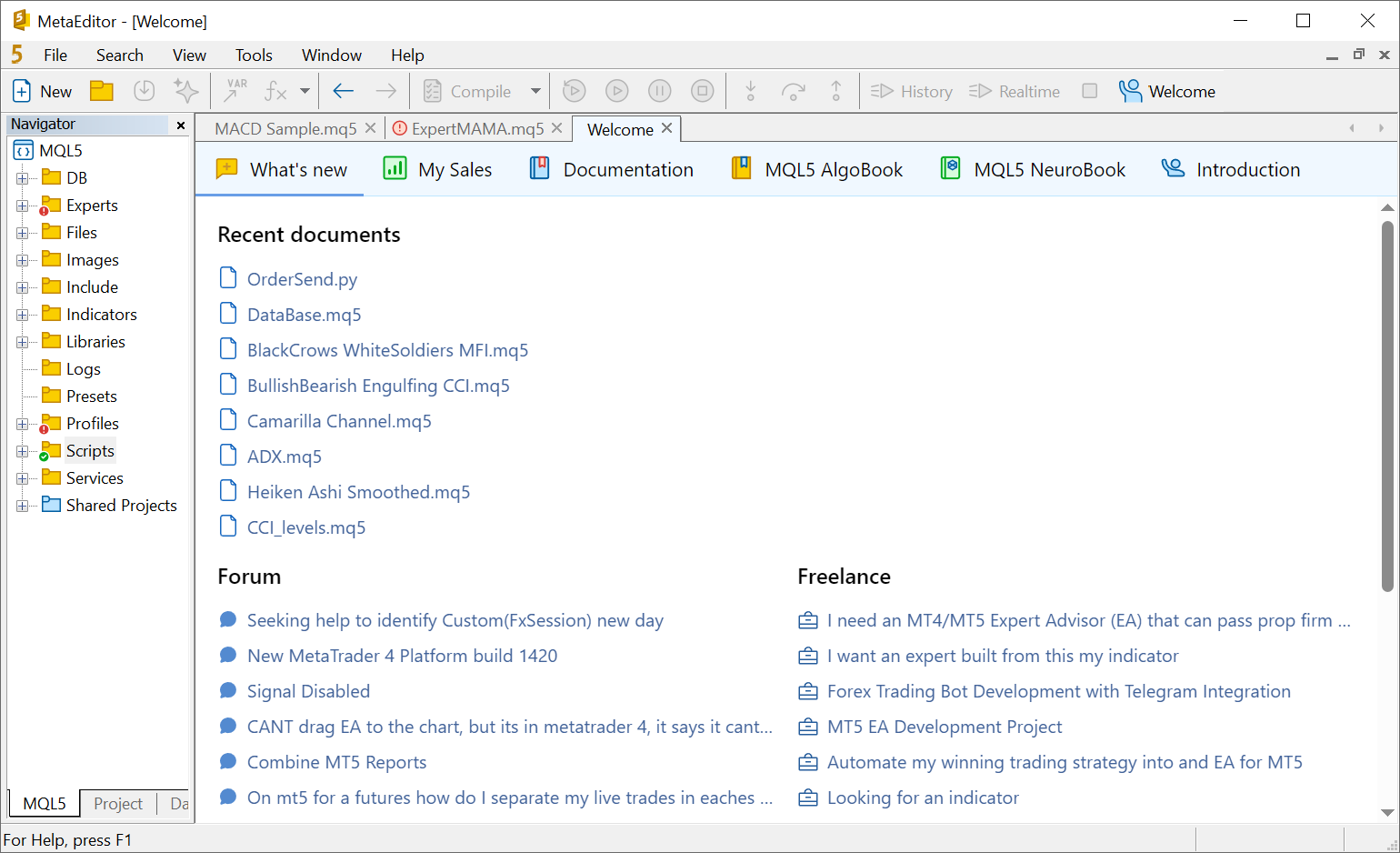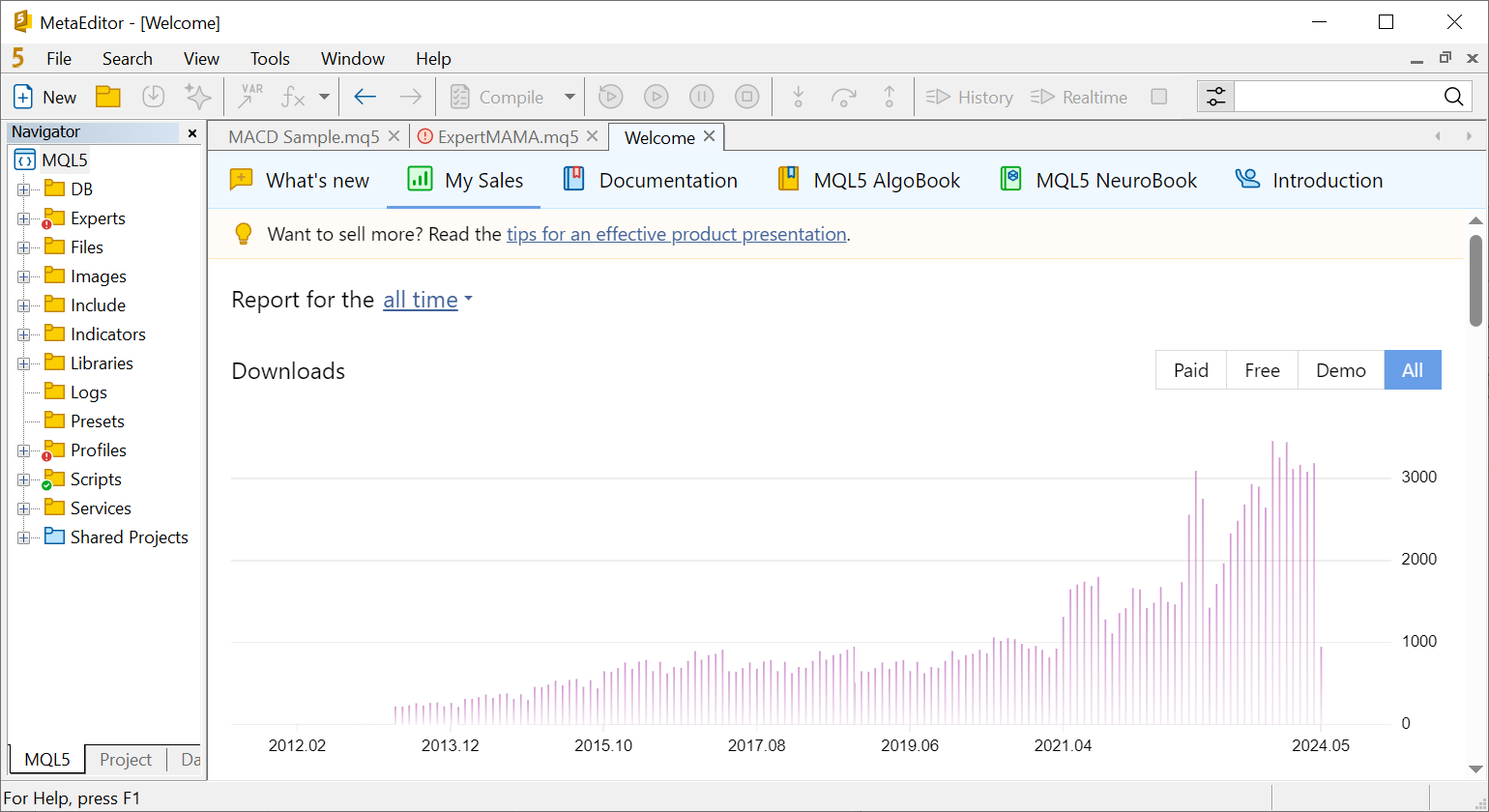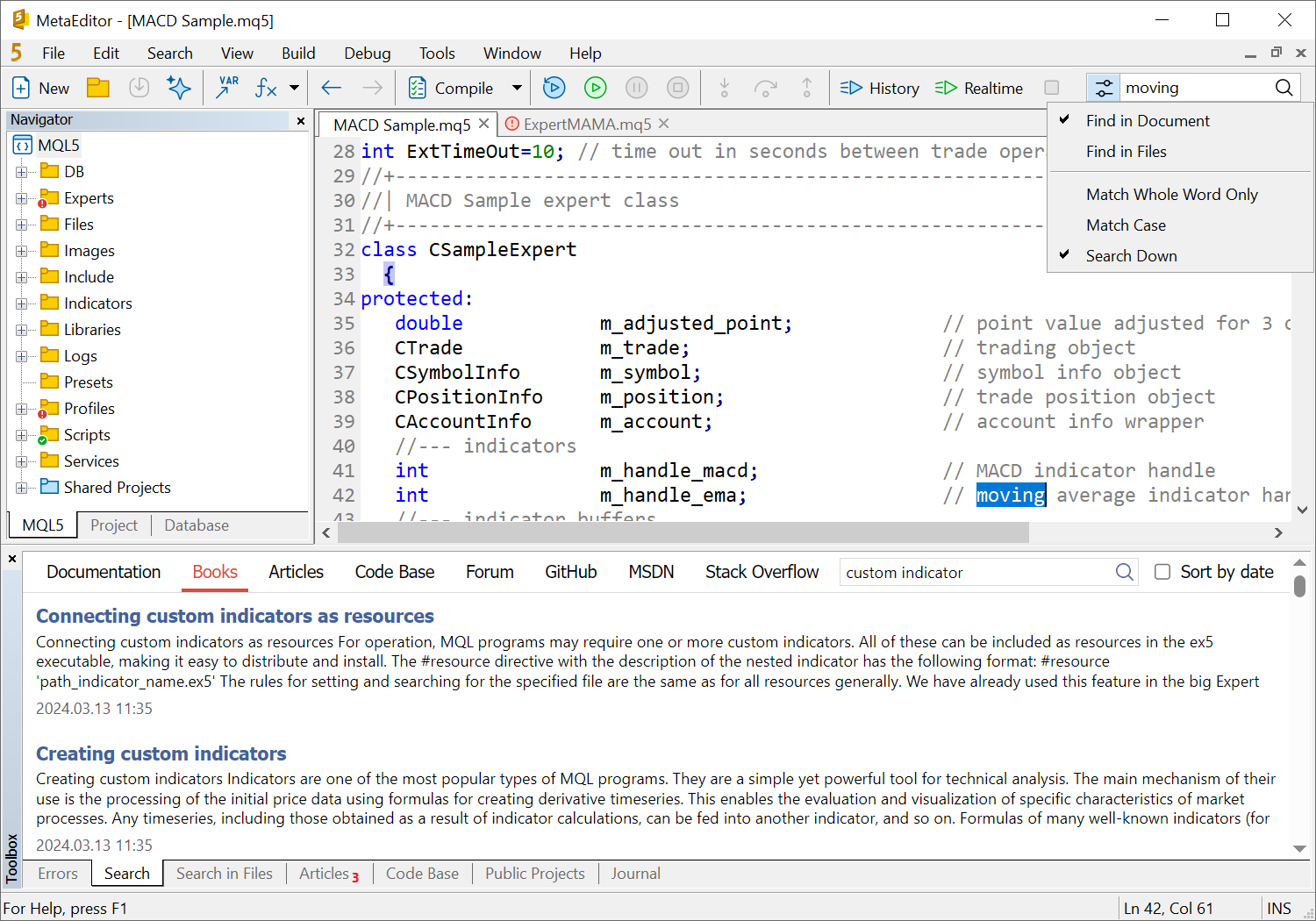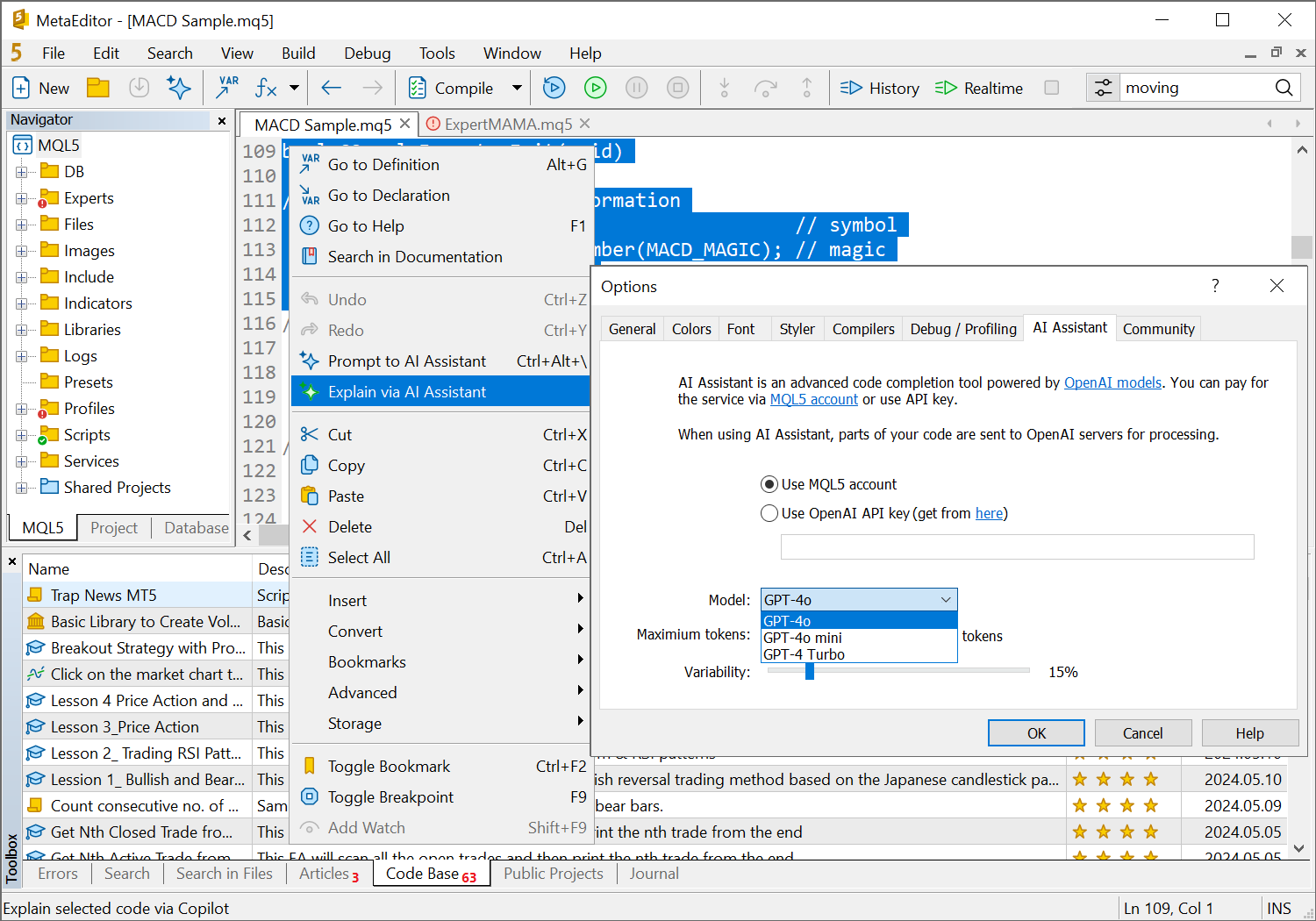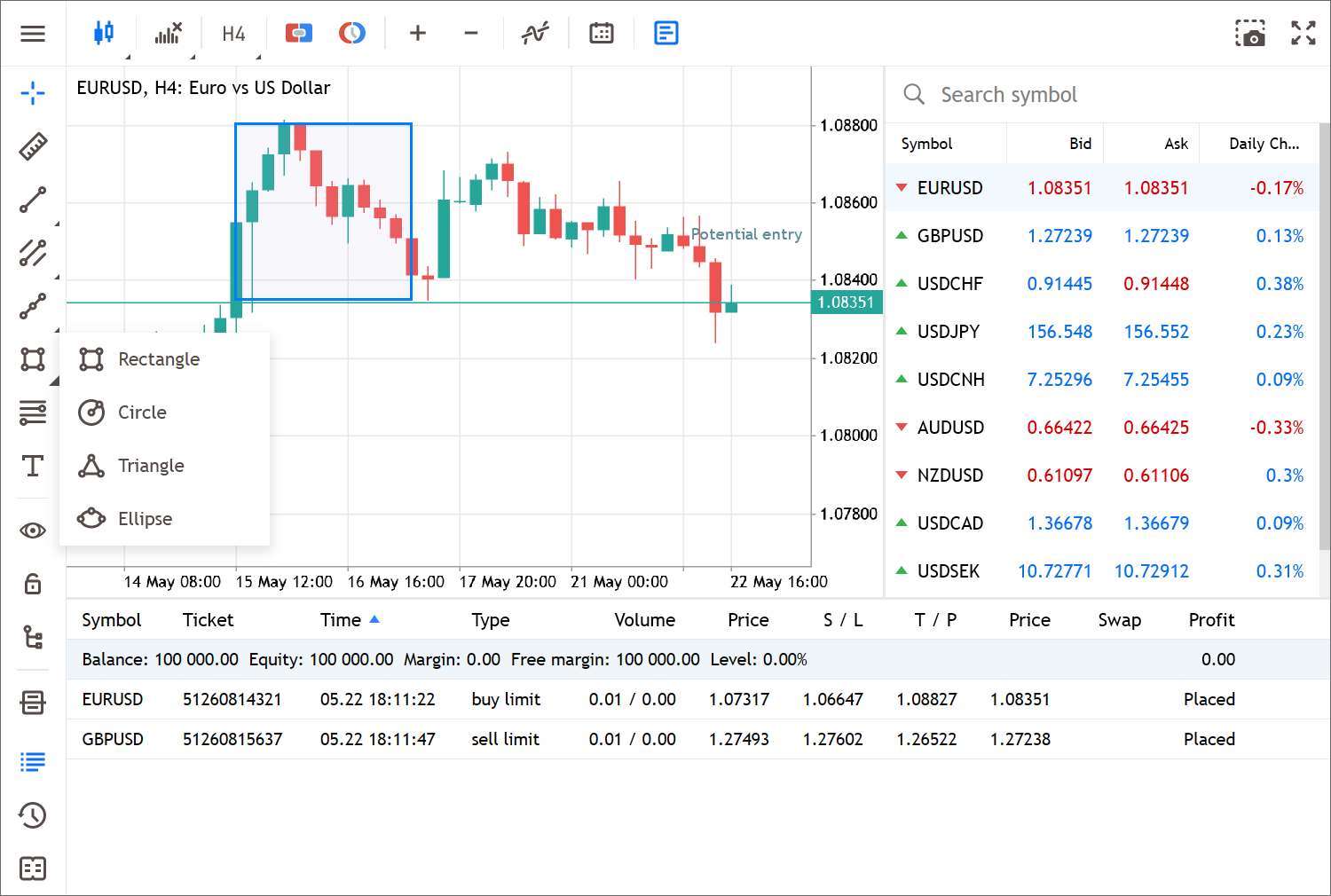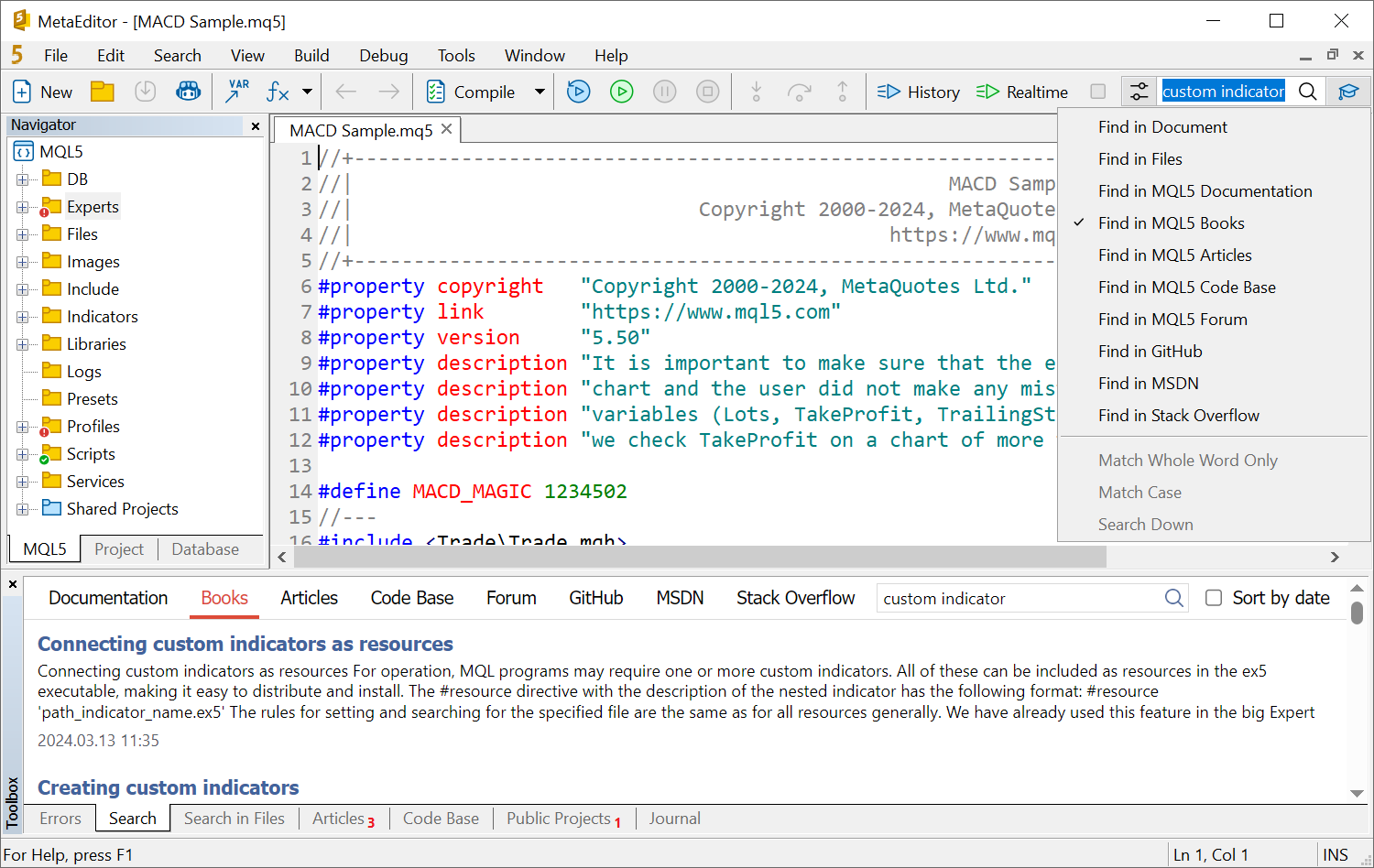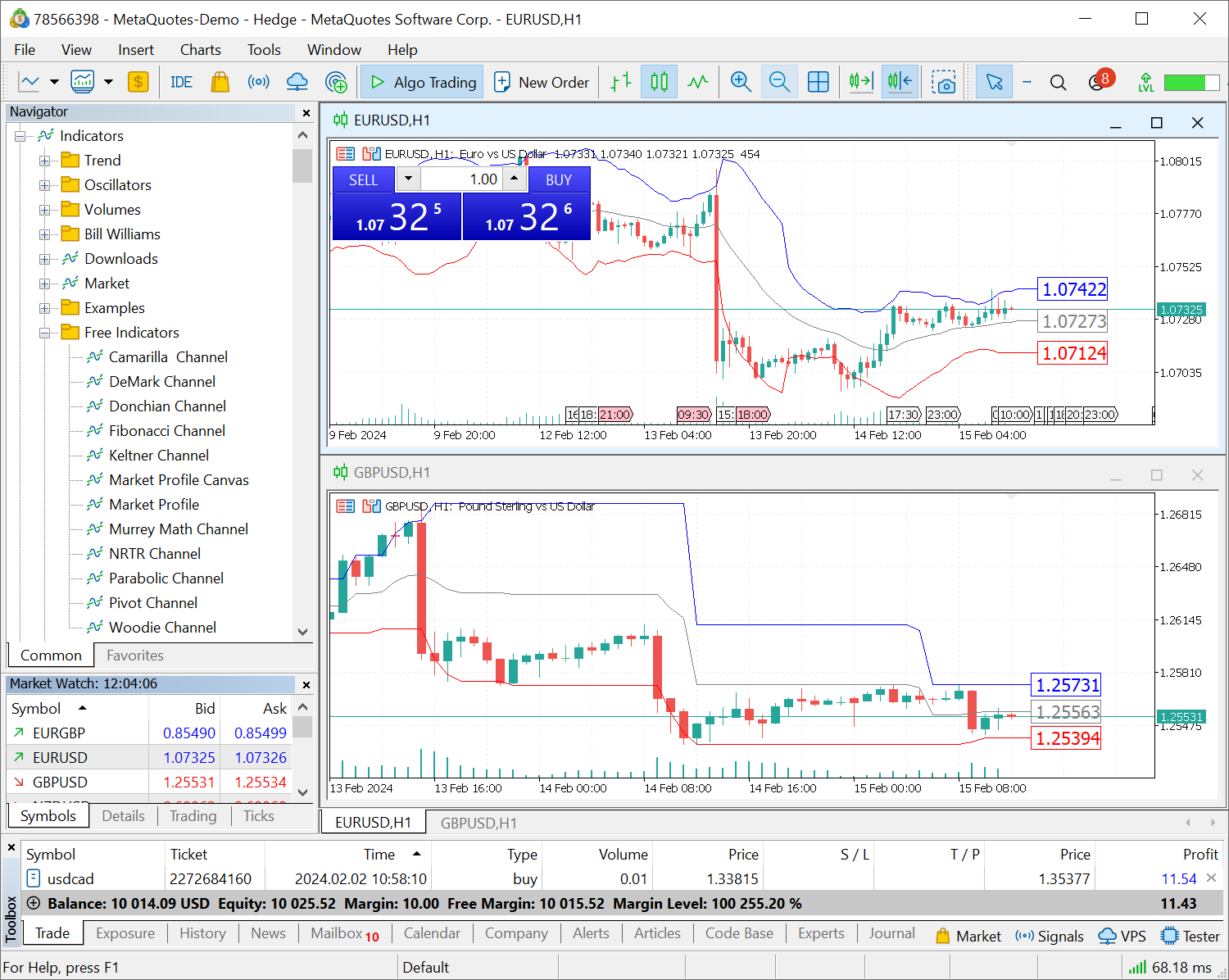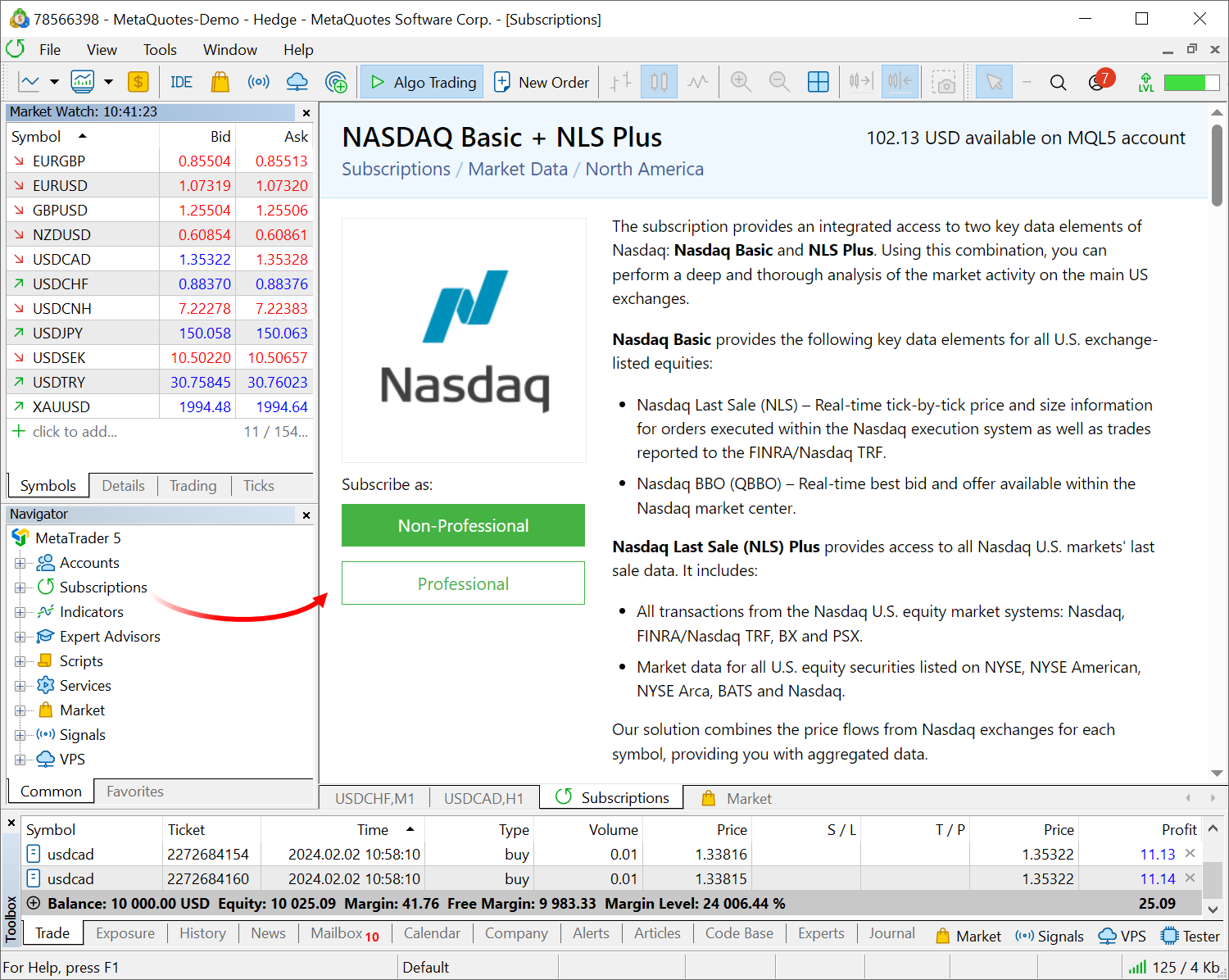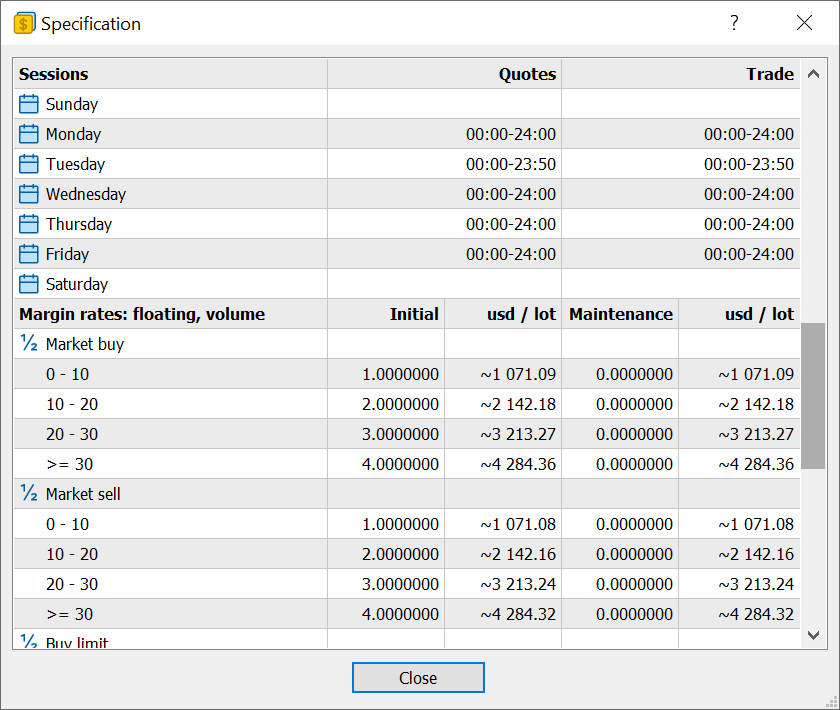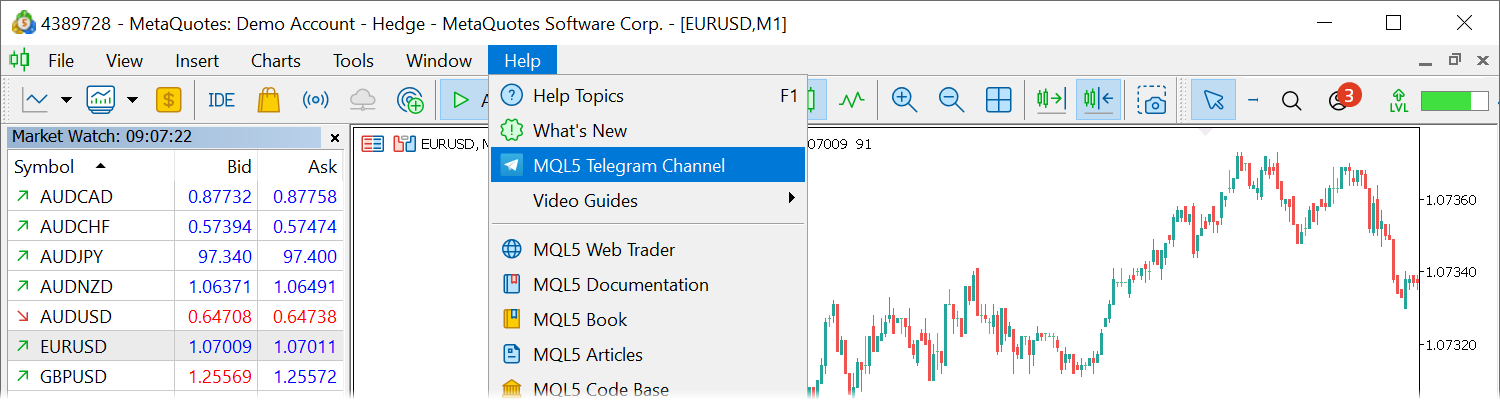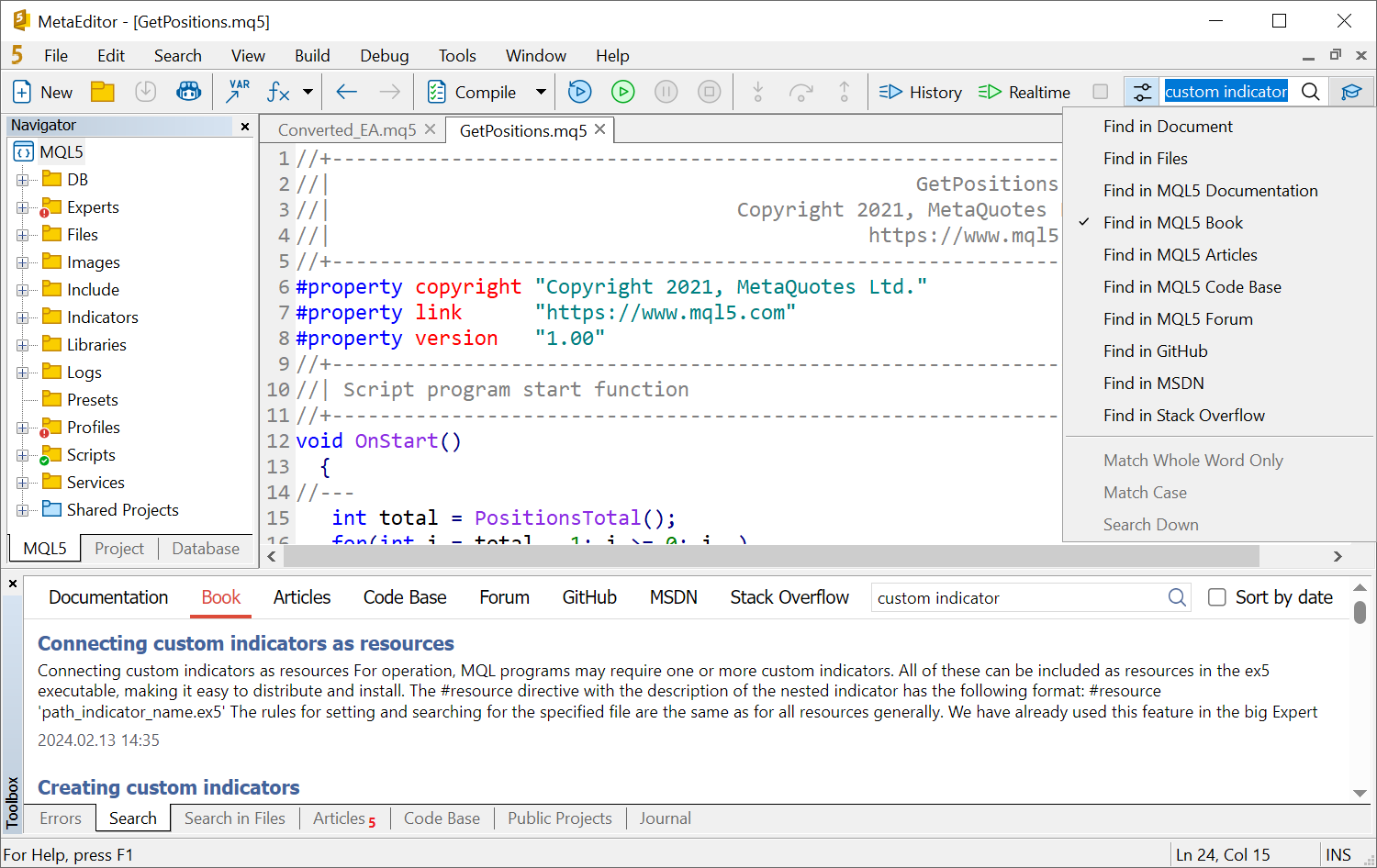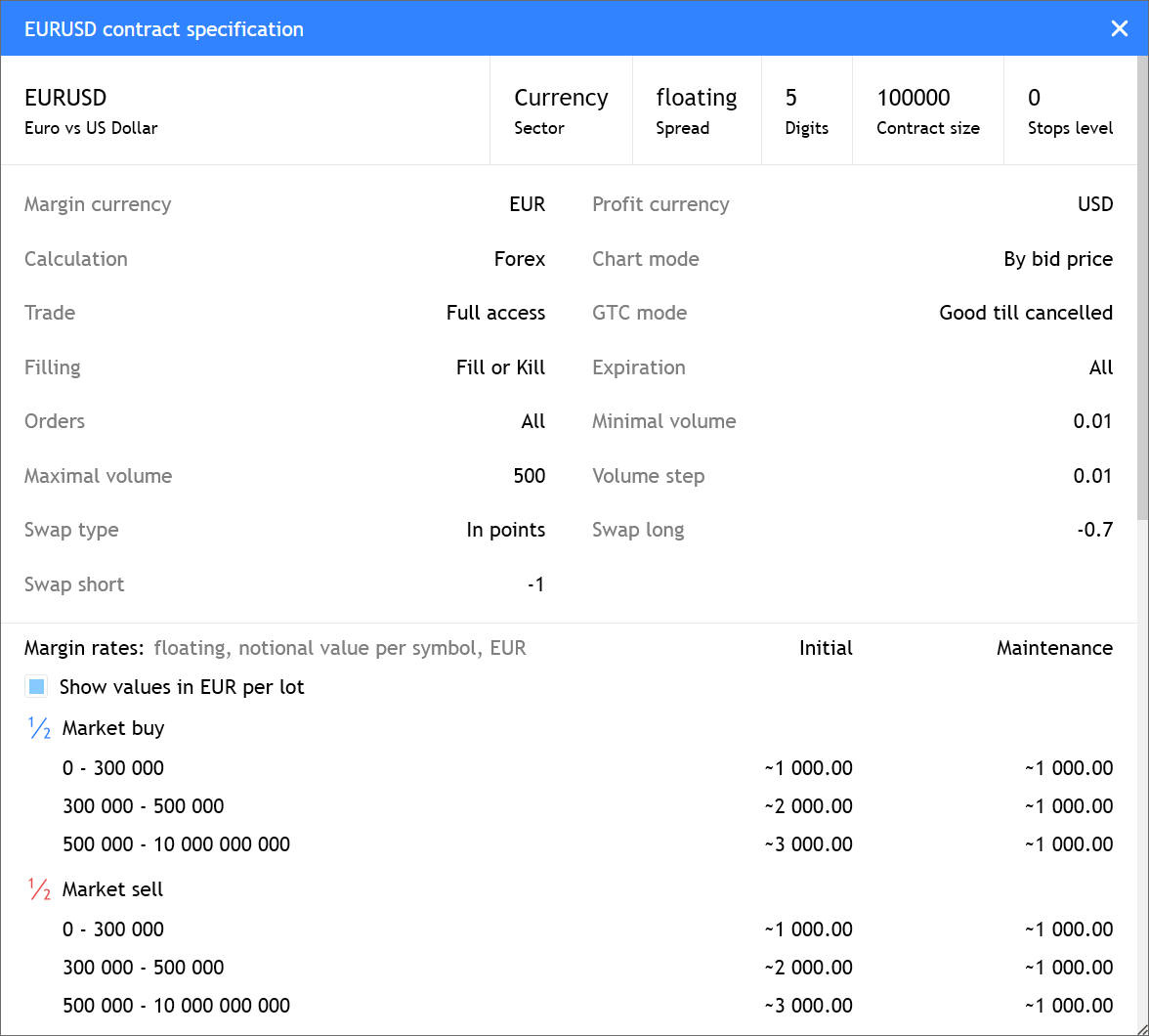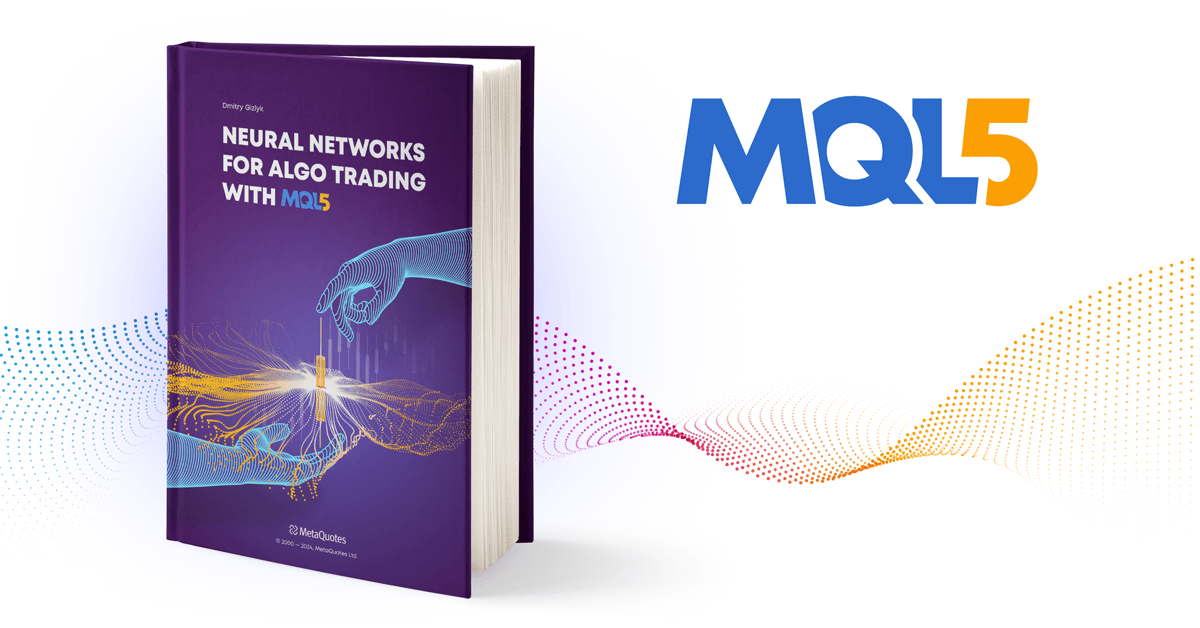Introducing the book "Neural Networks for algorithmic trading in MQL5"
We are happy to announce the release of a new book entitled Neural Networks for algorithmic trading in MQL5.
From this book, you will learn how to use artificial intelligence in
trading robots for the MetaTrader 5 platform. The author, Dmitry Gizlyk,
is a hands-on neural network professional; he has written more than a
dozen of articles on this topic. Now, with the support of MetaQuotes,
all his valuable knowledge is conveniently collected in one book. The
book gradually introduces the reader to neural network basics and their
application in algorithmic trading. You will learn to create your own AI
application, train it and extend its functionality.
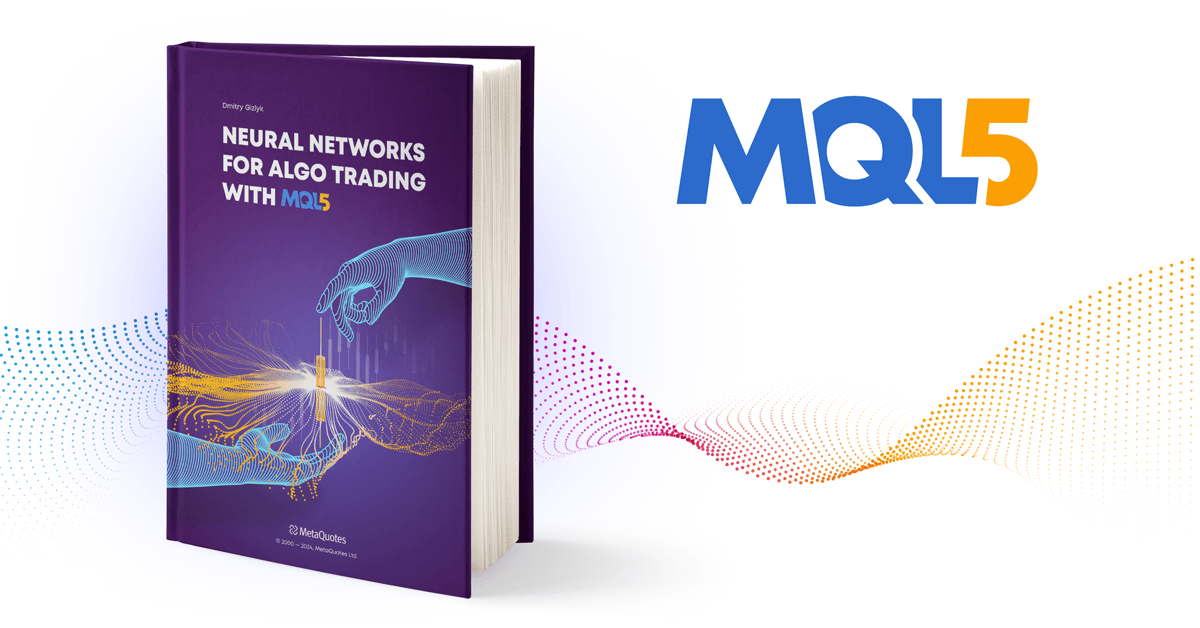
The book is freely available online, under the NeuroBook section of the MQL5 Algo Trading community website. It consists of seven parts:
- Chapter 1
introduces you to the world of artificial intelligence, laying the
foundation with essential neural network building blocks, such as
activation functions and weight initialization methods.
- Chapter 2
explores MetaTrader 5 capabilities in detail, describing how to utilize
the platform tools to create powerful algorithmic trading strategies.
- Chapter 3
guides you through the step-by-step development of your first neural
network model in MQL5, covering everything from data preparation to
model implementation and testing.
- Chapter 4
delves deep into understanding fundamental neural layer types,
including convolutional and recurrent neural networks, their practical
implementation, and comprehensive testing.
- Chapter 5
introduces attention mechanisms like Self-Attention and Multi-Head
Self-Attention, presenting advanced data analysis methodologies.
- Chapter 6 explains architectural solutions to improve model convergence, such as Batch Normalization and Dropout.
- Chapter 7
concludes the book and offers methods for testing trading strategies
using the developed neural network models under real trading conditions
through MetaTrader 5.
The book is intended for
advanced users who already know how to write programs in MQL5 and
Python. If you are beginning your algorithmic trading journey, we
recommend starting with the book "MQL5 programming for traders" and with the language documentation.