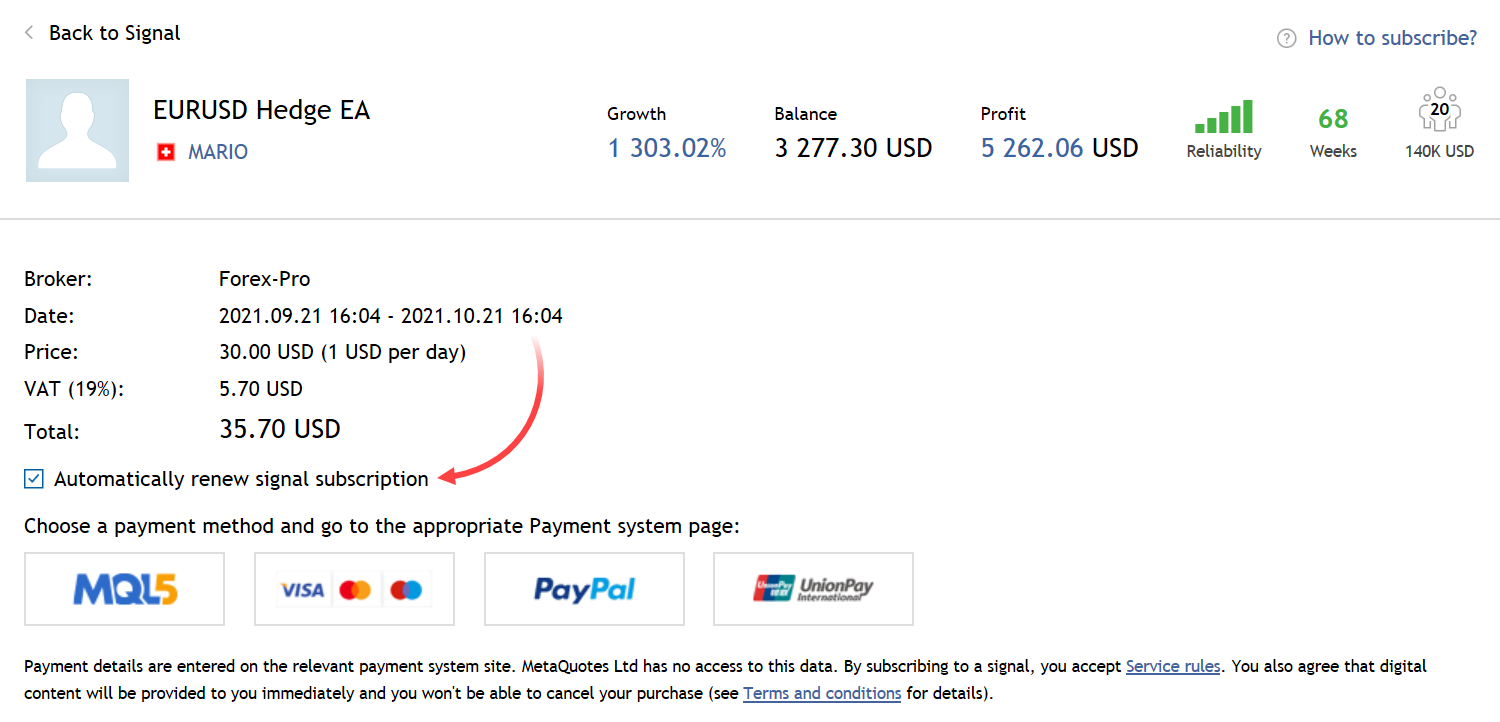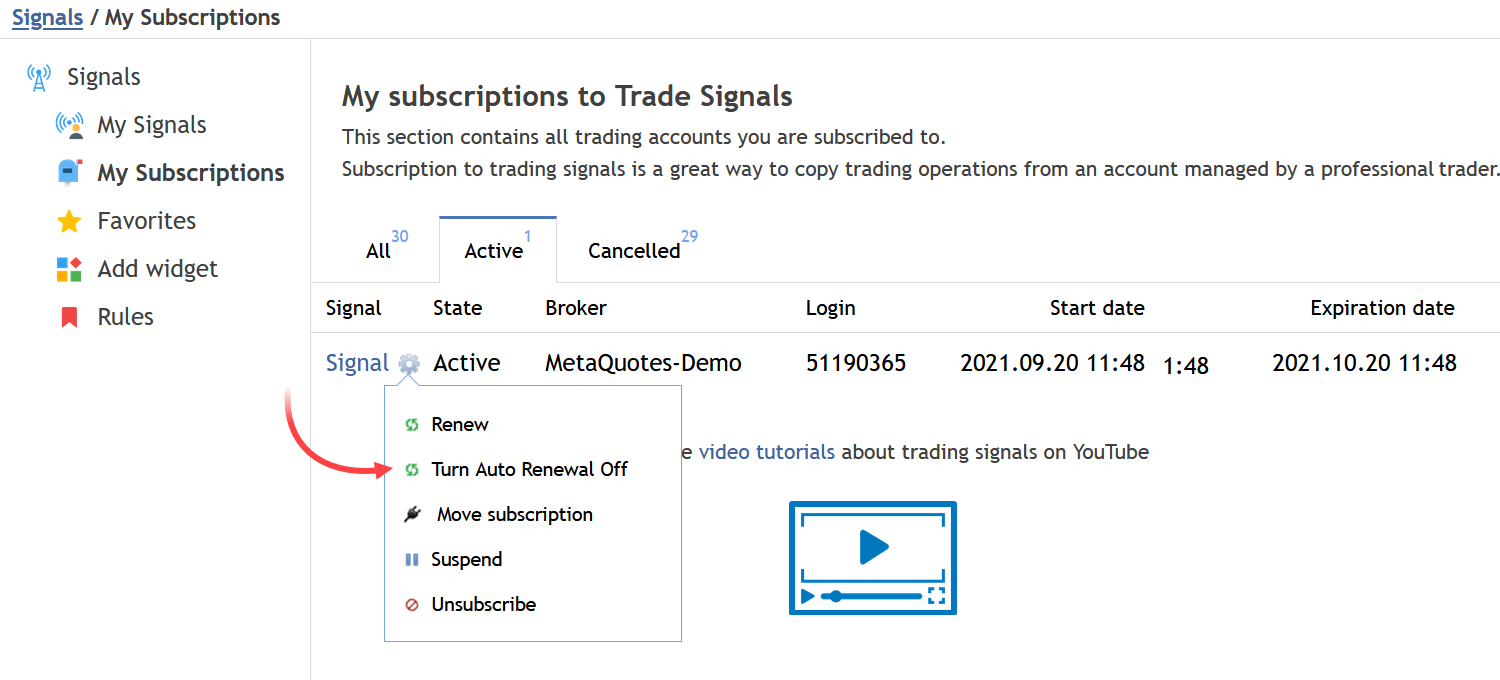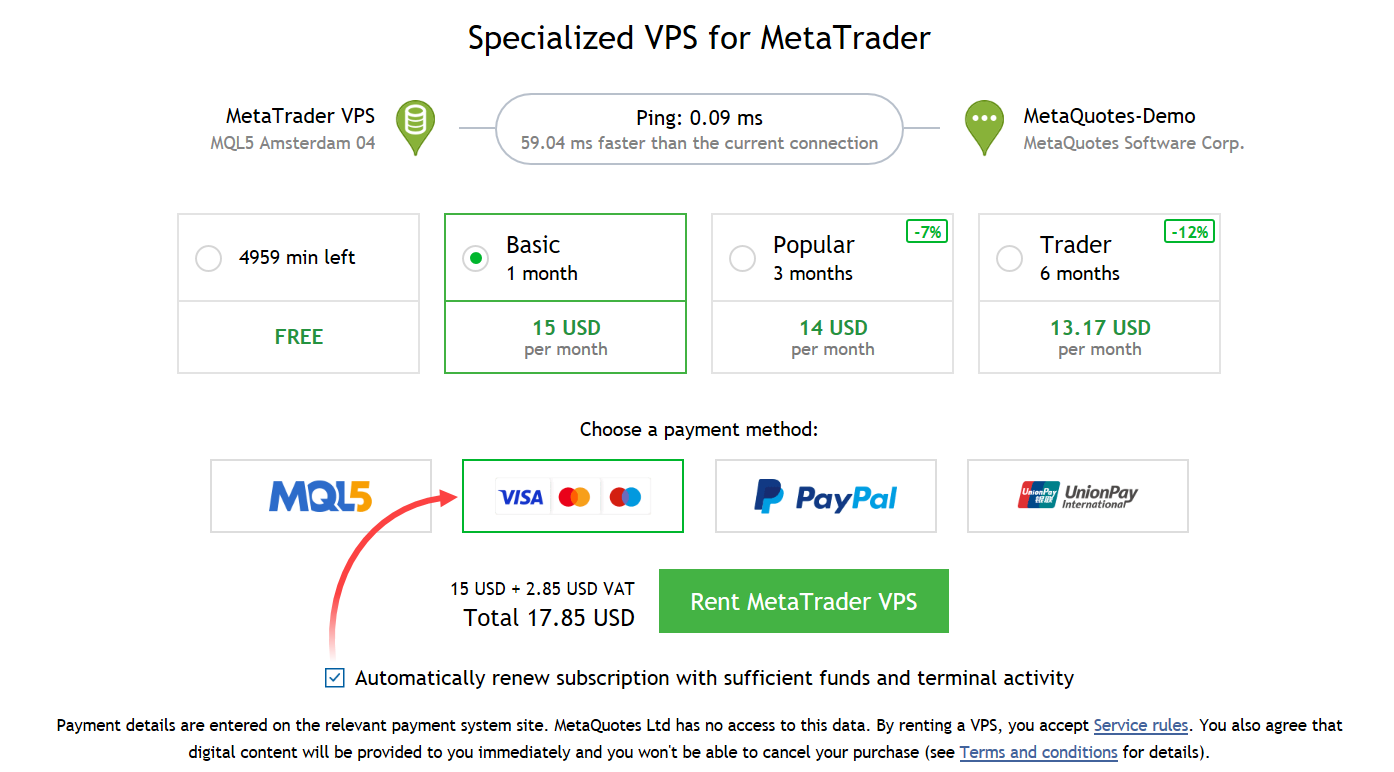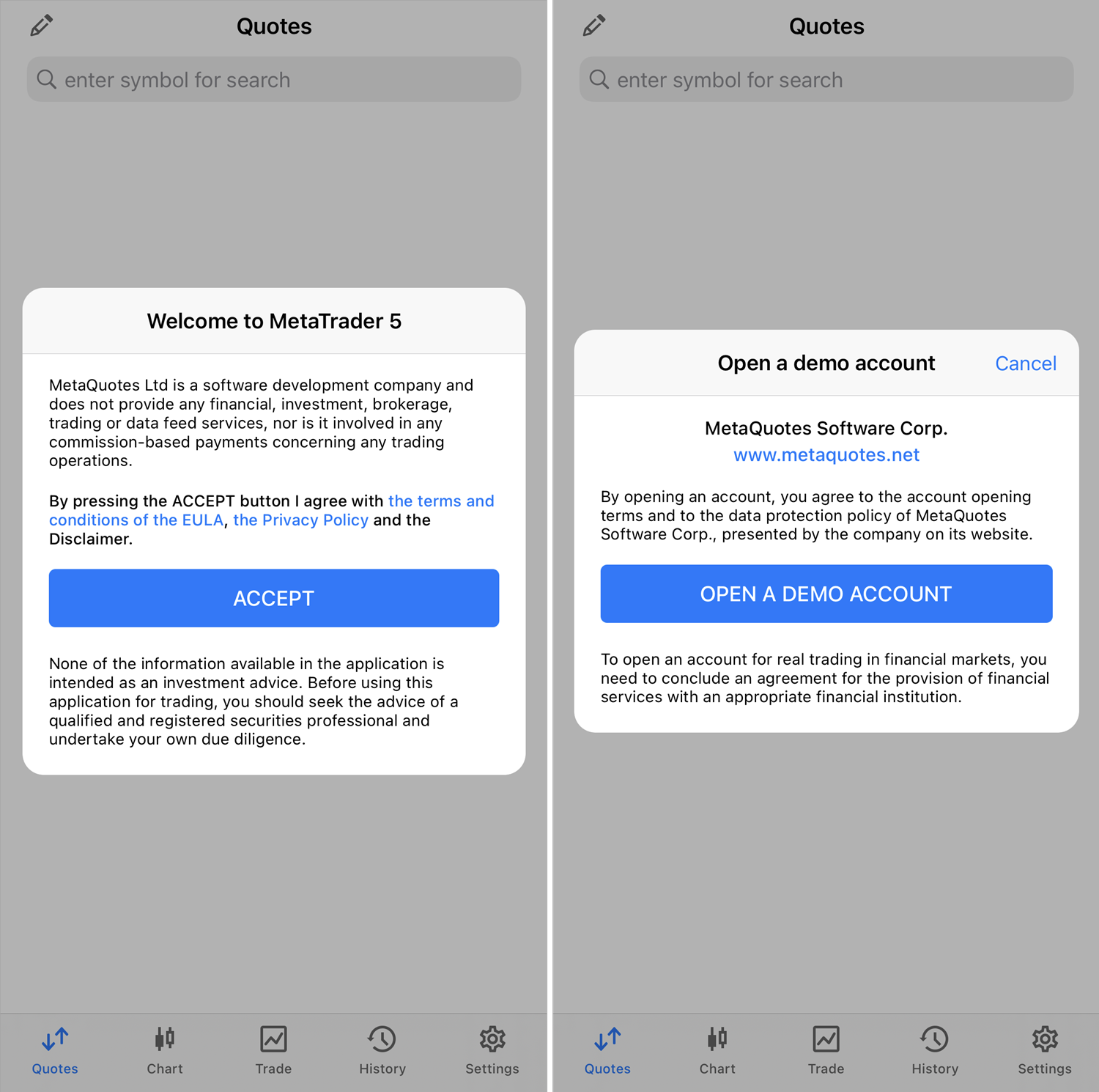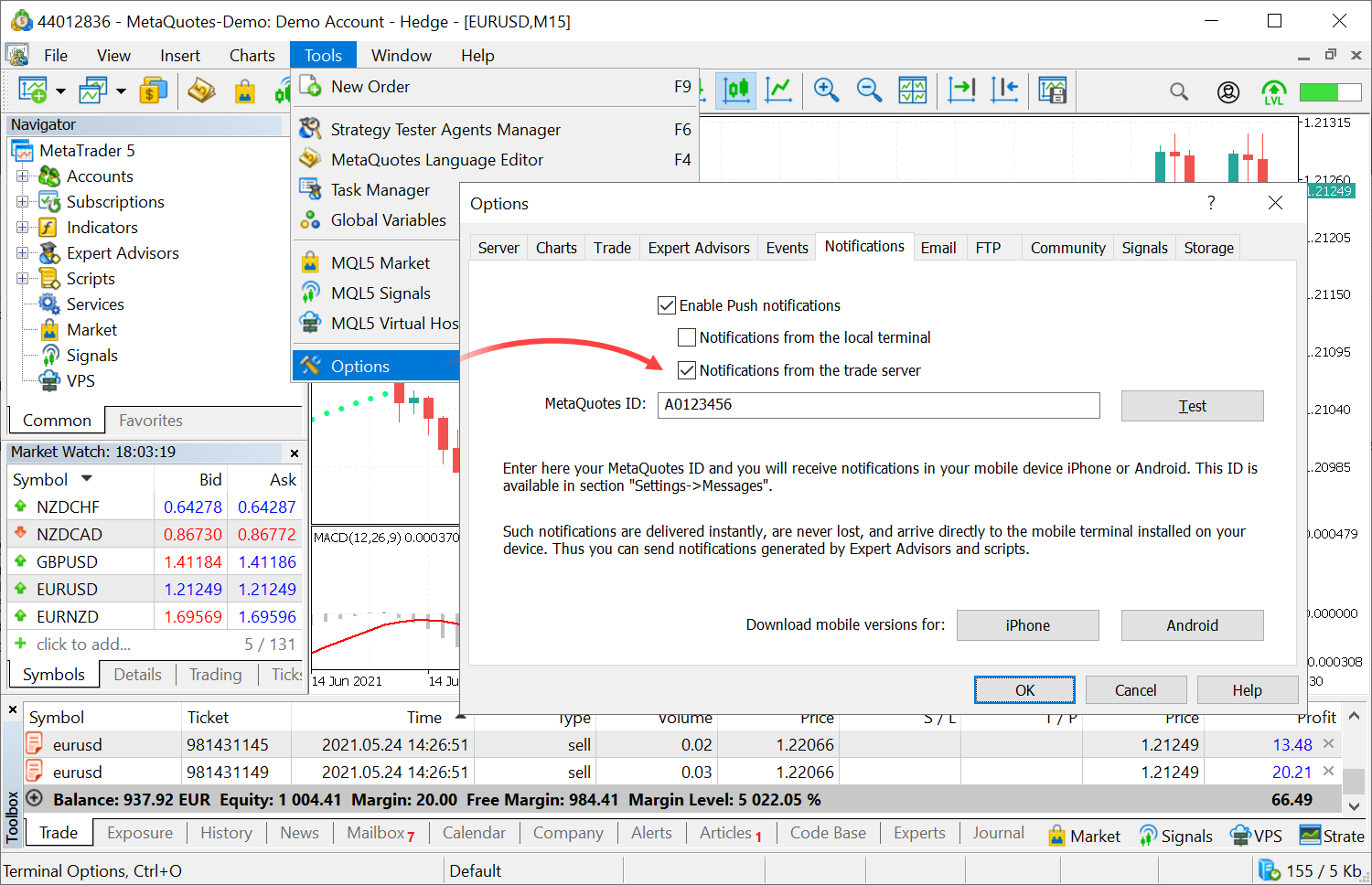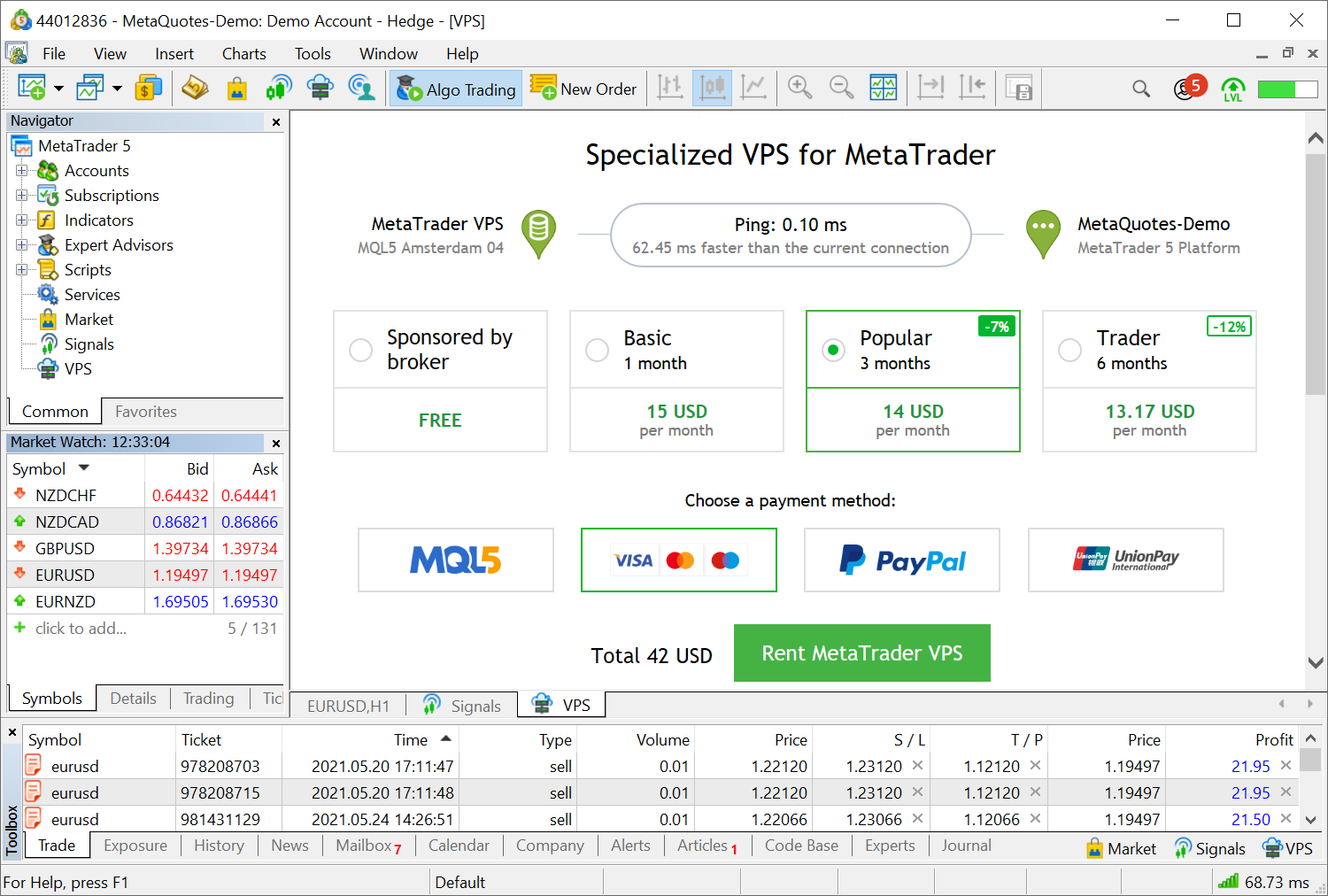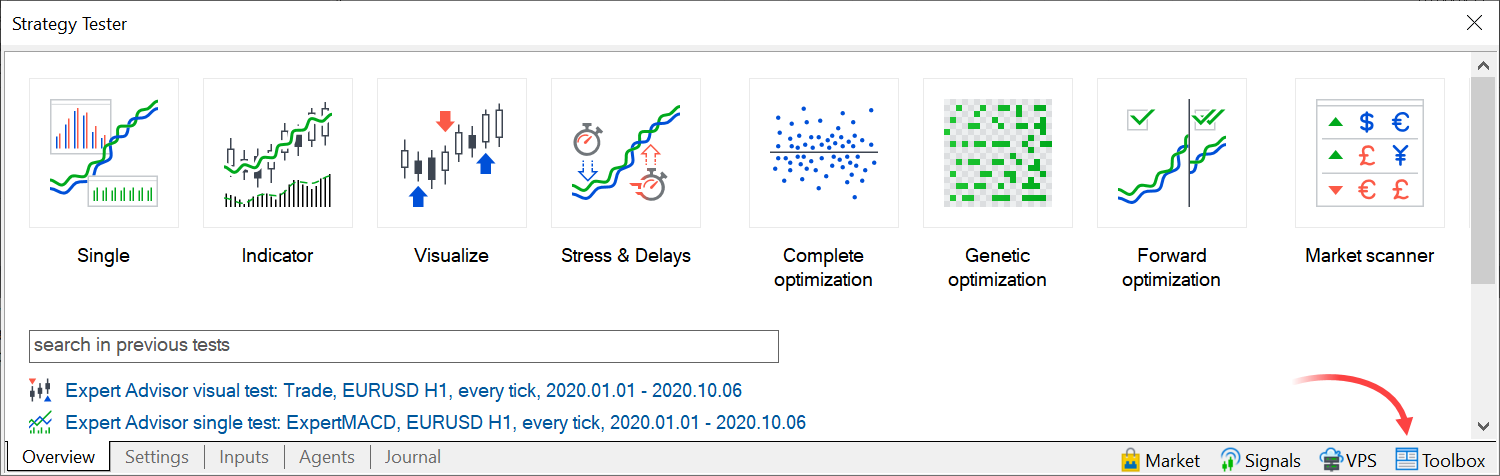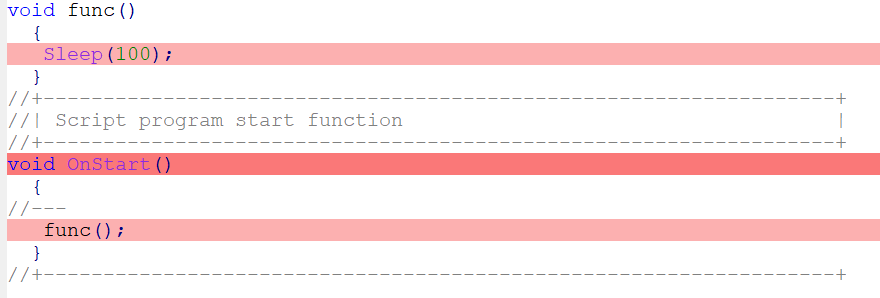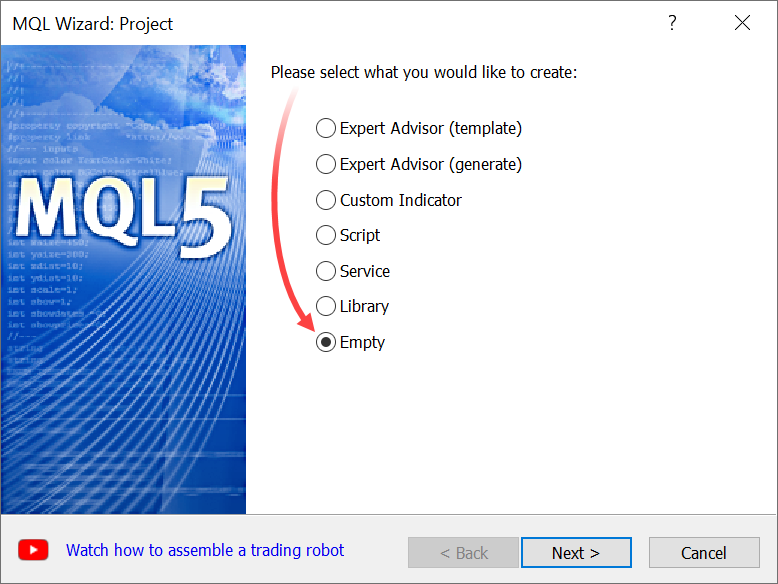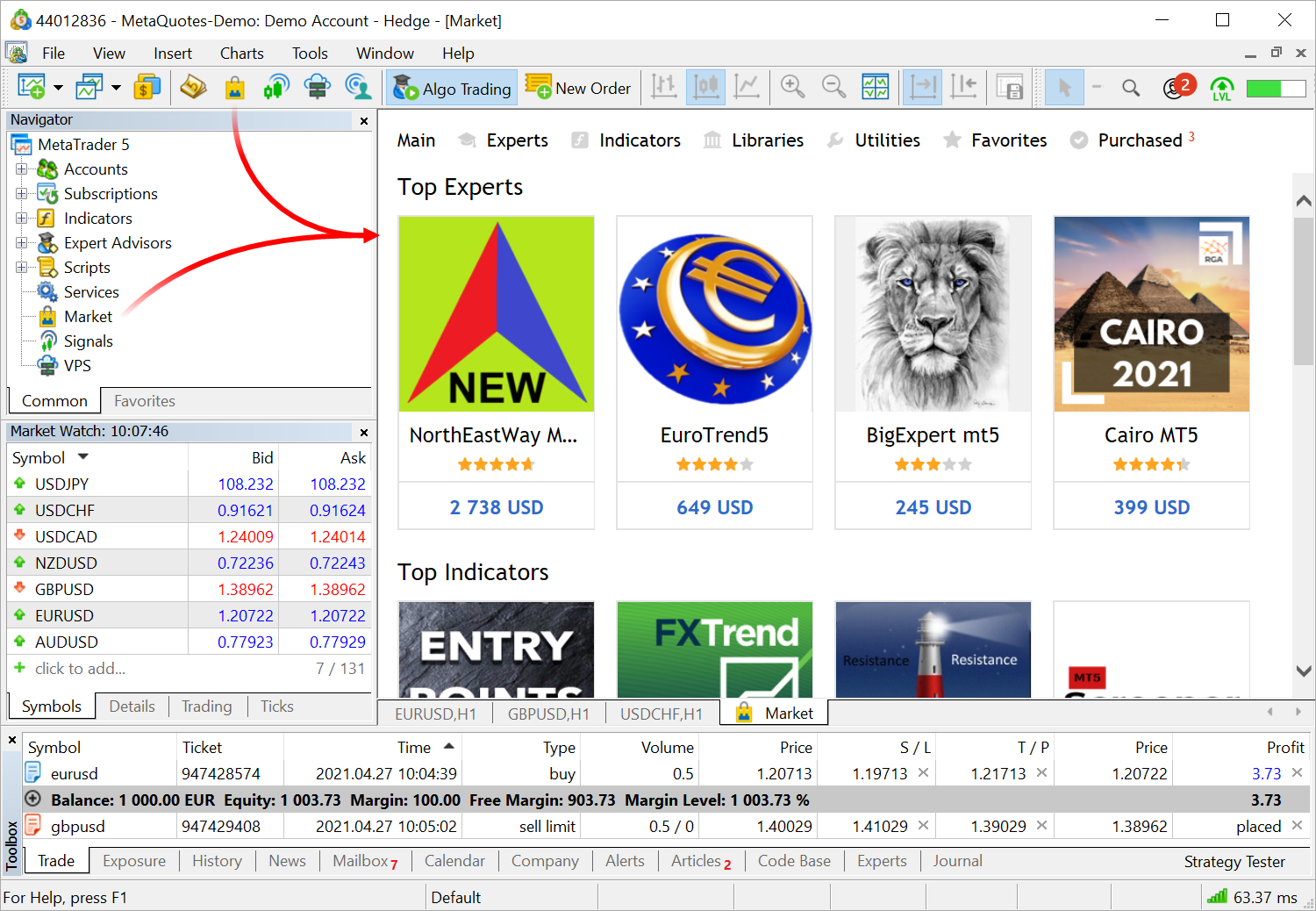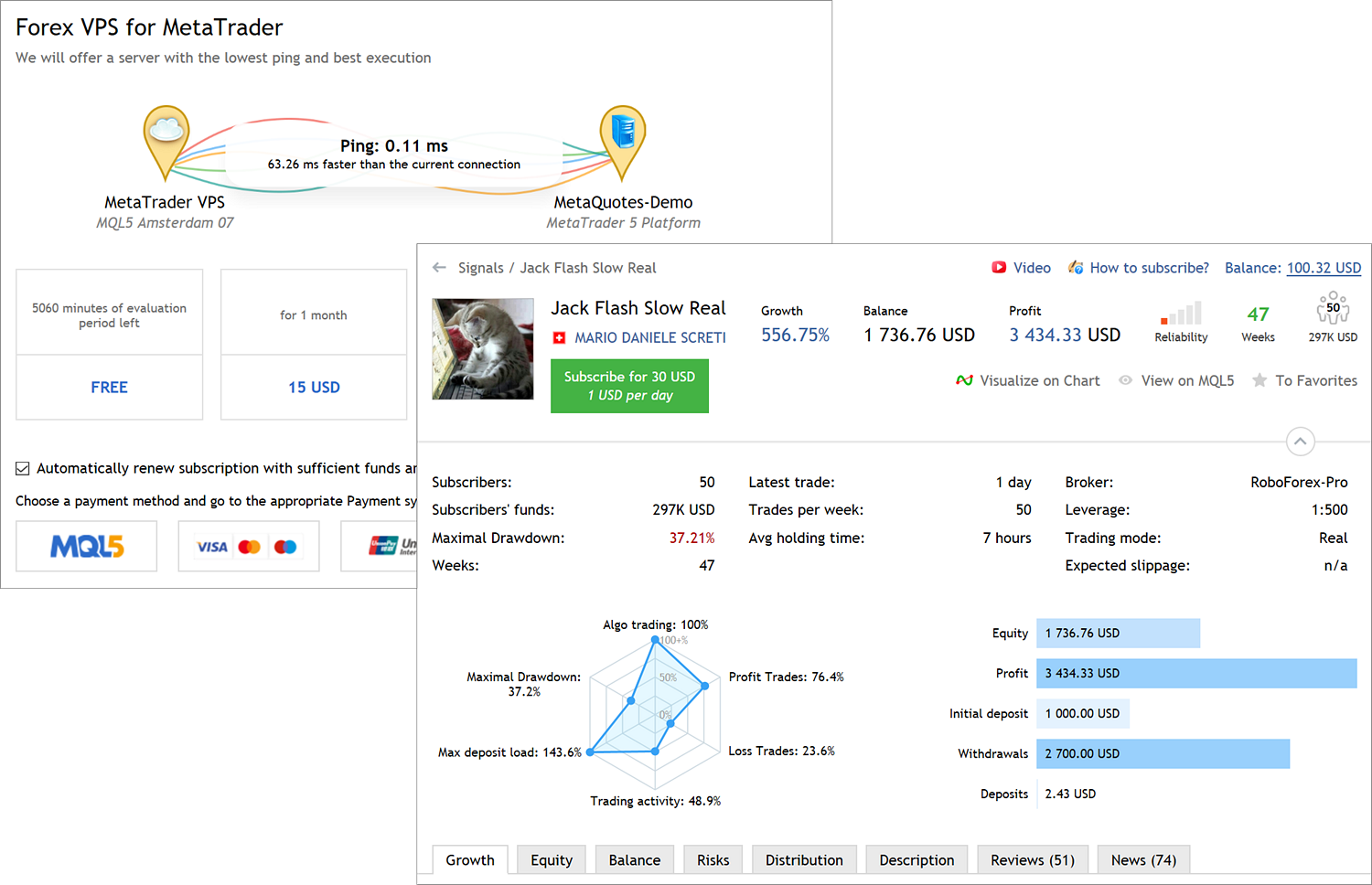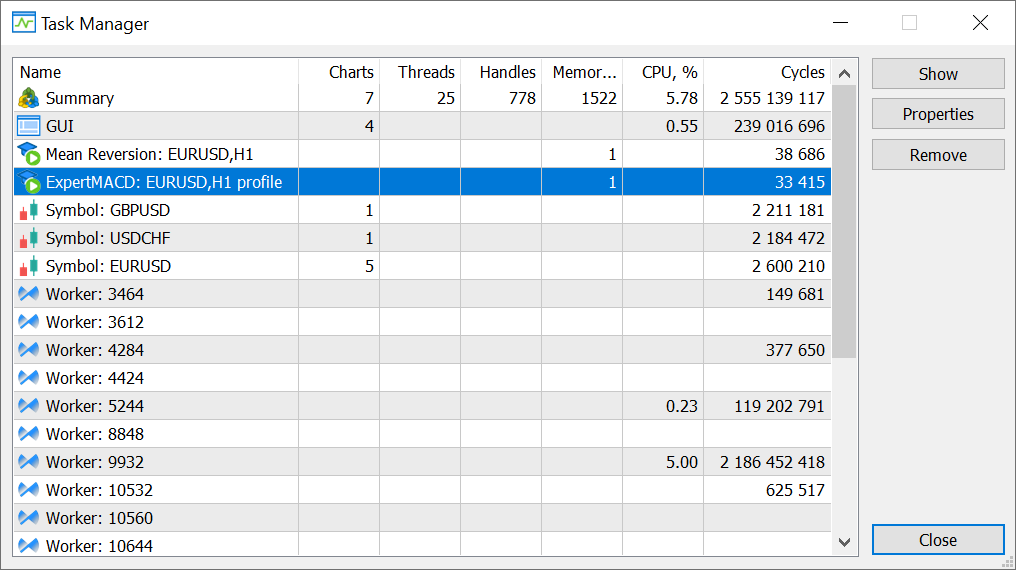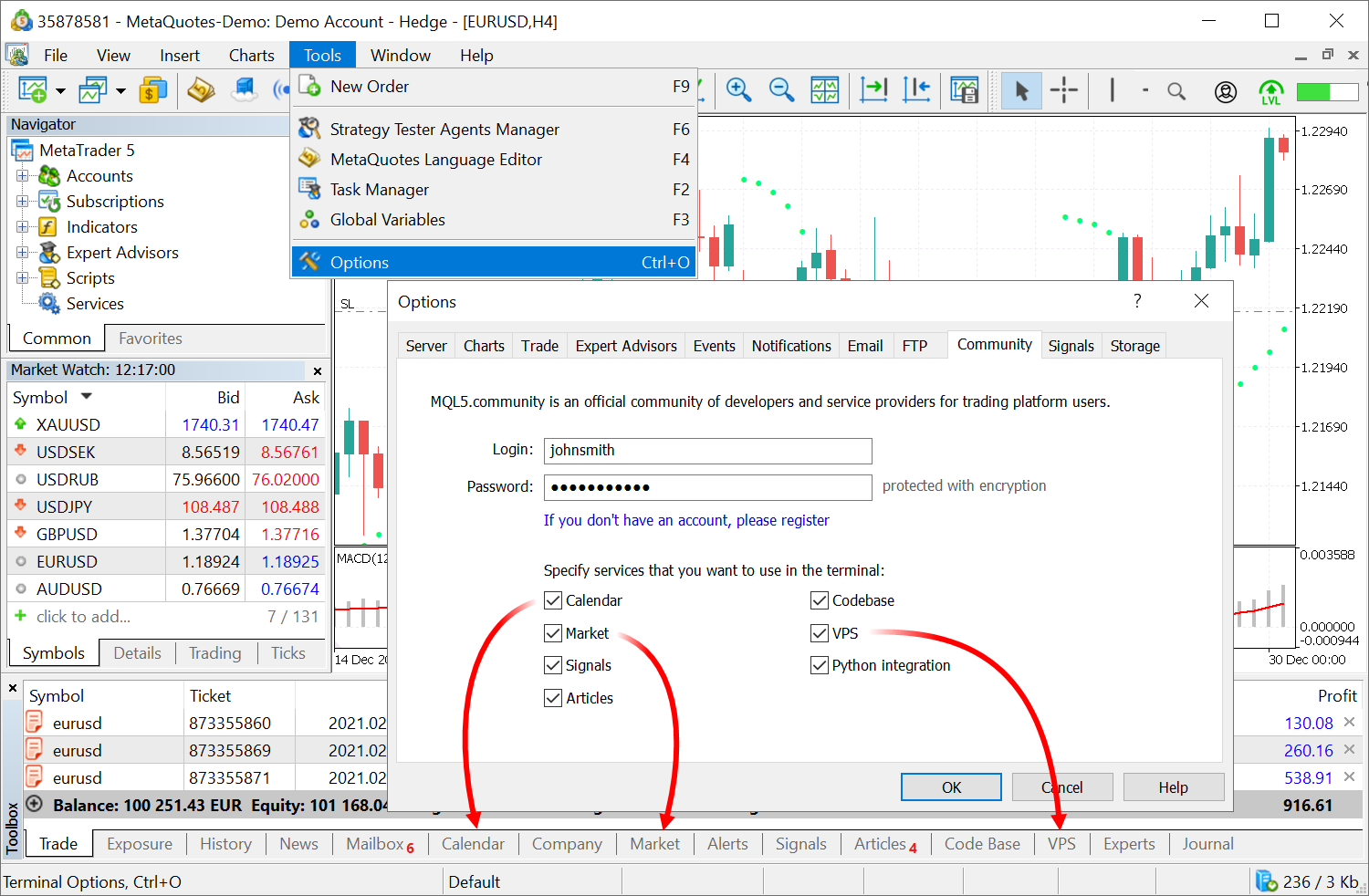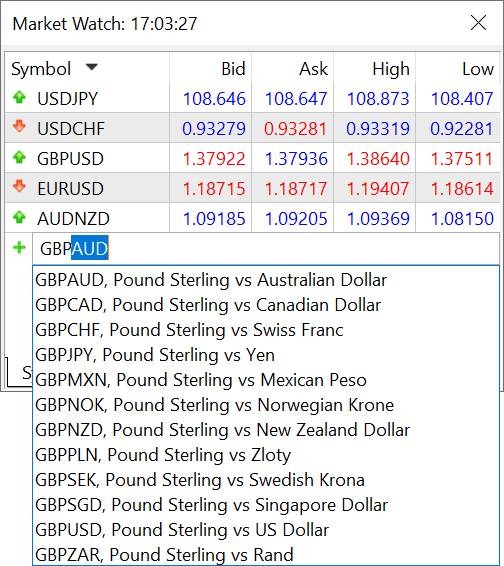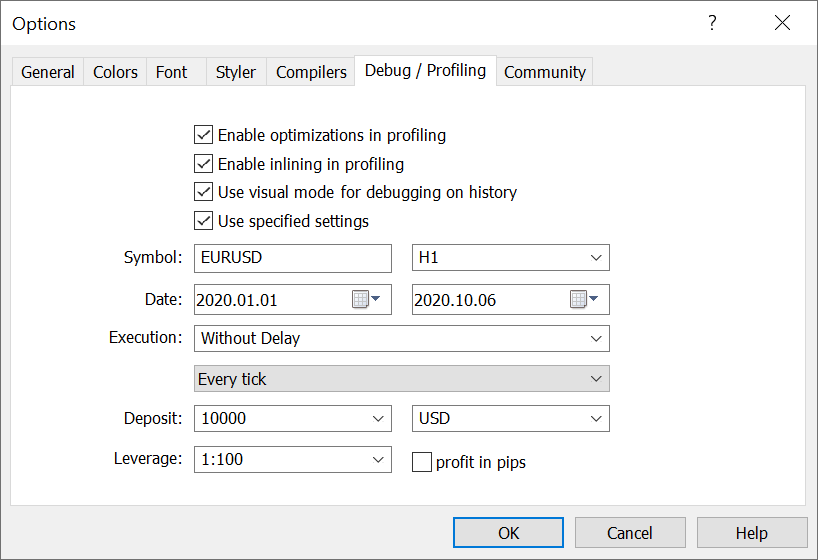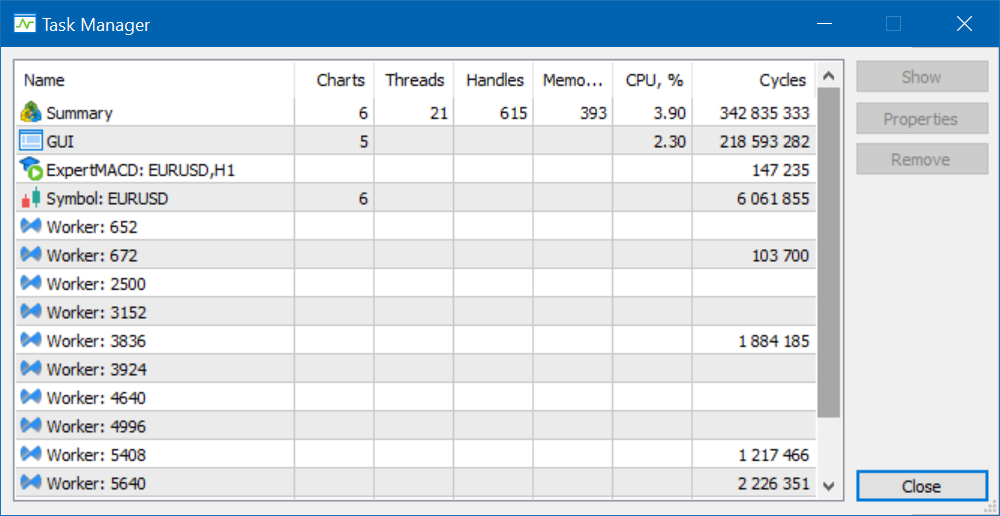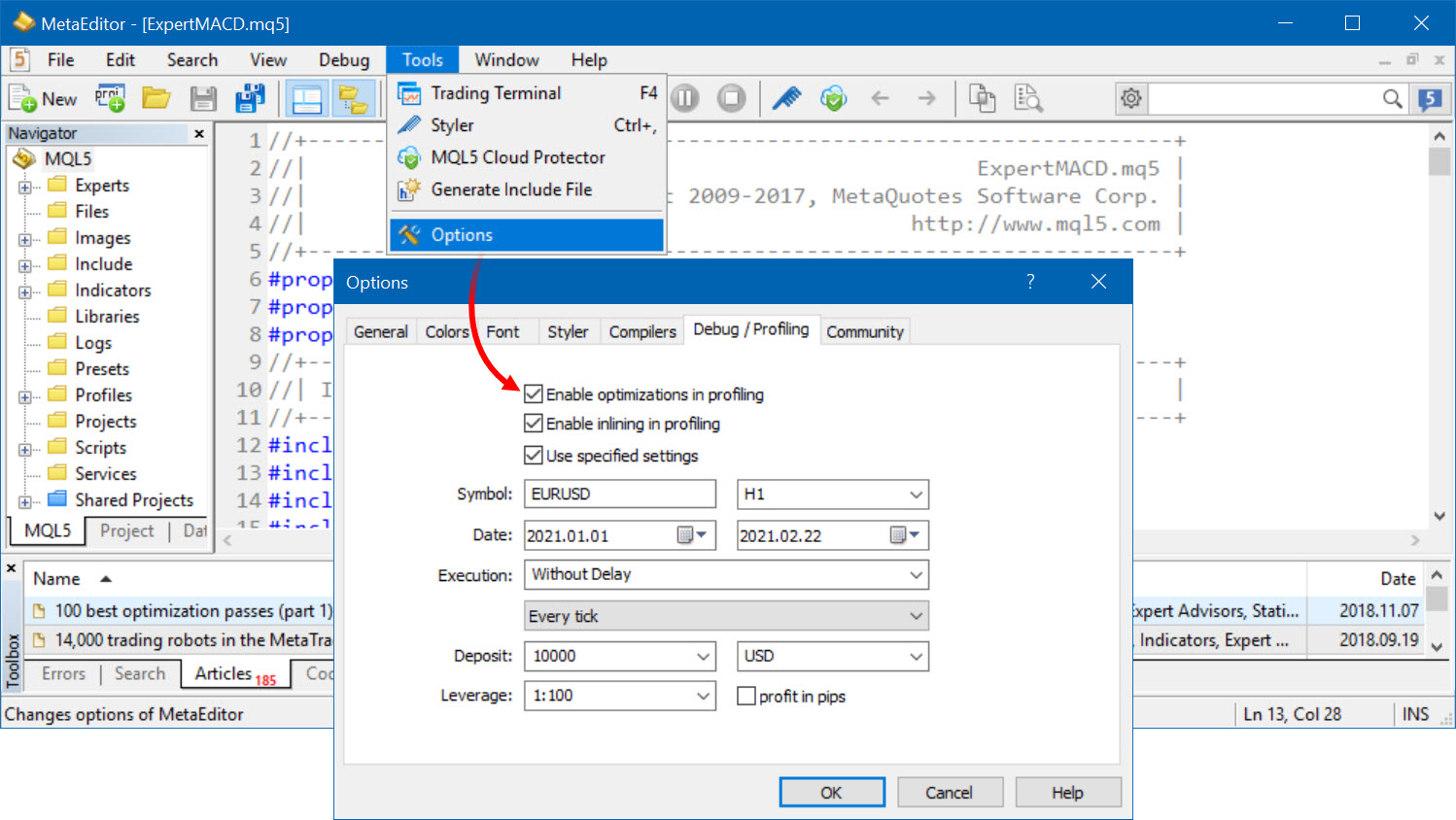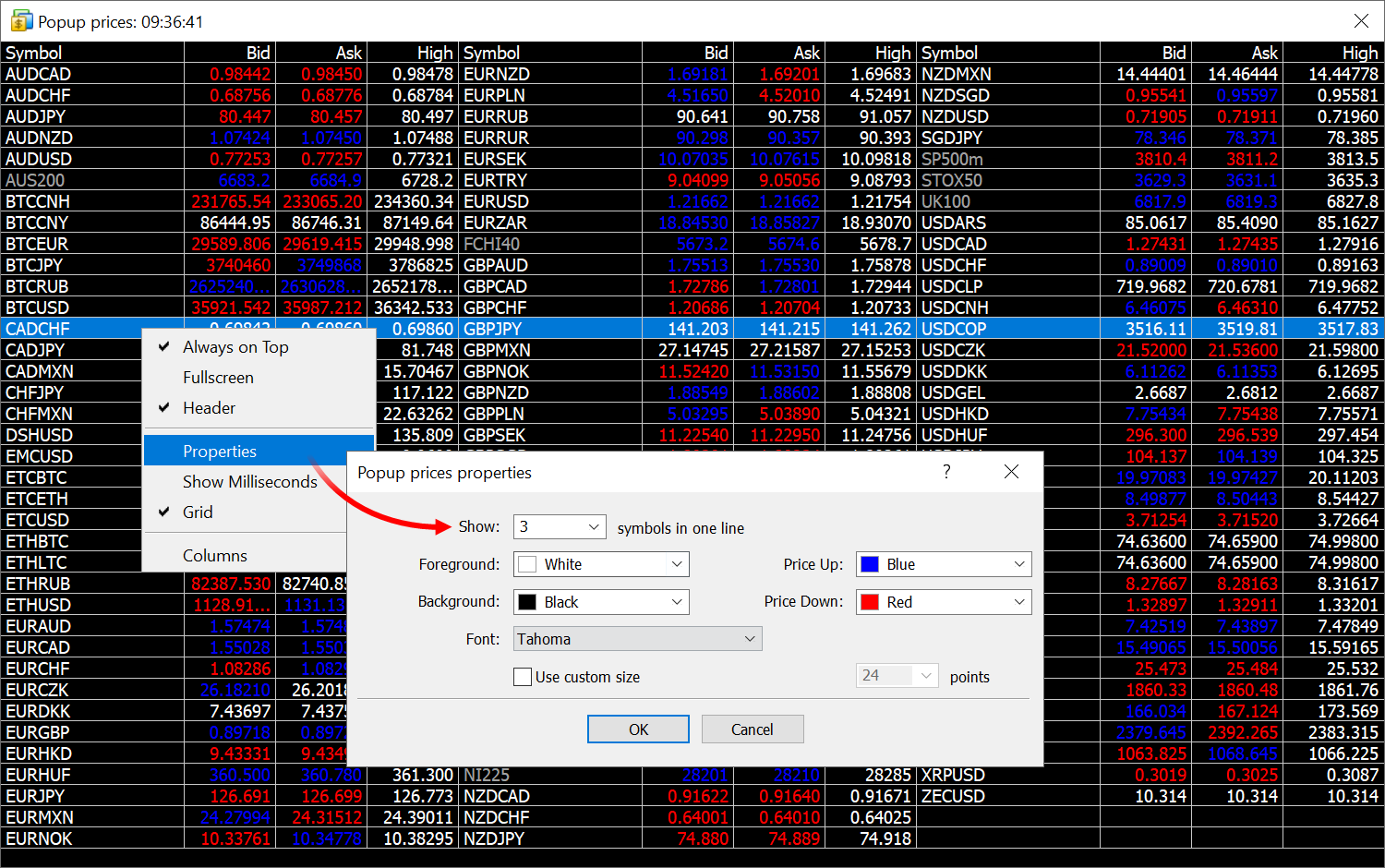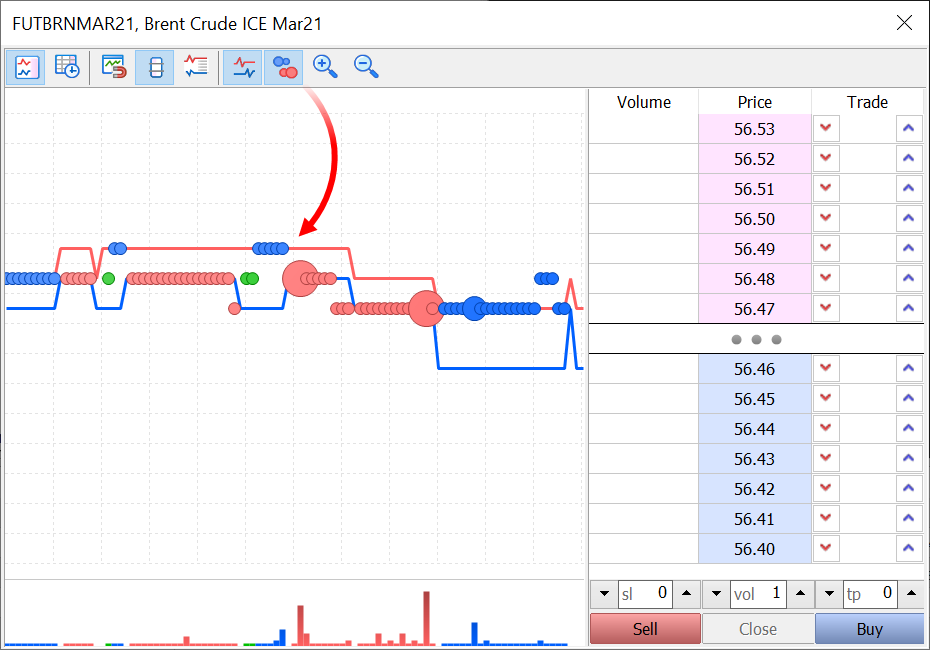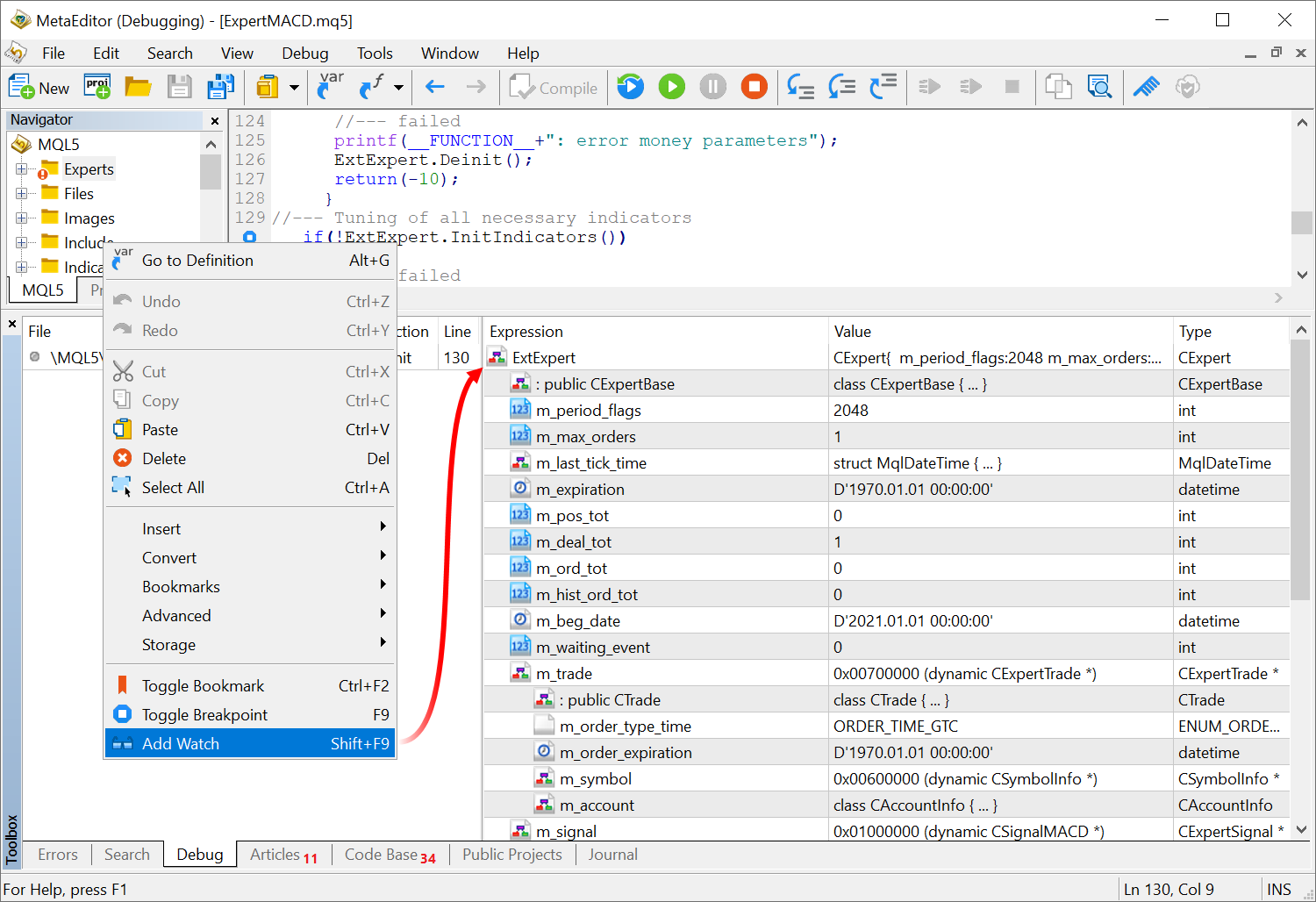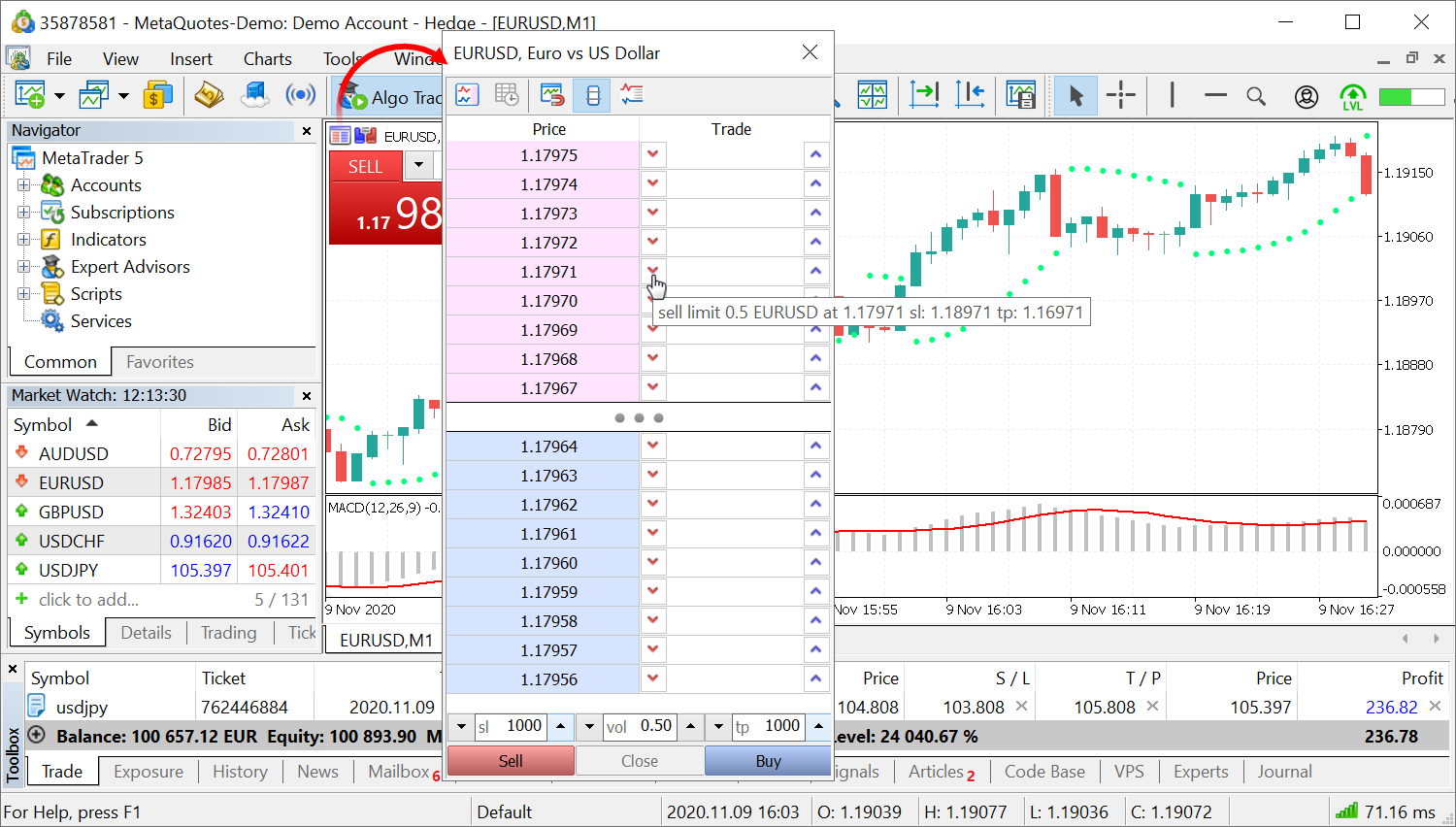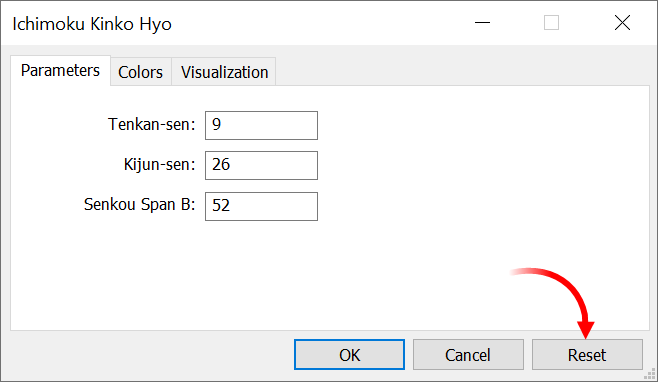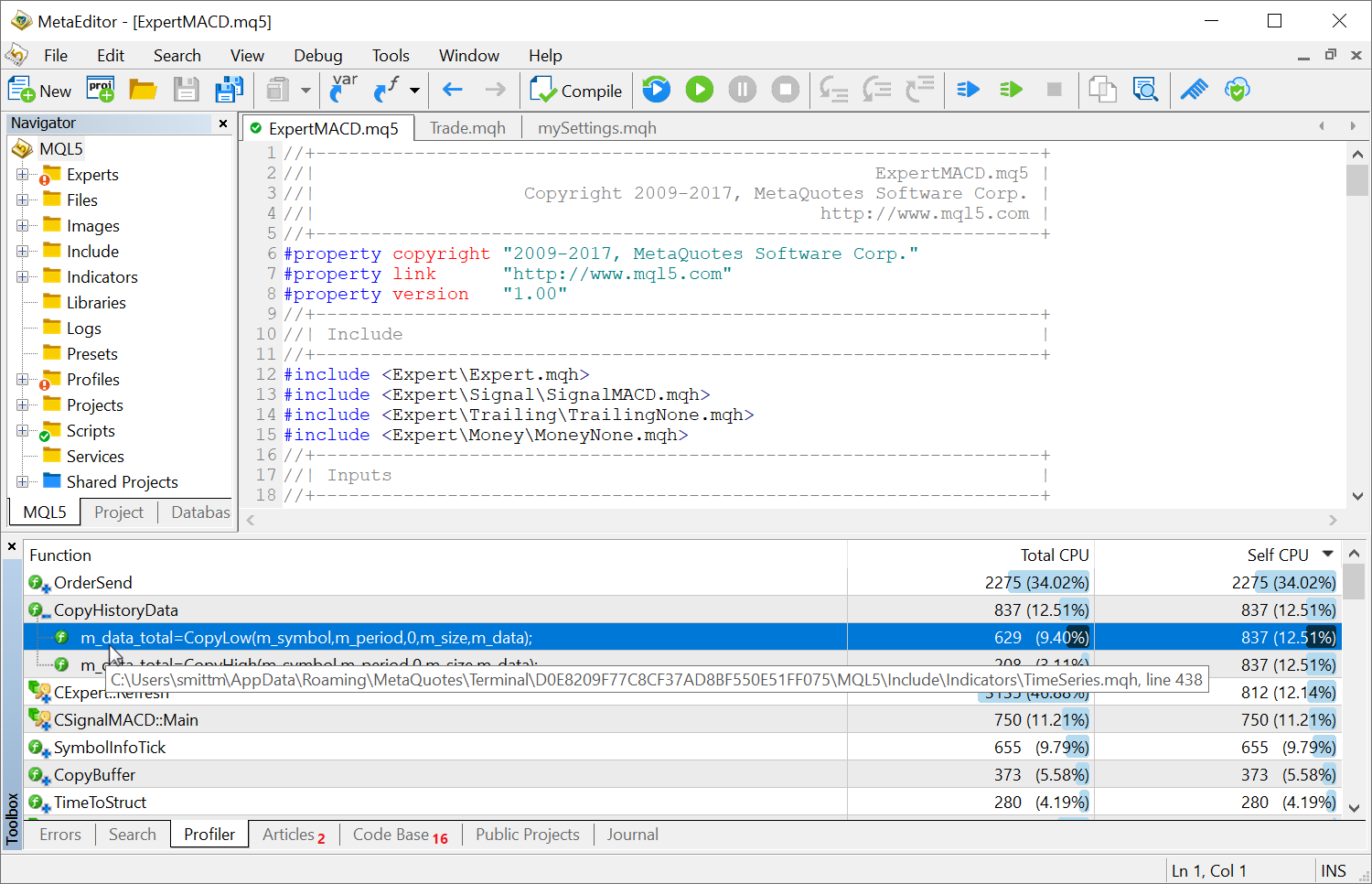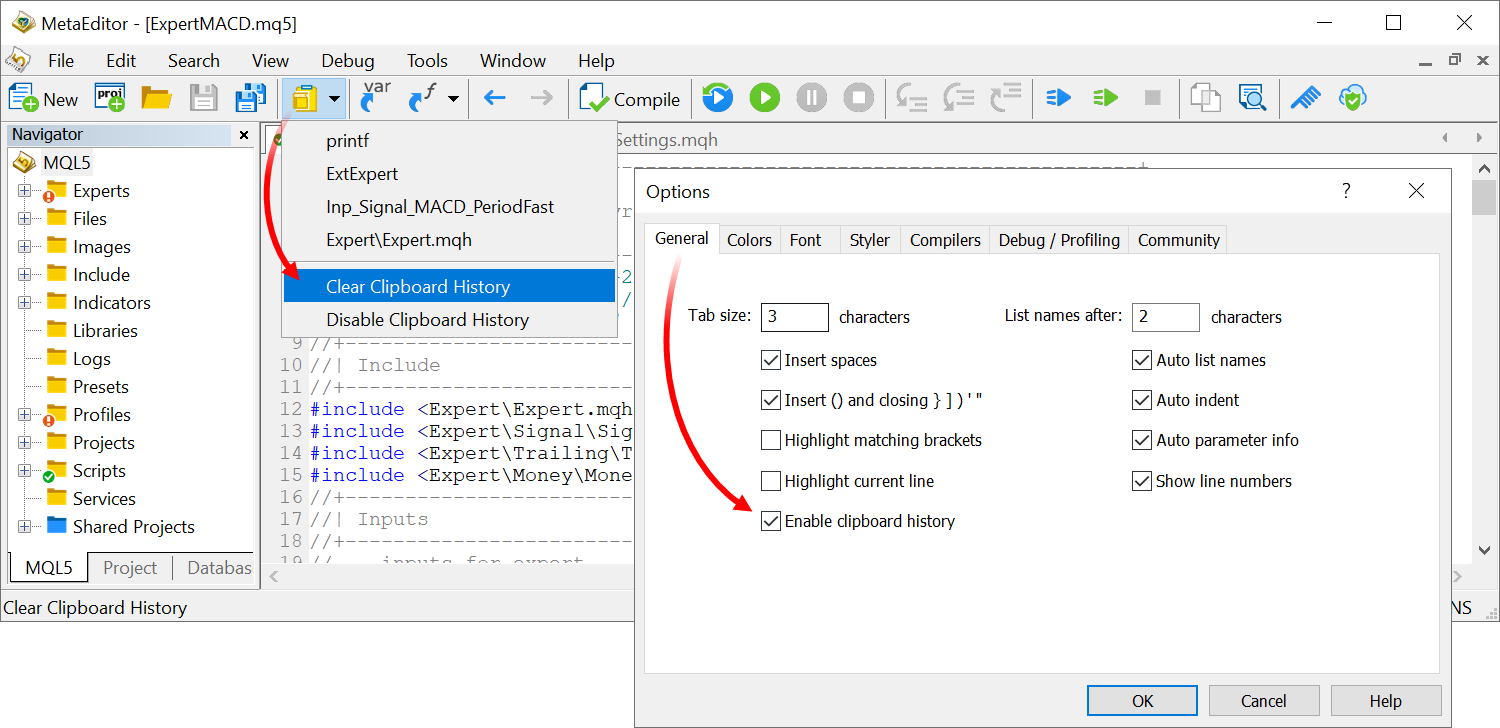Terminal
- Added new account trading performance report. It is similar to the already familiar Signals
reports in terms of statistics availability and data presentation. The
following performance data will be available in the platform:
- Graphs and tables visualizing monthly growth metrics
- Equity chart
- Radar chart which enables quick account state evaluation
- Trading statistics by instrument
- A variety of additional metrics for trading analysis
The report can be viewed directly in the platform, without the need to export it to a file. To open it, select Reports in the View menu.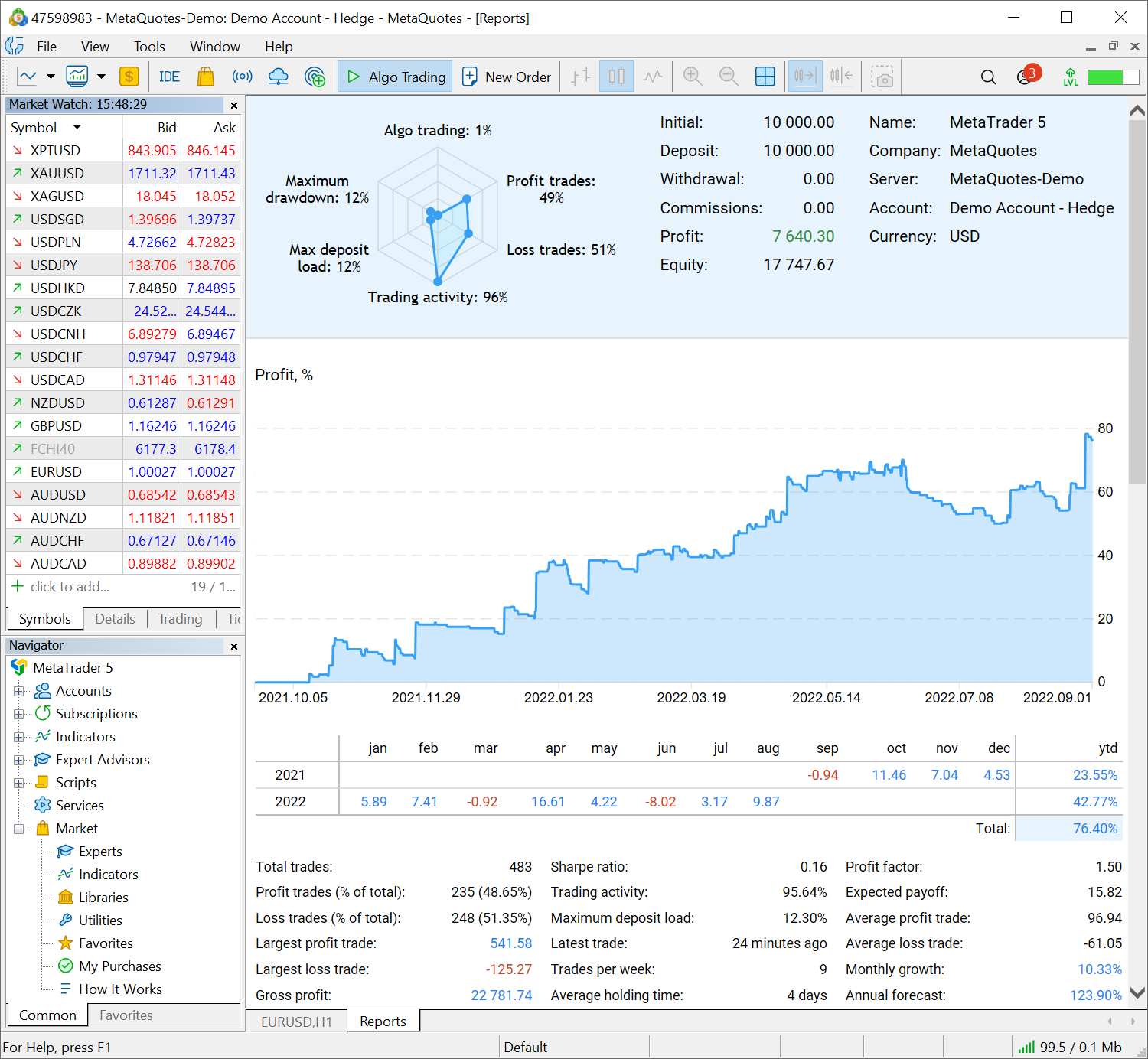
- Graphs and tables visualizing monthly growth metrics
- Fixed options board filling for Call and Put contracts with unmatching quantity or symbol type.
- Fixed position selection in the Trade dialog during Close by operations. The error occurred for opposite order lists sorted by any column other than the ticket.
- Accelerated platform logging.
- Fixed display of comments on custom symbol charts.
MQL5
- Fixed CArrayList::LastIndexOf function operation. Previously, it always returned -1 instead of the index of the last found element.
- Added new matrix and vector method - Assign. It replaces matrix/vector
elements with the passed matrix/vector or array data.
bool vector<TDst>::Assign(const vector<TSrc> &assign); bool matrix<TDst>::Assign(const matrix<TSrc> &assign);
Example:
//--- copying matrices matrix b={}; matrix a=b; a.Assign(b); //--- copying an array to a matrix double arr[5][5]={{1,2}, {3,4}, {5,6}}; Print("array arr"); ArrayPrint(arr); b.Assign(arr); Print("matrix b \n",b); /* array arr [,0] [,1] [,2] [,3] [,4] [0,] 1.00000 2.00000 0.00000 0.00000 0.00000 [1,] 3.00000 4.00000 0.00000 0.00000 0.00000 [2,] 5.00000 6.00000 0.00000 0.00000 0.00000 [3,] 0.00000 0.00000 0.00000 0.00000 0.00000 [4,] 0.00000 0.00000 0.00000 0.00000 0.00000 matrix b [[1,2,0,0,0] [3,4,0,0,0] [5,6,0,0,0] [0,0,0,0,0] [0,0,0,0,0]] */
- Added new matrix and vector method - CopyRates. It copies price data arrays into vectors and matrices.
bool matrix::CopyRates(string symbol,ENUM_TIMEFRAMES period,ulong rates_mask,ulong from,ulong count); bool vector::CopyRates(string symbol,ENUM_TIMEFRAMES period,ulong rates_mask,ulong from,ulong count);
The copied data type is specified in the rates_mask parameter using the ENUM_COPY_RATES enumeration. The following values are available:
COPY_RATES_OPENThe last two values enable the simultaneous selection of multiple bar parameters: Open, High, Low, Close and time.
COPY_RATES_HIGH
COPY_RATES_LOW
COPY_RATES_CLOSE
COPY_RATES_TIME
COPY_RATES_VOLUME_TICK
COPY_RATES_VOLUME_REAL
COPY_RATES_SPREAD
COPY_RATES_OHLC
COPY_RATES_OHLCT
If multiple data types are selected (only available for matrices), the order of the rows in the matrix will correspond to the order of values in the enumeration.
- Fixed display of Text Label objects. When using OBJPROP_XOFFSET and OBJPROP_YOFFSET properties, a wrong image fragment could be displayed on the chart.
-
Fixed error when changing a constant parameter which has been passed to a function as an object pointer reference.
The const specifier declares a variable as a constant to prevent it from being changed during program execution. It only allows one-time variable initialization during declaration. An example of constant variables in the OnCalculate function:
int OnCalculate (const int rates_total, // price[] array size const int prev_calculated, // bars processed on previous call const int begin, // meaningful data starts at const double& price[] // array for calculation );
The below example contains a compiler error which allowed an implicit pointer casting for reference parameters:
class A {}; const A *a = new A; void foo( const A*& b ) { b = a; } void OnStart() { A *b; foo(b); // not allowed Print( a,":",b ); }
The compiler will detect such illegal operations and will return the relevant error.
MetaEditor
- Fixed display of complex number references in the debugger.
- Improved MQL5 Cloud Protector. Previously, file protection could fail under certain conditions.
- Fixed errors reported in crash logs.
New MetaTrader 5 Web Terminal
We
have released a revised MetaTrader 5 Web Terminal which features an
updated interface and a redesigned core. The new interface is similar to
the terminal version for iPad:
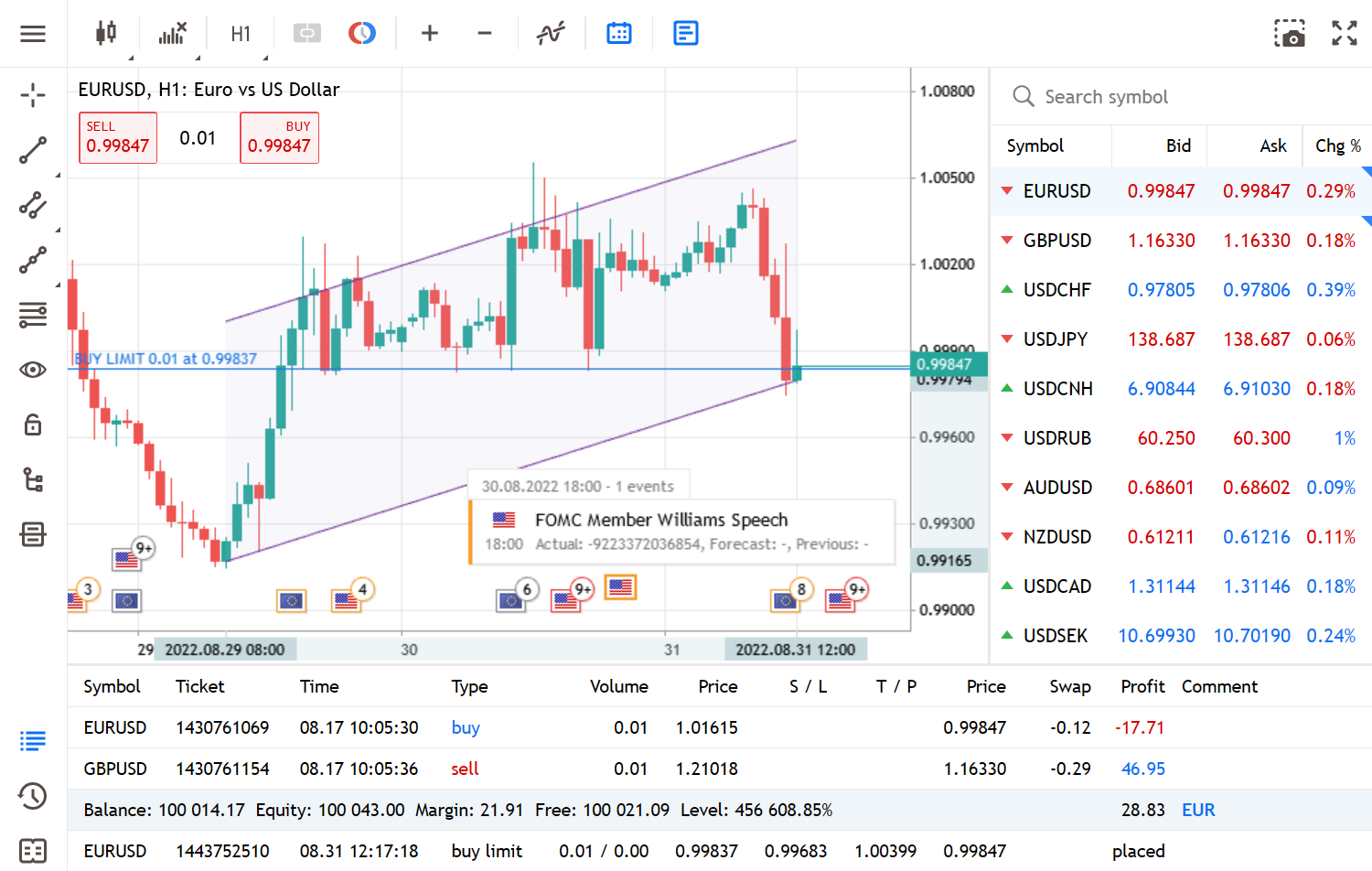
It also features a plethora of new functions:
- Ability to request real accounts with the detailed registration form and document submission options
- Support for price data subscriptions and the ability to receive delayed quotes
- More analytical objects with convenient management options
- Market entries and exits displayed on charts
- Economic Calendar events displayed on charts
- Convenient configuration of instruments in the Market Watch, along with the daily price change data
- Simplified interface to assist beginners in getting started with the terminal: removed chart context menu and top menu; all chart control commands, objects and indicators are available on the left-hand side and top panels, while other commands can be accessed through the hamburger menu
- Interface dark mode
Try the new web terminal at www.mql5.com right now. It will soon become available for your brokers.
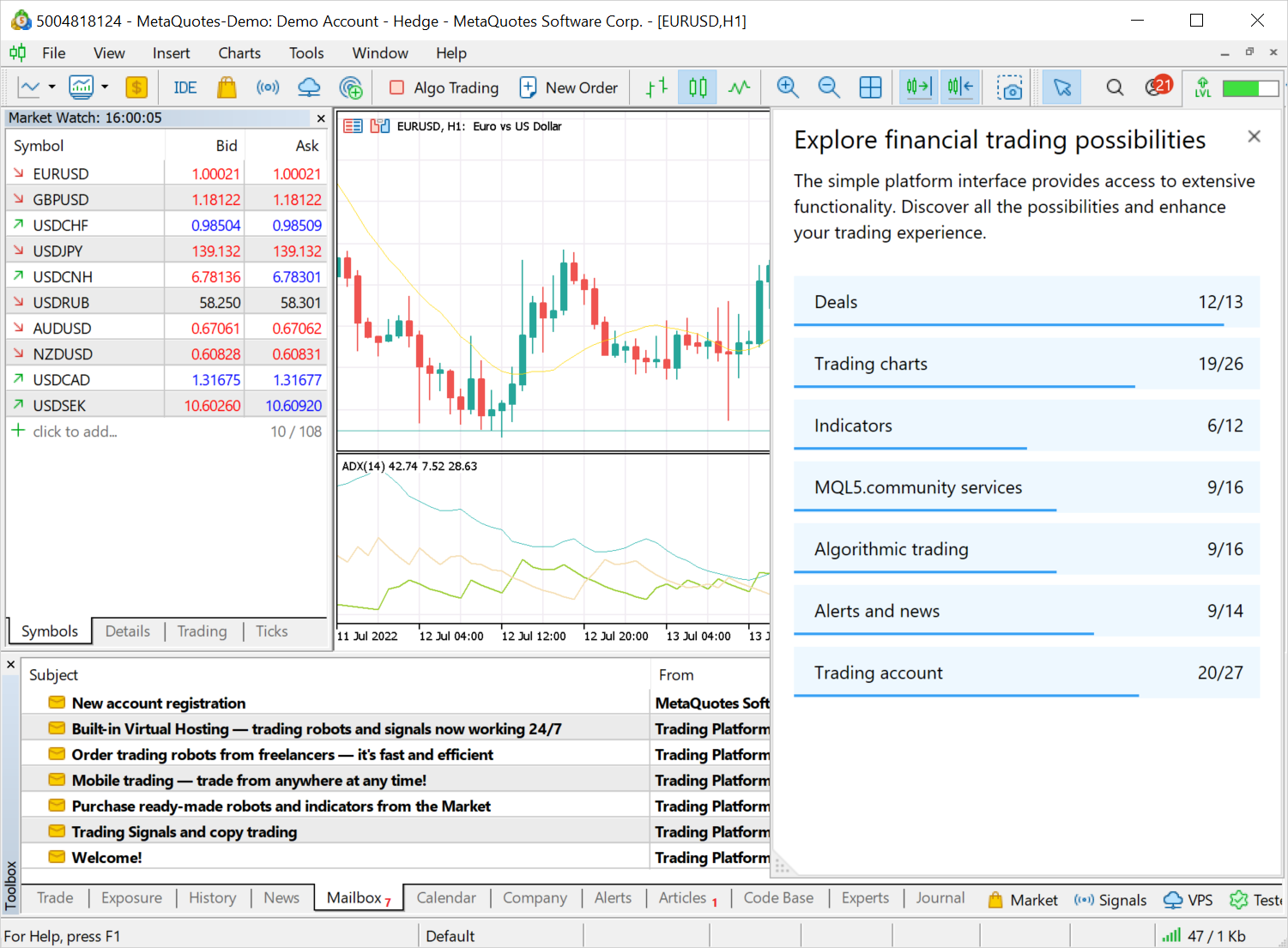
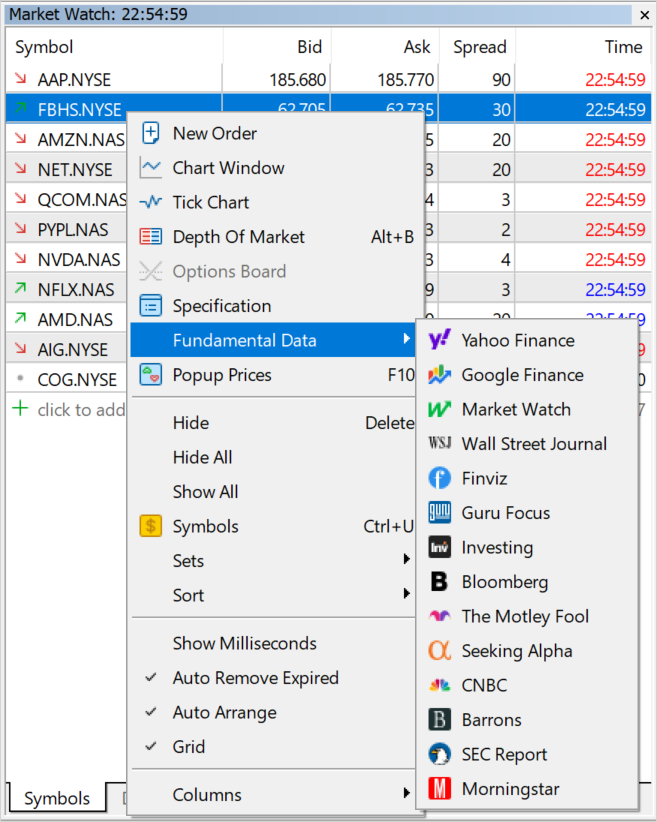
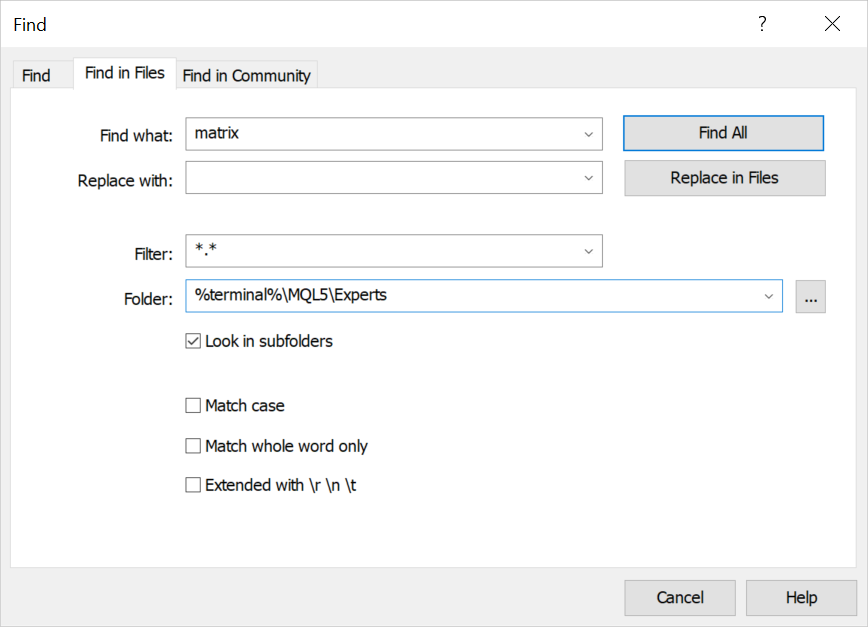
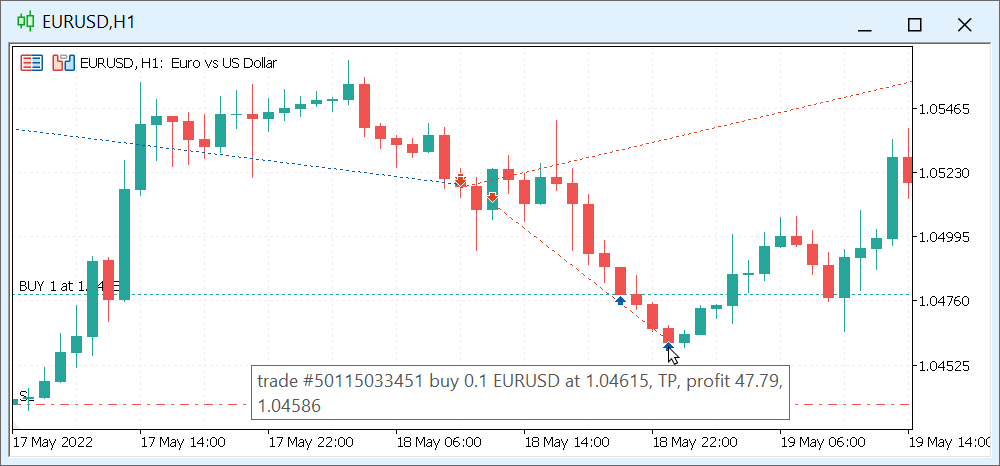
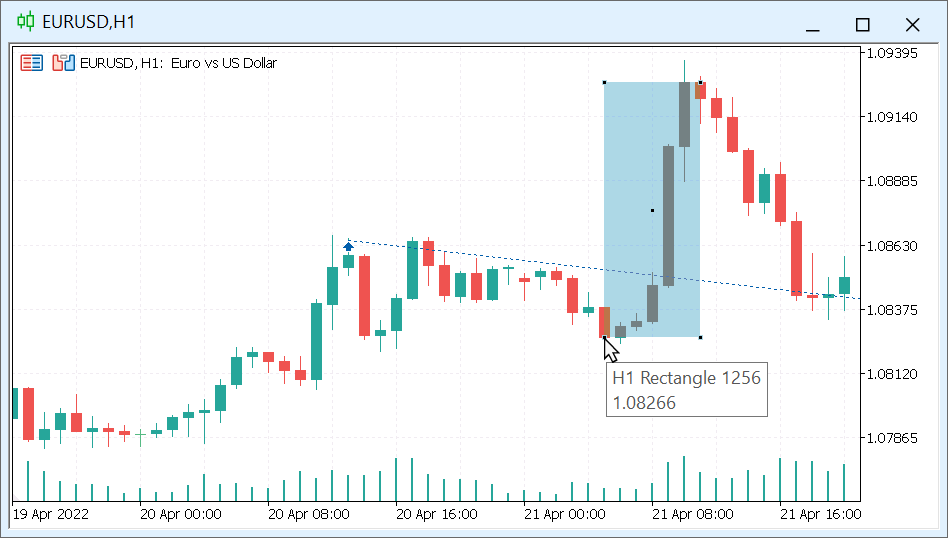
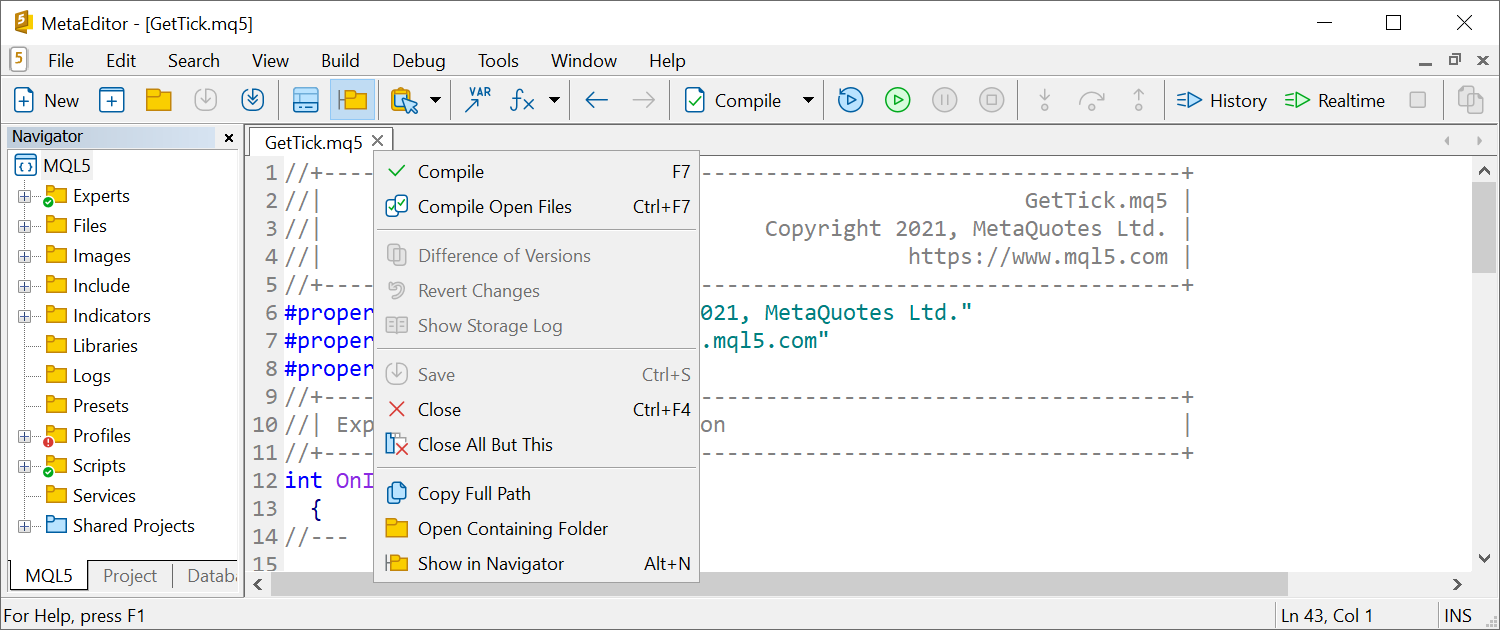
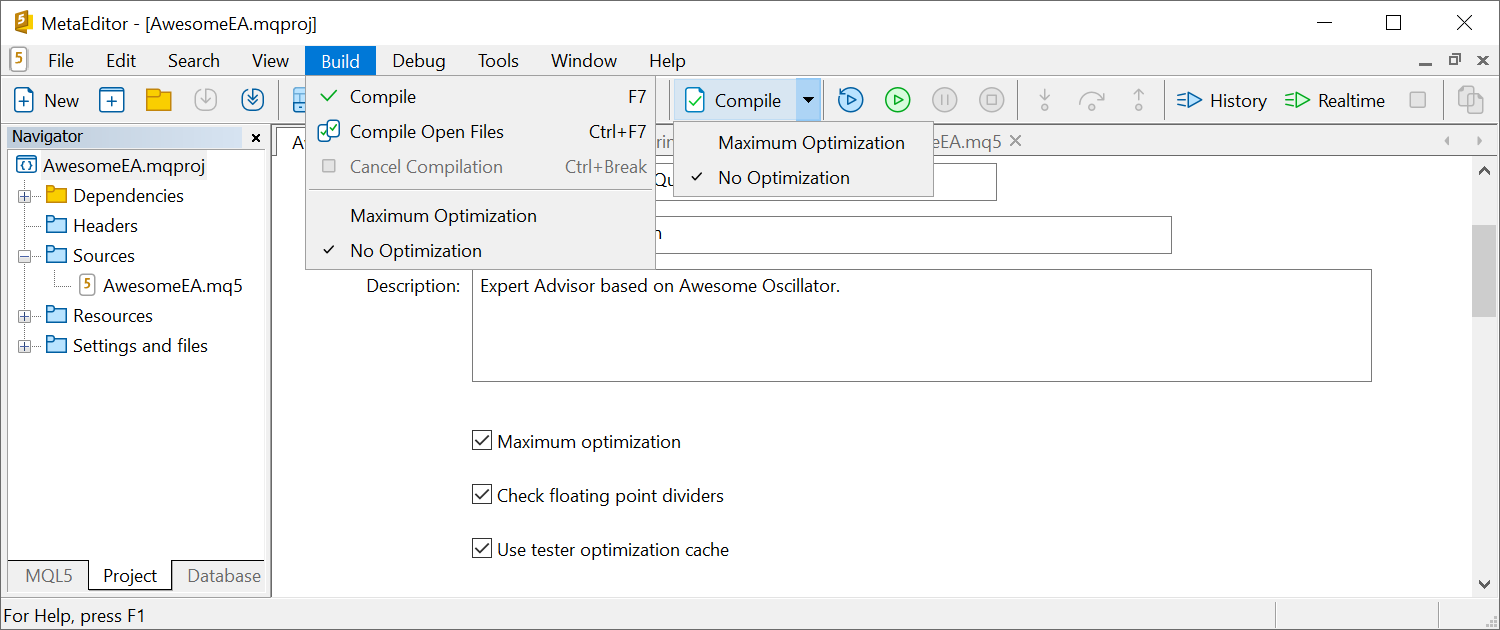
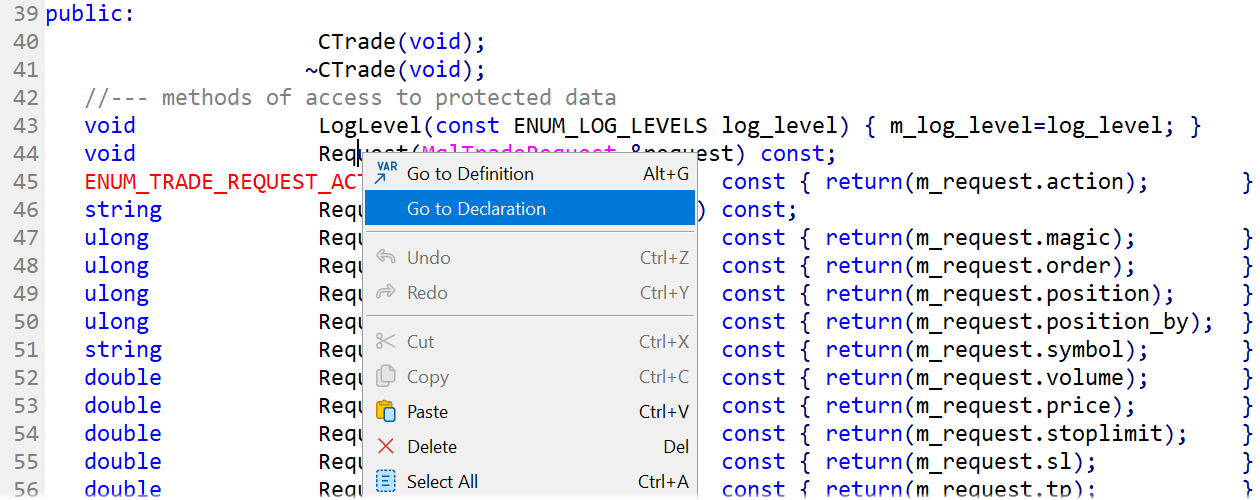
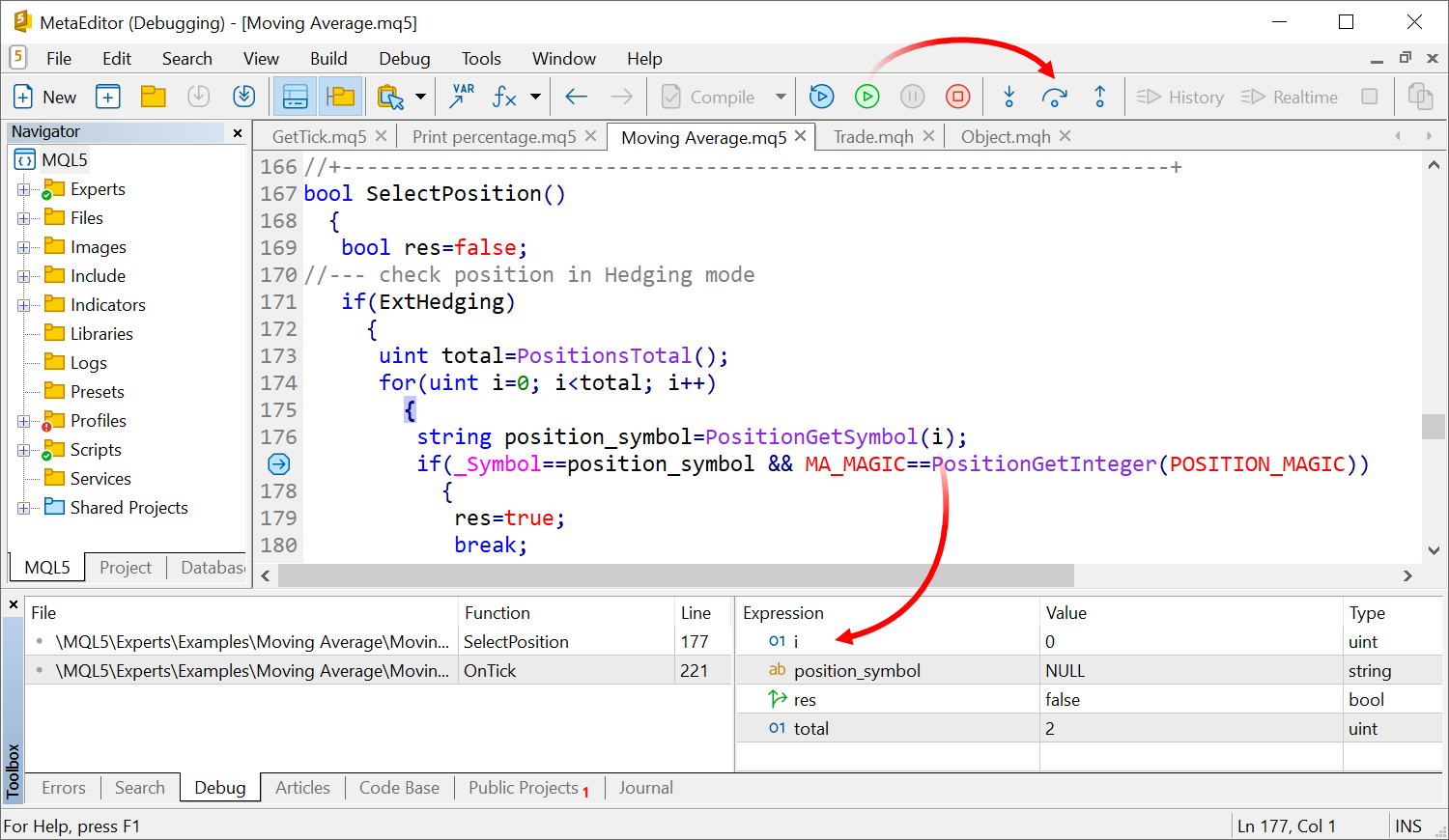
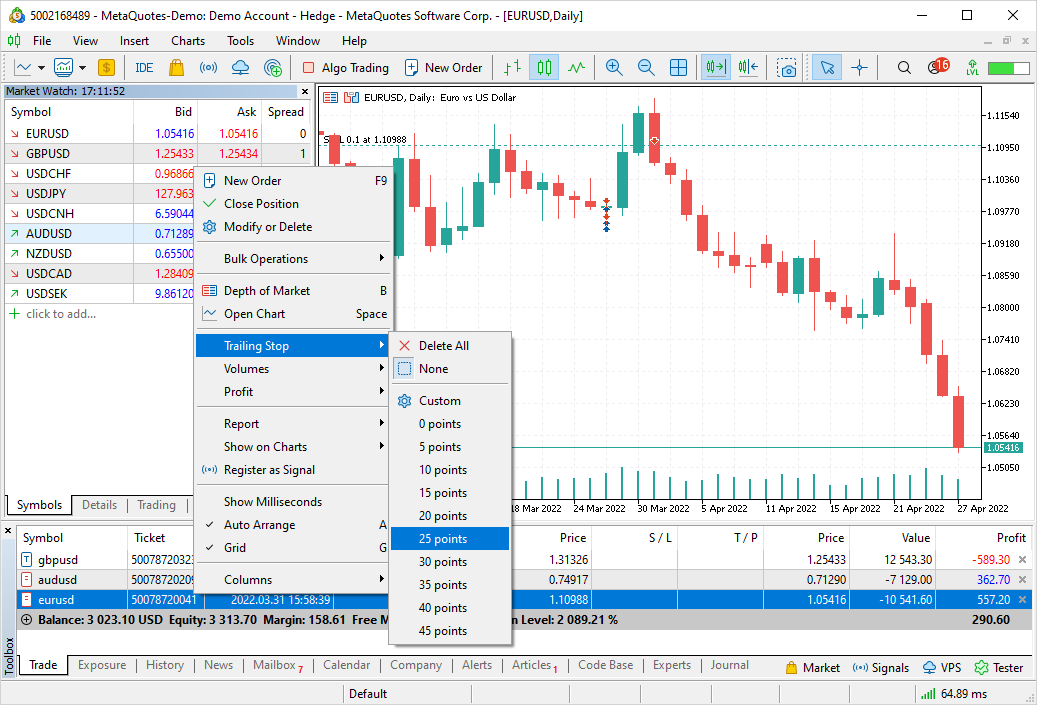
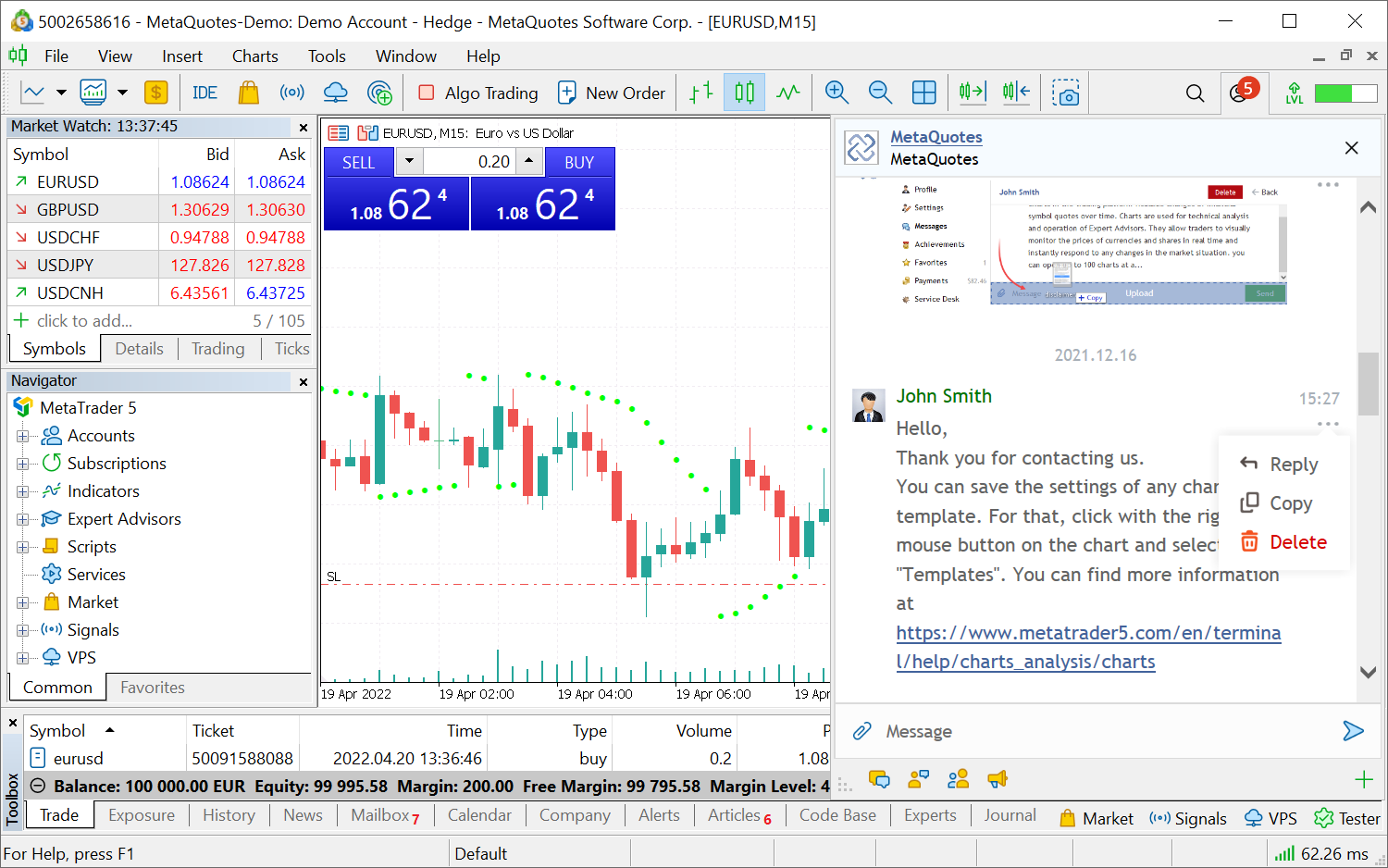
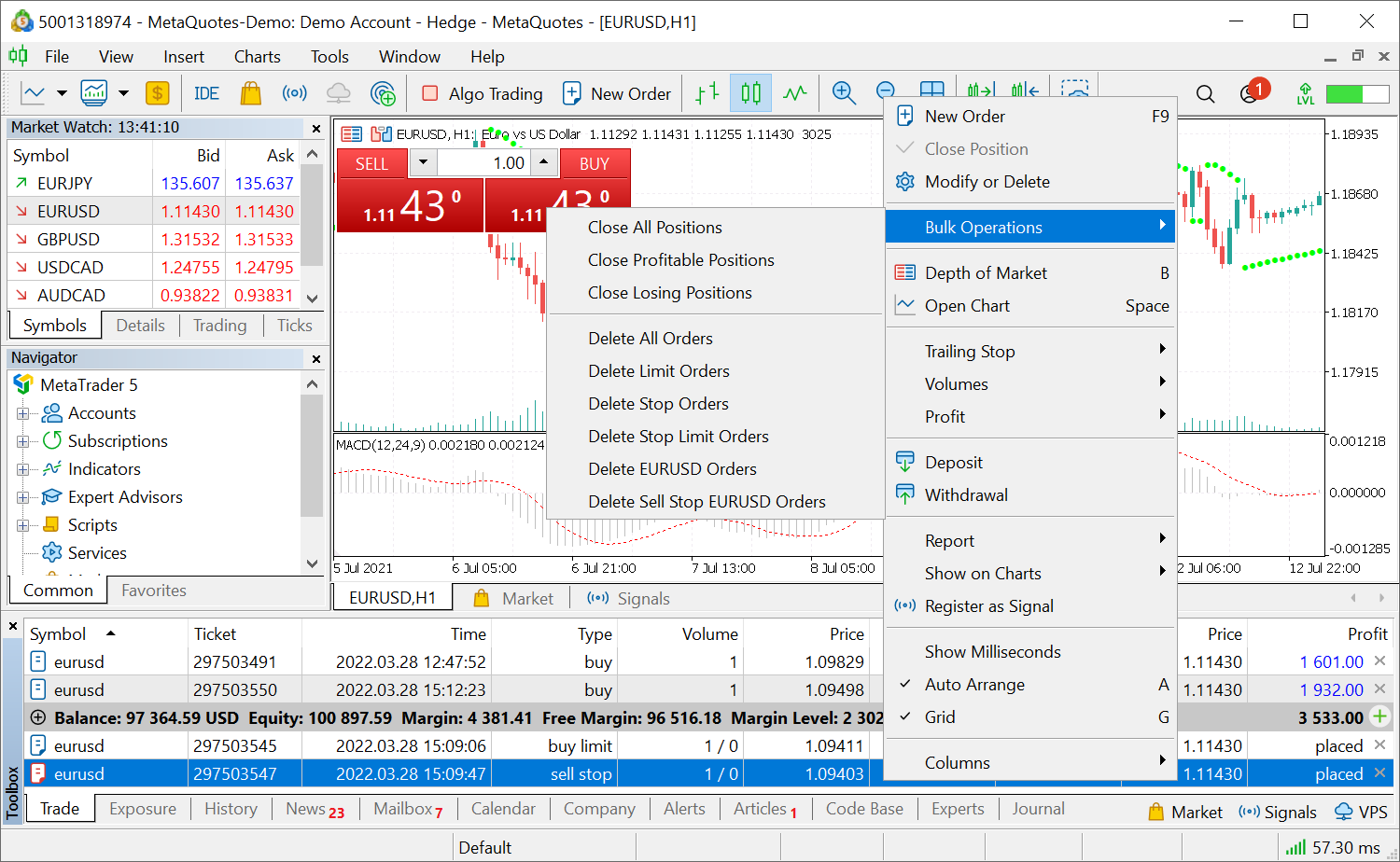
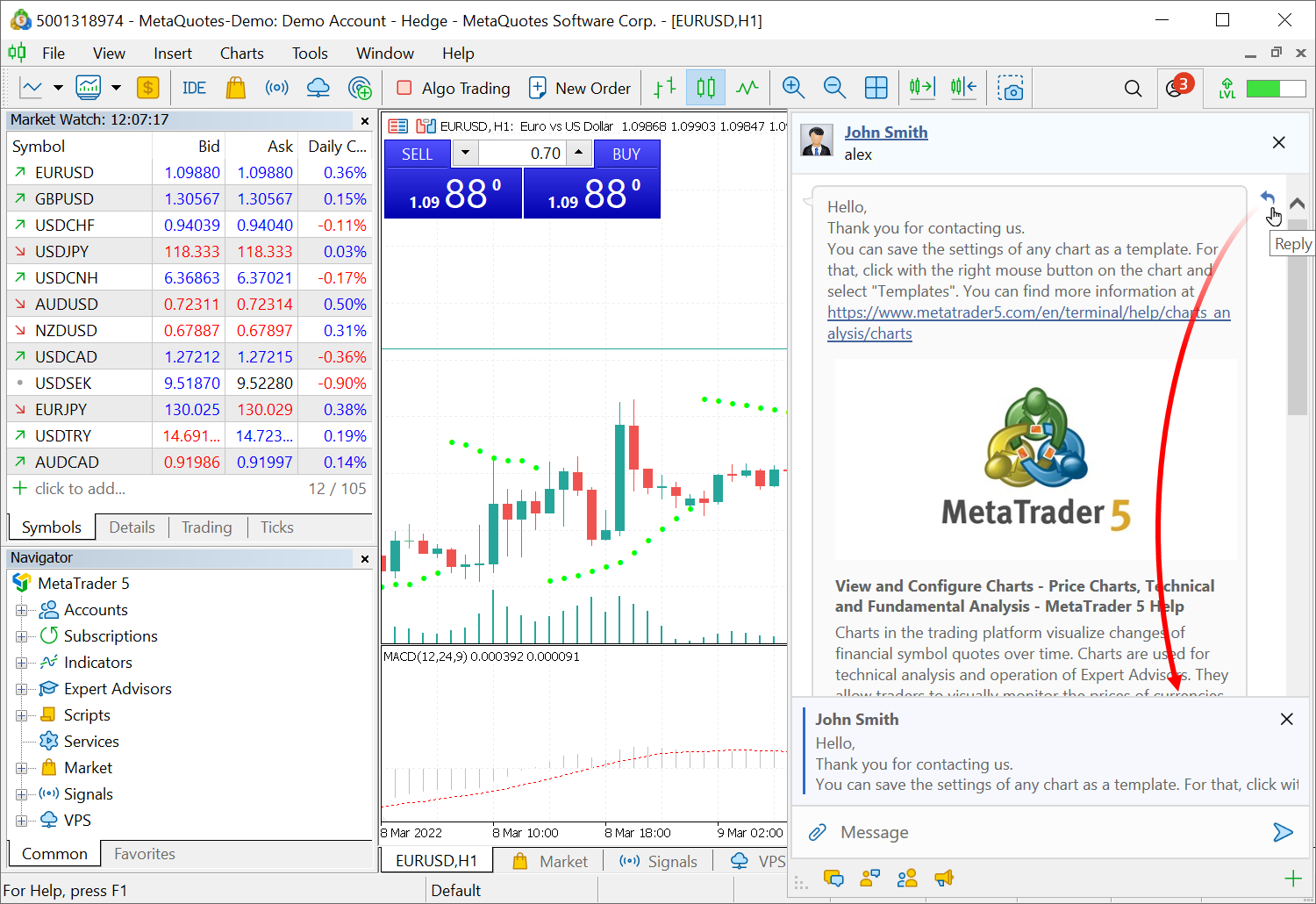
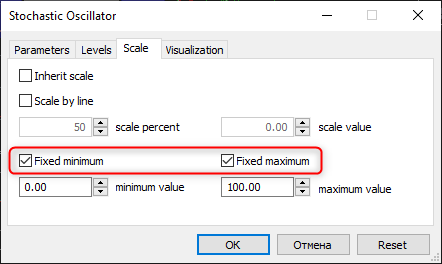
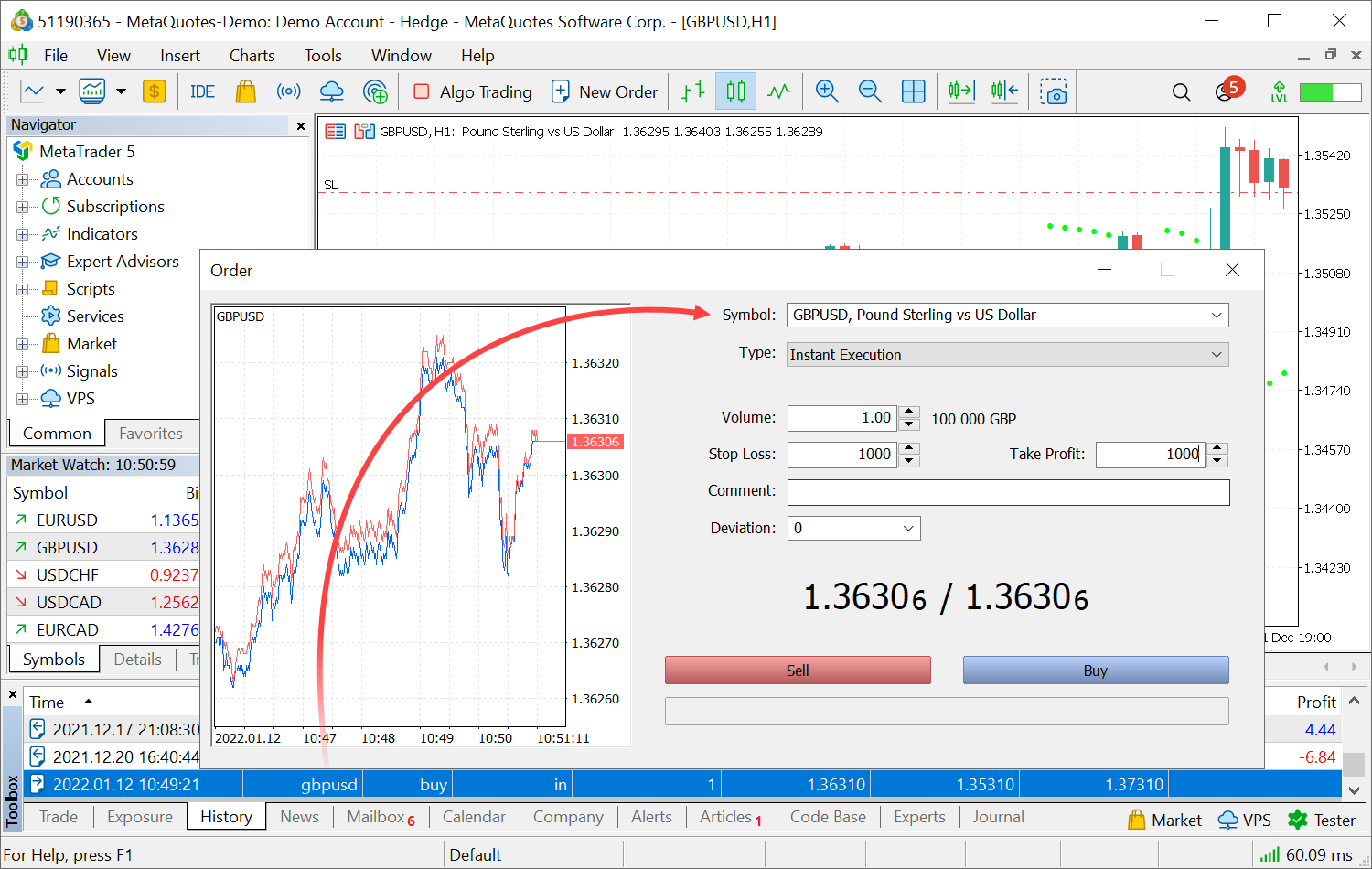
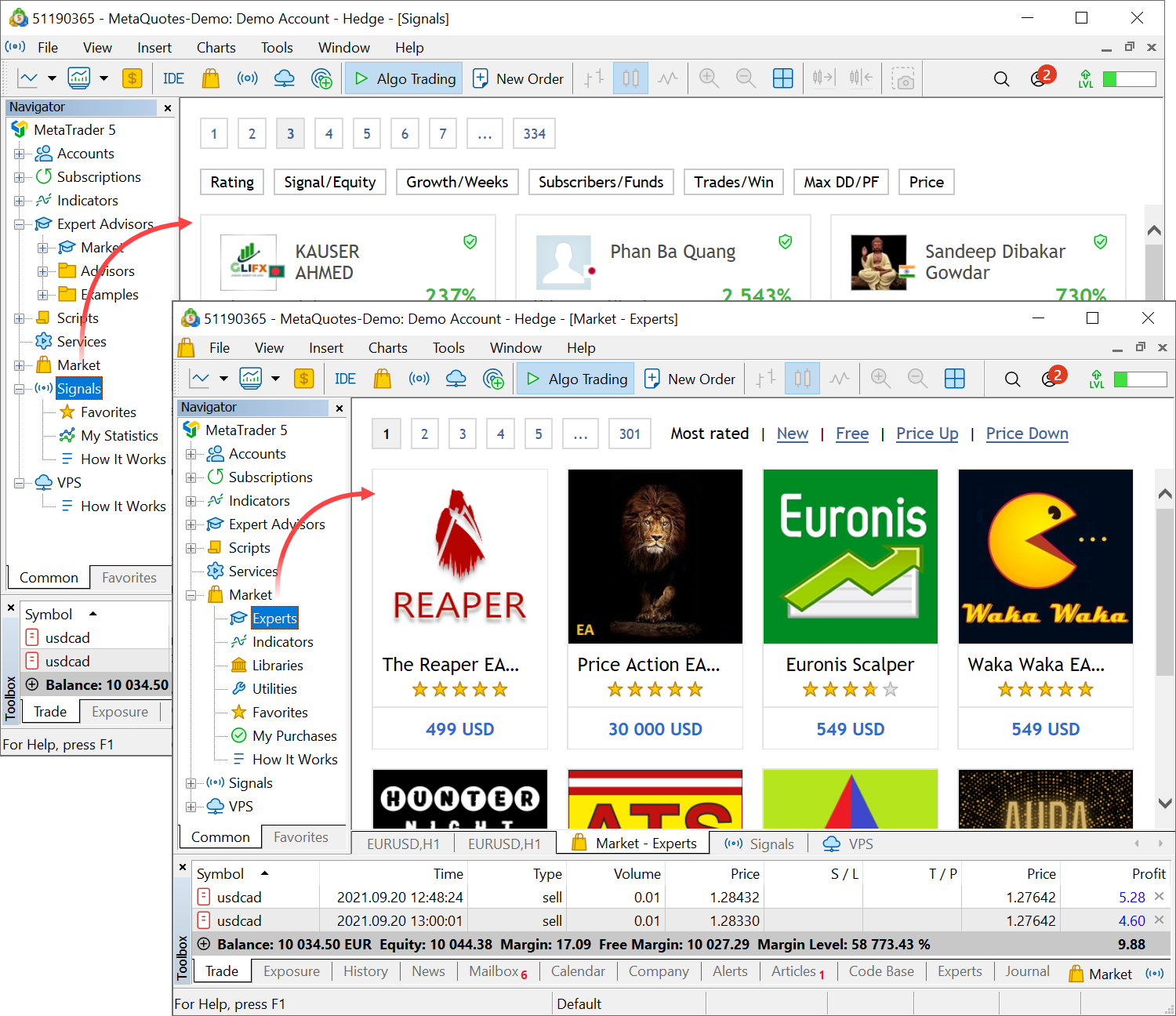
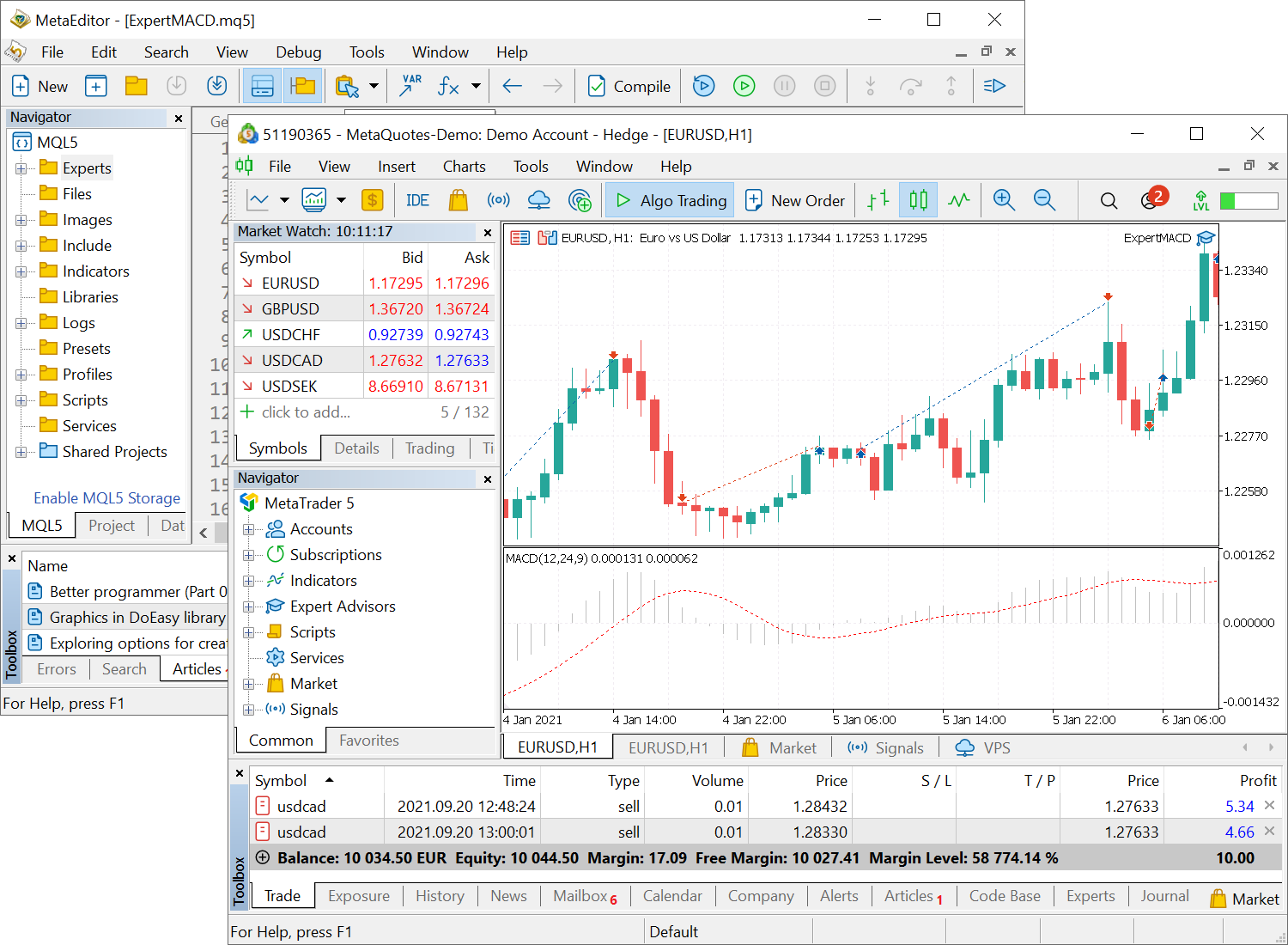
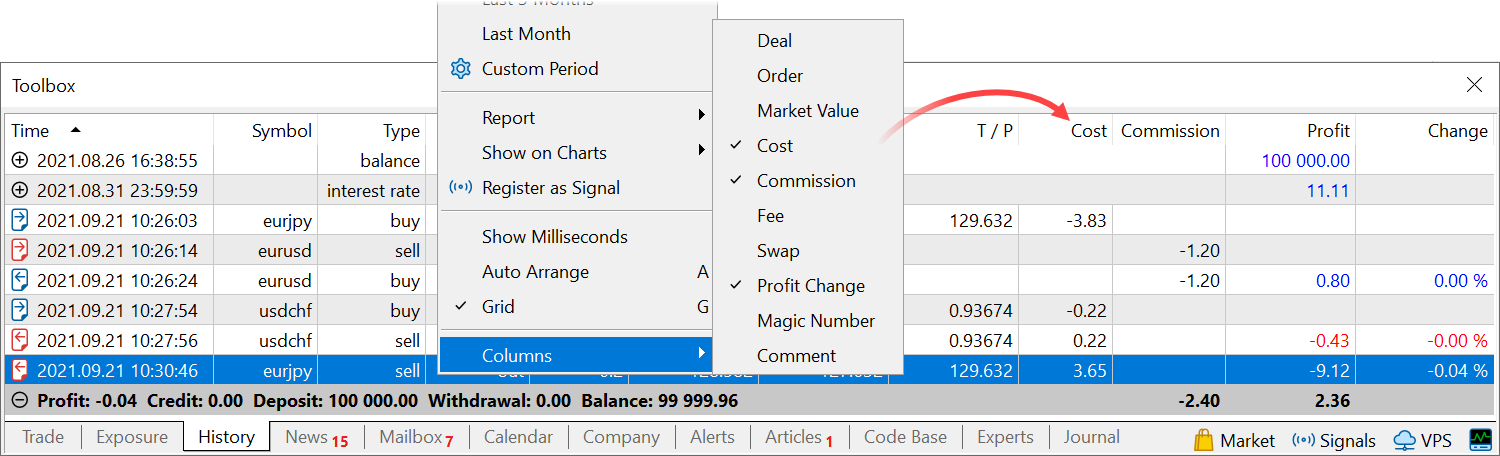 >
>