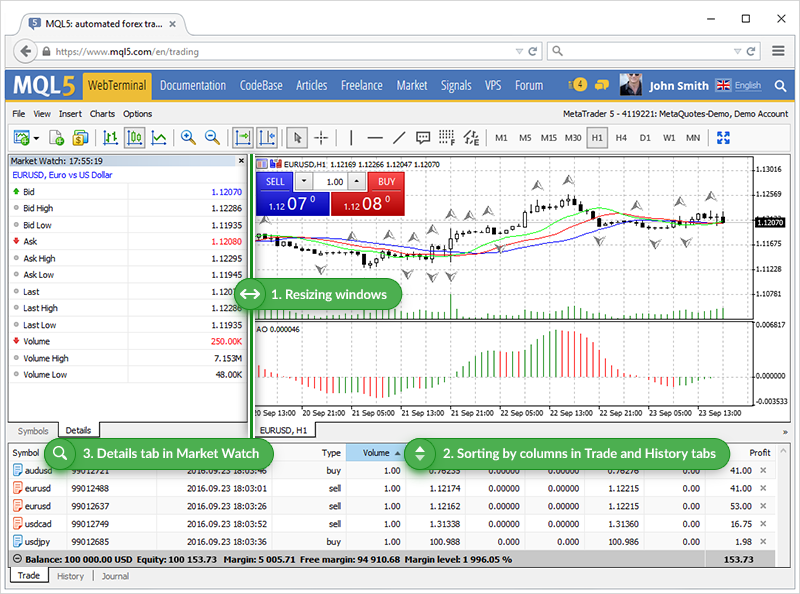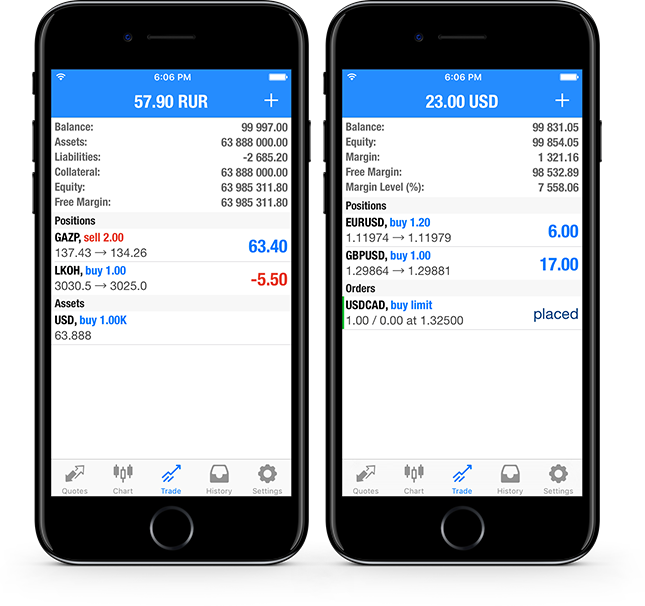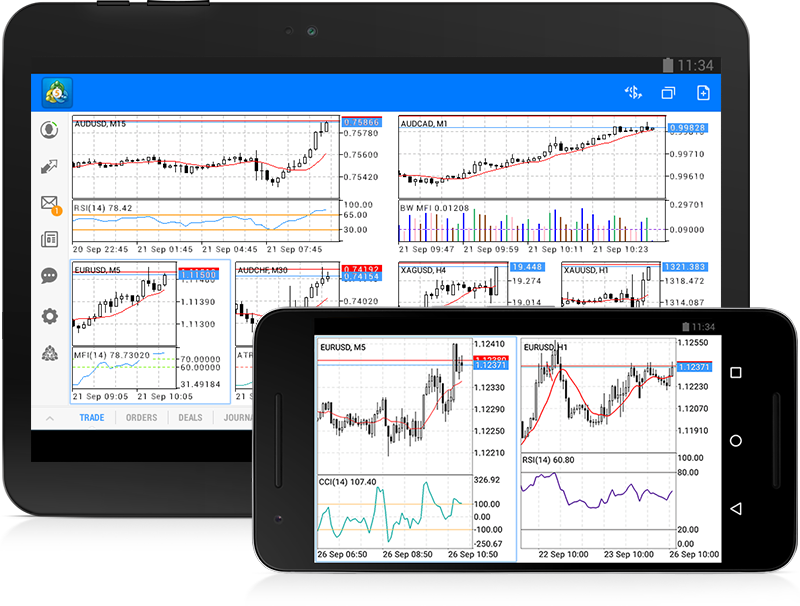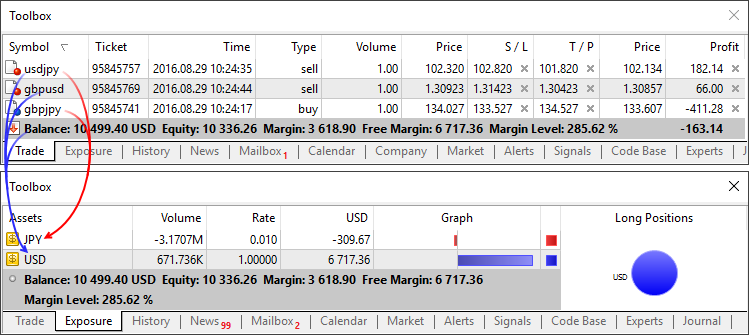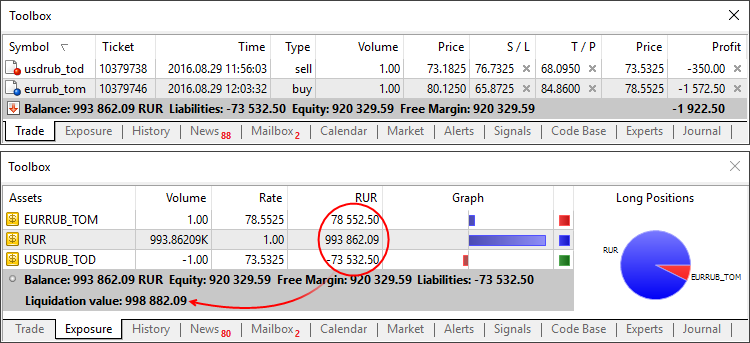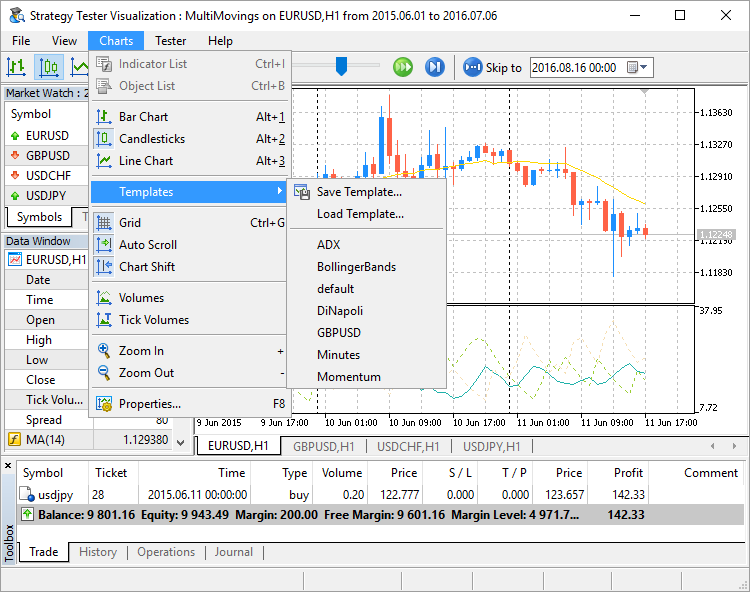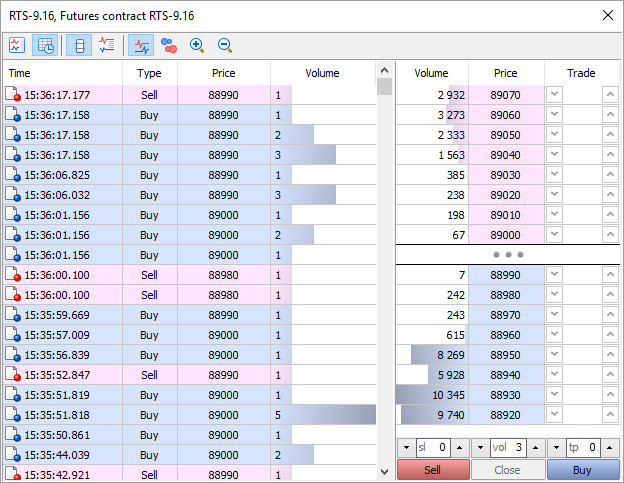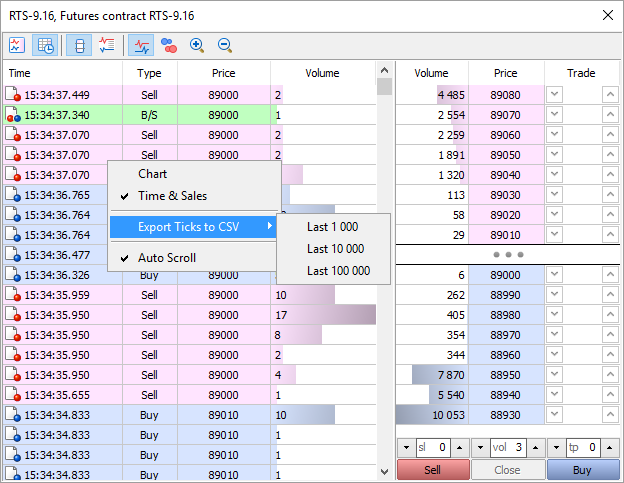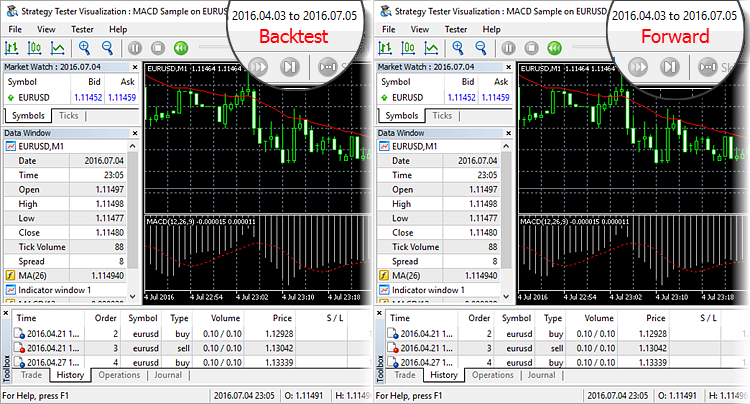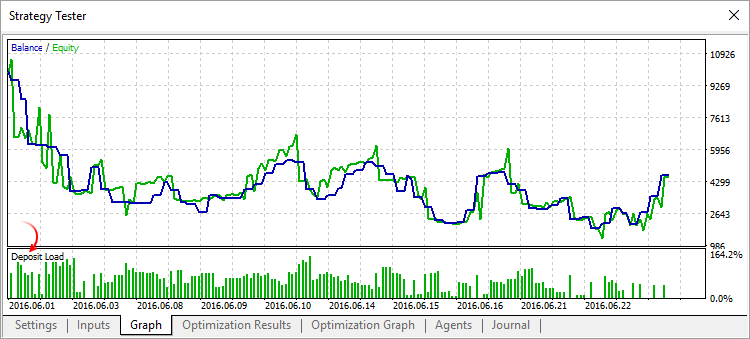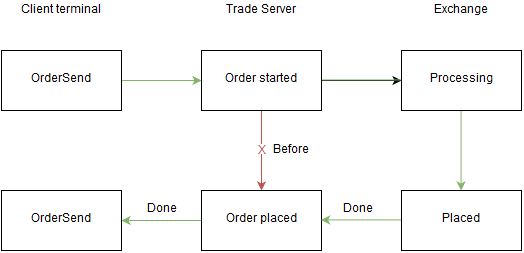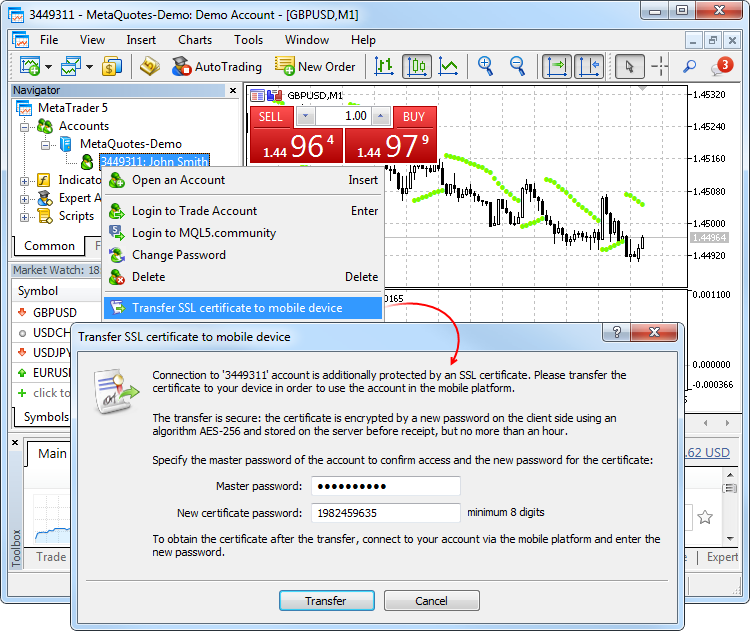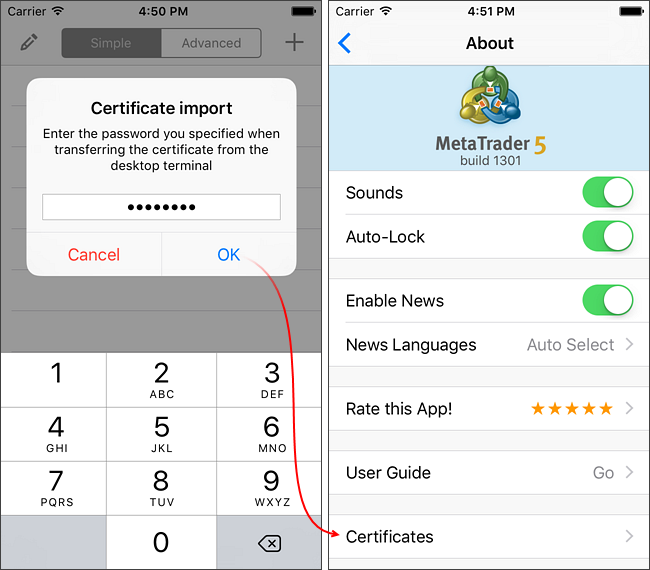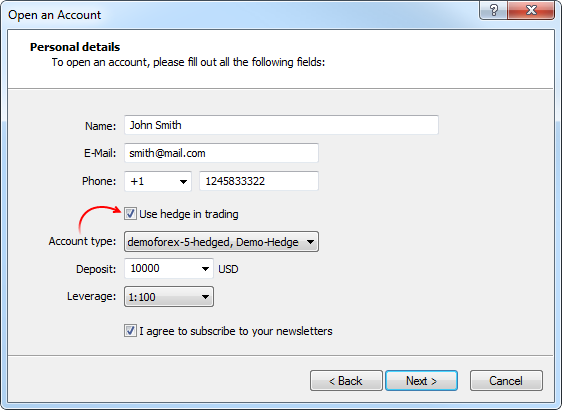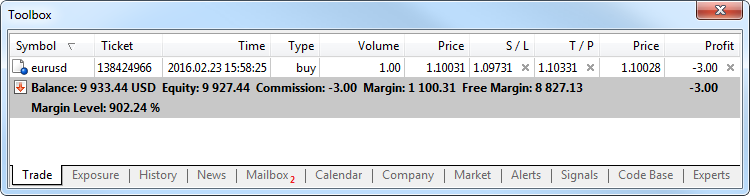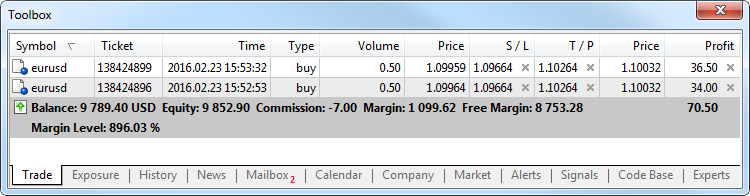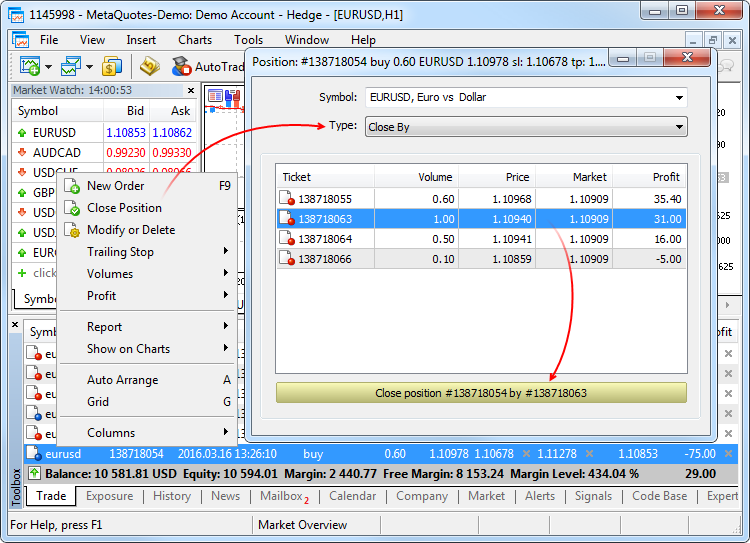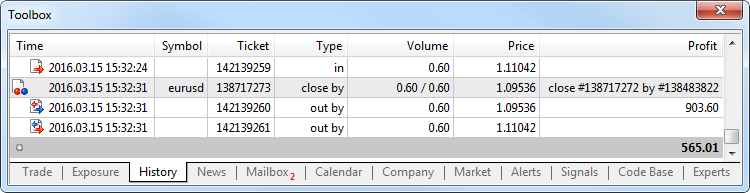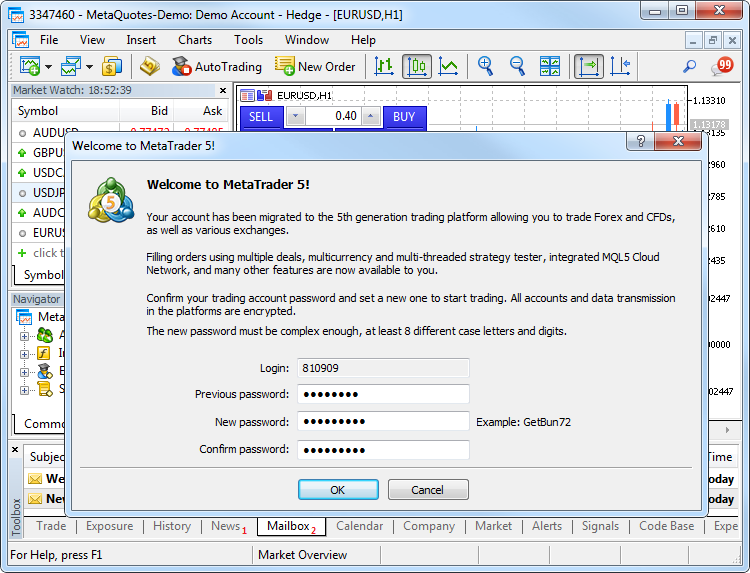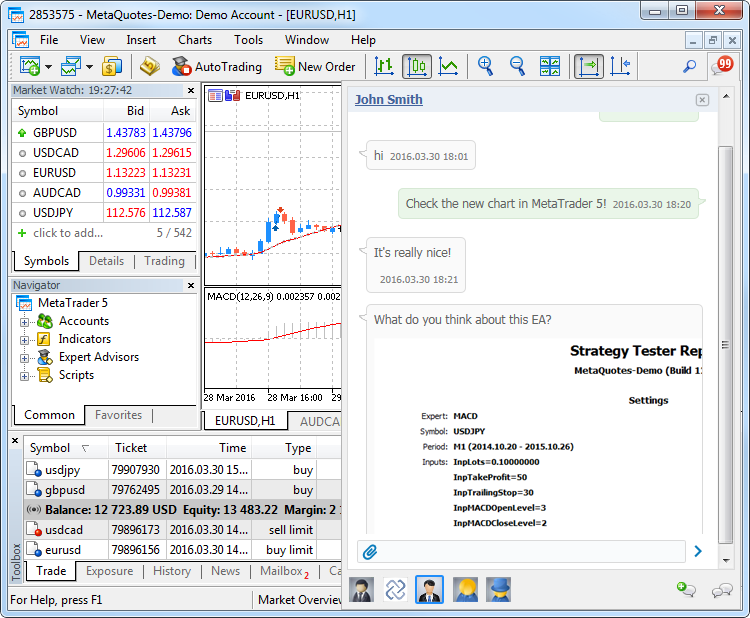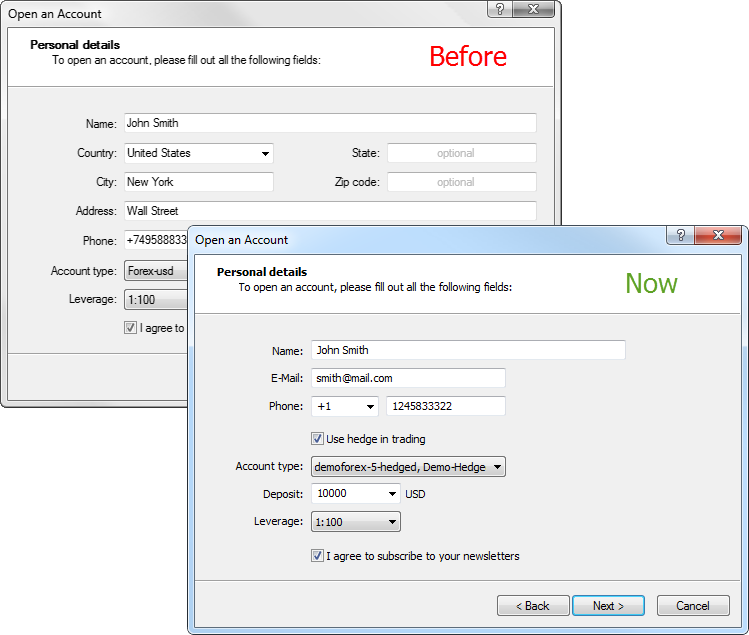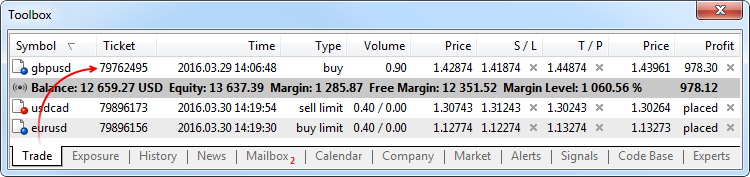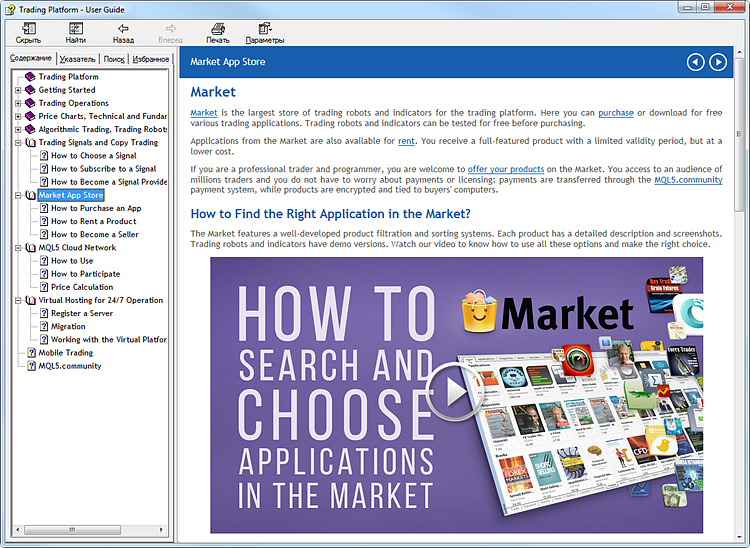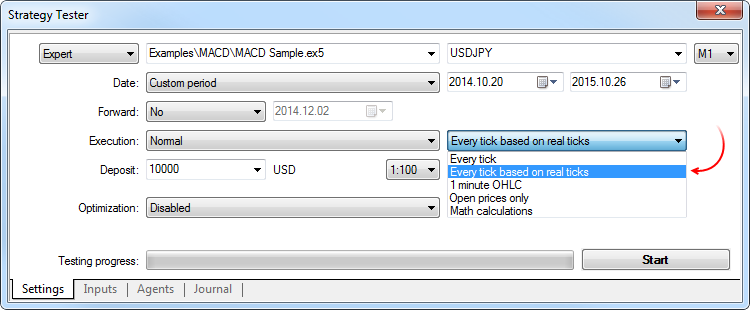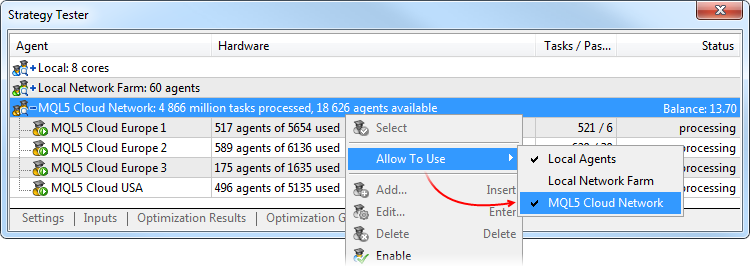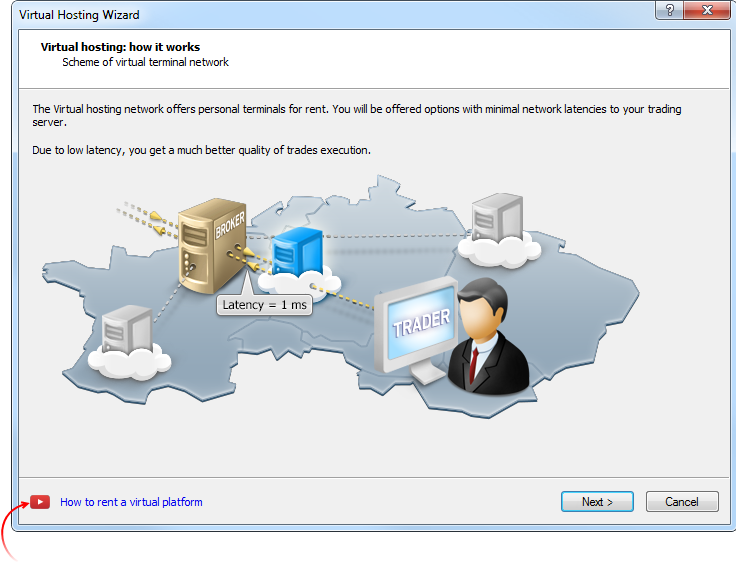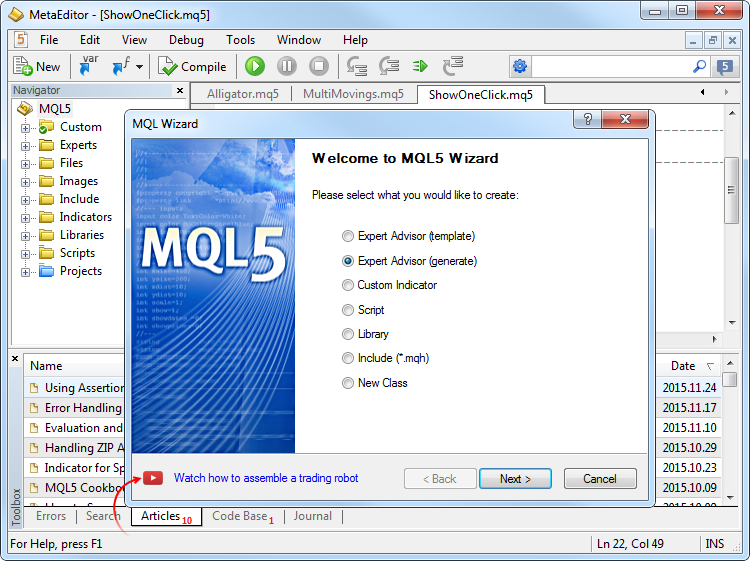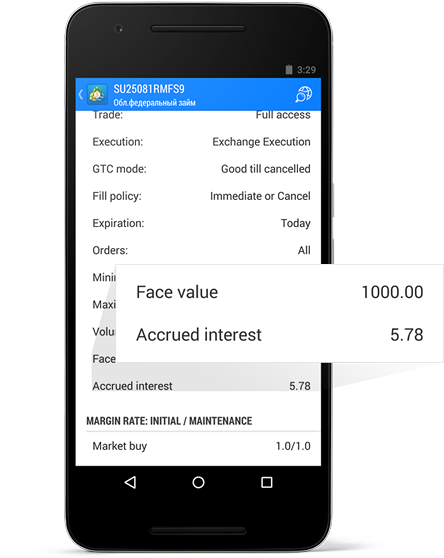MetaTrader 5 Web Platform: Now available for beta testing
The beta version of the MetaTrader 5 Web
Platform has been released. The new product combines convenience and
cross-platform nature of the web terminal with the advantages of the
desktop version of MetaTrader 5 – speed, support for multiple markets,
and expanded trading functions.
The MetaTrader 5 web platform is available on the MQL5.community,
and it allows traders to perform trading operation on financial markets
from any browser and any operating system, including Windows, Mac, and
Linux. You only need to have an Internet connection. No additional
software is required.
The following features are available in the beta version:
- Hedging system
- 30 technical indicators
- 23 analytical objects
- Full set of MetaTrader 5 trading orders
- Interface in 41 languages
The release of the beta version aims to provide global public testing and to allow traders to evaluate the new capabilities.