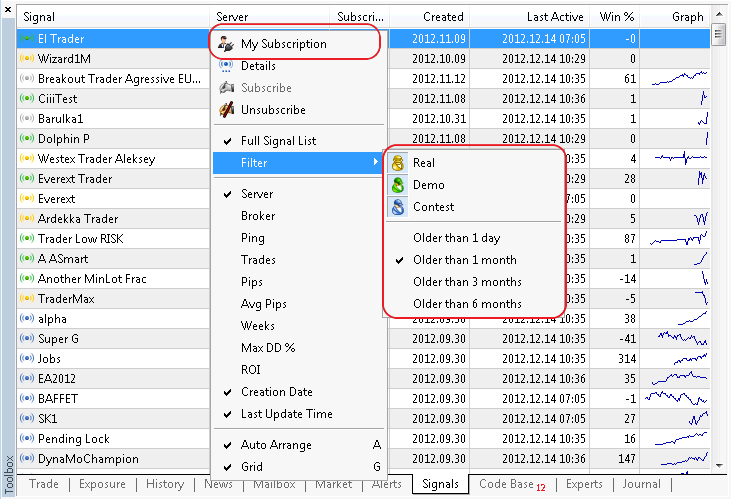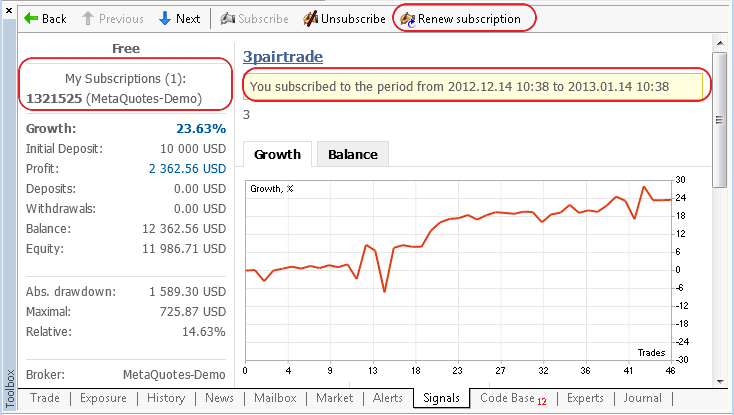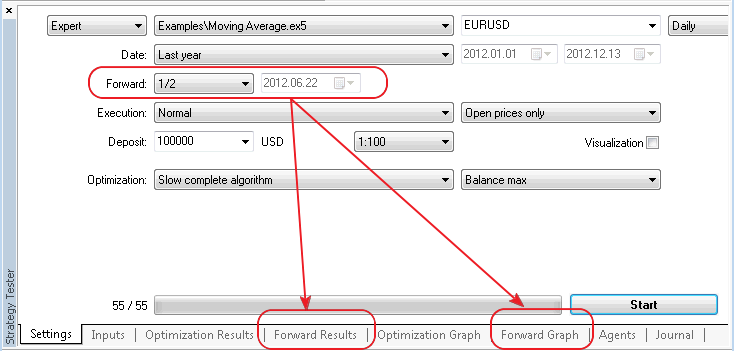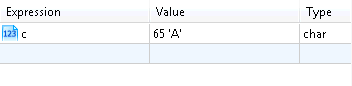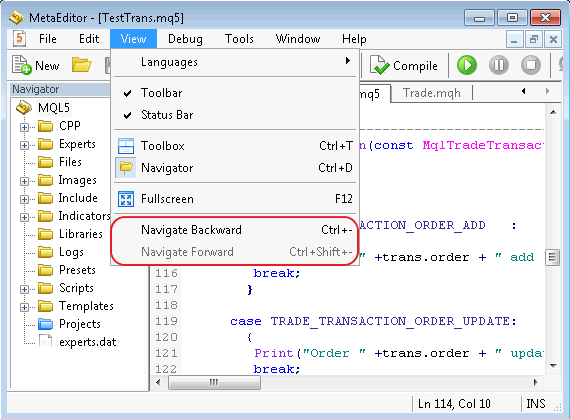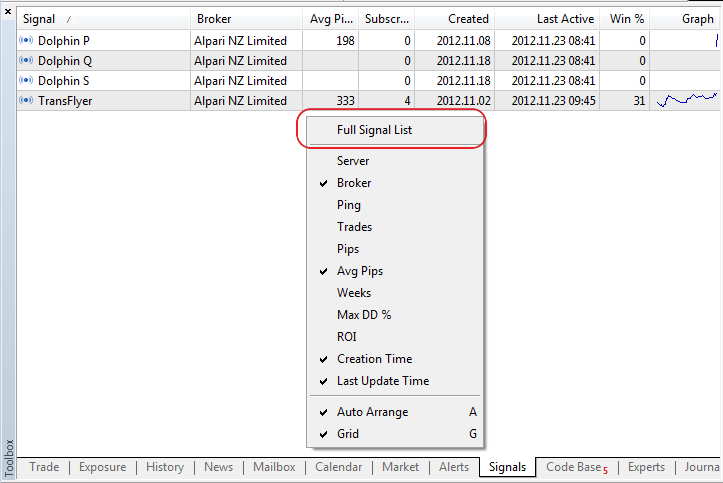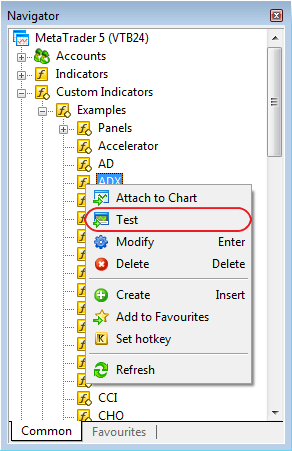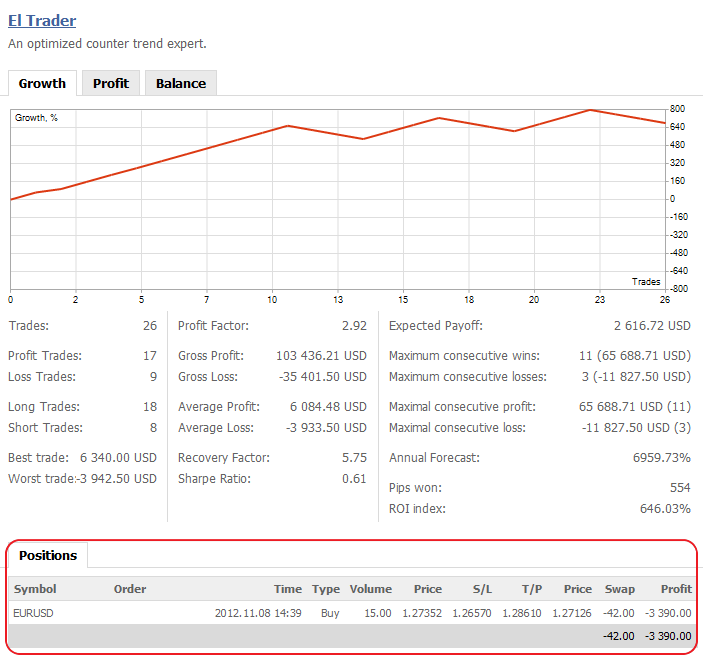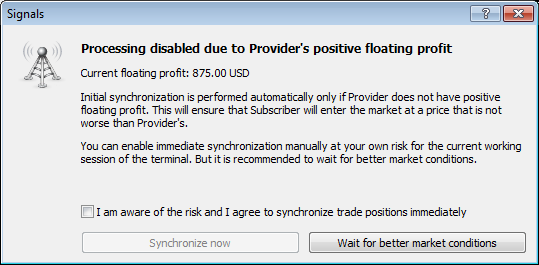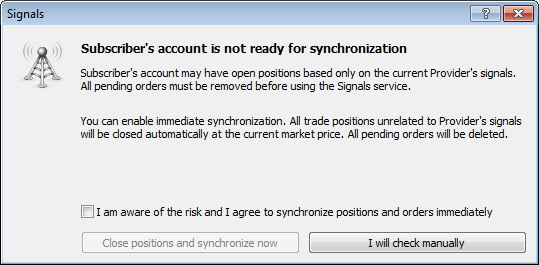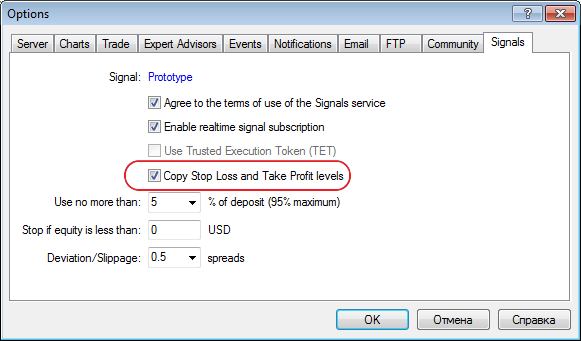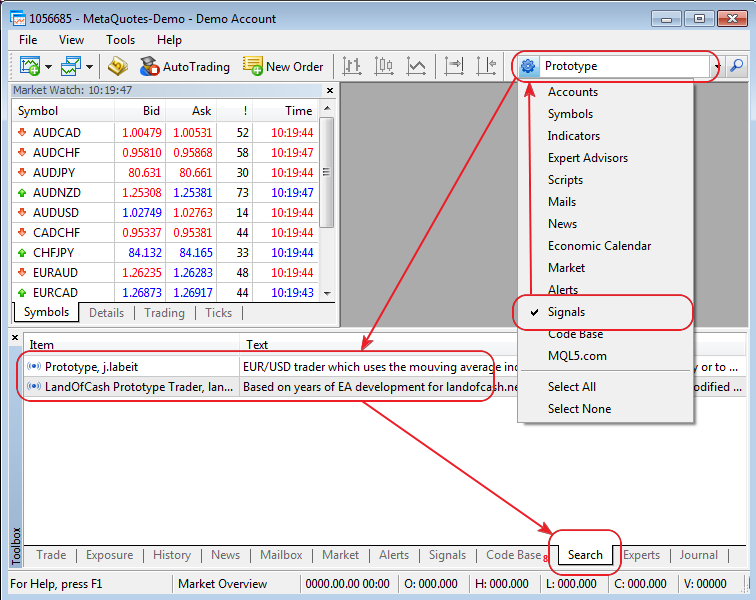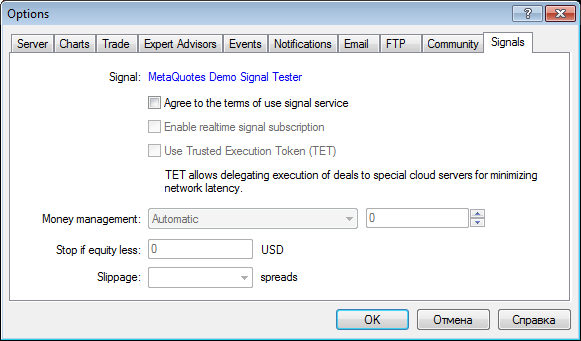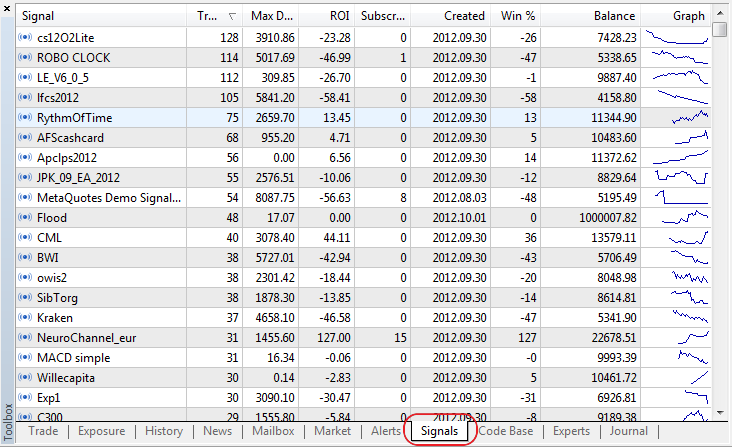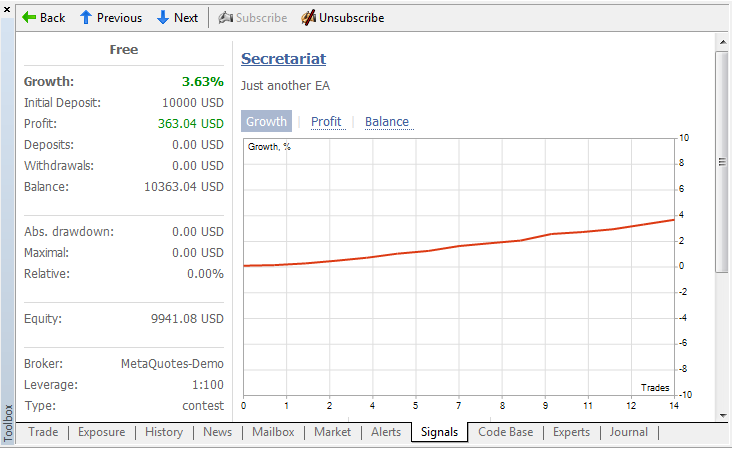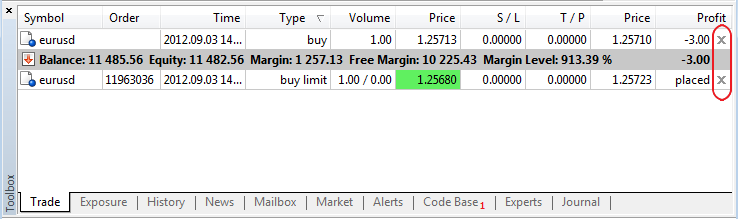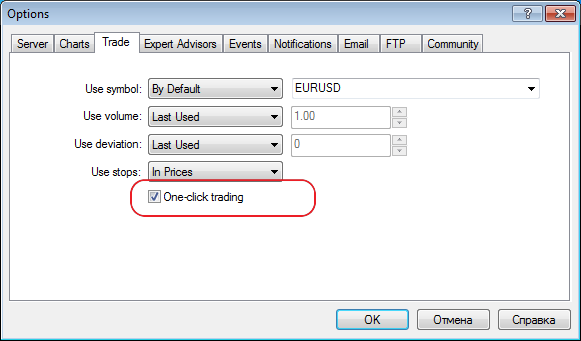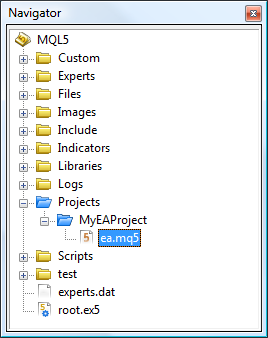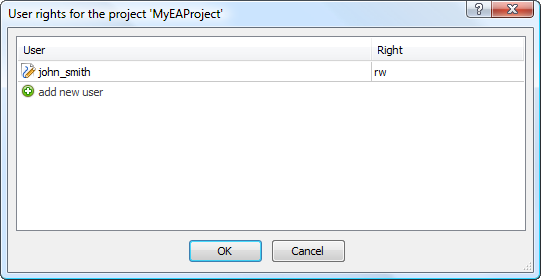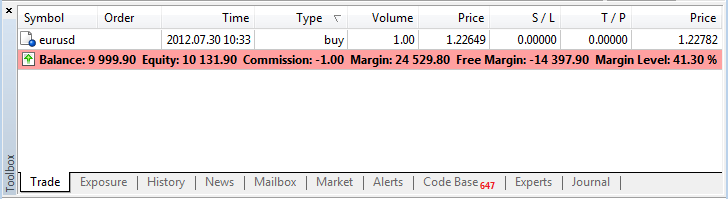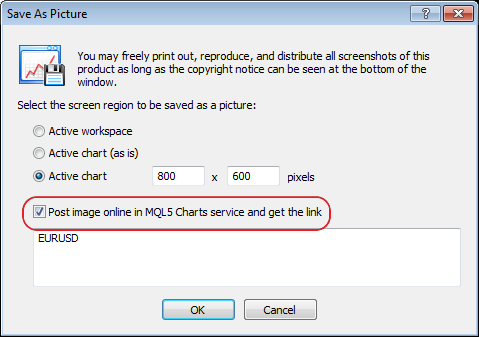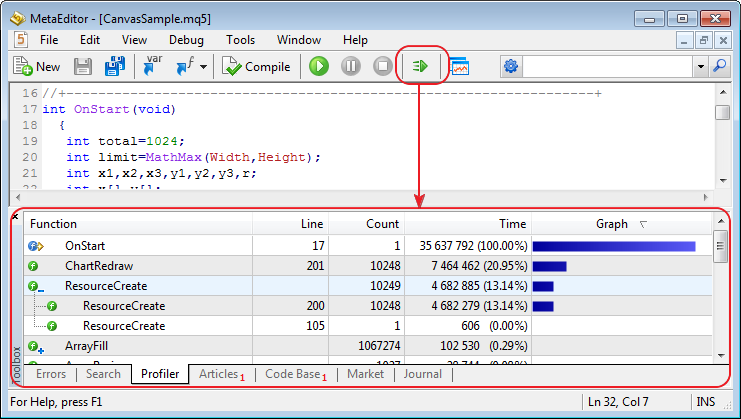Trading Terminal
Chart scale is now multiple of the symbol's tick size for the trading symbols having fixed tick size (futures).
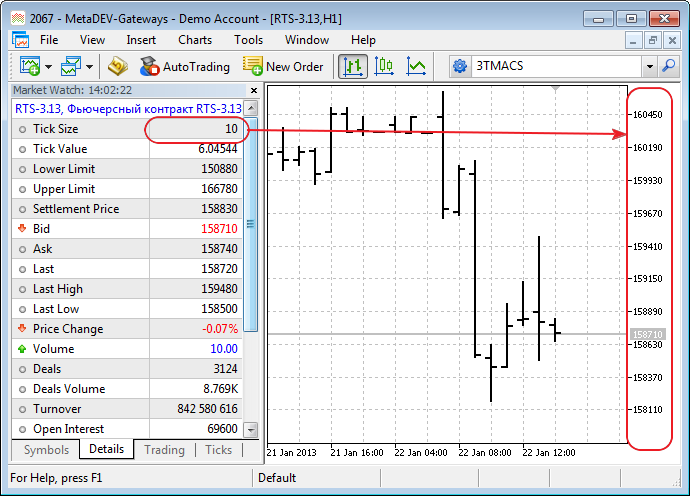
- Fixed display of the client's deposit currency in Exposure tab.
- Added support of the trading symbols accurate to 8 decimal places.
- Fixed trading dialog behavior when selecting a symbol, for which trading is disabled.
- Added display of allowed order types, execution and expiration modes to the information about a trading symbol.
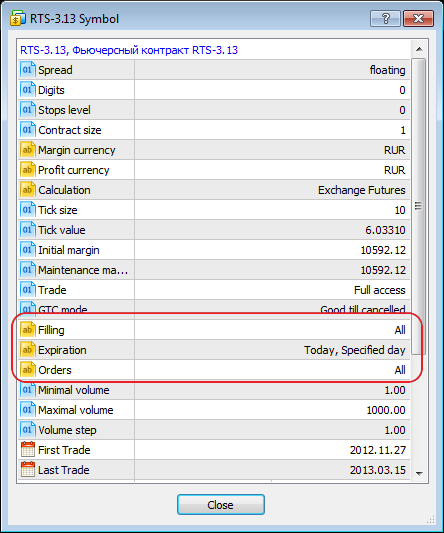
- Fixed an error leading to the ability to use a mouse for moving the graphical objects invisible to the current time frame.
Trading Signals
- Added visualization of signal's trading history on the terminal's charts:
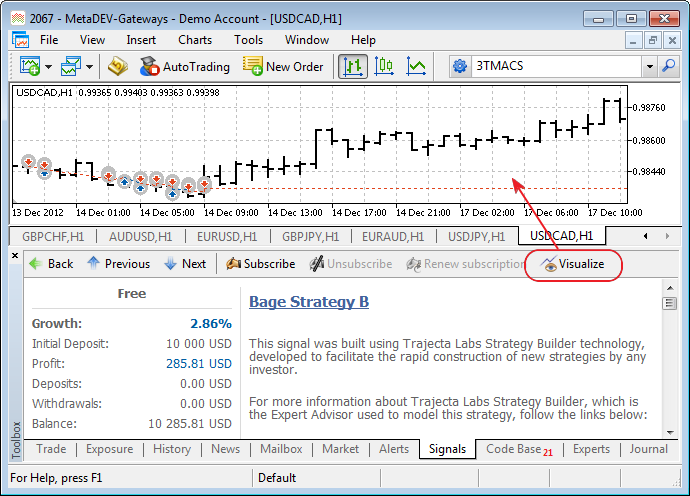
After clicking "Visualize", the client terminal automatically downloads the signal's trading history, opens appropriate charts and displays signal's deals as graphical objects in the same way as it is done for the trading account's history of the client terminal.
- Fixed and improved display of charts in the information about the signal. Charts now have the look similar to the one on MQL5.com. The trend line has also been added.
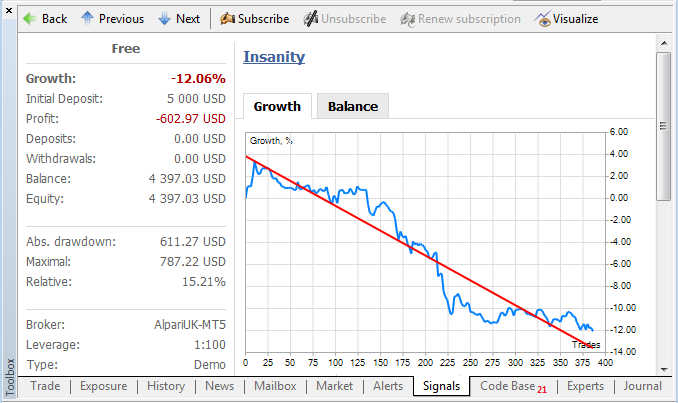
Changed the algorithm for calculation of the copied deal's volume in case a Signal Source and a Subscriber have different leverages:
Current algorithm:A deal volume is changed in direct ratio to the correlation of a Signal Source's leverage with a Subscriber's one. It means that if a Signal Source having a leverage of 1:100 opens a deal of 1 lot, a Subscriber having a leverage of 1:500 will open a deal of 5 lots in case of 100% copying and a deposit matching by size and currency. A subscriber having a leverage of 1:10 will open a deal of 0.1 lots in similar conditions.
New algorithm:If subscriber's leverage exceeds the one of the Signal Source, it does not affect a volume of a copied deal. Otherwise, the deal volume is changed in direct ratio to the correlation of a Signal Source's leverage with a Subscriber's one.
It means that if a Signal Source having a leverage of 1:100 opens a deal of 1 lot, a Subscriber having a leverage of 1:500 will open a deal of 1 lot in case of 100% copying and a deposit matching by size and currency. A subscriber having a leverage of 1:10 will open a deal of 0.1 lots in similar conditions.
- Fixed sorting of the signal list by the average profit.
- Fixed information about a signal when working under Wine (Linux and Mac).
- Fixed deposit currency conversion when subscribing to the signal with a deposit currency different from the Subscriber's one.
MQL5 Market
- Fixed errors in shortcuts of MQL5 Market applications and screenshots.
MQL5
- Added TextOut, TextSetFont and TextGetSize functions:
- TextOut function transfers the text to the custom array (buffer) and
returns the operation result. This array is designed for creation of a
graphical resource.
bool TextOut( const string text, // displayed text int x, // X coordinate int y, // Y coordinate uint anchor, // anchor type uint &data[], // output buffer uint width, // buffer width in pixels uint height, // buffer height in pixels uint color, // text color ENUM_COLOR_FORMAT color_format // color format for output );
TextSetFont function sets the font for displaying the text using drawing methods and returns the operation result.
bool TextSetFont( const string name, // font name or path to font file on the disk uint size, // font size uint flags, // combination of flags int orientation=0 // text slope angle );TextGetSize function returns the line width and height at the current font settings.bool TextGetSize( const string text, // text string uint& width, // buffer width in pixels uint& height // buffer height in pixels );
- Fixed loading the libraries using OpenCL.
- Fixed operation of CopyRates function when requesting the data exceeding the limitation of the terminal settings - the error is returned instantly instead of waiting for server call results.
- Fixed analysis of indicator_color property of a custom indicator.
- Standard Library. Added methods for working with text and fonts in CCanvas class.
- Standard Library. Added methods for working with CHART_IS_OBJECT and CHART_MOUSE_SCROLL chart properties in CCanvas.CChart class.
Strategy Tester
- Fixed defining the number of optimization steps which led to untimely optimization stop.
- Fixed support of hot keys when working with a chart in test visualization mode.
- Improved processing of test errors, increased the number of error messages saved in the tester log.
- Fixed order list update in test visualization mode.
MetaEditor
- Fixed display of special characters in file names in open document tab headings.
Fixed errors reported in crash logs.
Updated documentation.
The live update is available through the Live Update system.
The MetaTrader 5 Trading Terminal can be downloaded at "https://download.mql5.com/cdn/web/metaquotes.ltd/mt5/mt5setup.exe