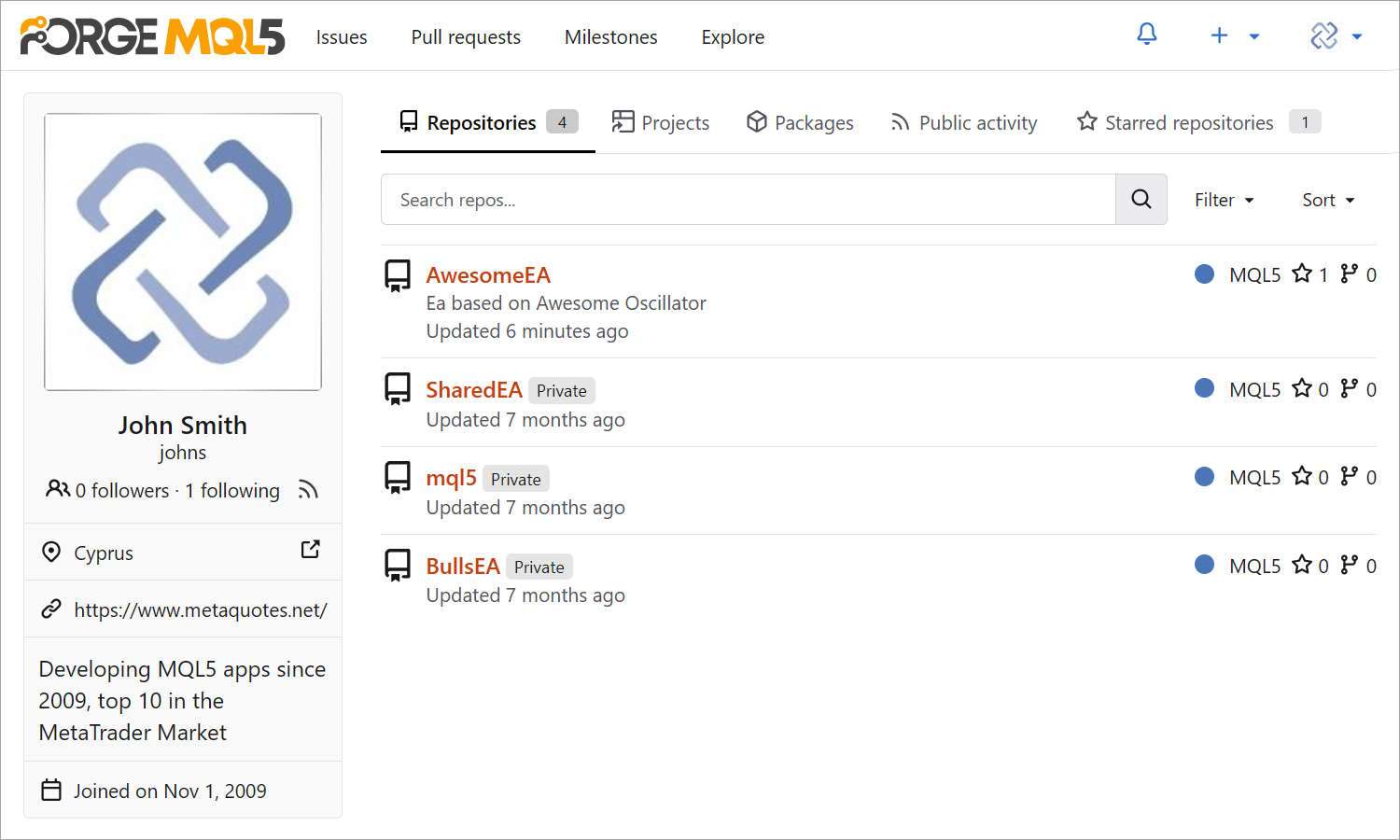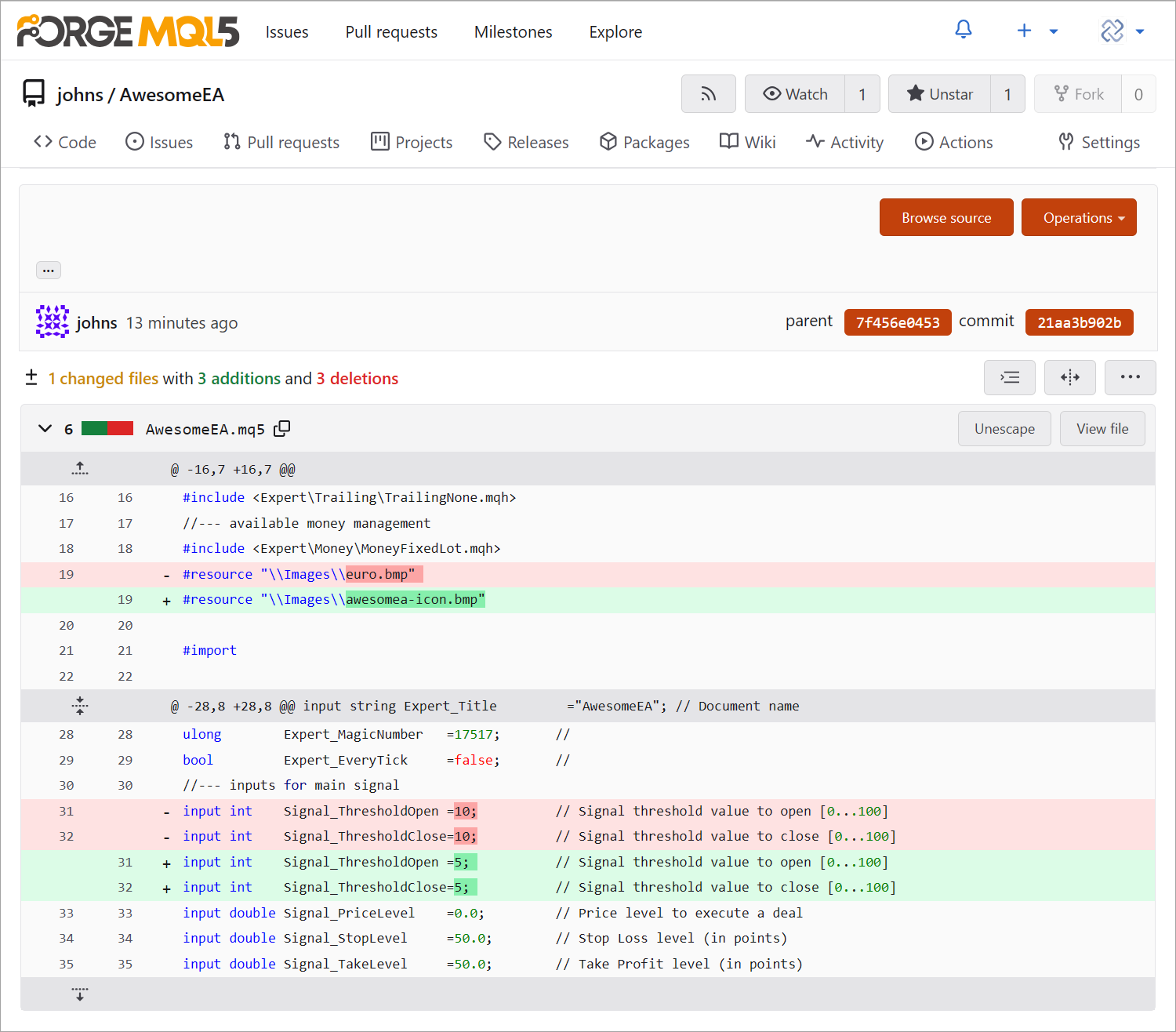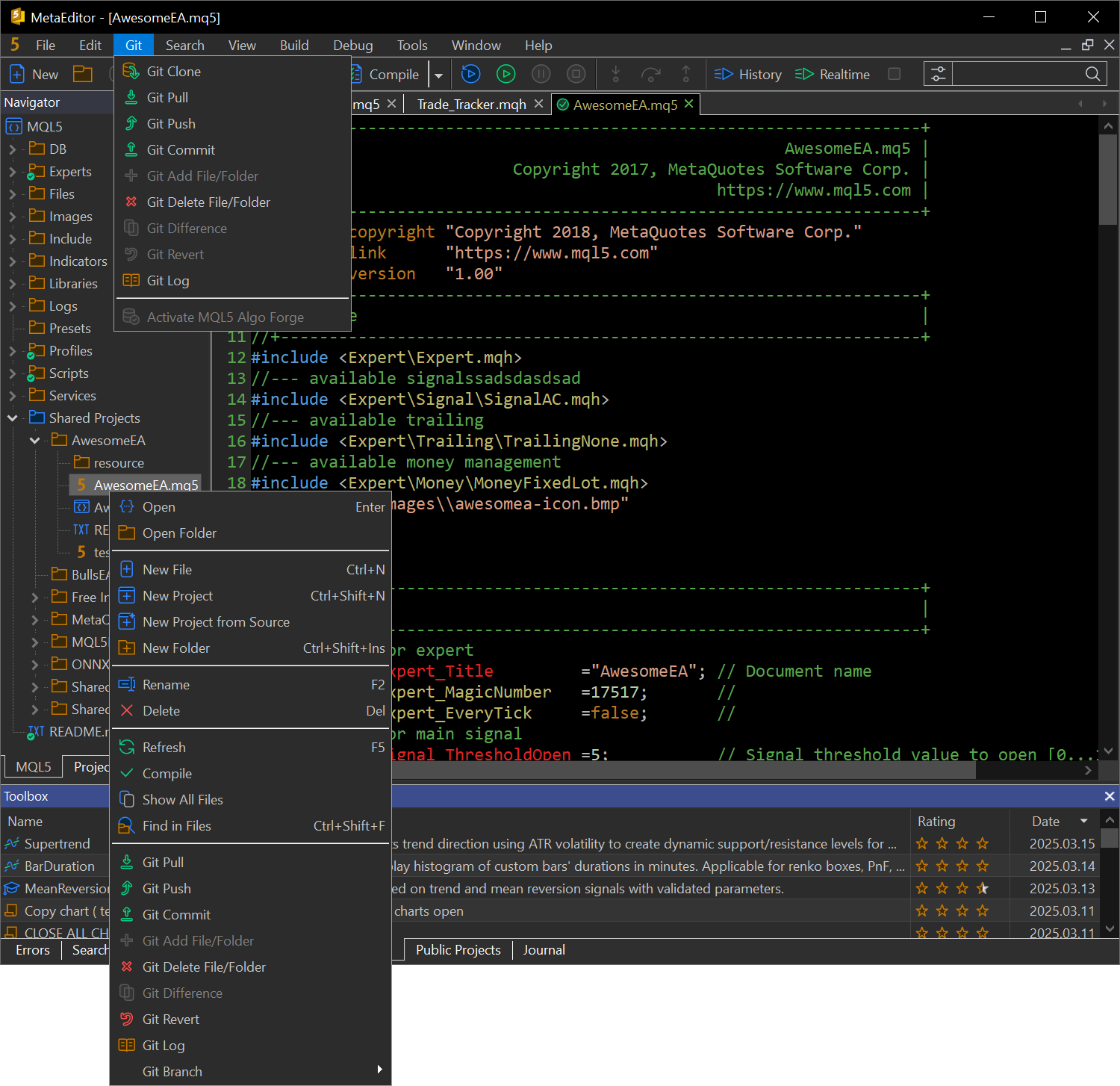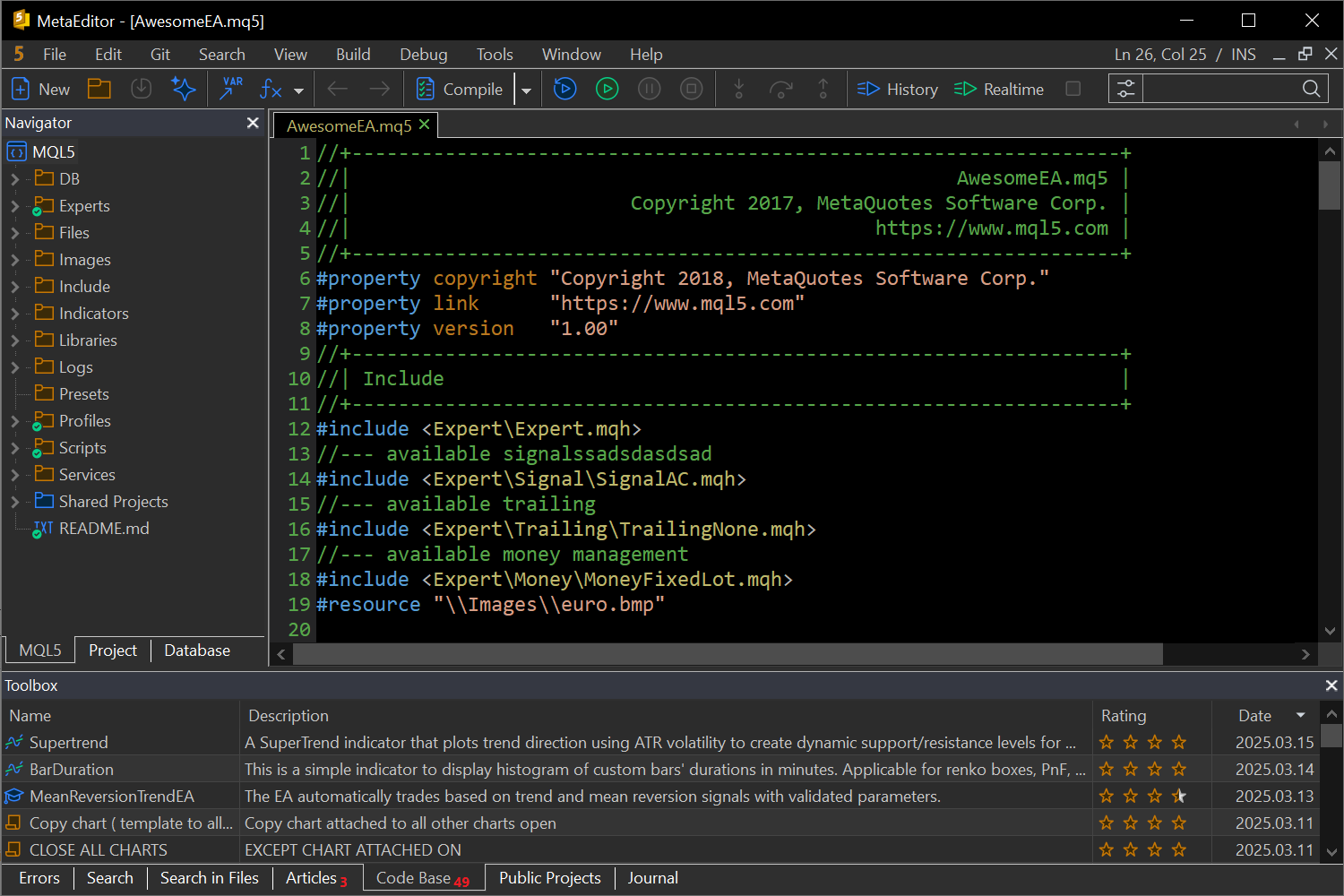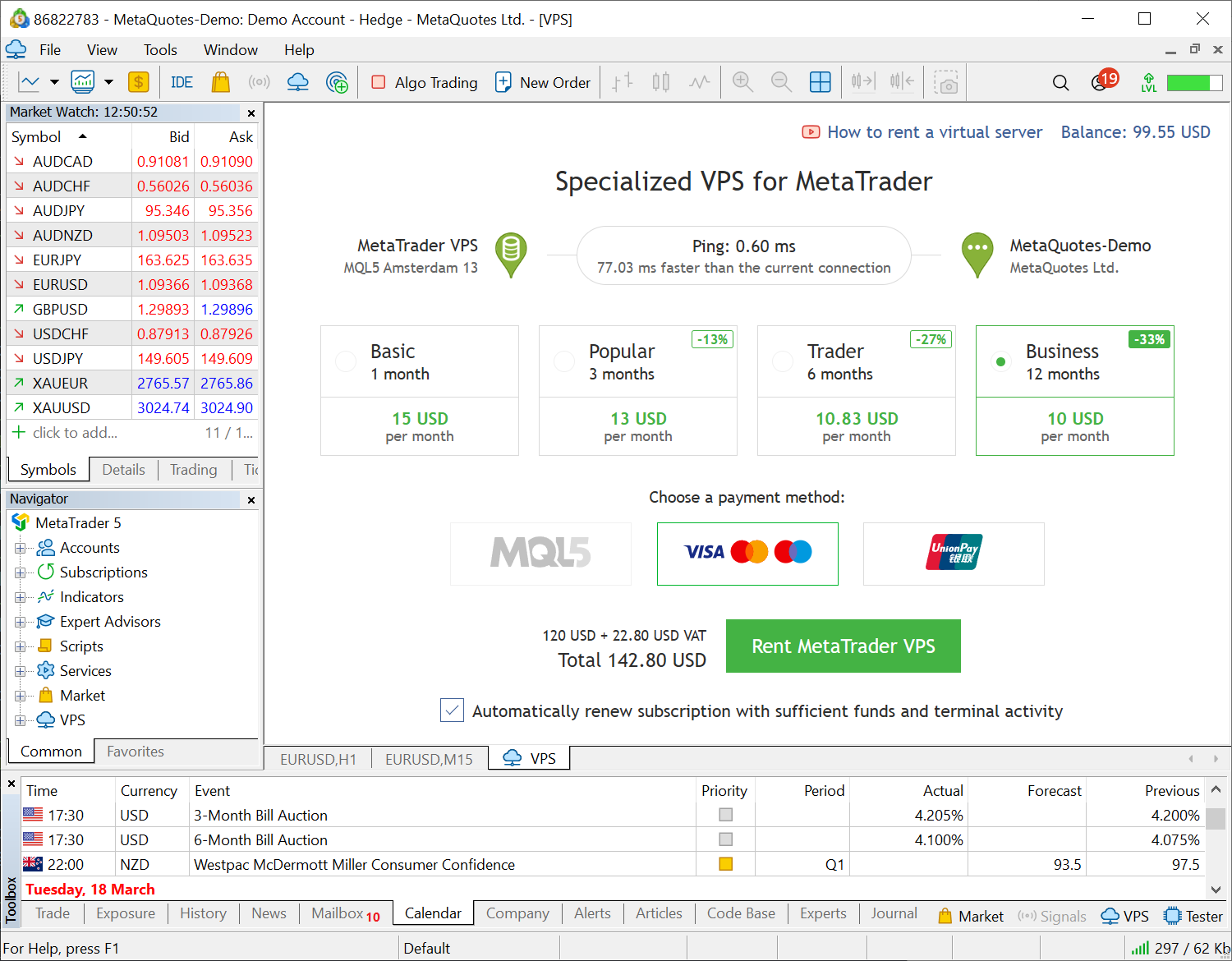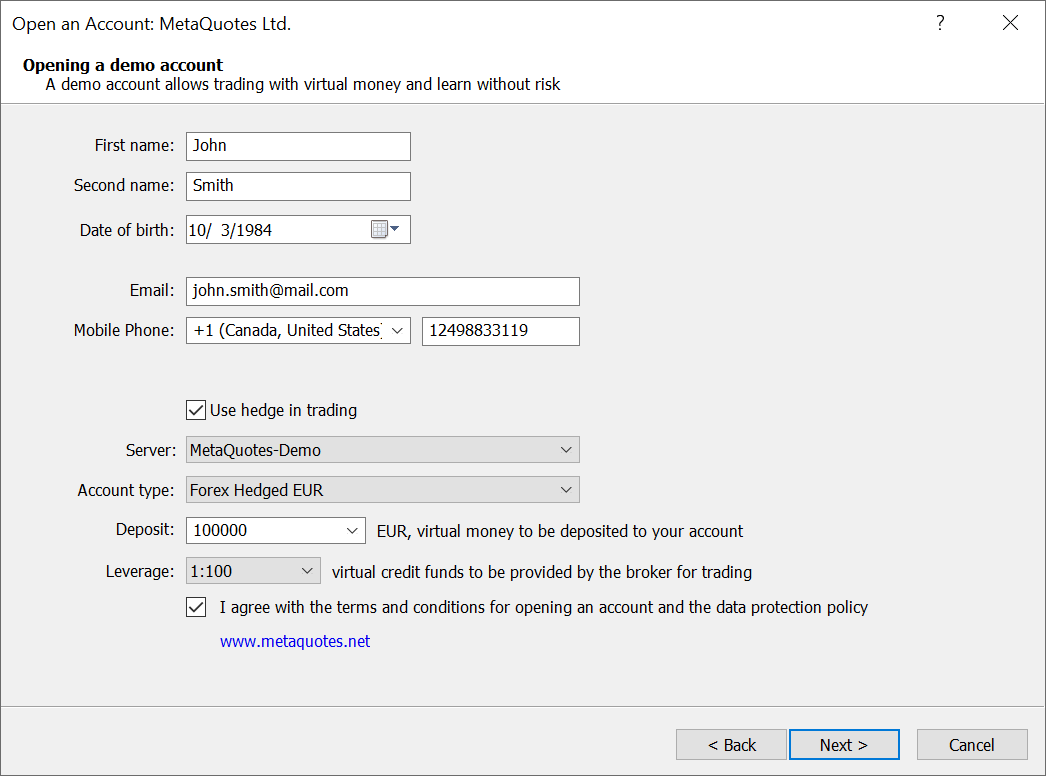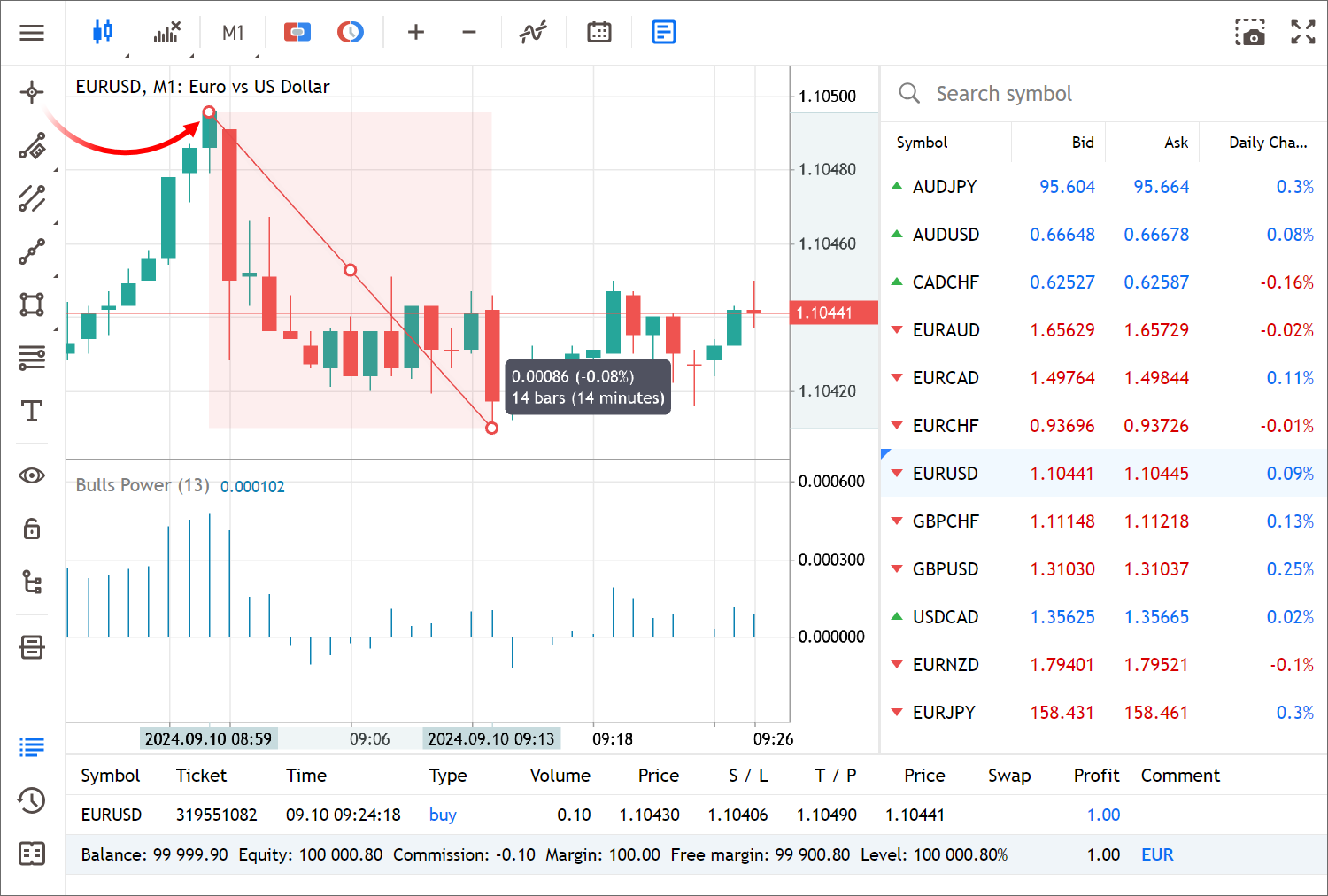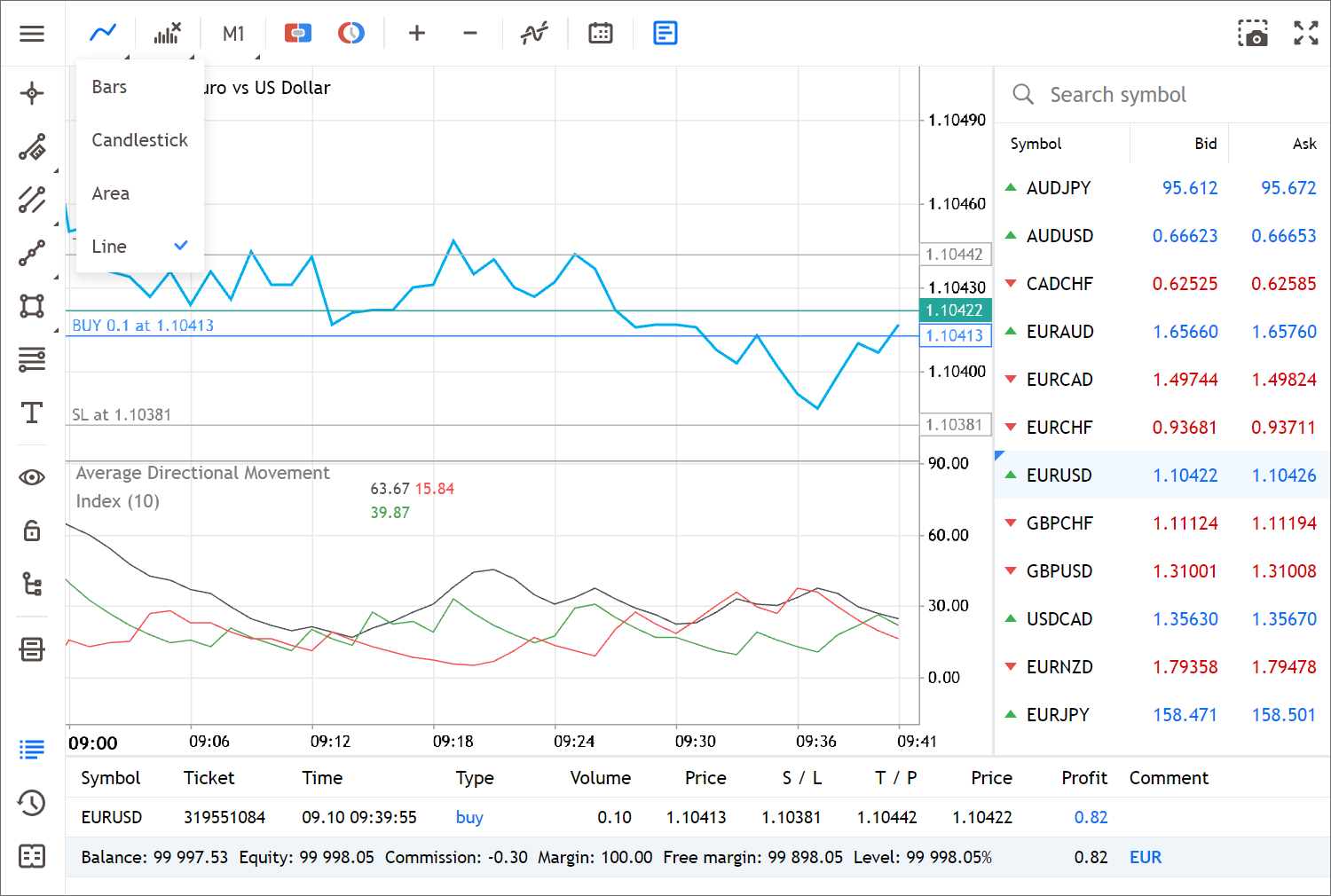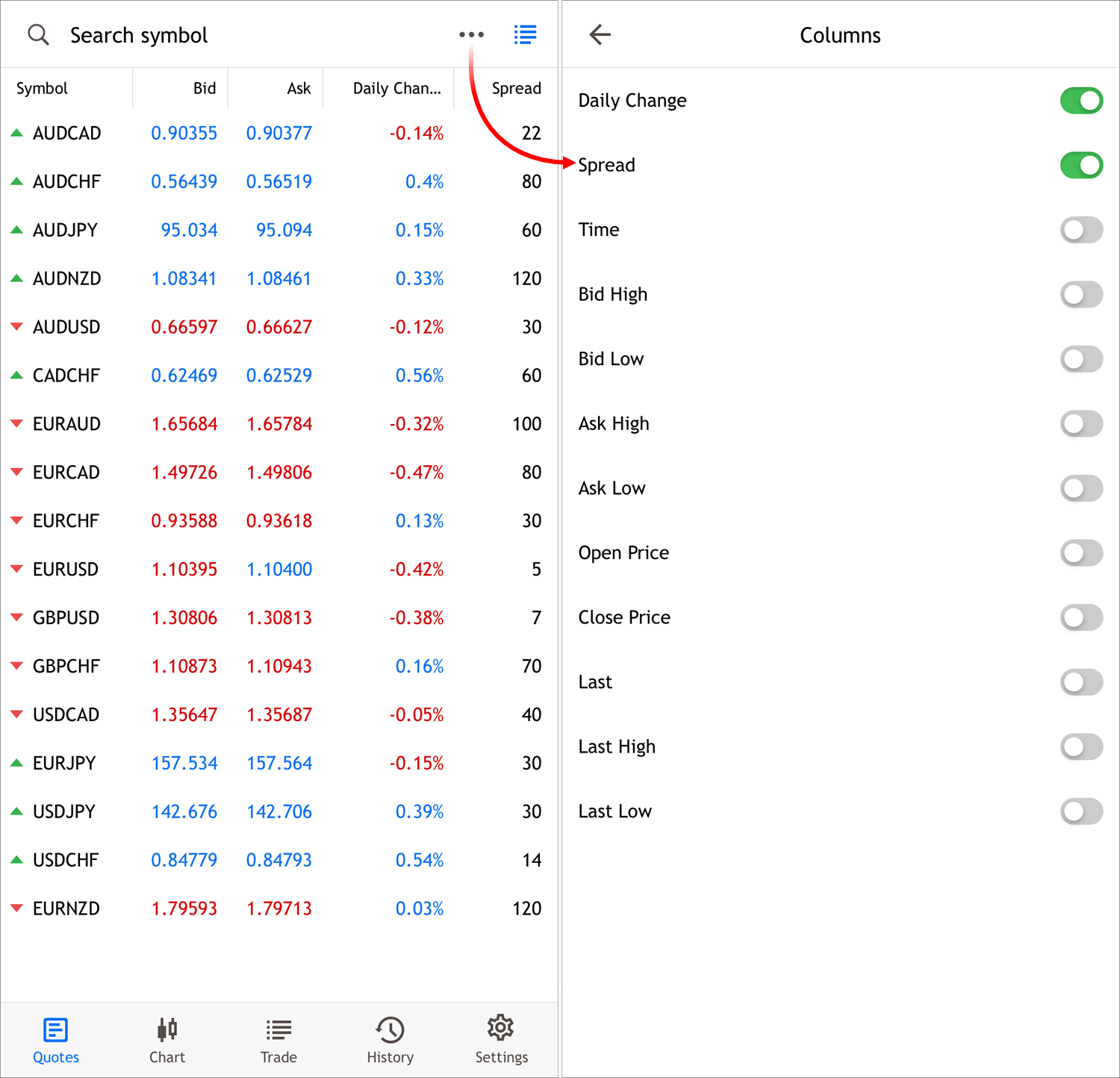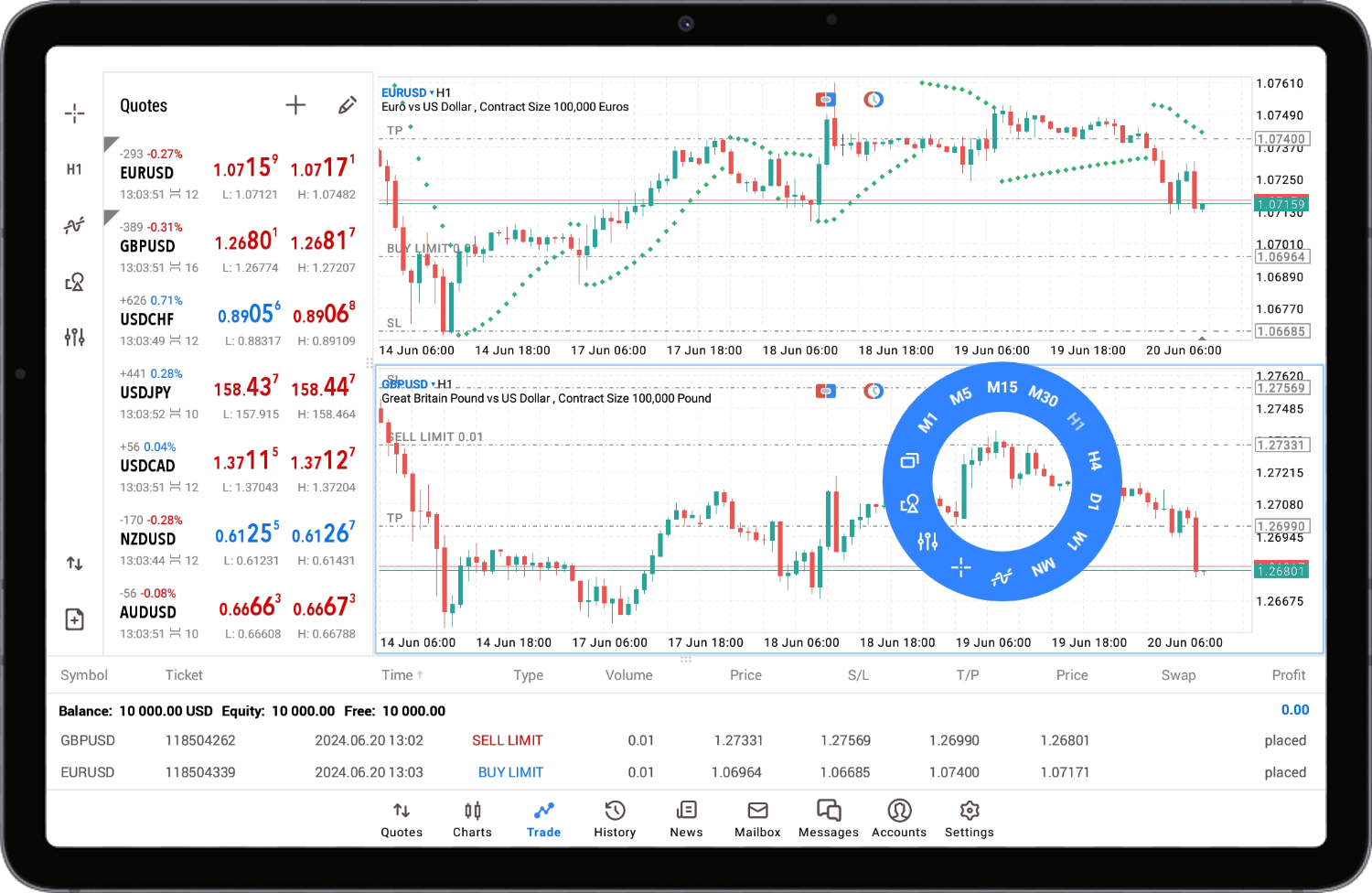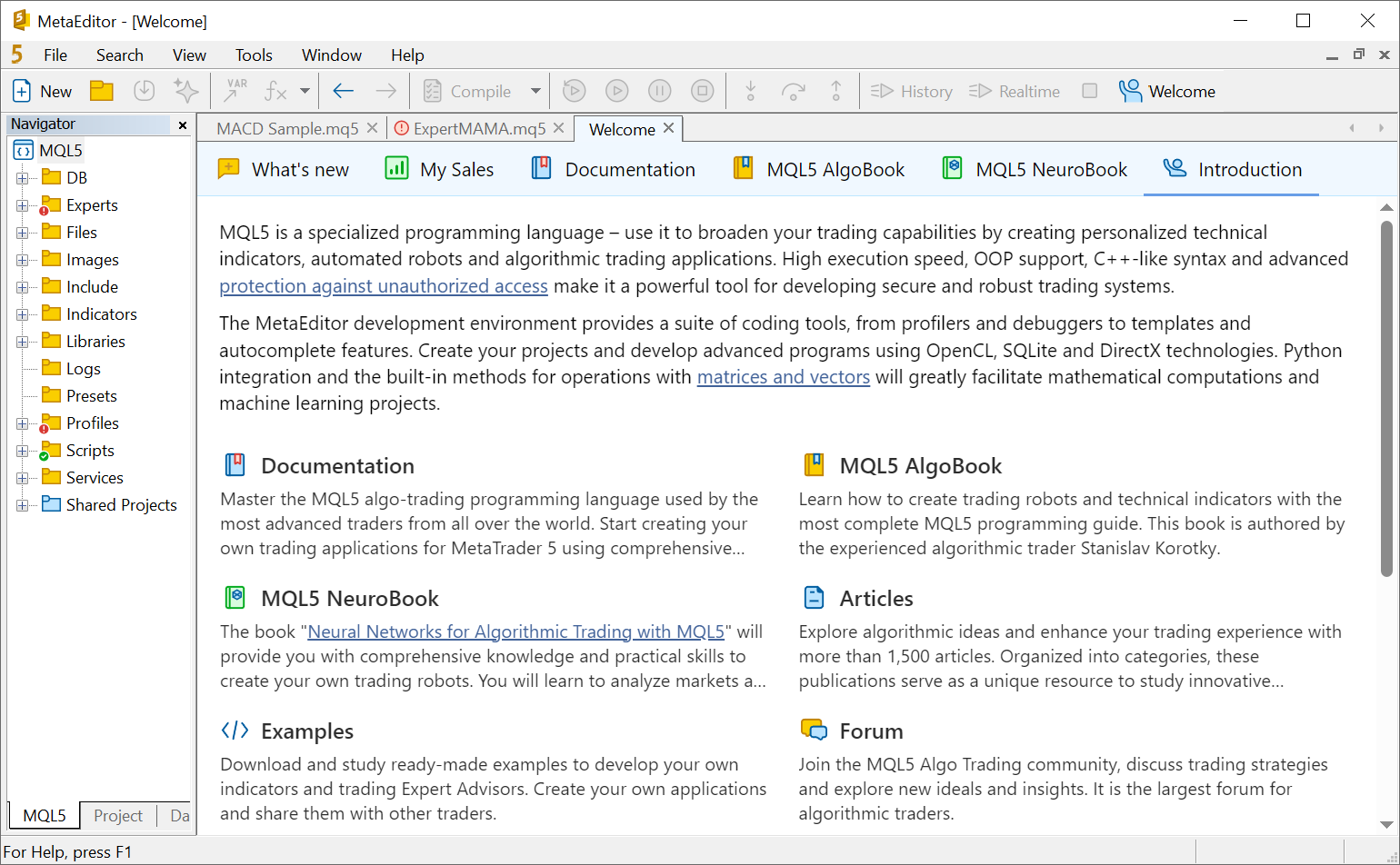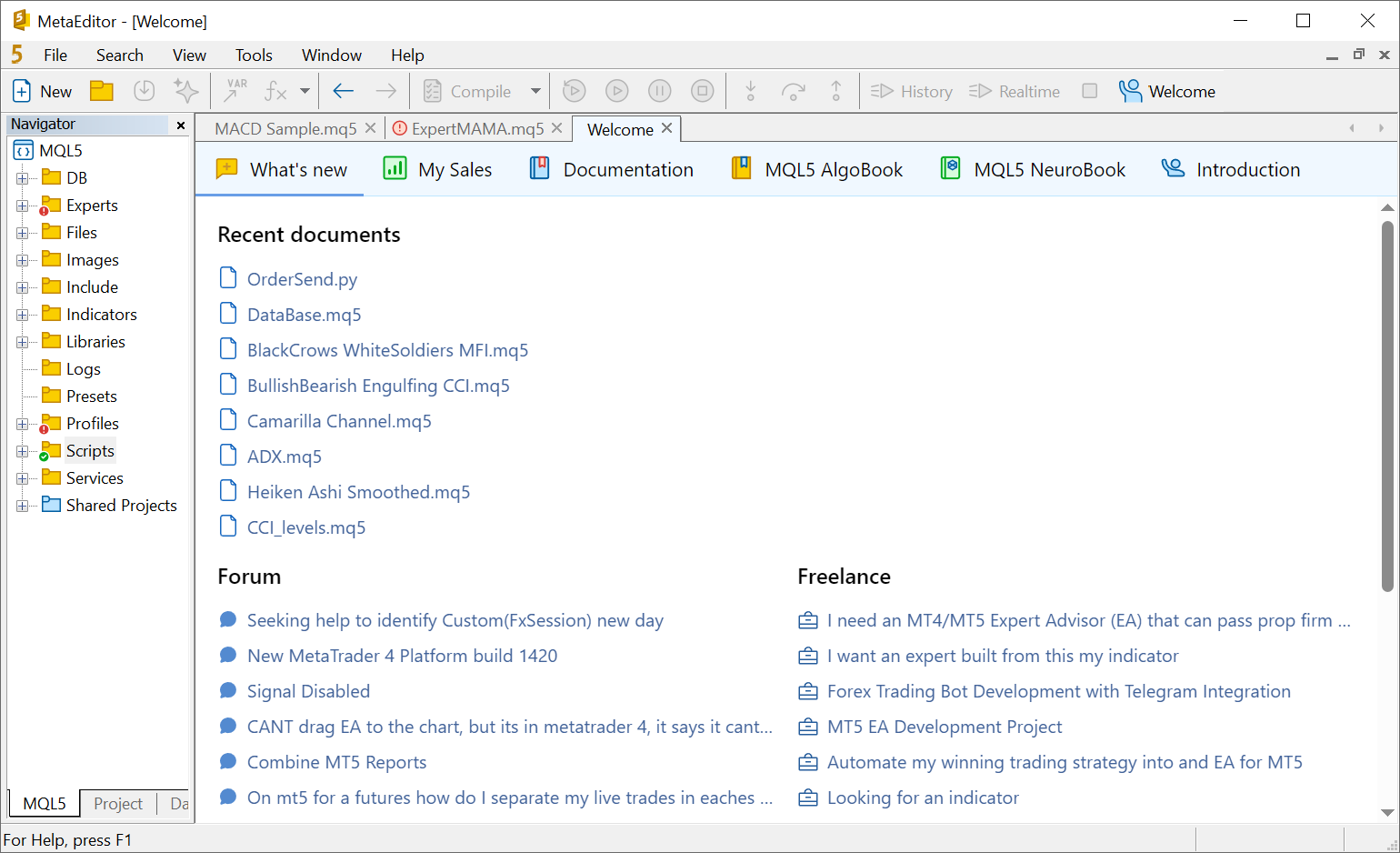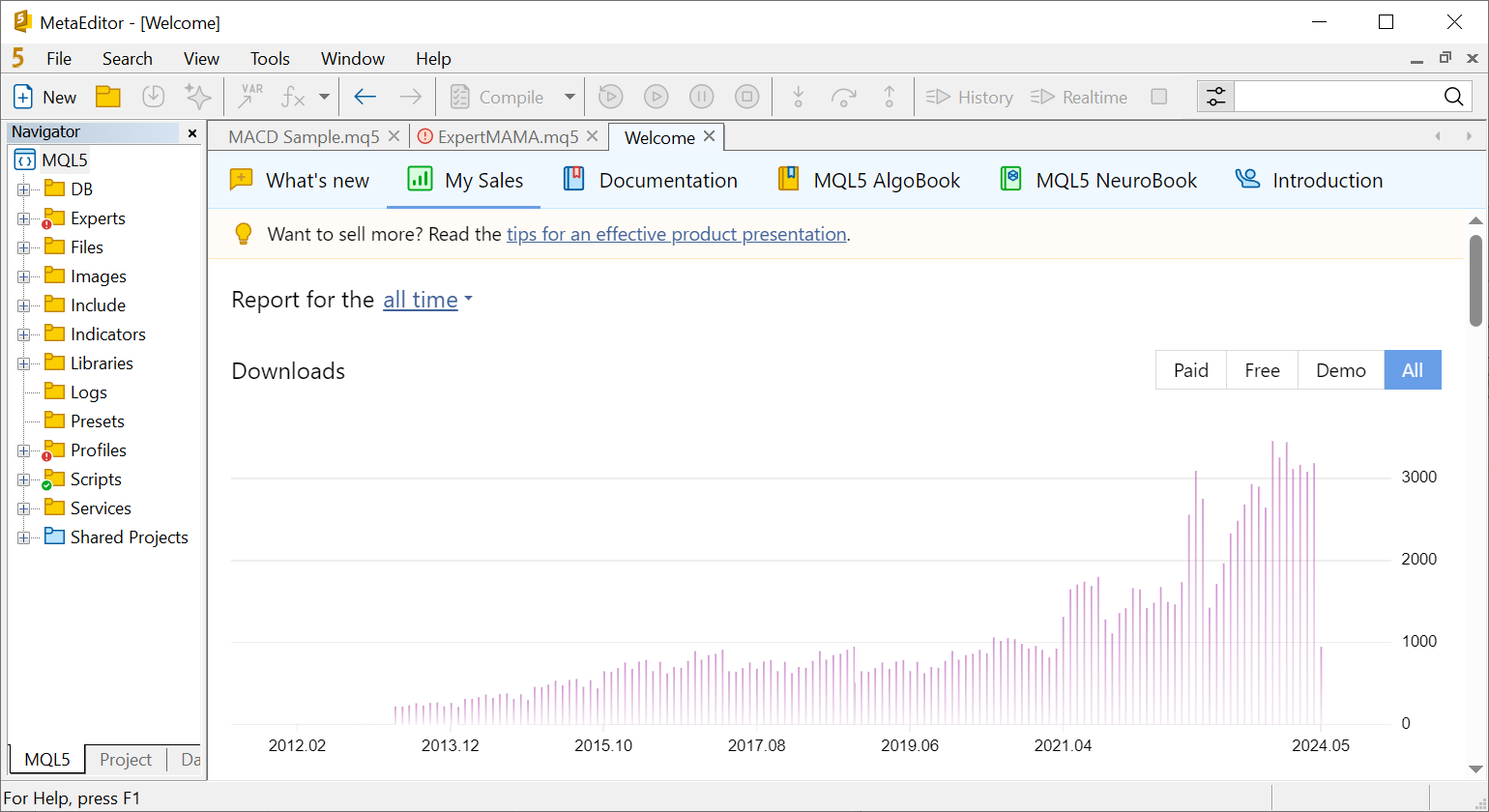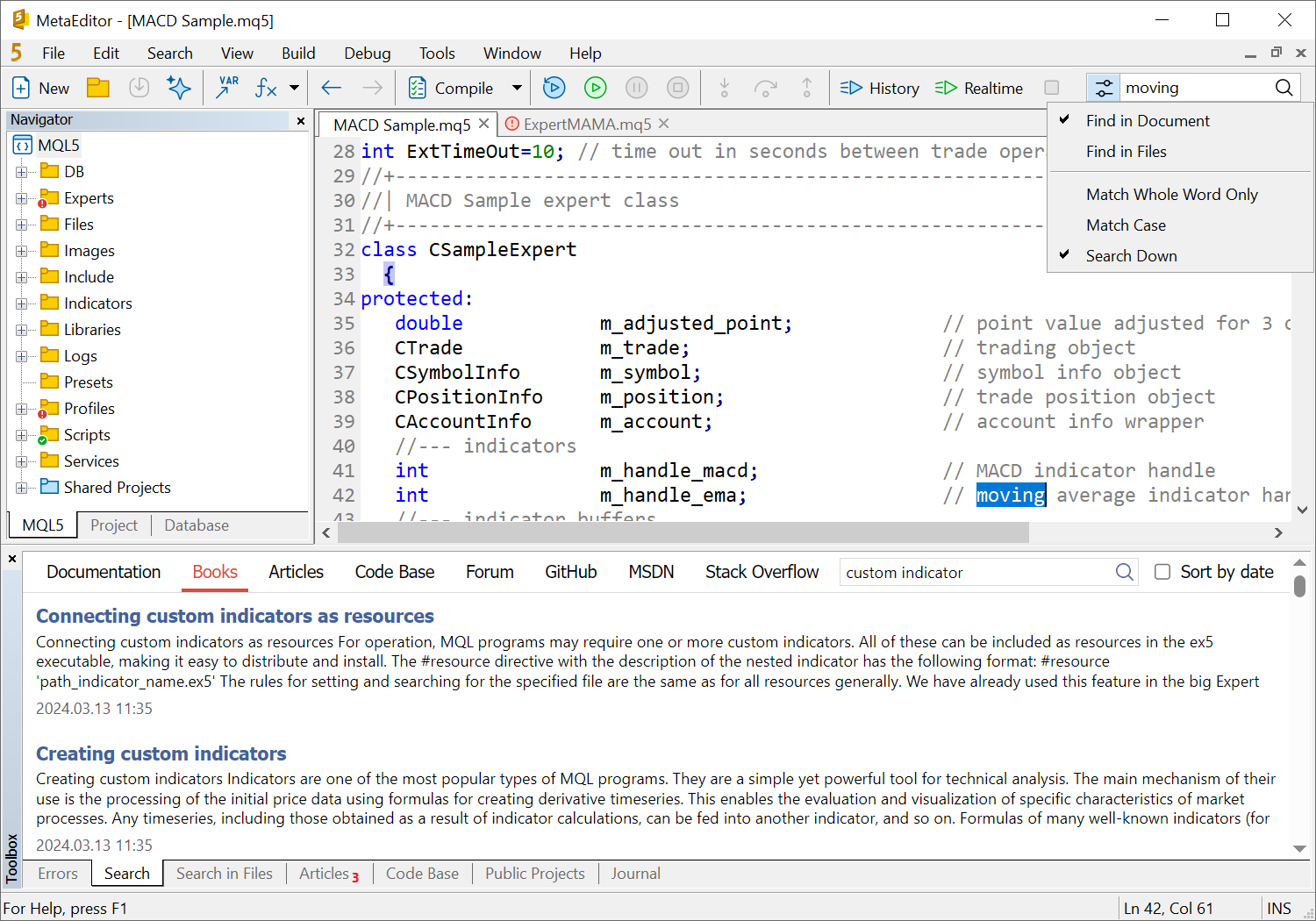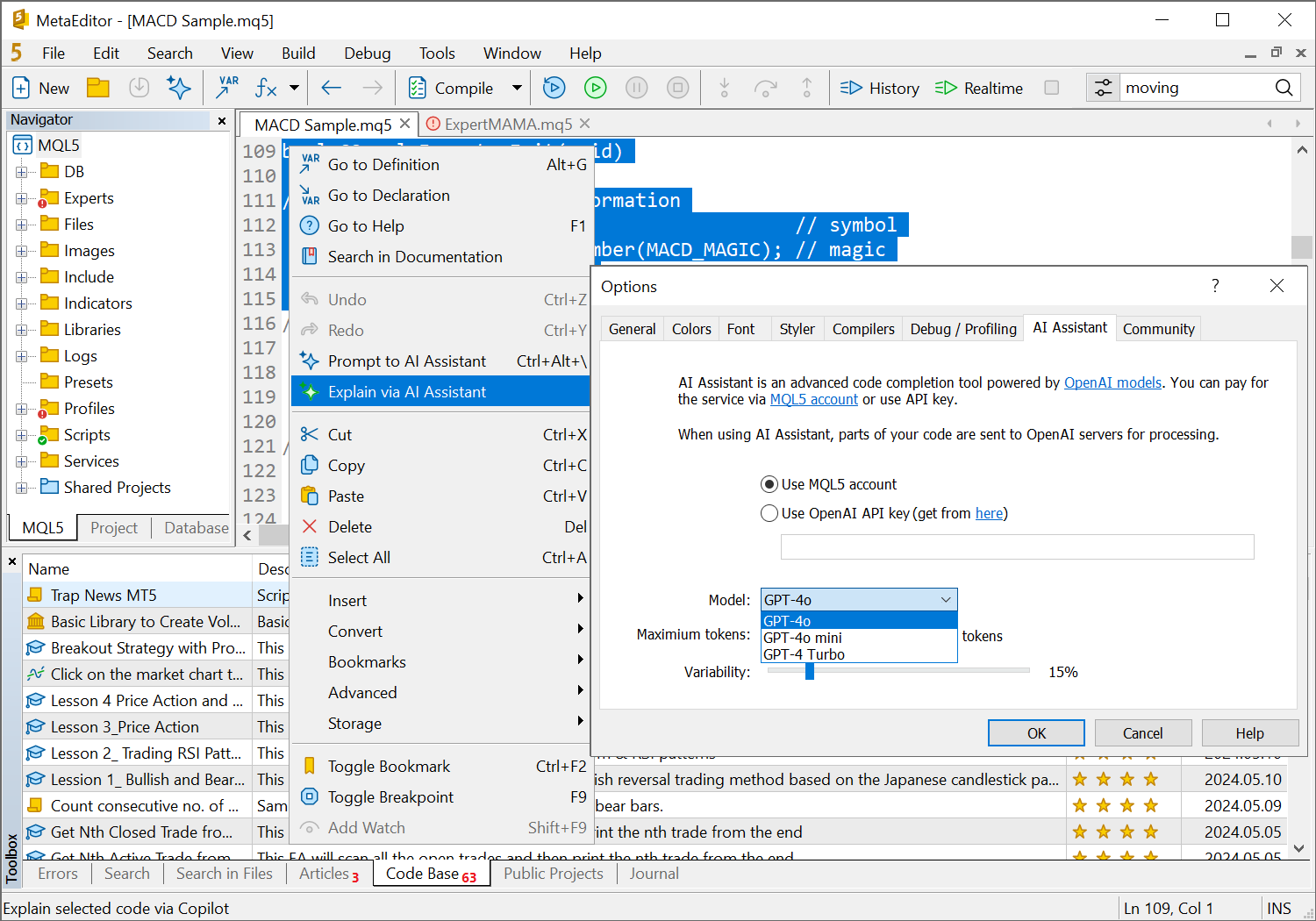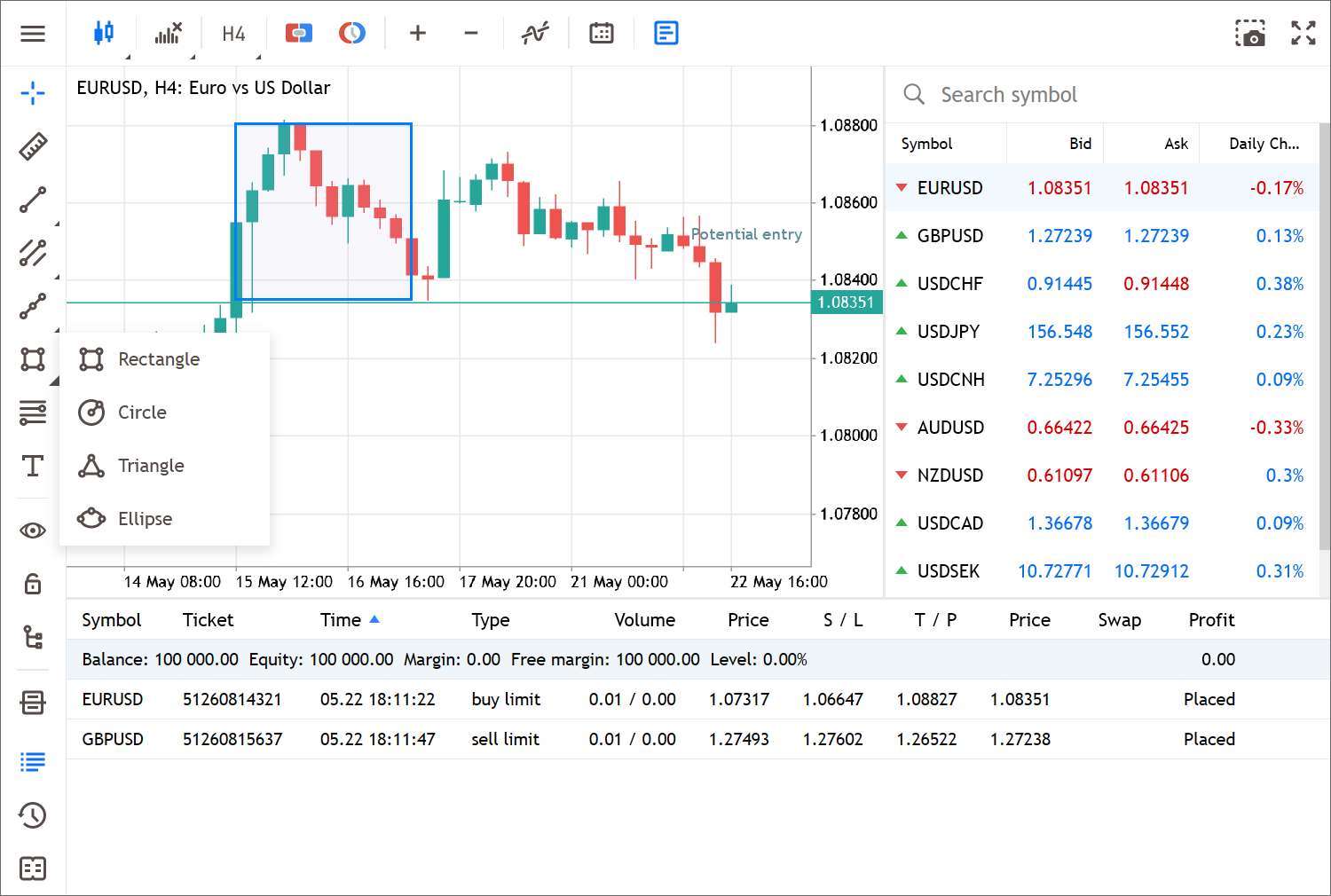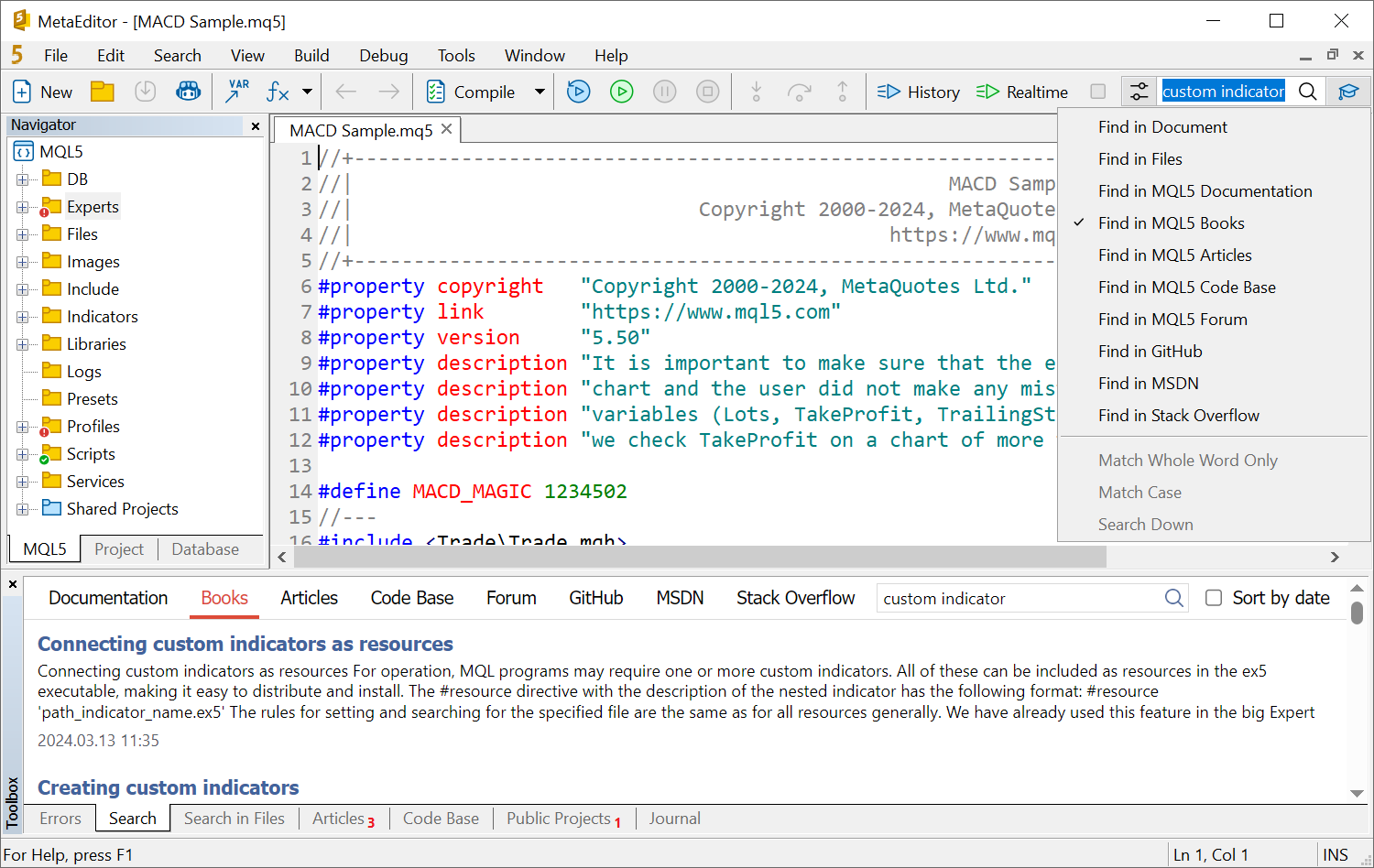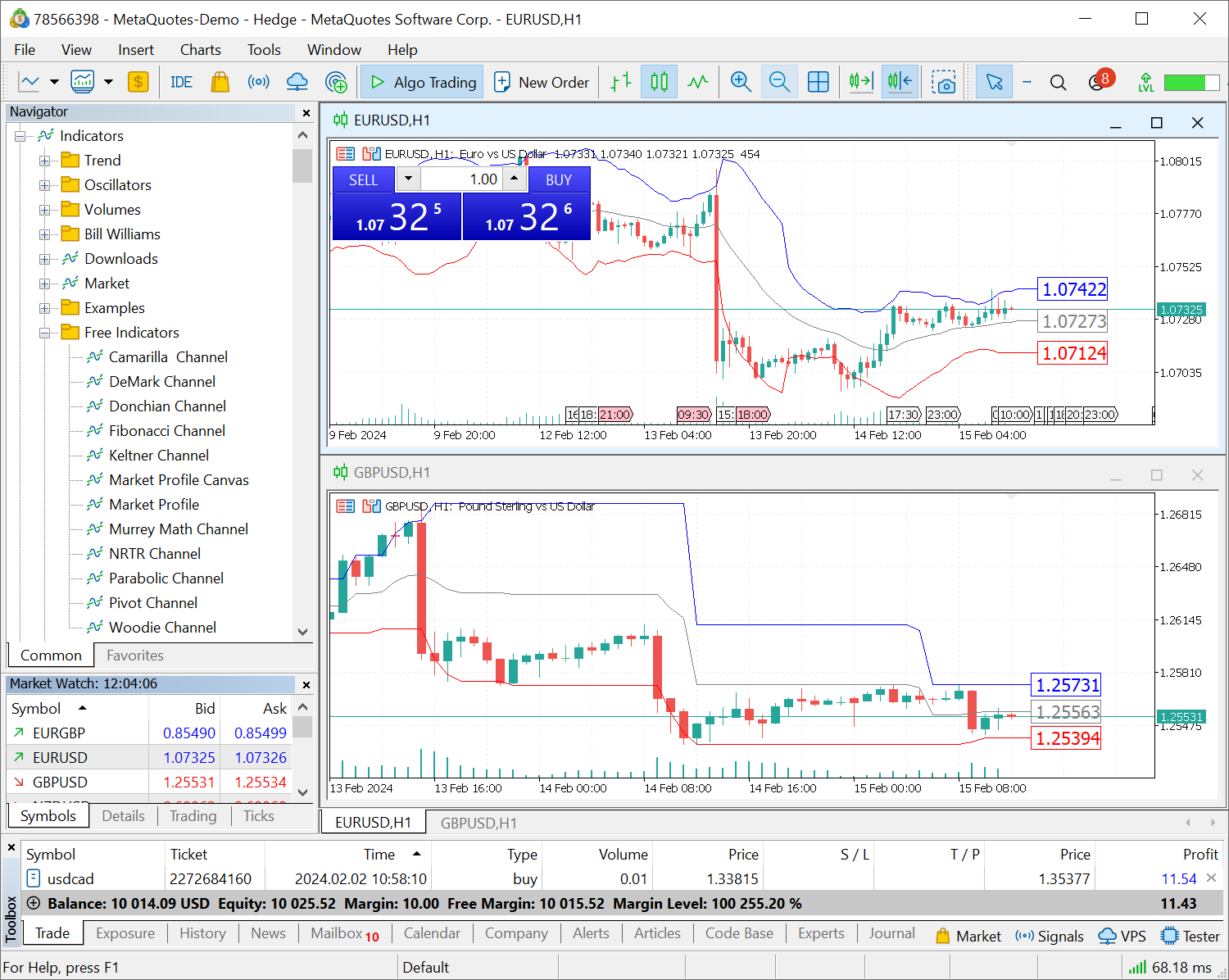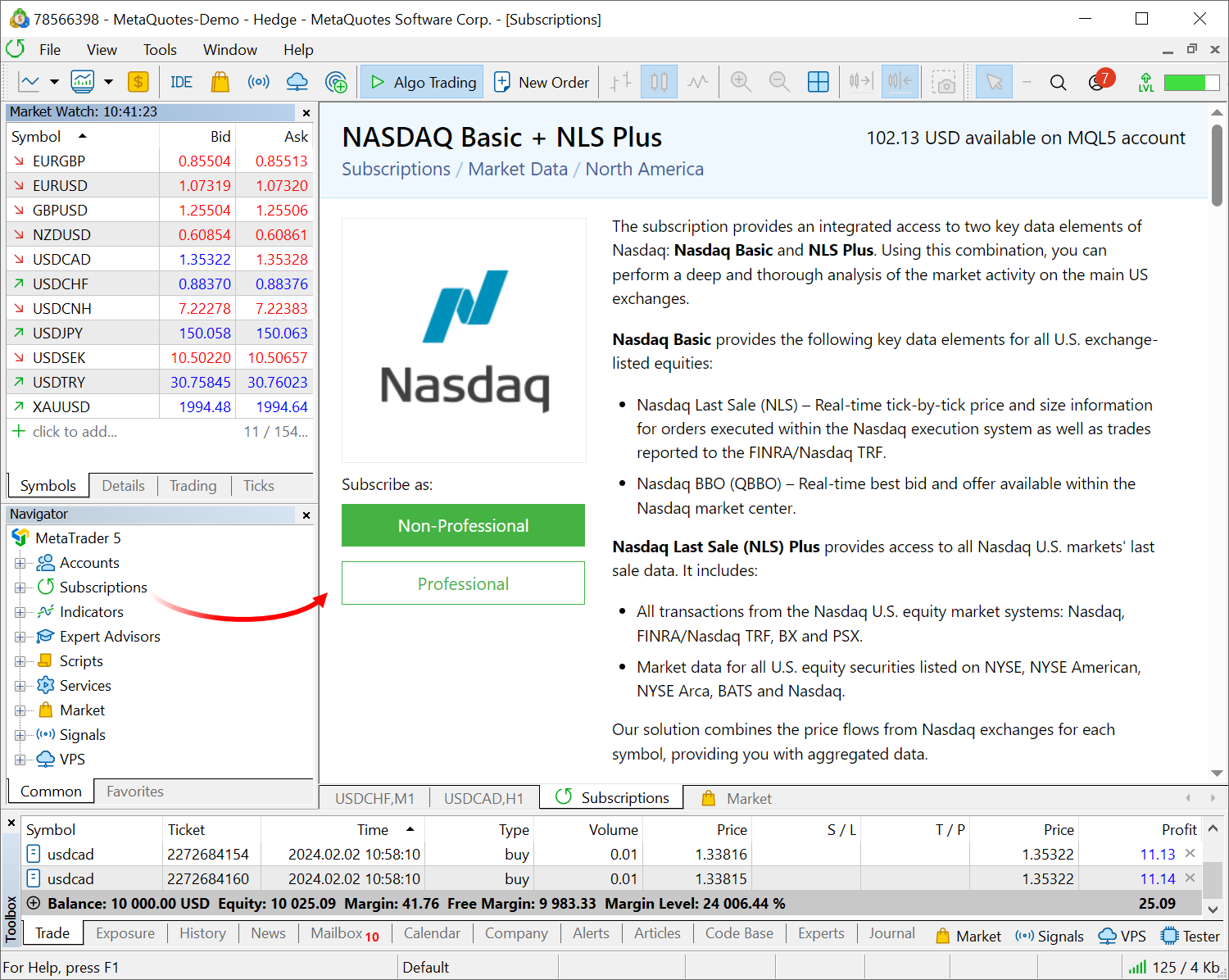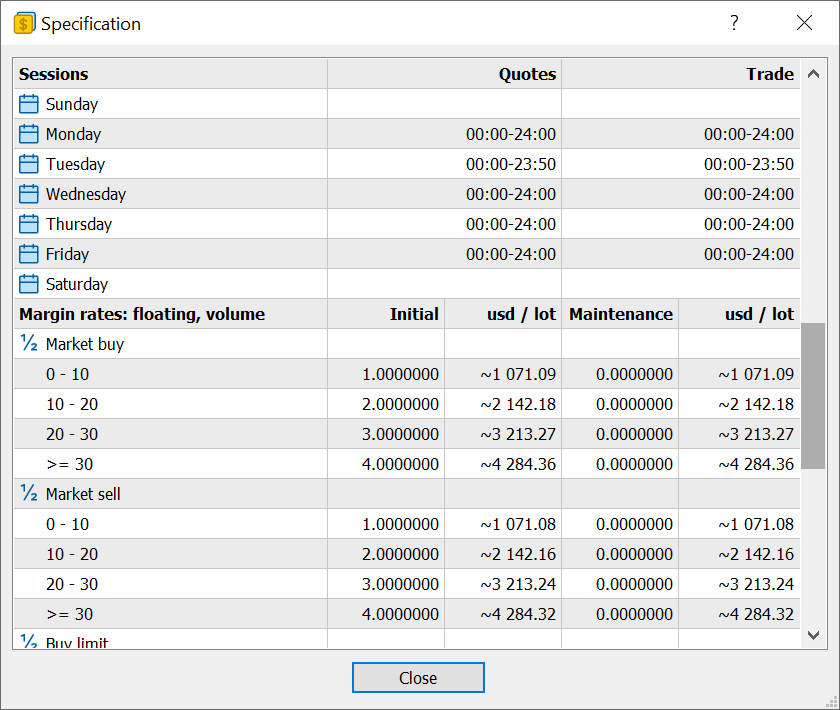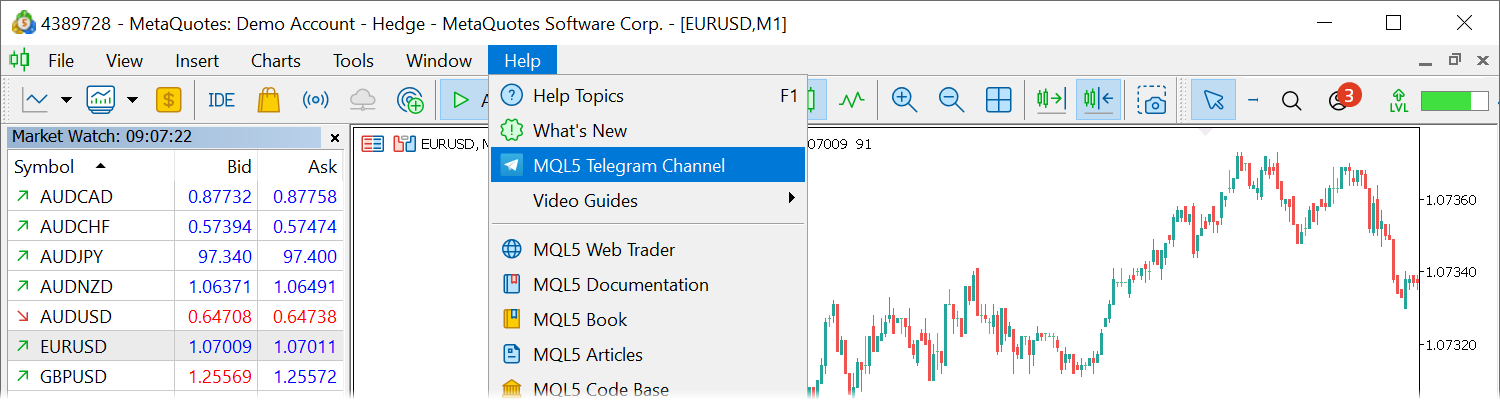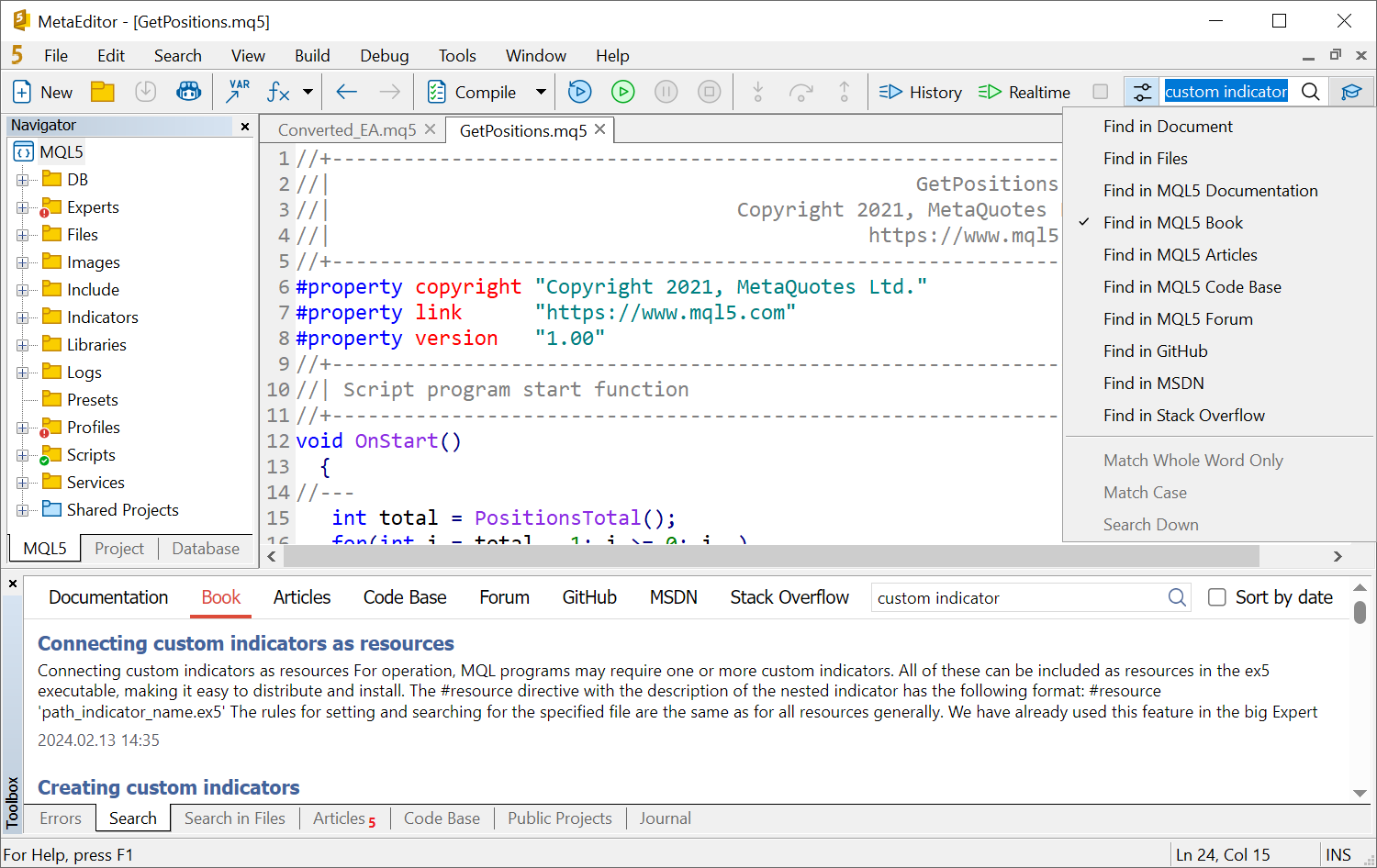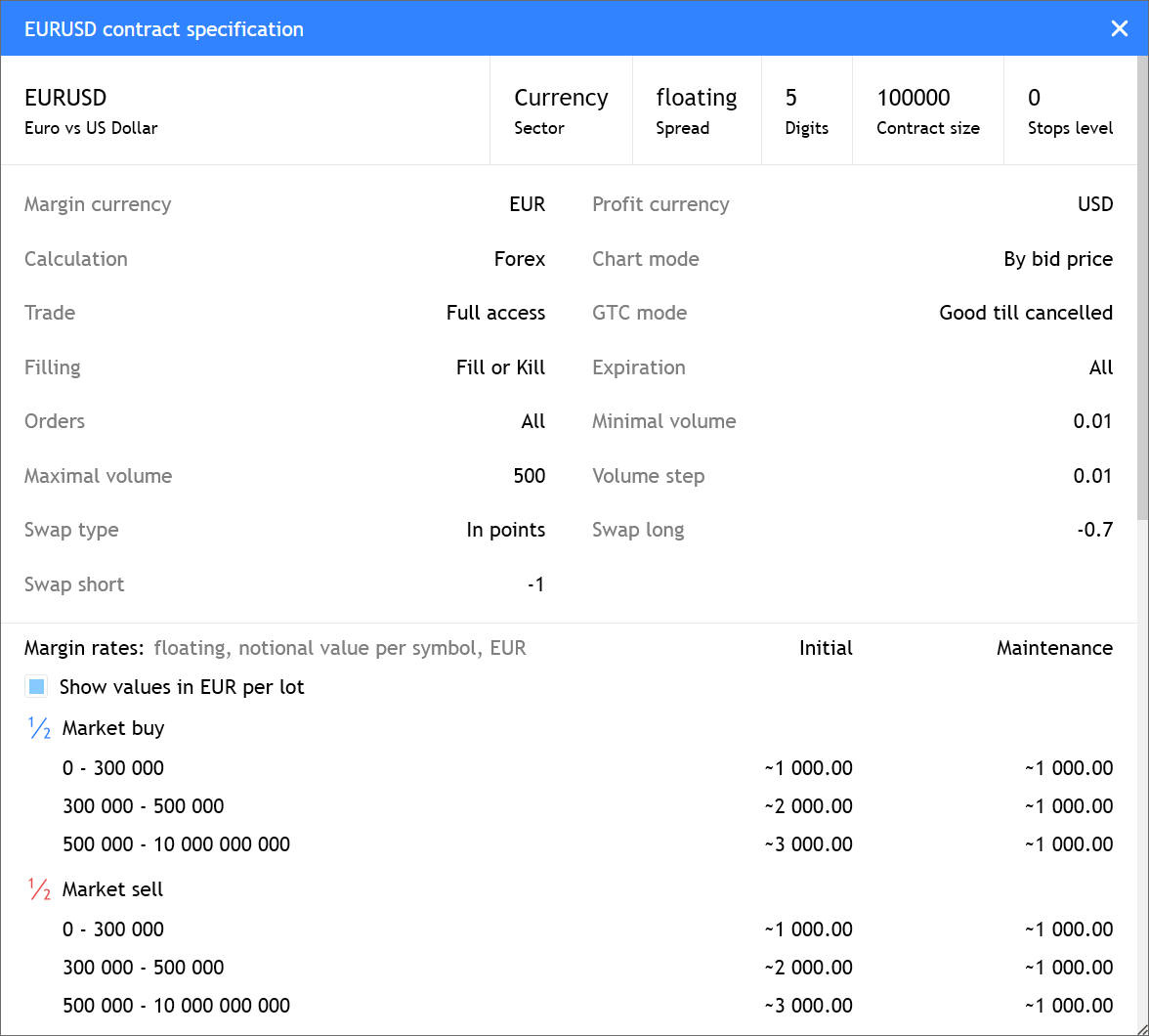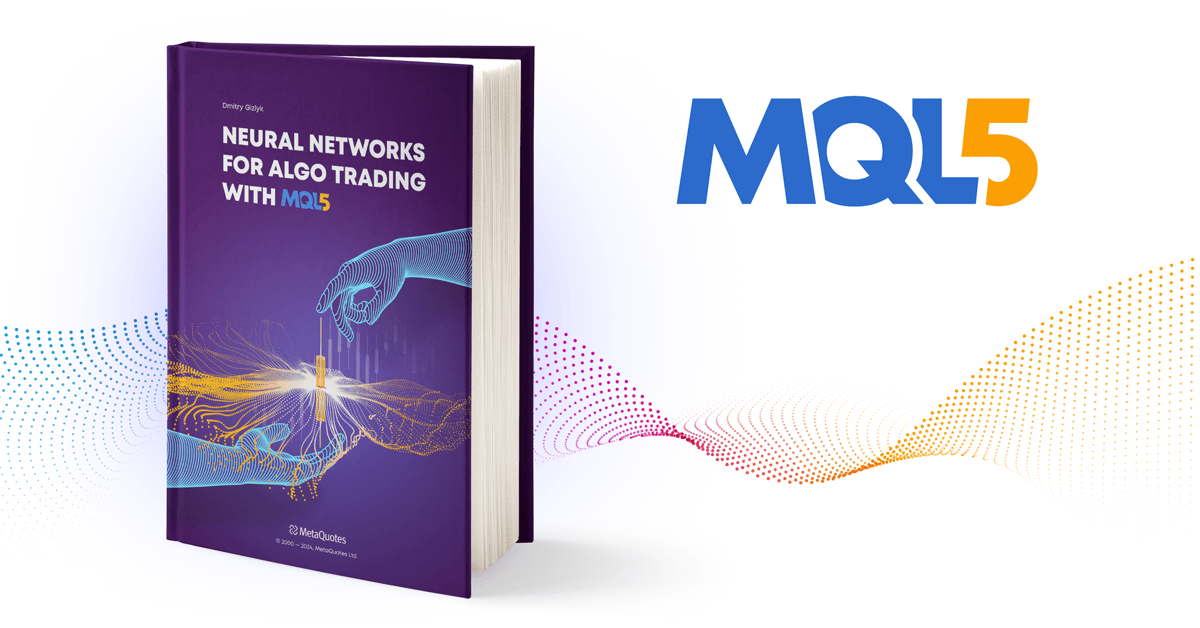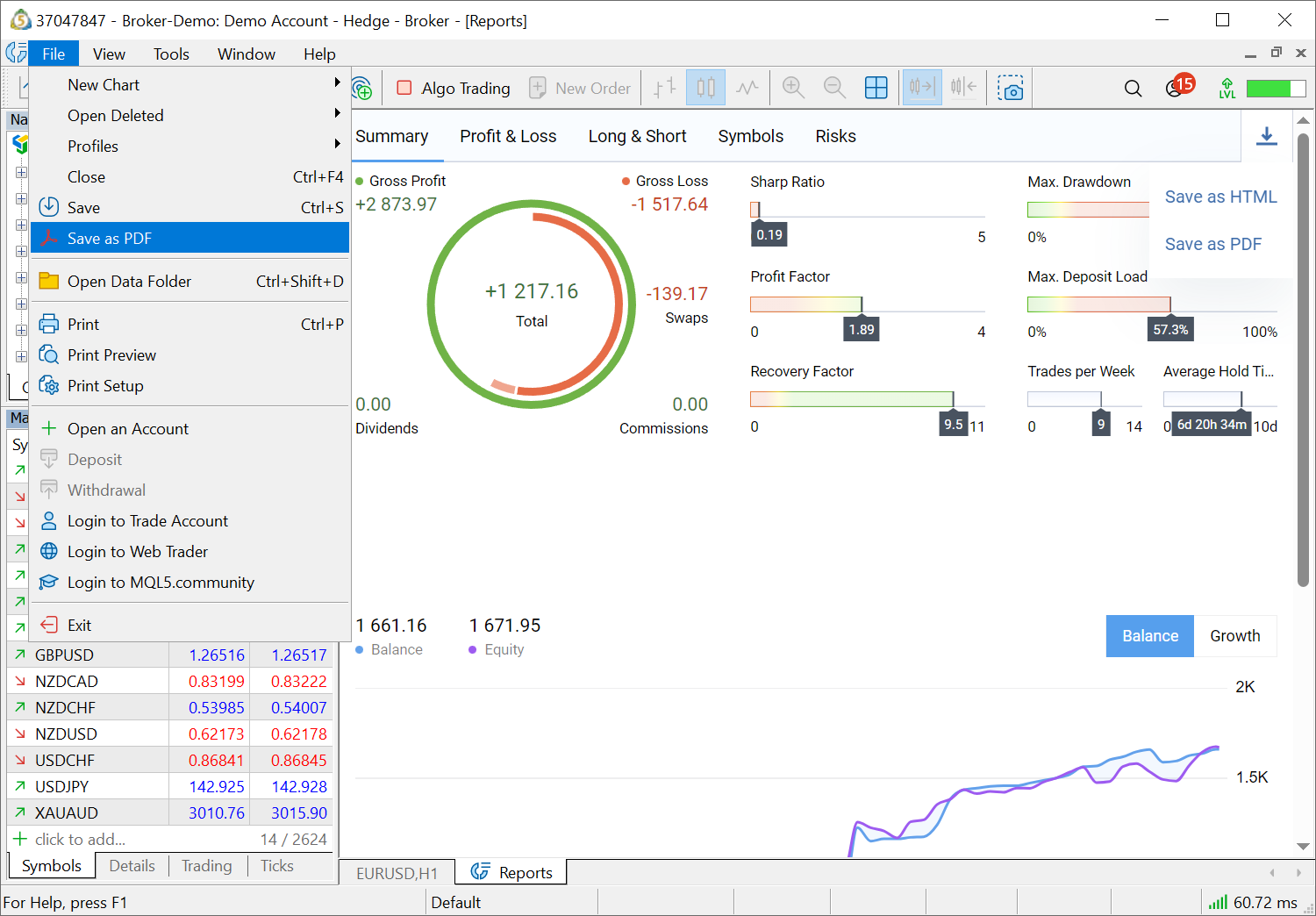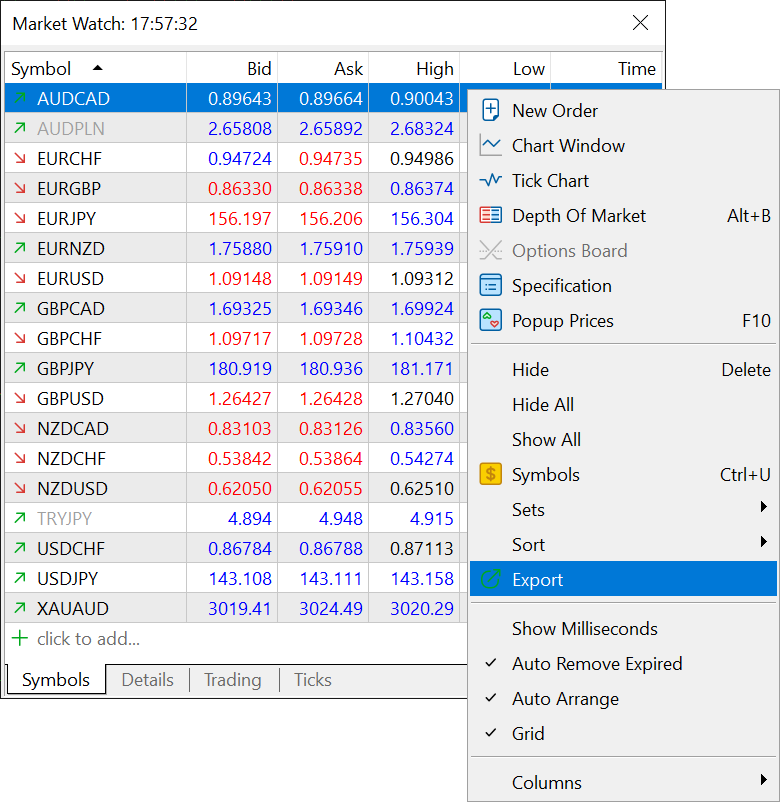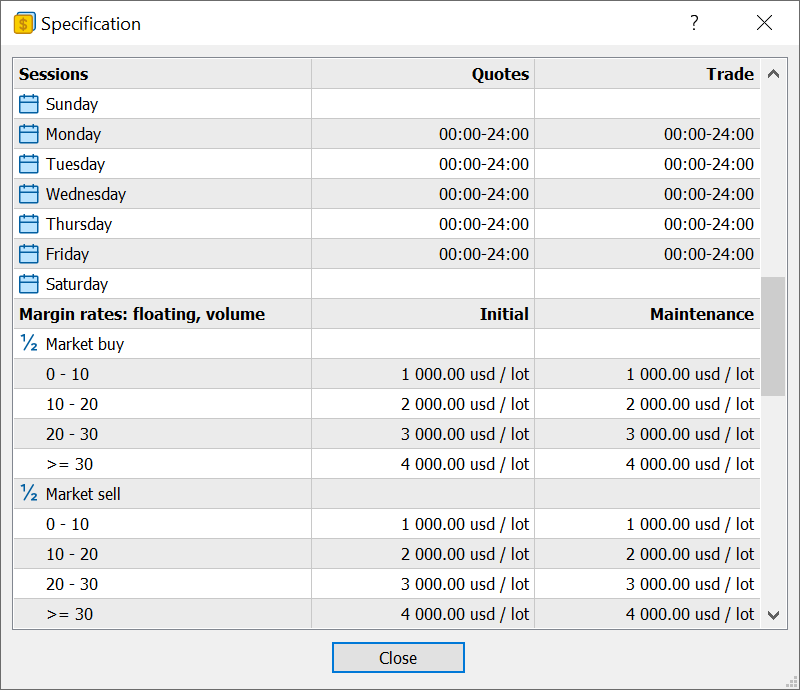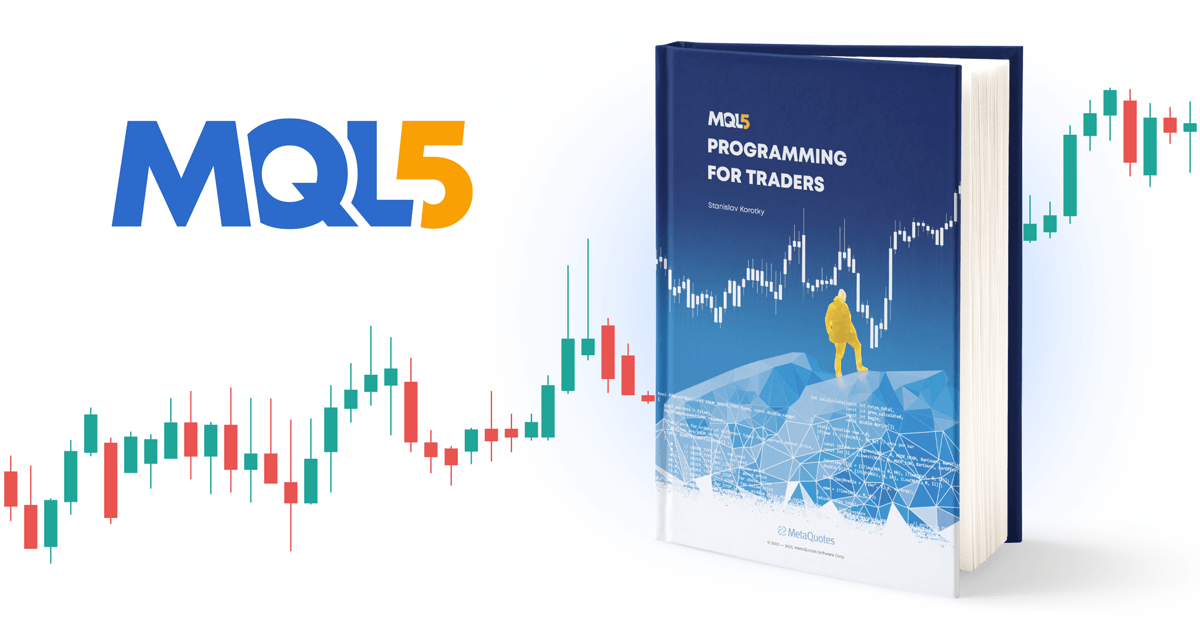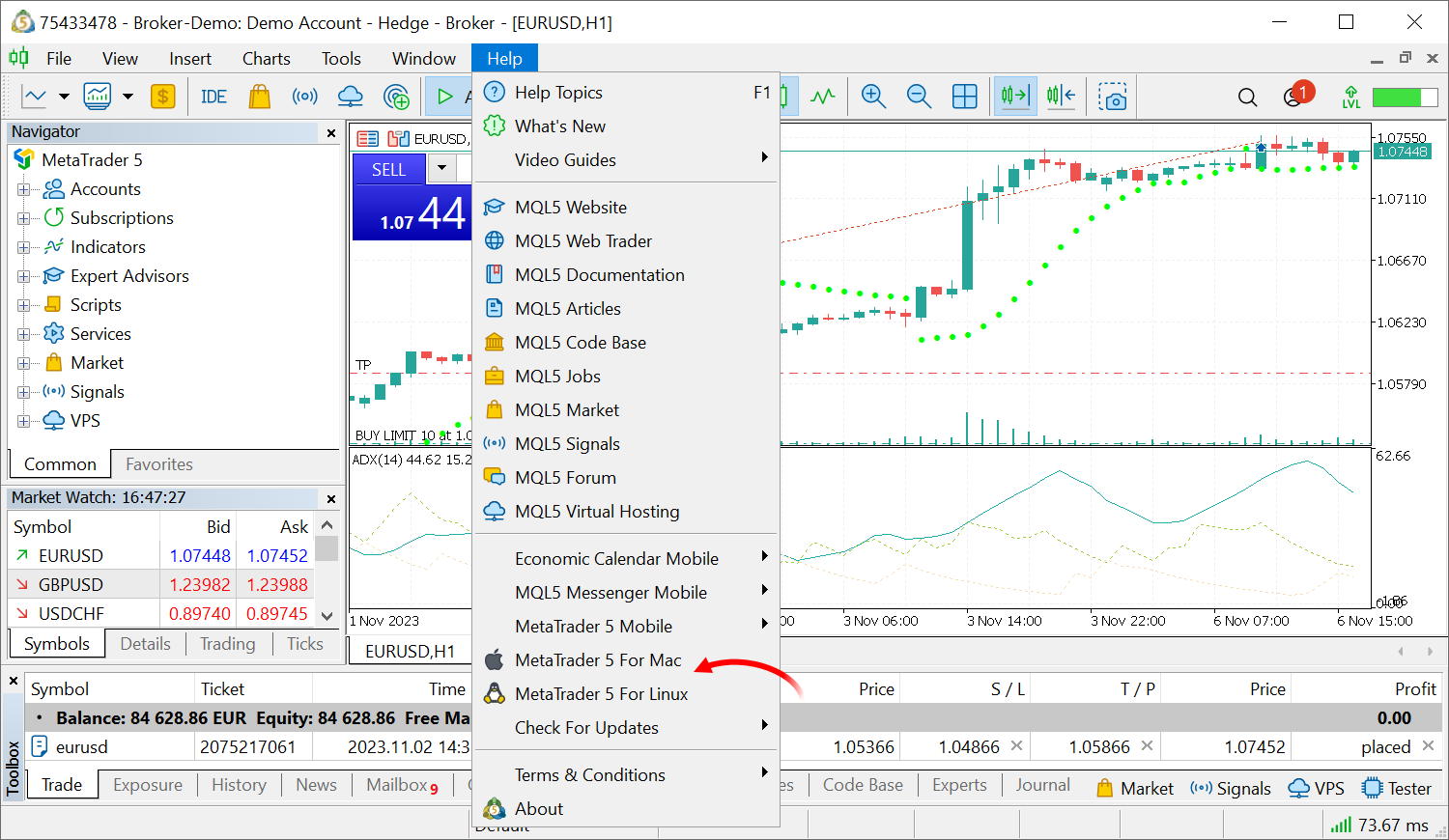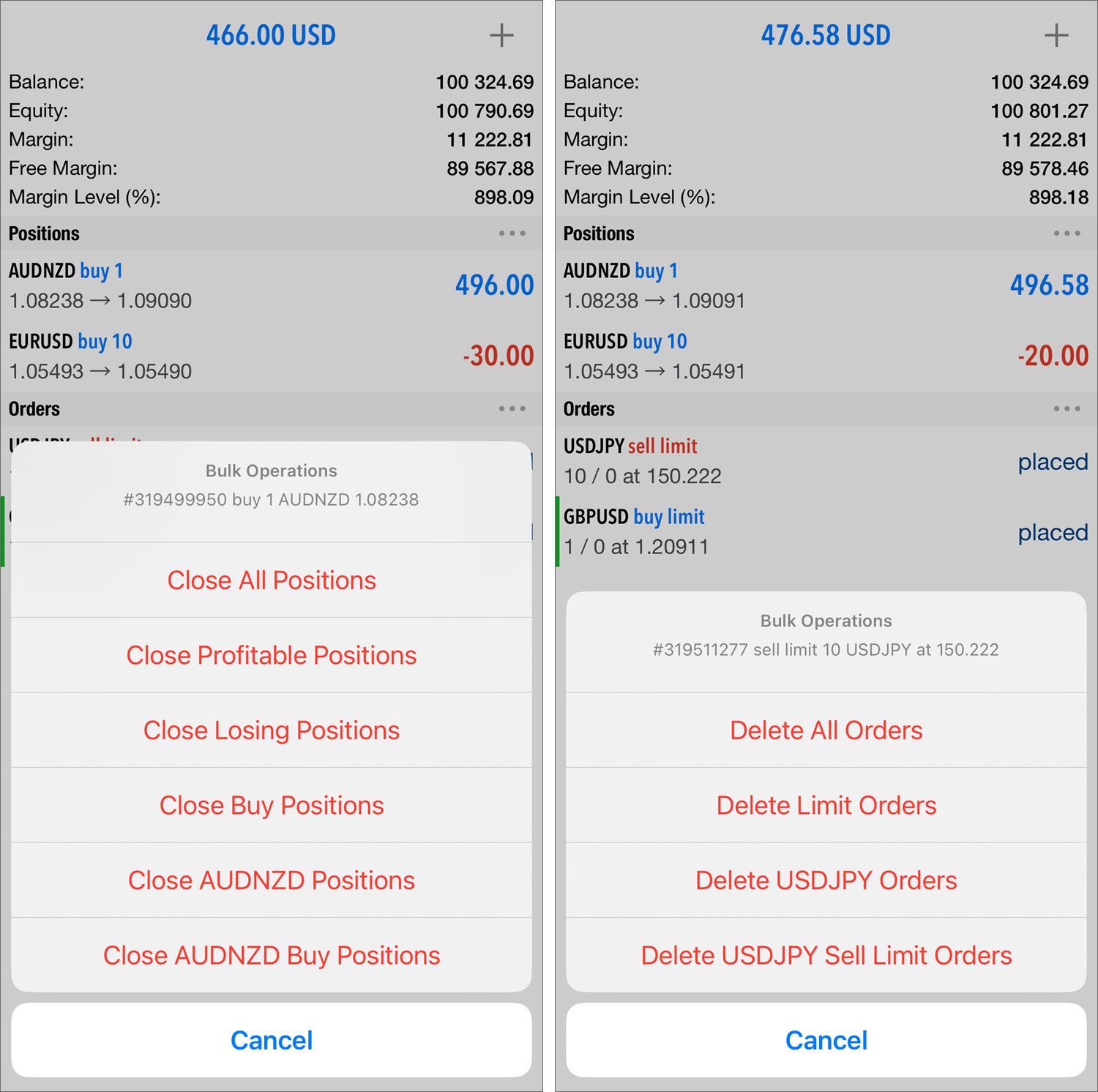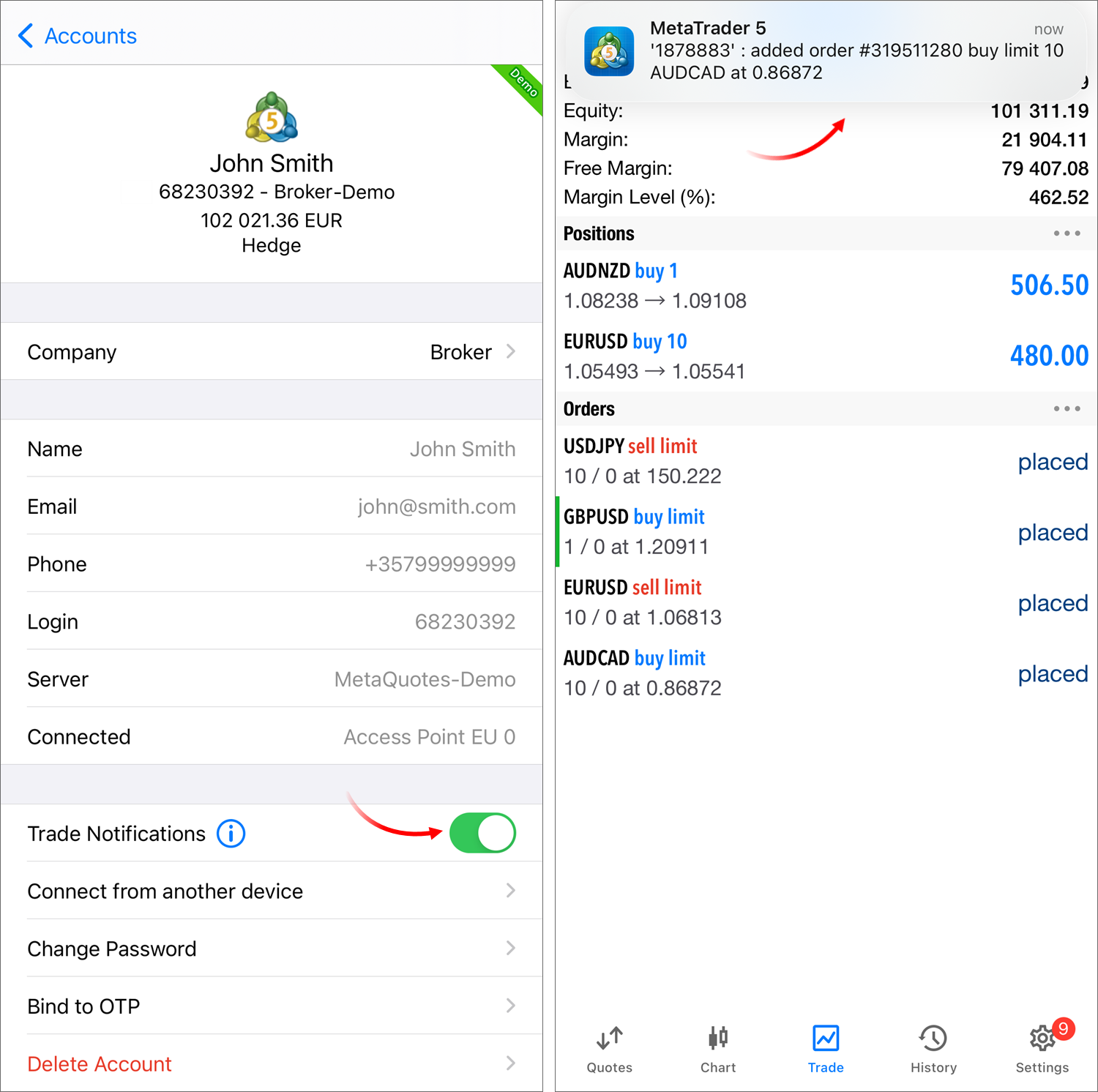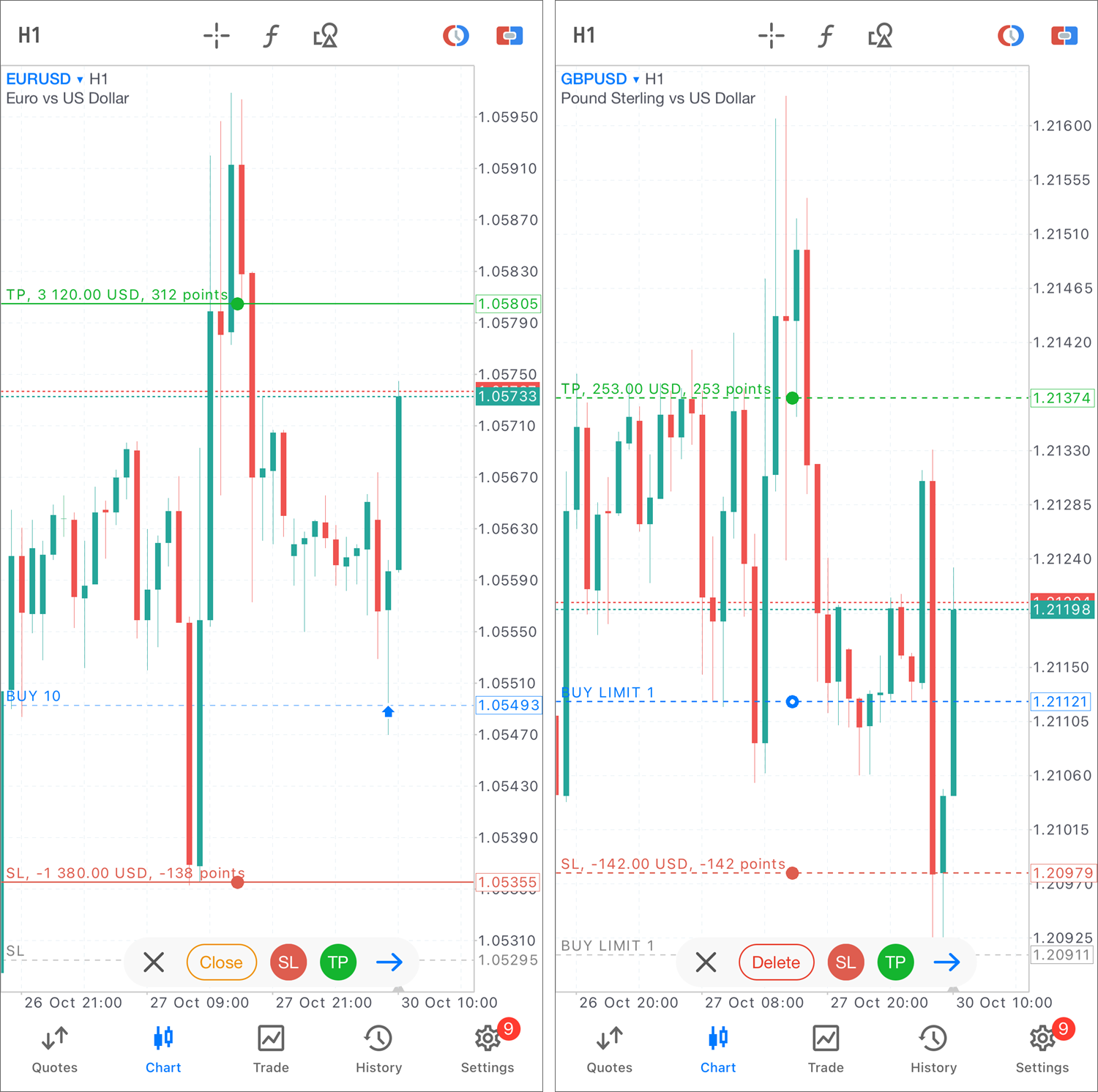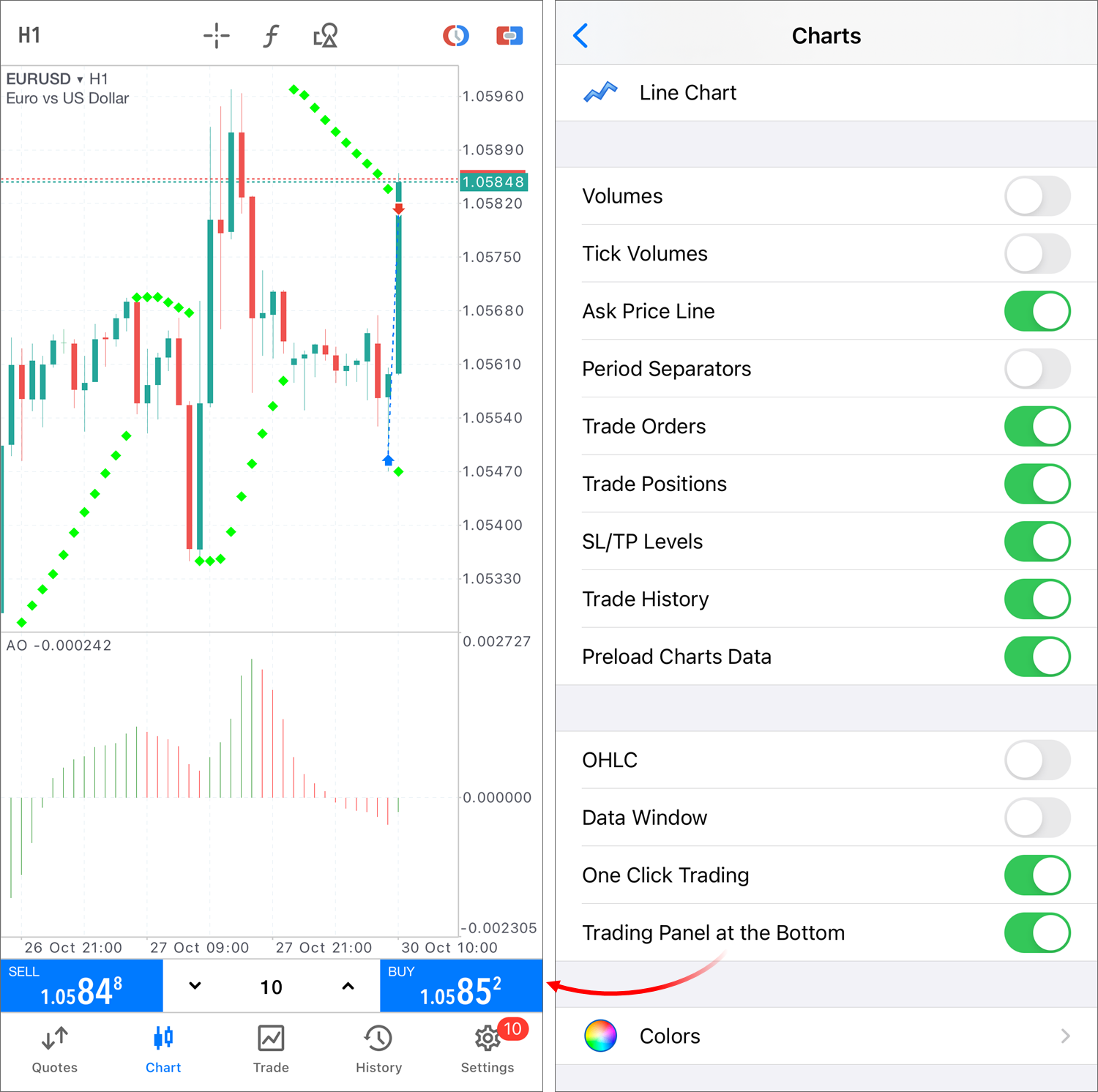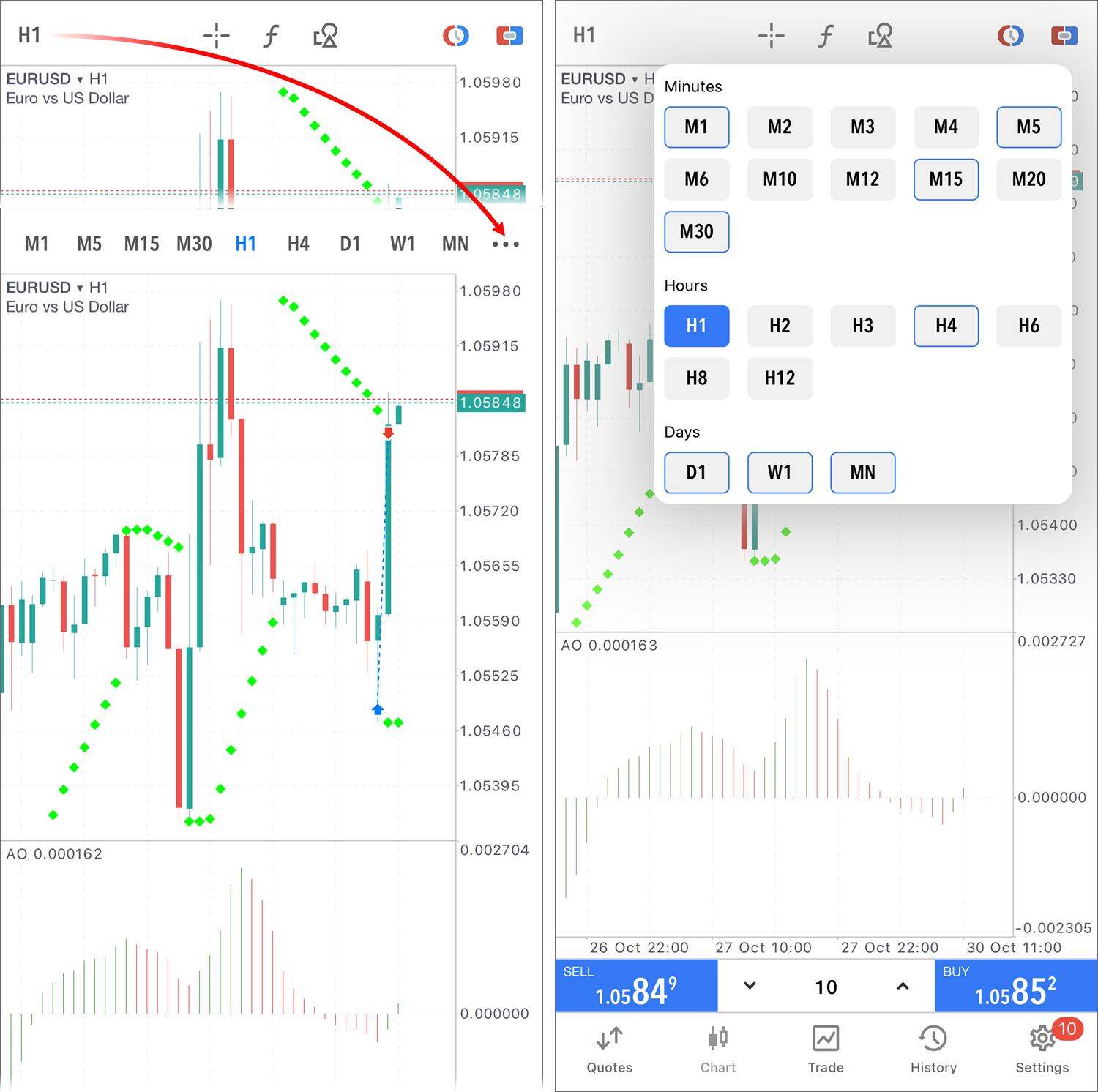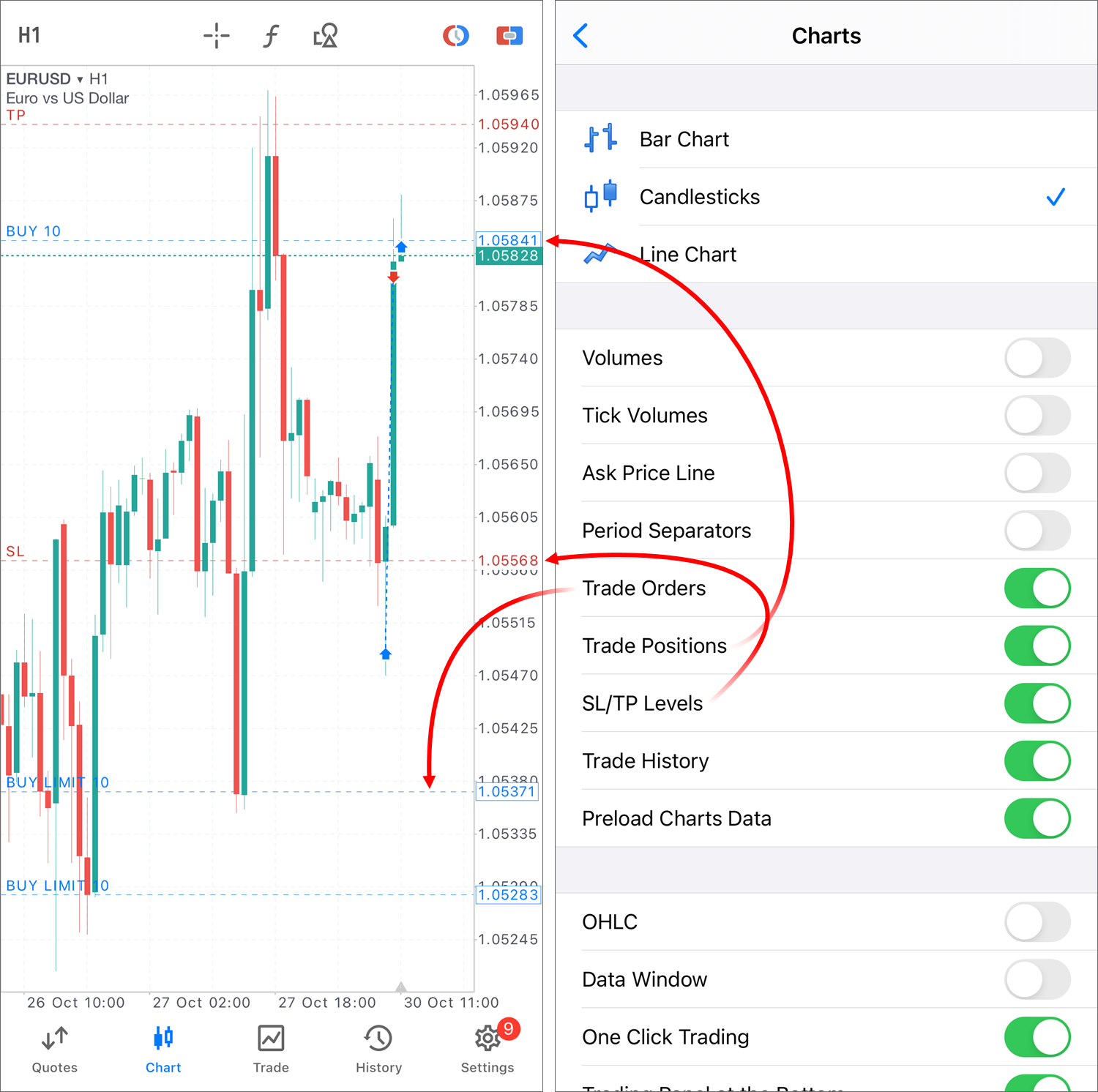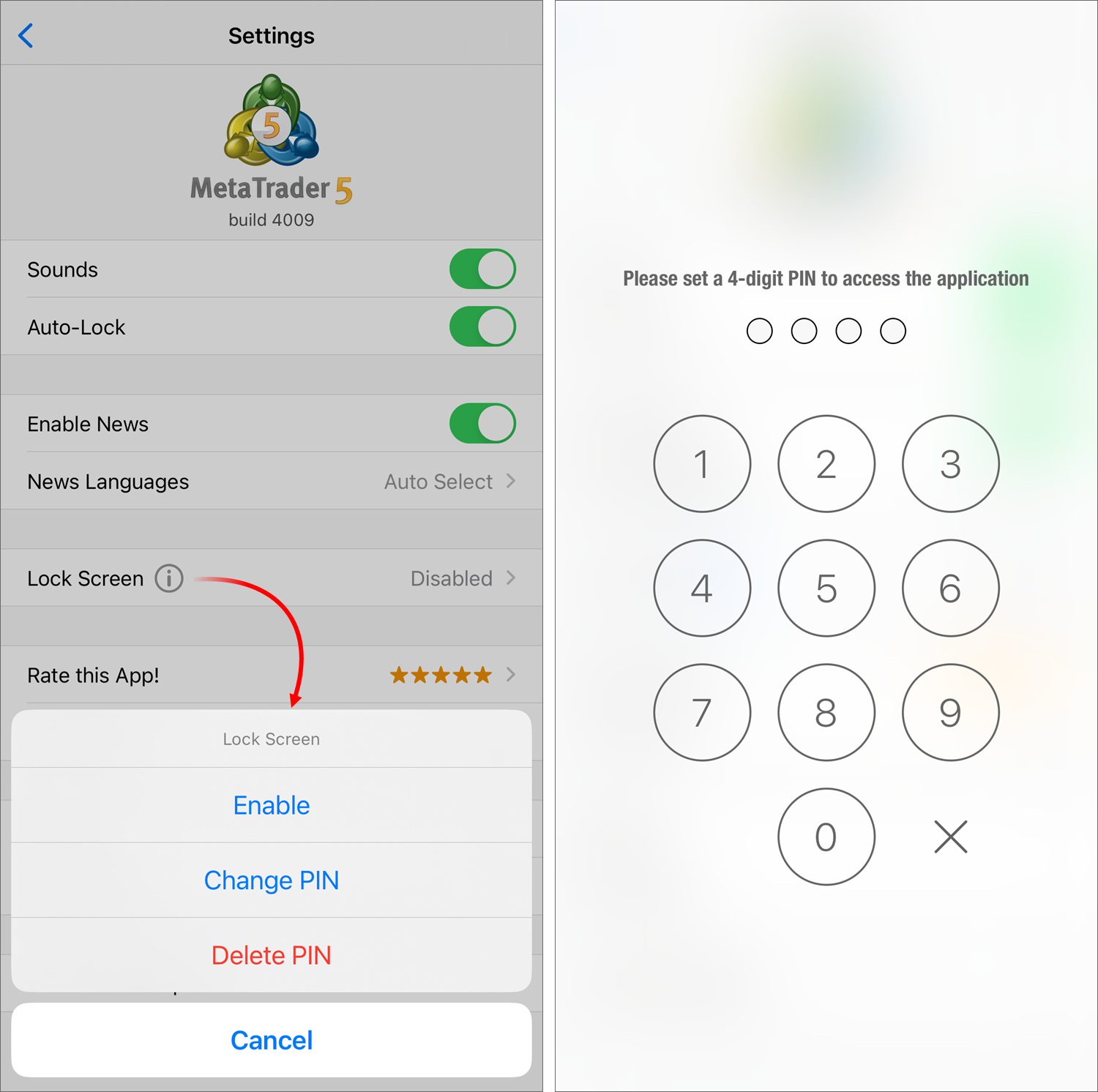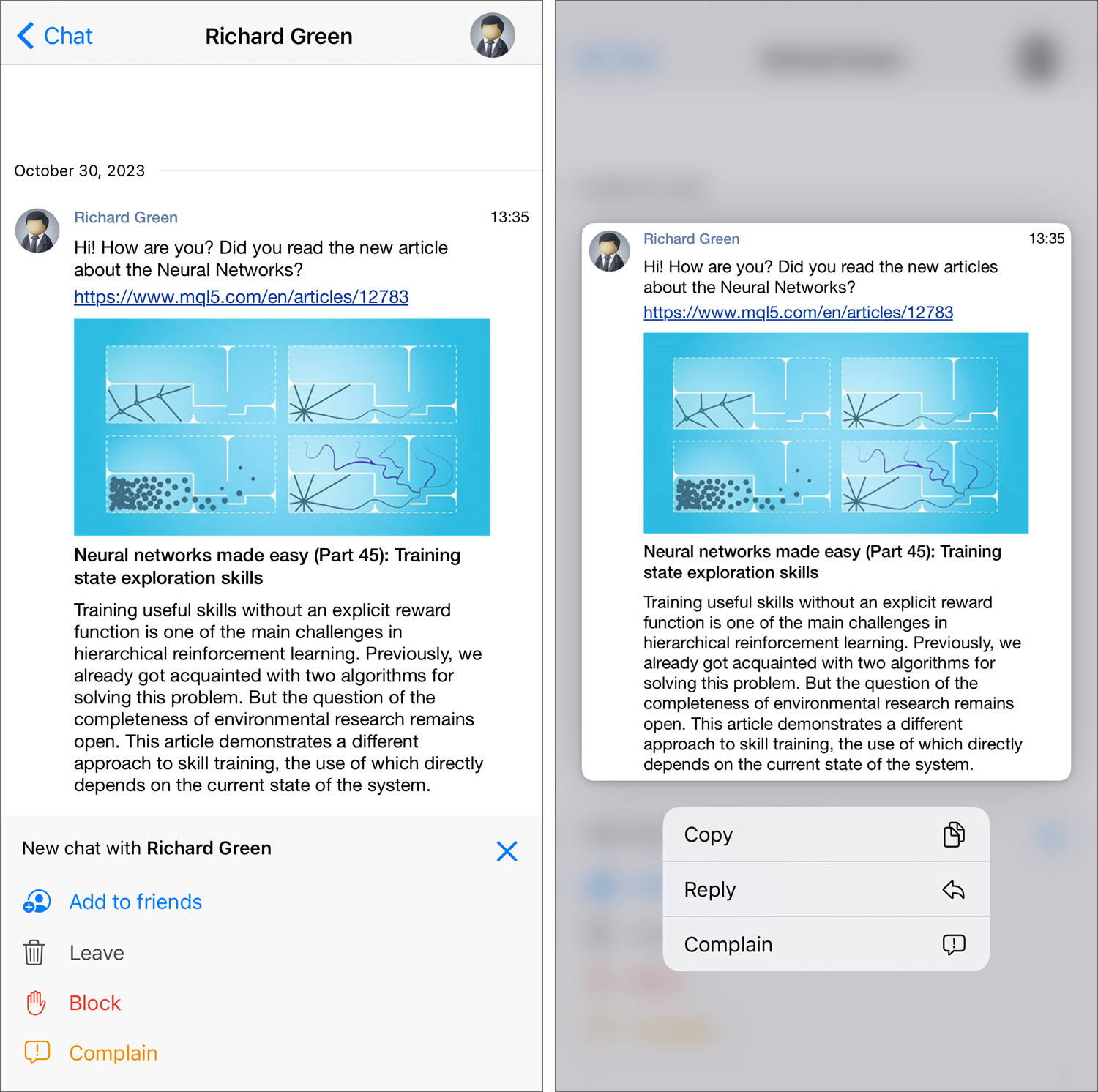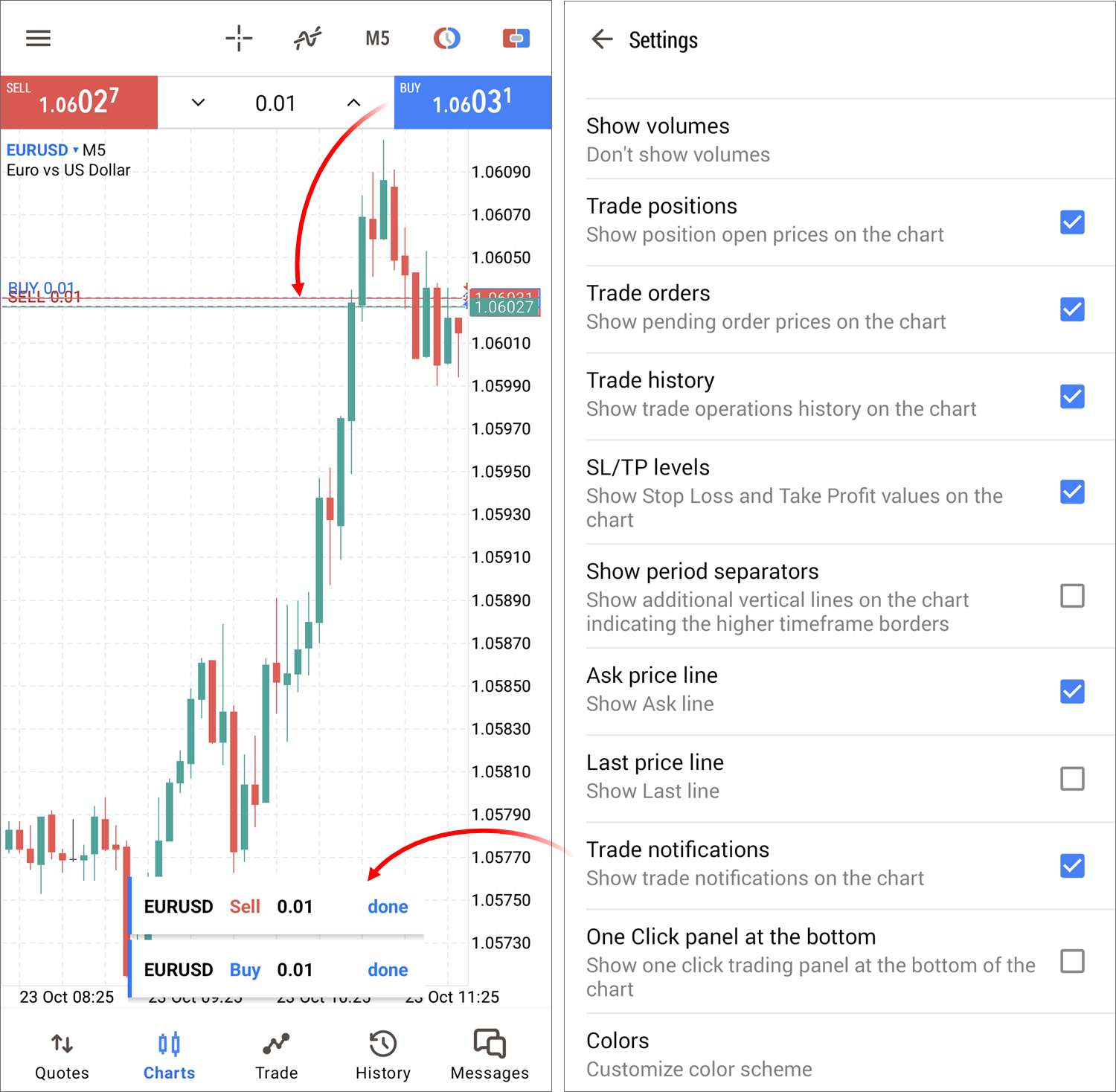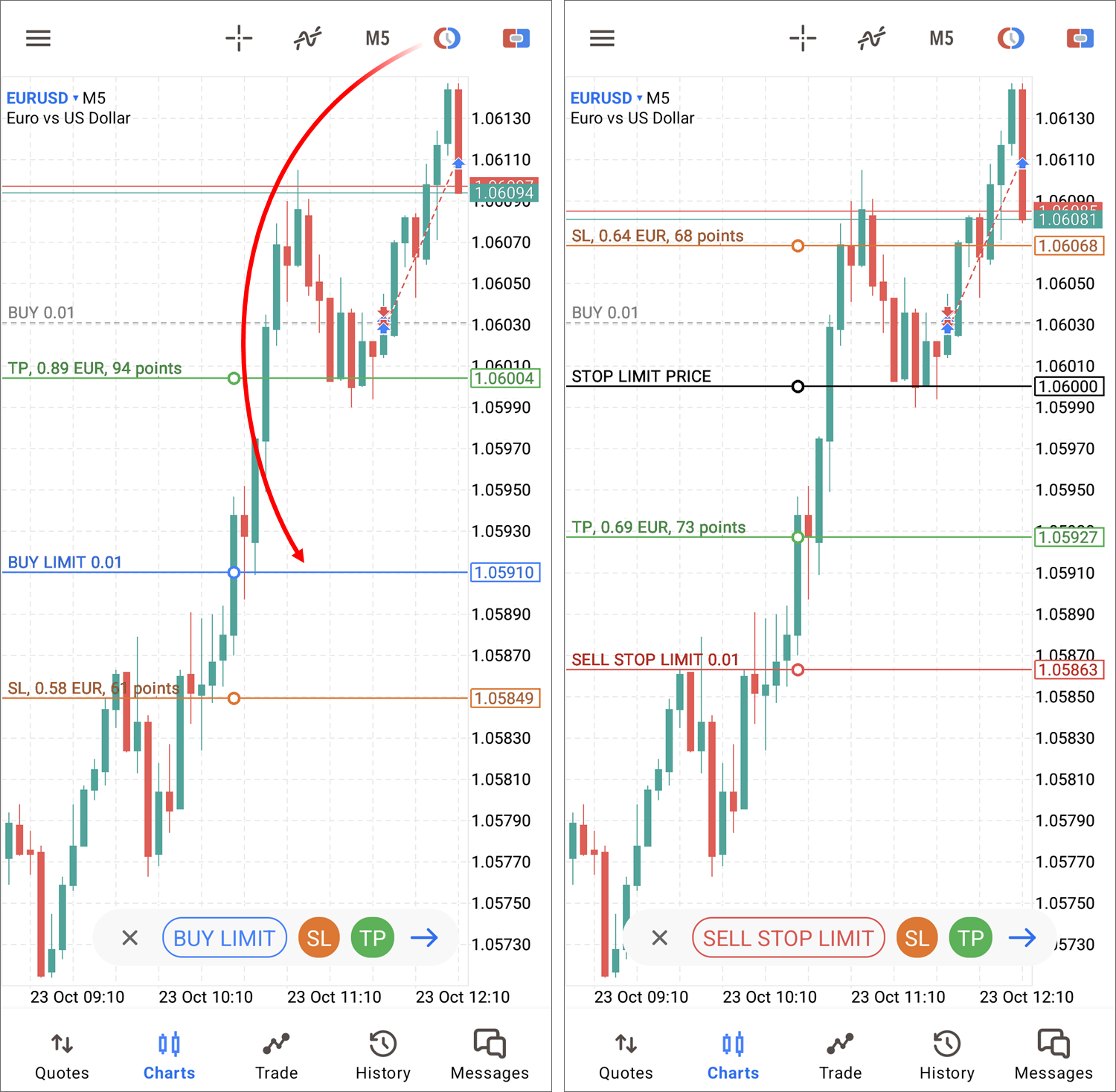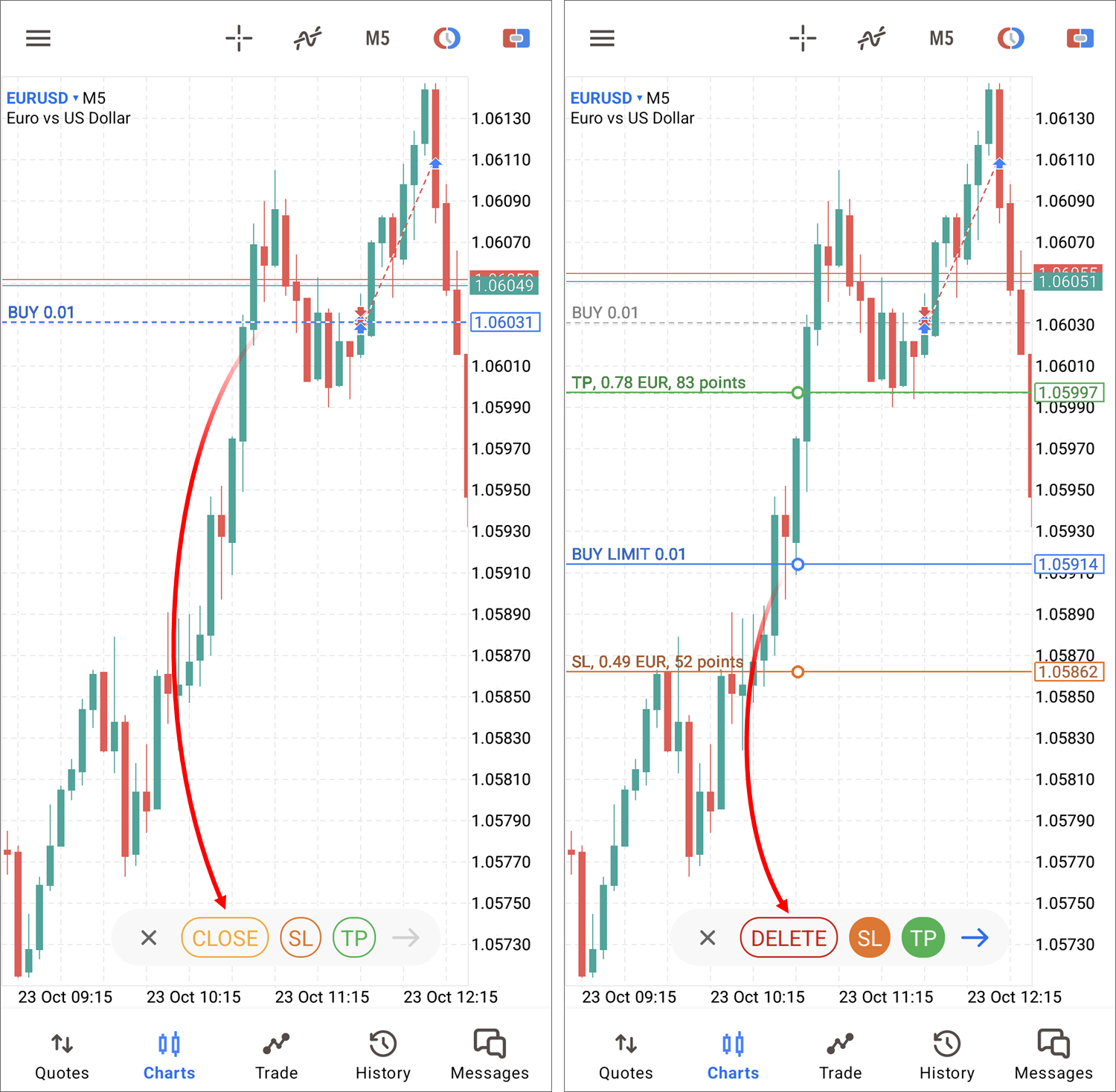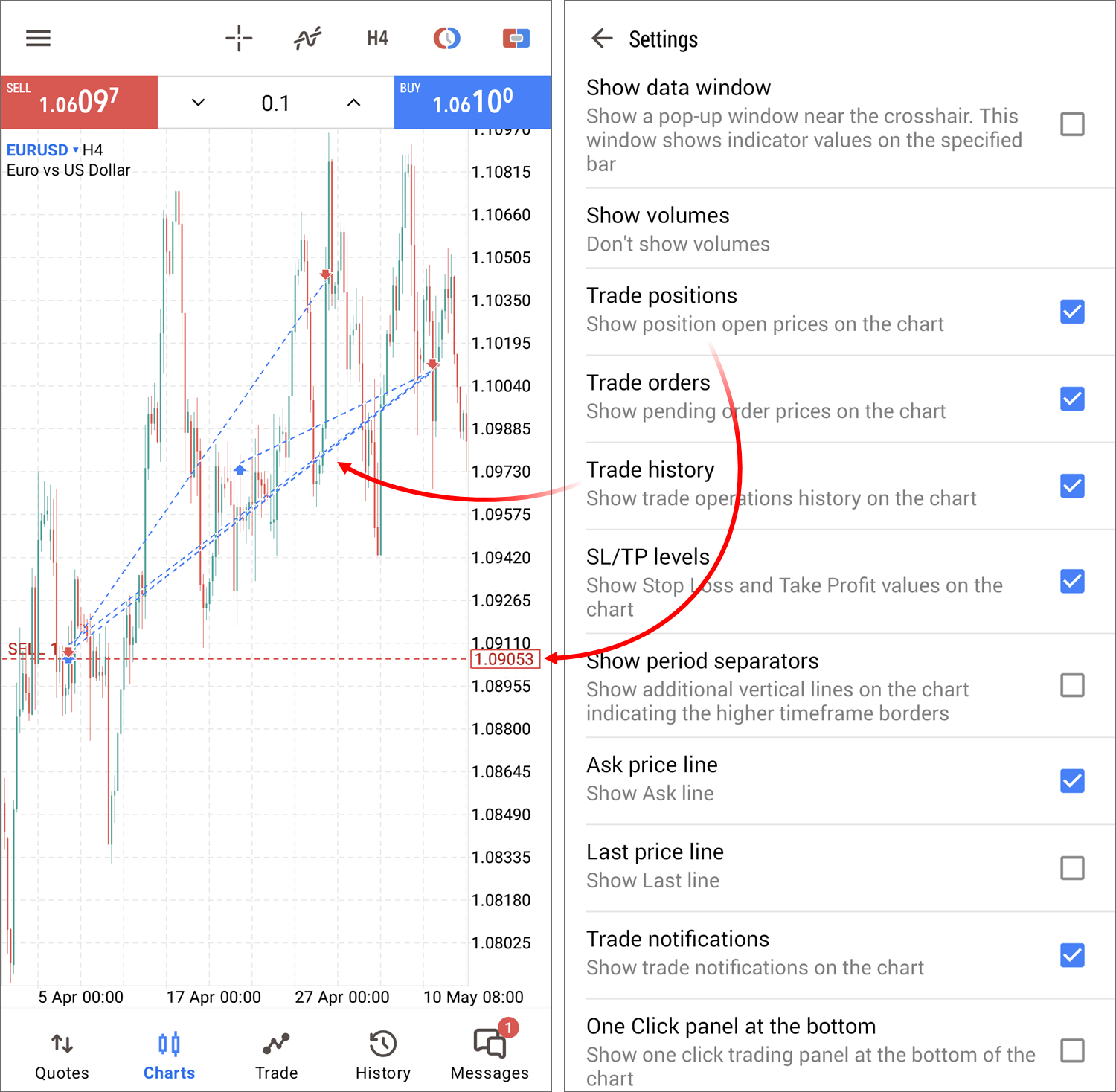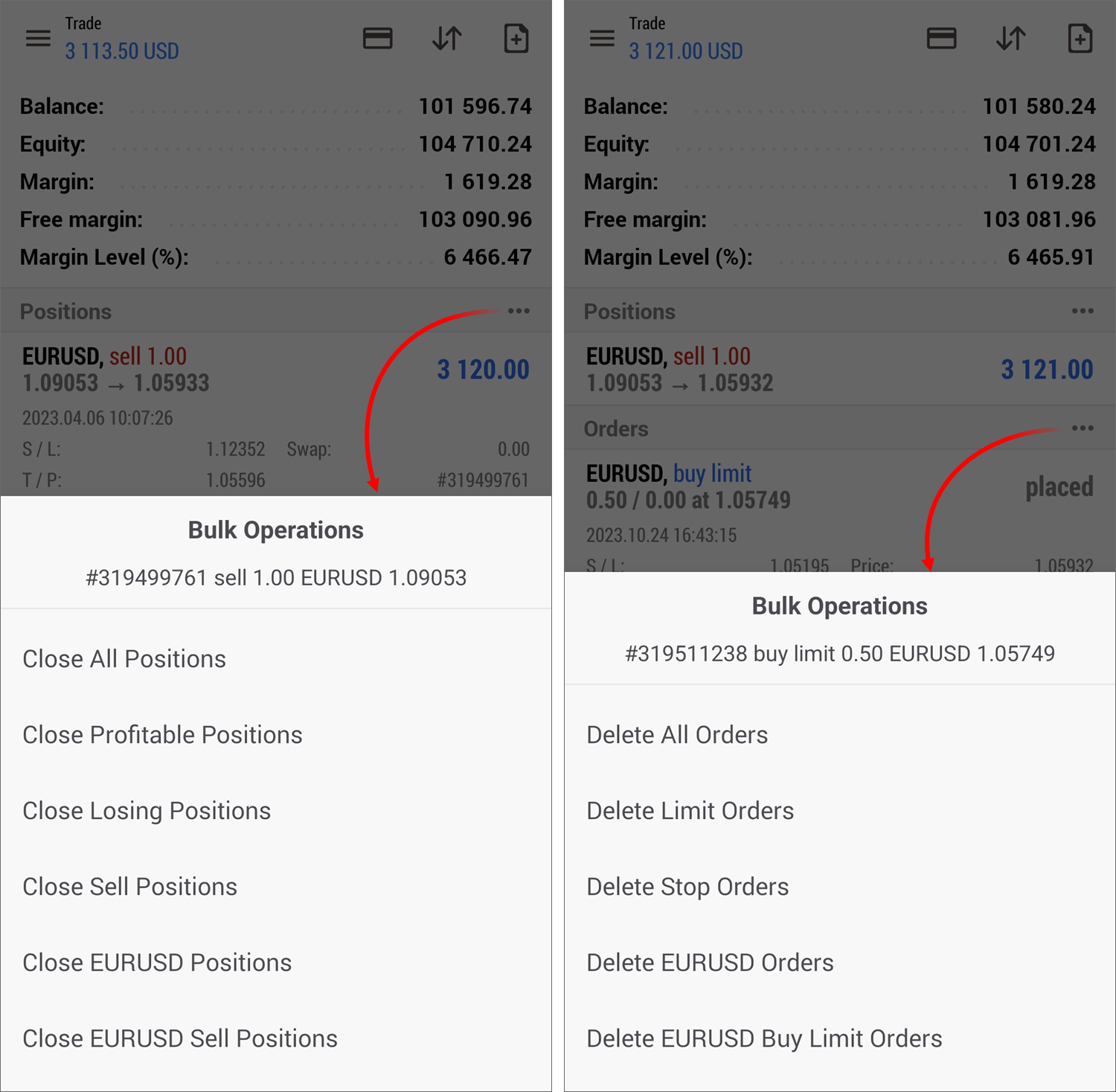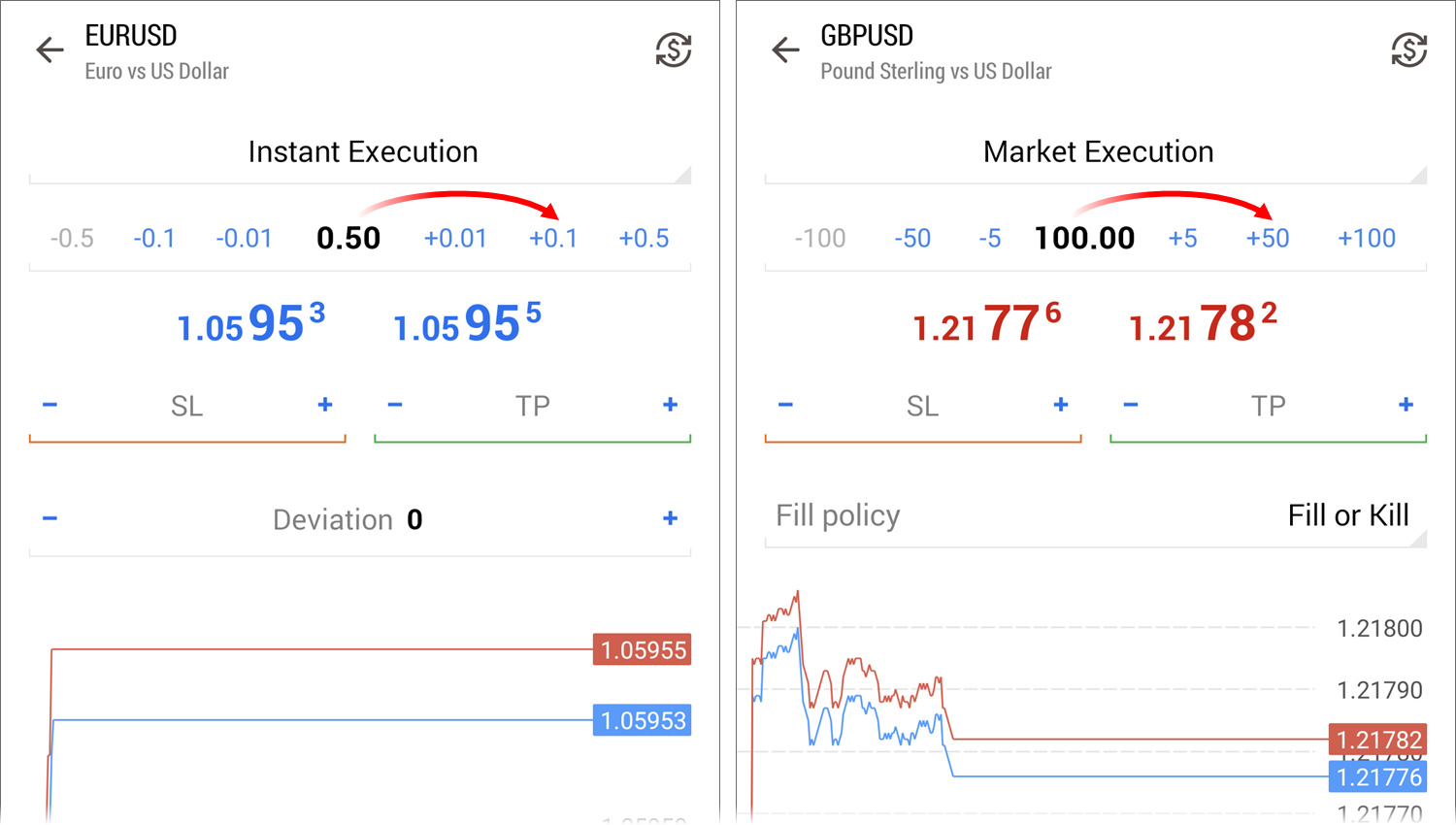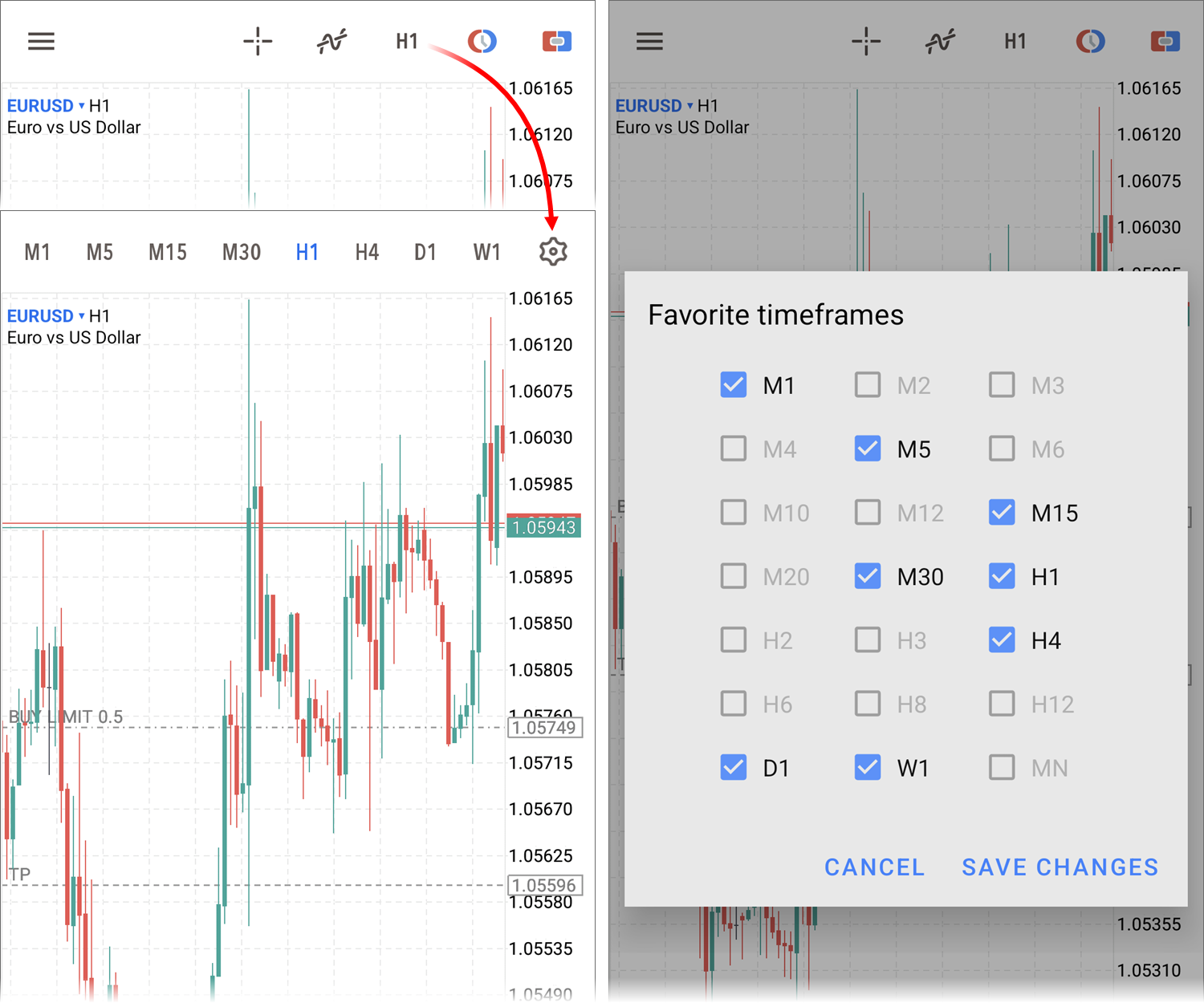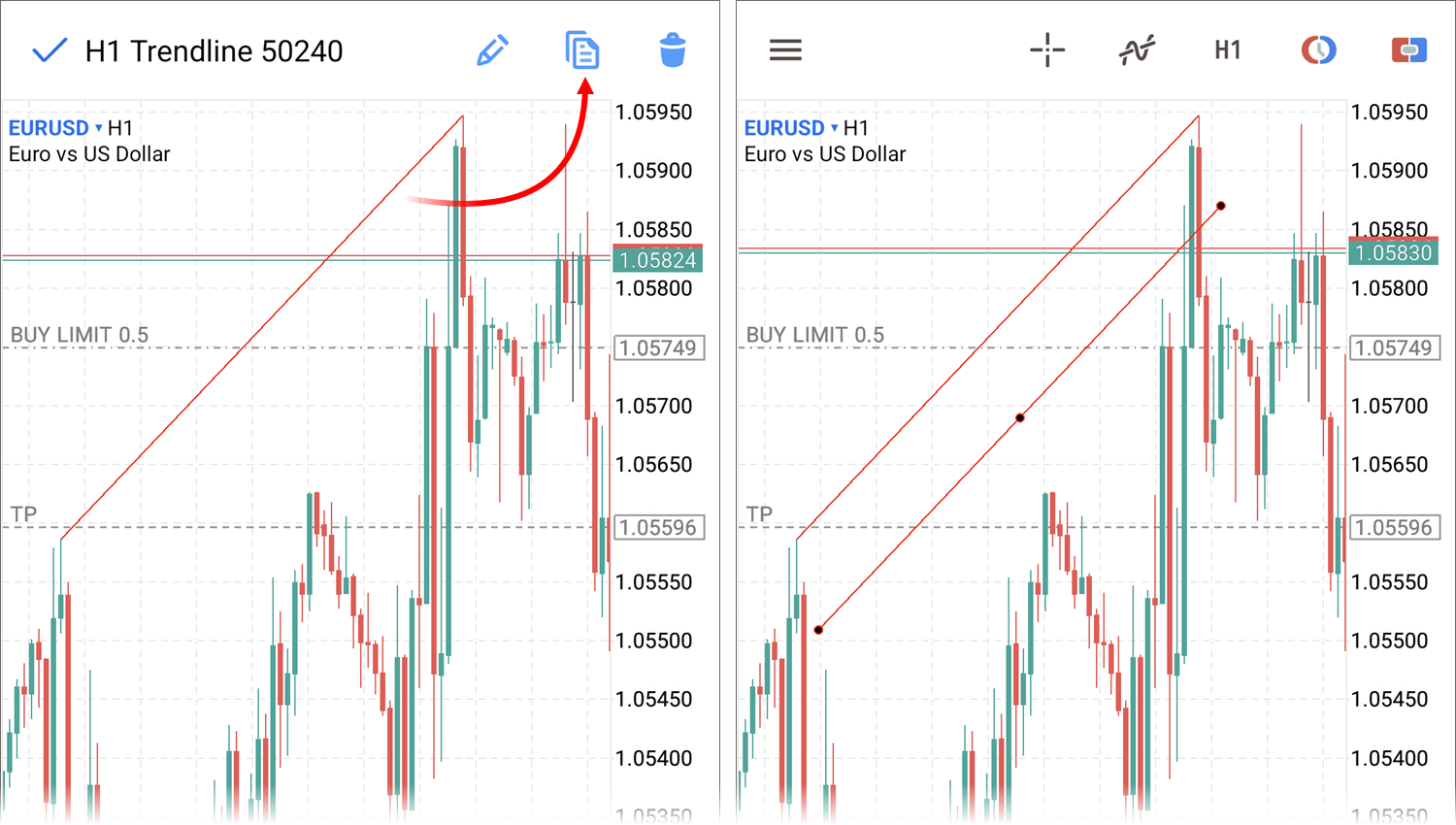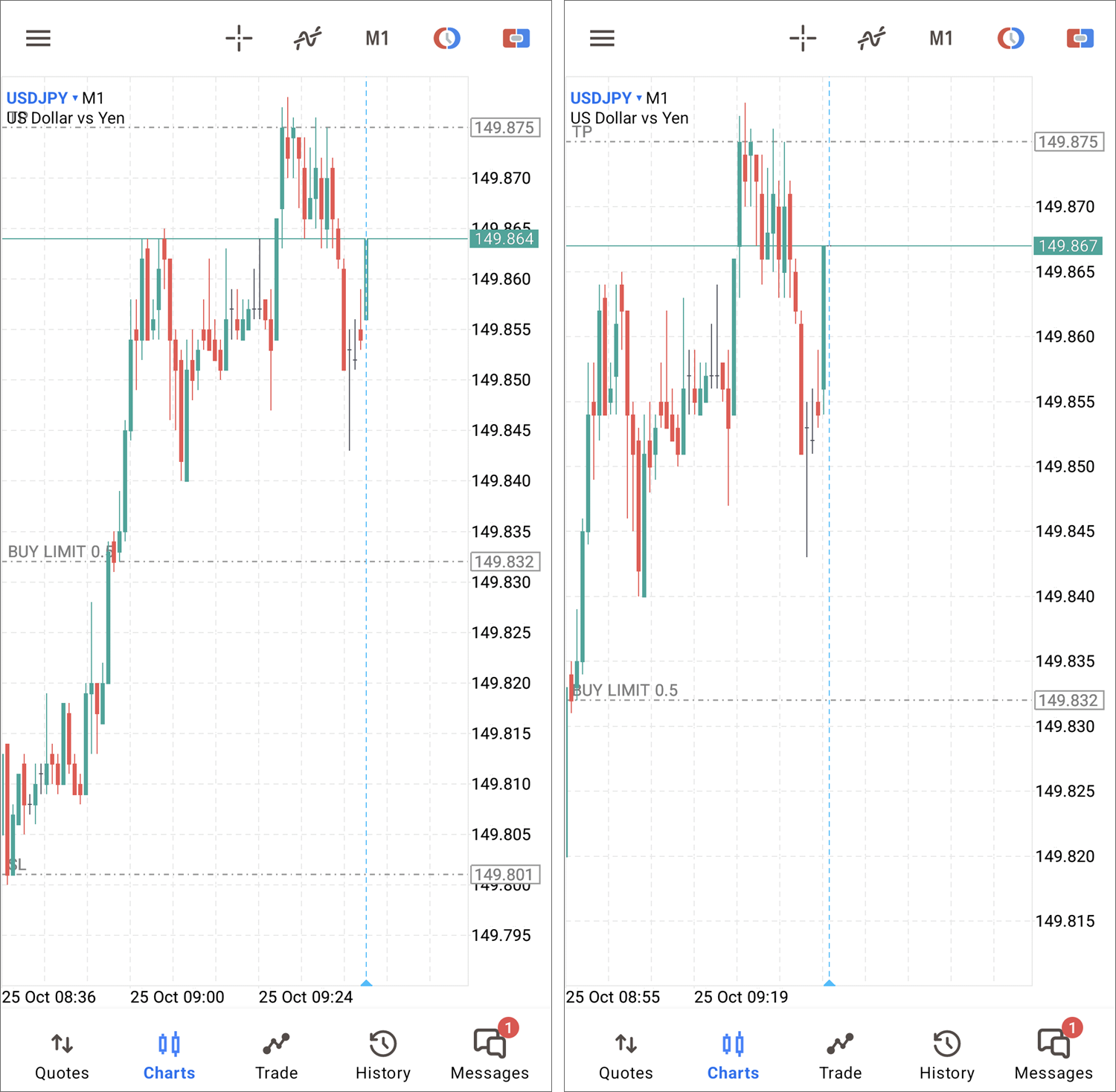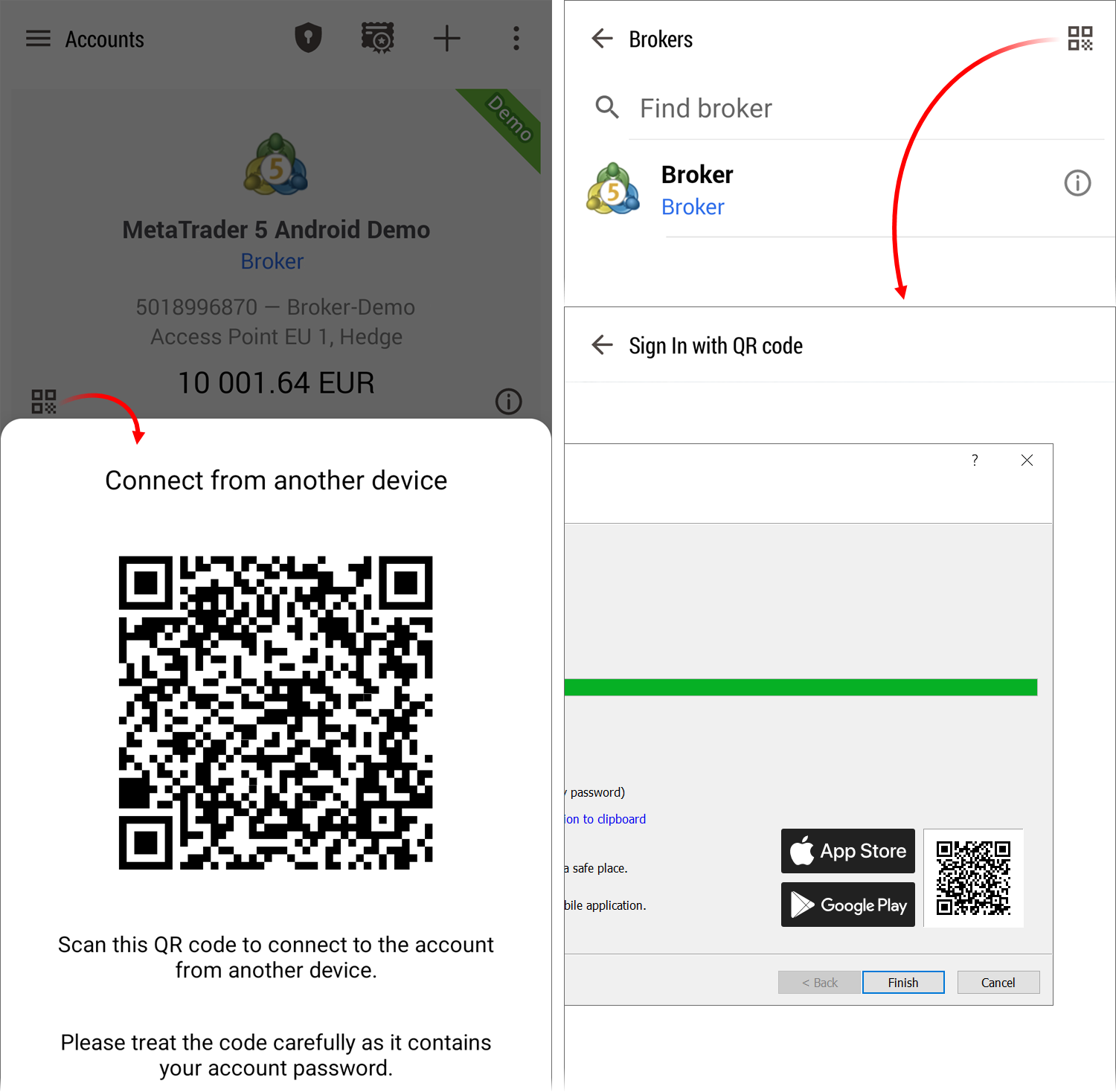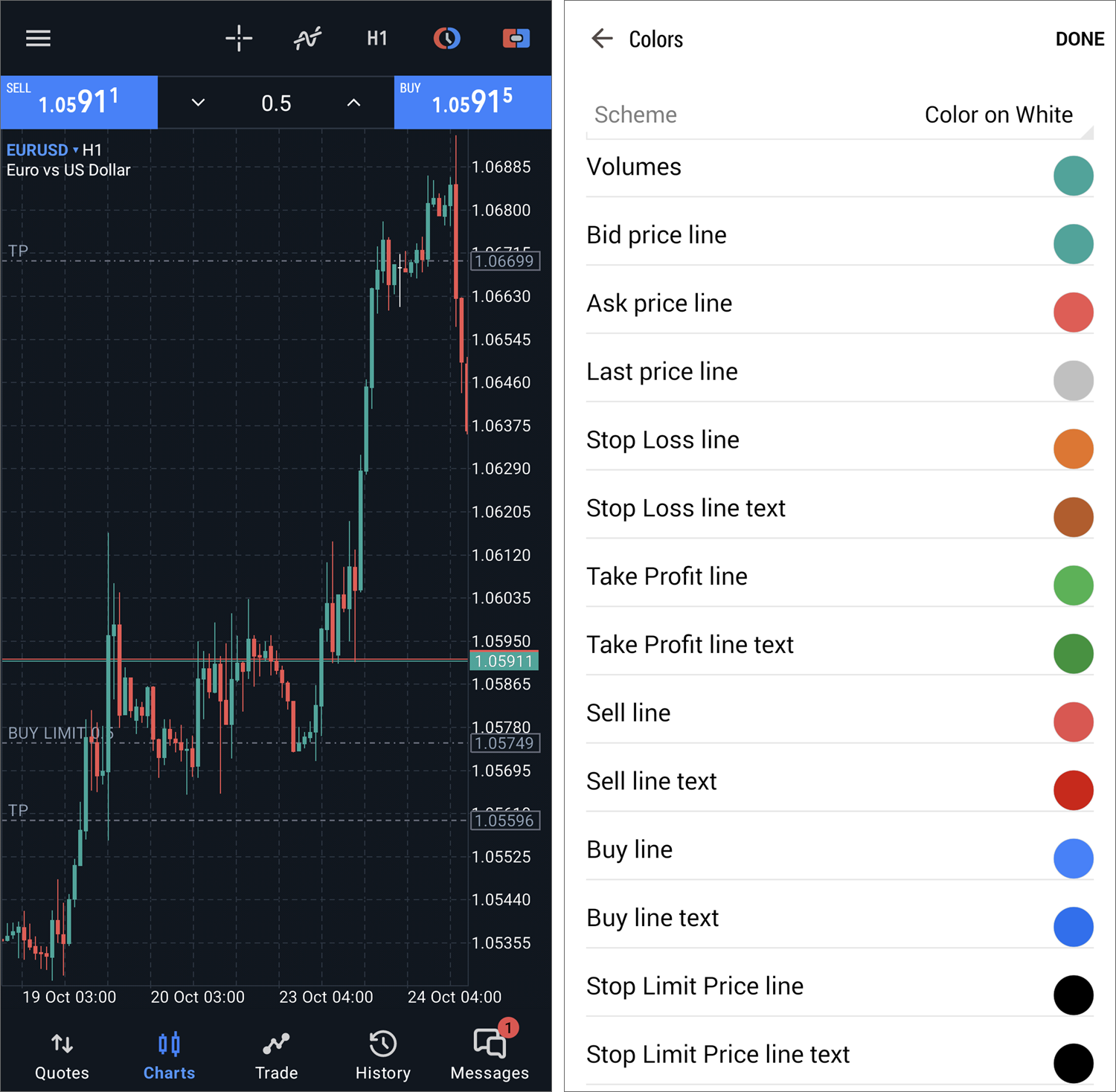The latest versions of the MetaTrader 5 mobile app for iOS introduce a range of new features designed to help traders stay abreast of financial markets wherever they are.
- Added the report
representing trading results in a convenient visual format. It assists
in evaluating trading performance, optimizing portfolios and finding
methods to achieve lower risks along with improved trading stability. To
analyze your strategy, go to the history section and tap the period
selection icon. Next, select the period and tap "Create a trade report".
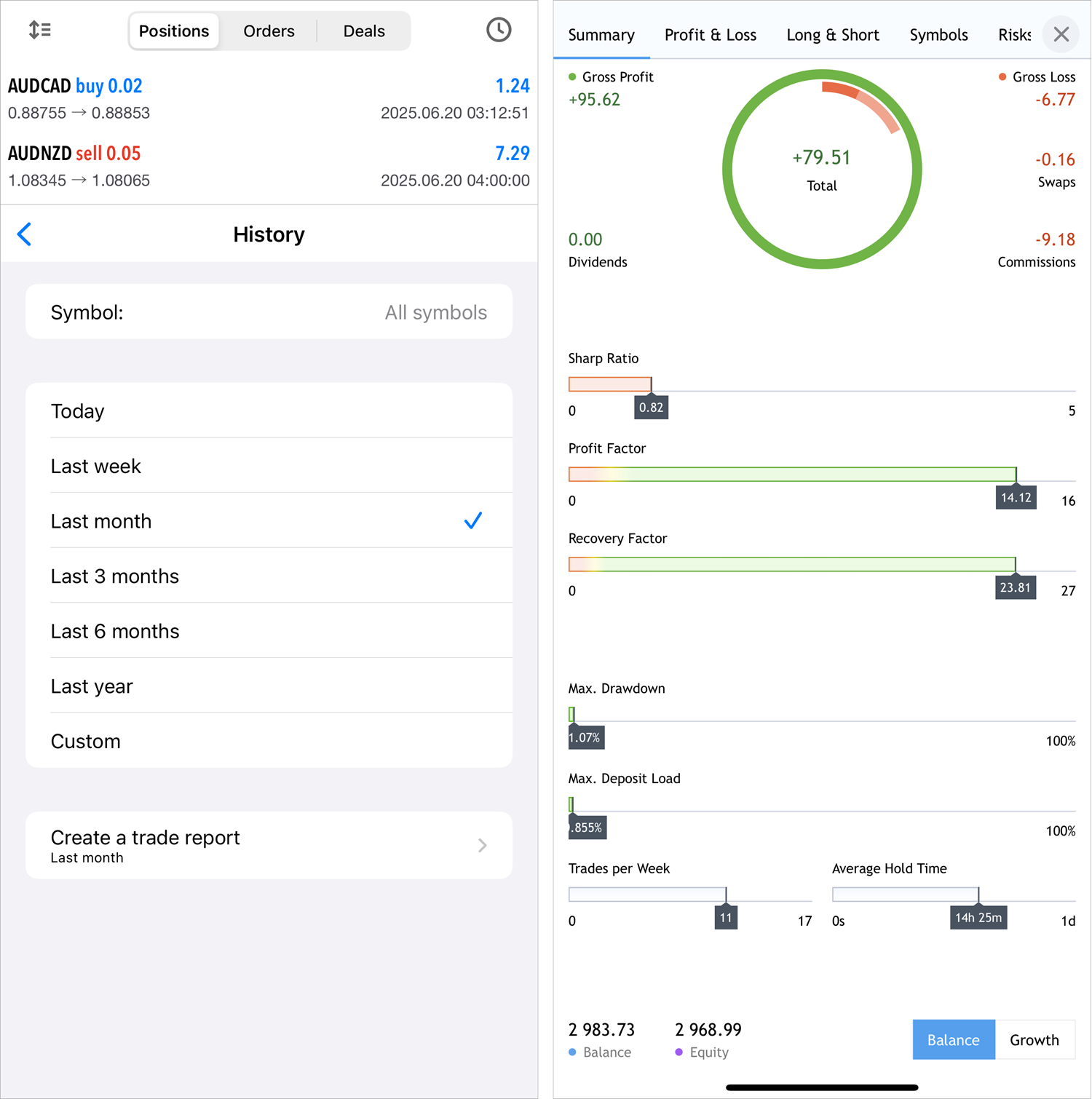
The report is divided into tabs, each providing aggregated information:
- Summary — an overview of trading over time: overall profit and loss metrics, deposit and withdrawal amounts, balance, growth and dividends graphs, and other trading results.
- Profit/Loss — data on profitable and losing trades. The parameter is divided by types of trading (manual, algorithmic and copying trades). The results can be analyzed in terms of trades or money by months and years.
- Long/Short — dynamic ratio of purchases and sales at specified periods of time, as well as Buy and Sell profitability.
- Symbols — analysis of trades by financial instruments. Here you will see which symbols you earn or lose on, how often you trade them, graphs of trades and monetary volumes for them.
- Risks — key risk characteristics of your strategy: drawdown and deposit load graphs, and the ratio of profitable and losing trades.
- Added ZigZag and Market Profile indicators, as well as a new chart type — Heikin Ashi. These tools will enhance market analysis and trend identification.
To add new indicators, open the chart menu, tap Main window and select them from the list. ZigZag is found under trend indicators, while Market Profile belongs to volume indicators.
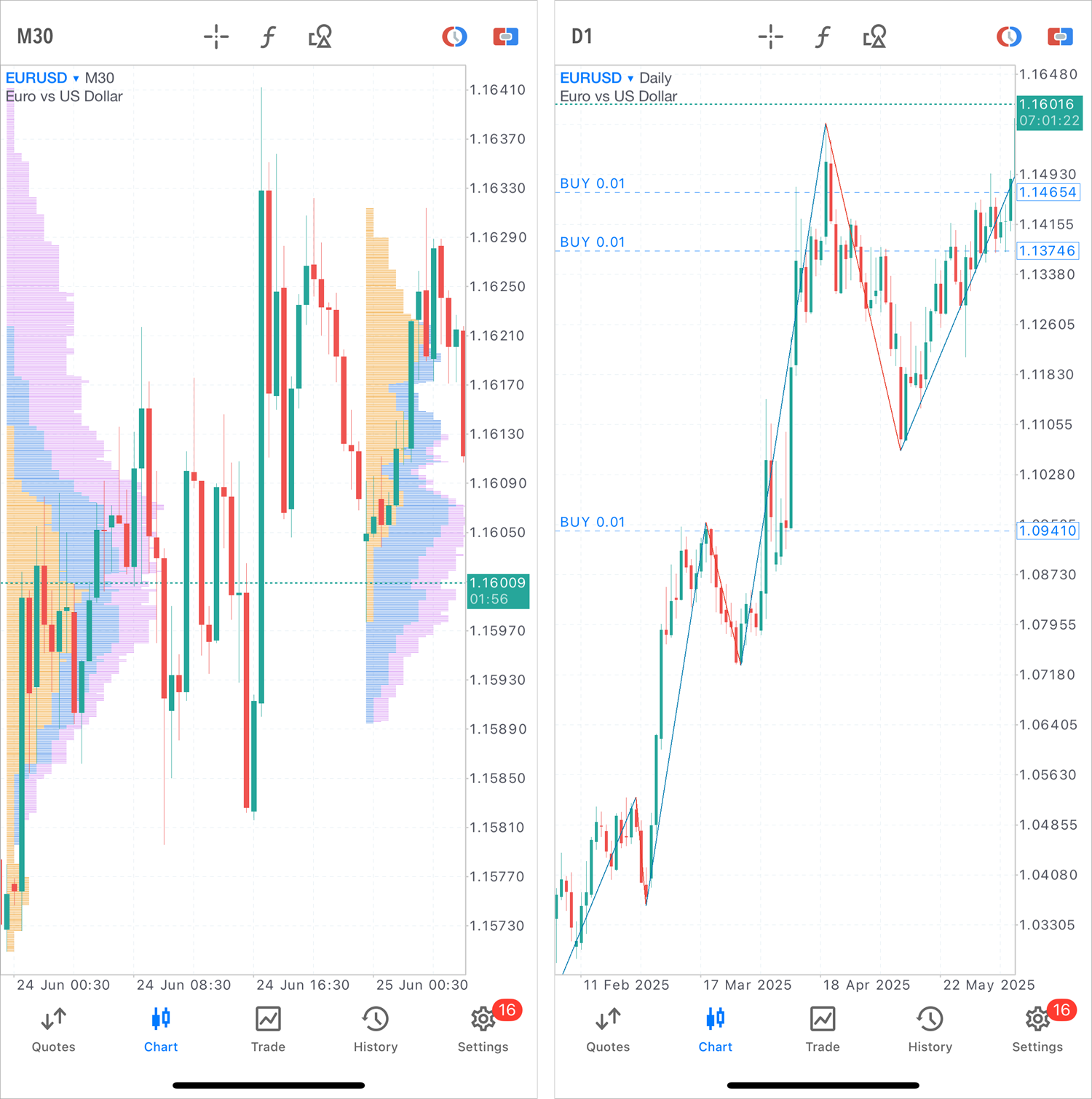
To view the Heikin Ashi chart, tap on the chart and access the settings.
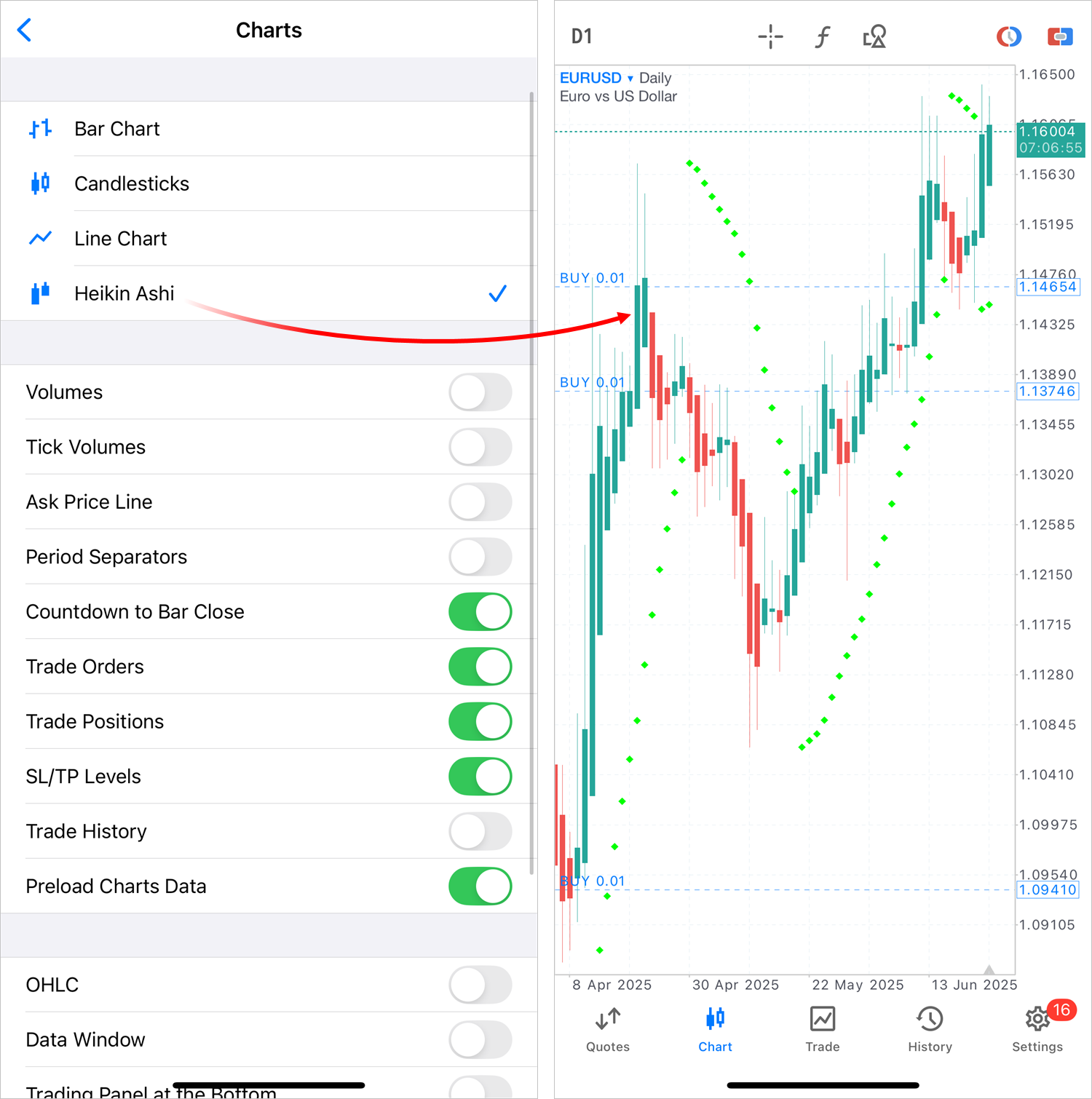
- Added deal info to the Data Window.
When hovering the crosshair over a bar containing deals, the Data
Window will show general info about the transaction: direction, ticket,
volume, price and financial result, along with prices and indicator
values.
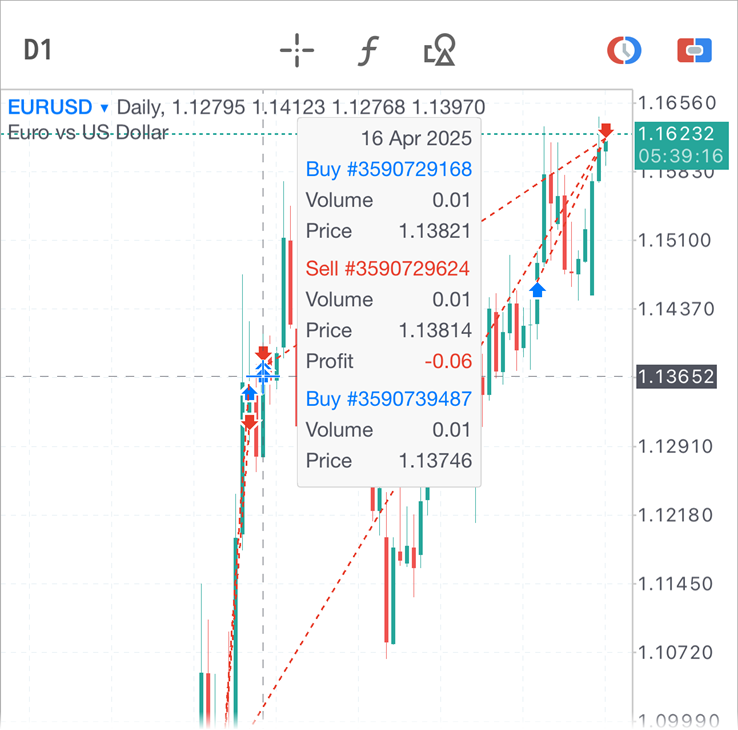
- Added the quick mode for displaying the Data Window on a chart. Tap and hold the main chart for over a second to enable the crosshair mode together with the Data Window. As soon as you release your finger, the chart returns to normal mode. This allows for quick view of the exact values of bars, indicators and deals without switching to crosshair mode via the top panel.
- Added a separate command for resizing and reordering additional
indicator windows. The same action can be performed by long pressing the
indicator subwindow on the chart. Also, improved the subwindow editing
mode itself with additional icons for clarity.
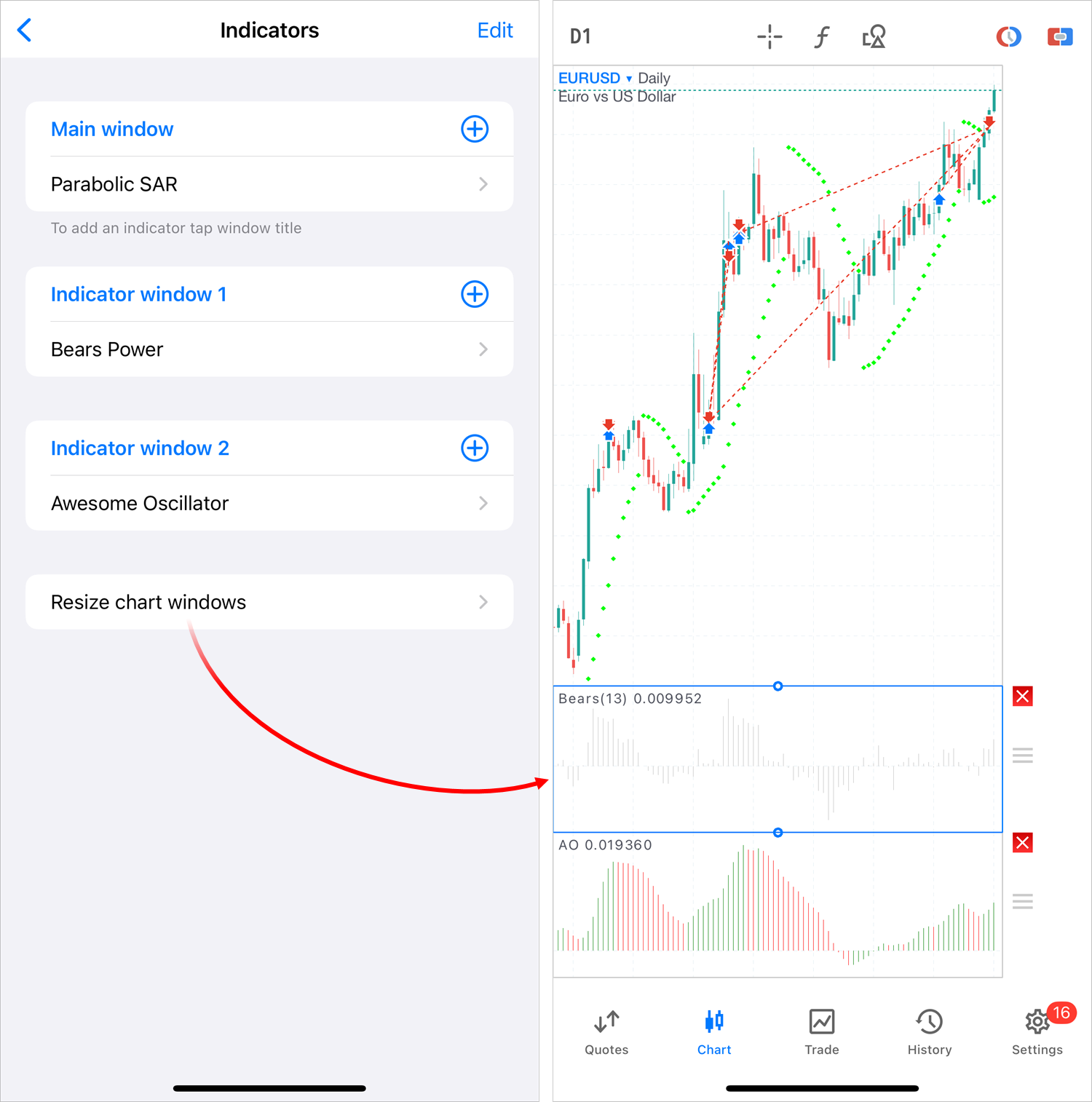
- Optimized trading history display on the chart. The application can now display thousands of deals without significant performance degradation.
Install the latest app version and unlock extended trading capabilities:
 |
|